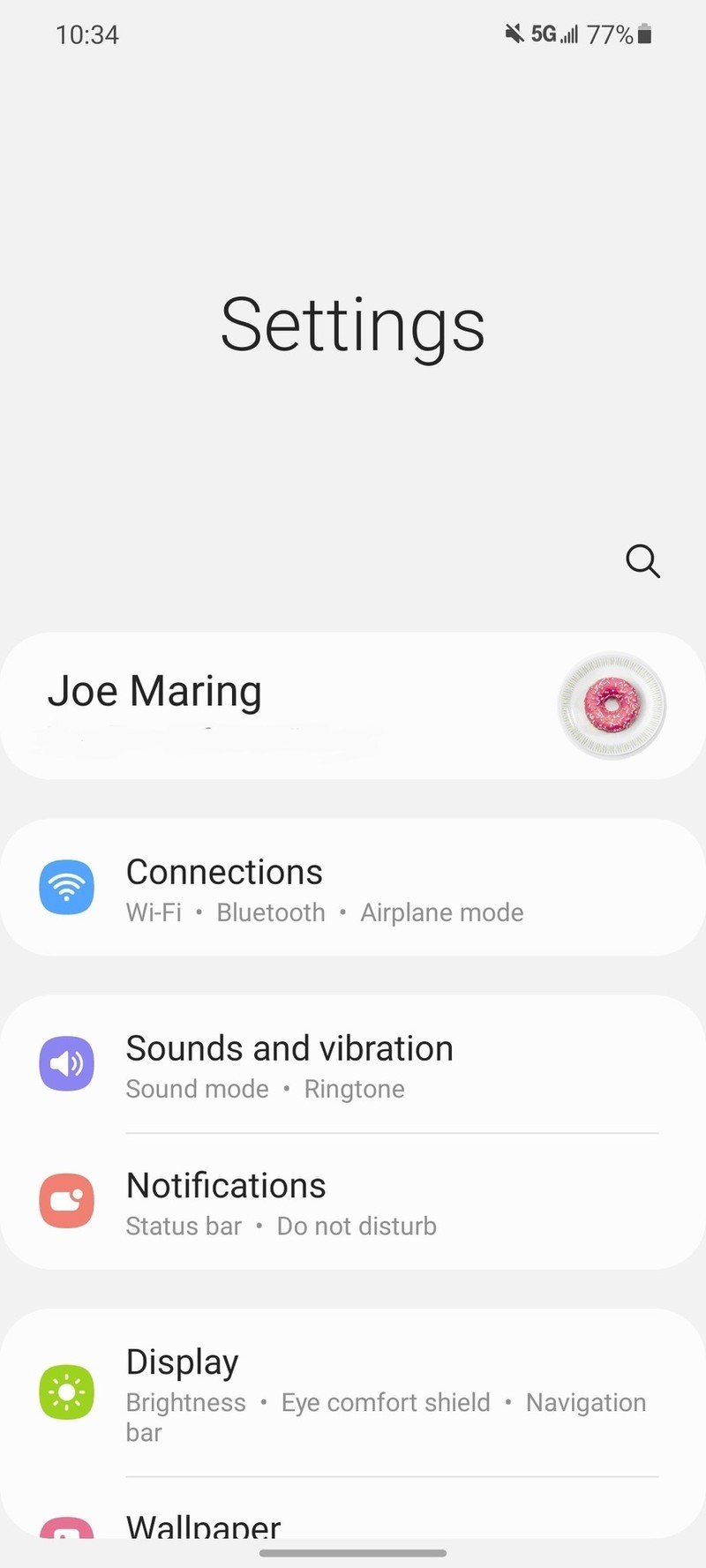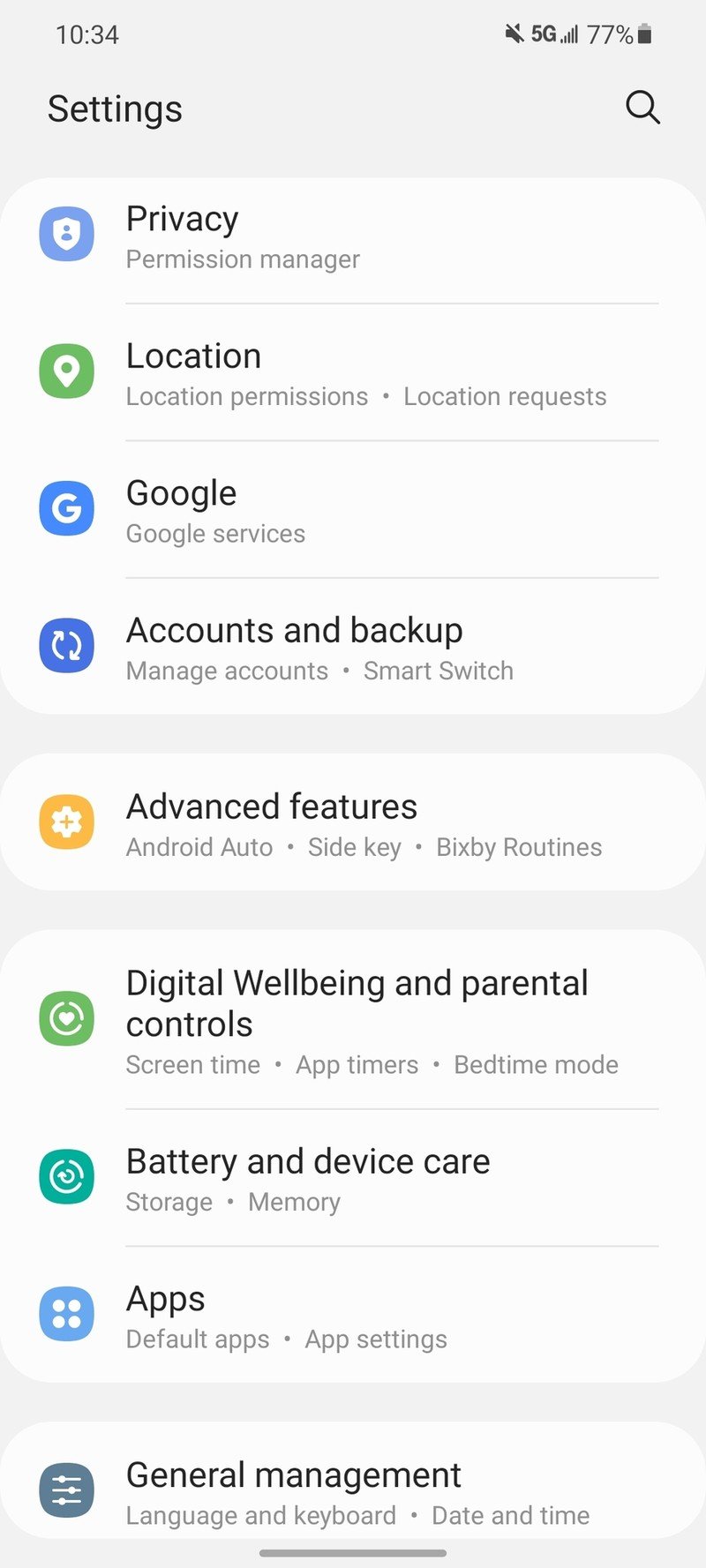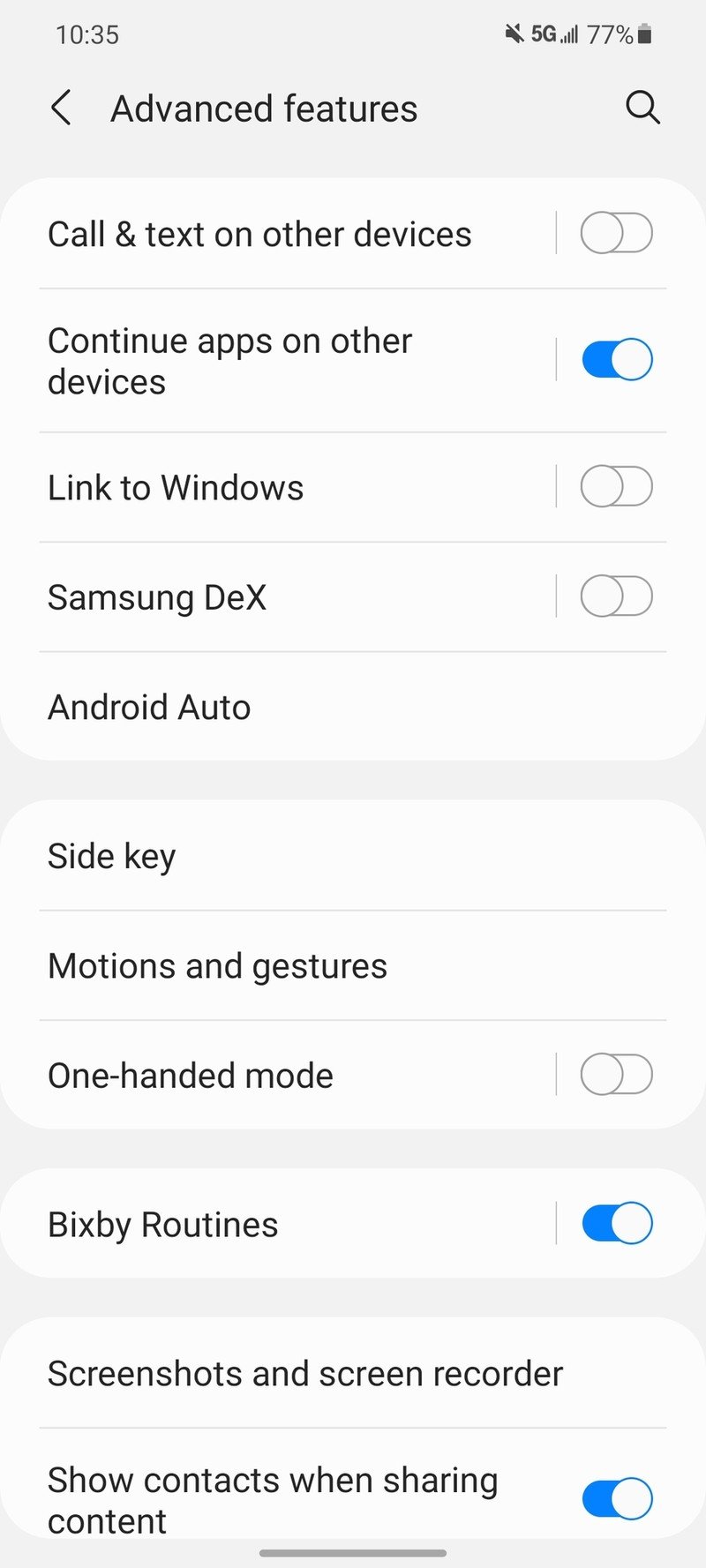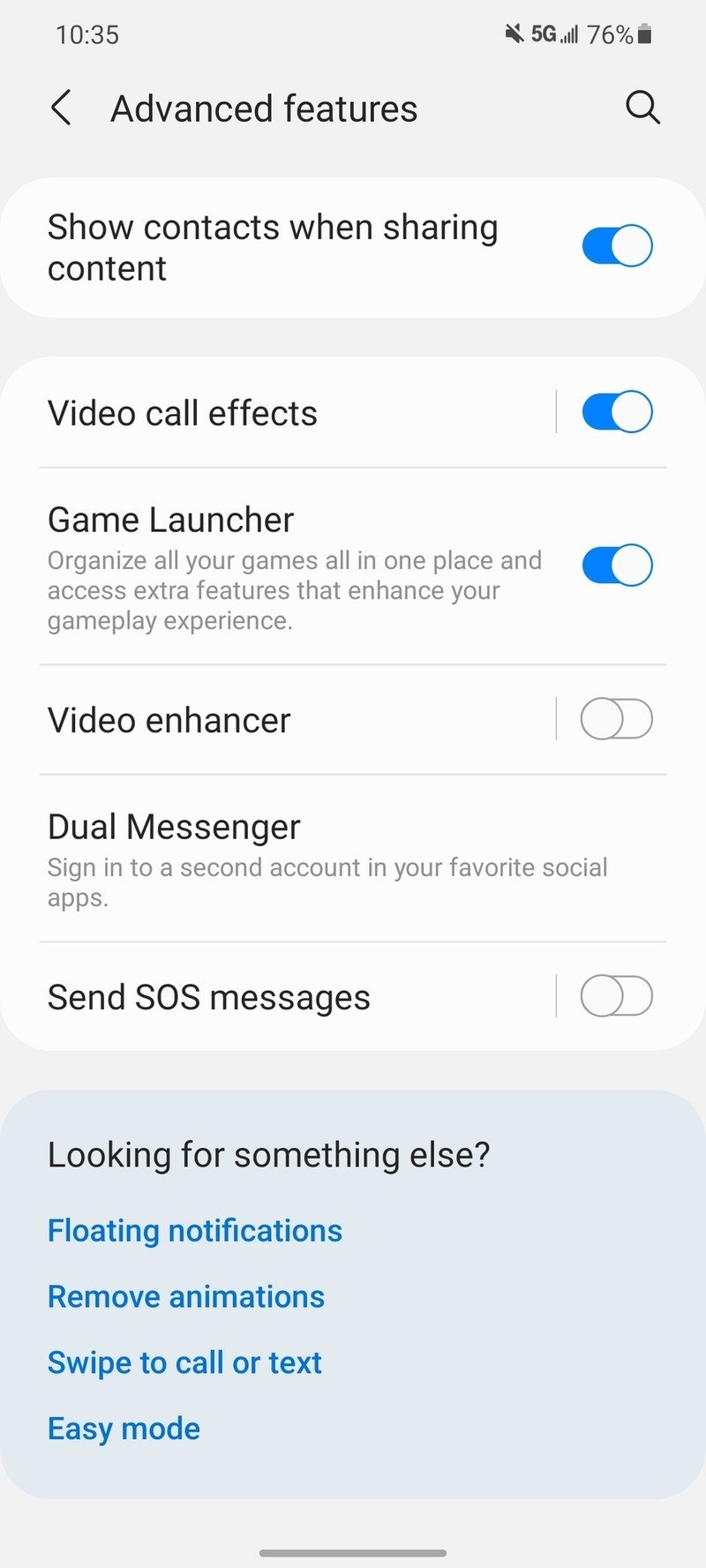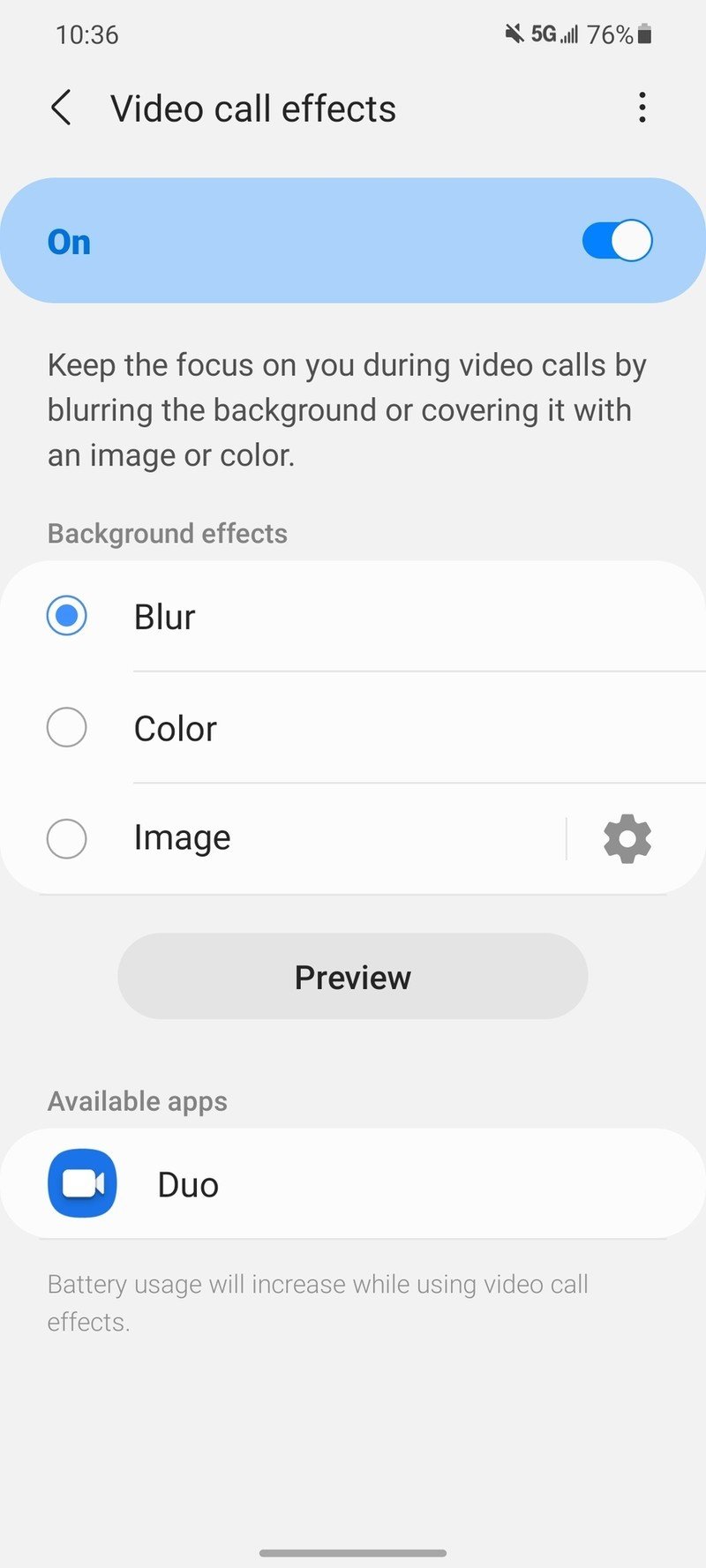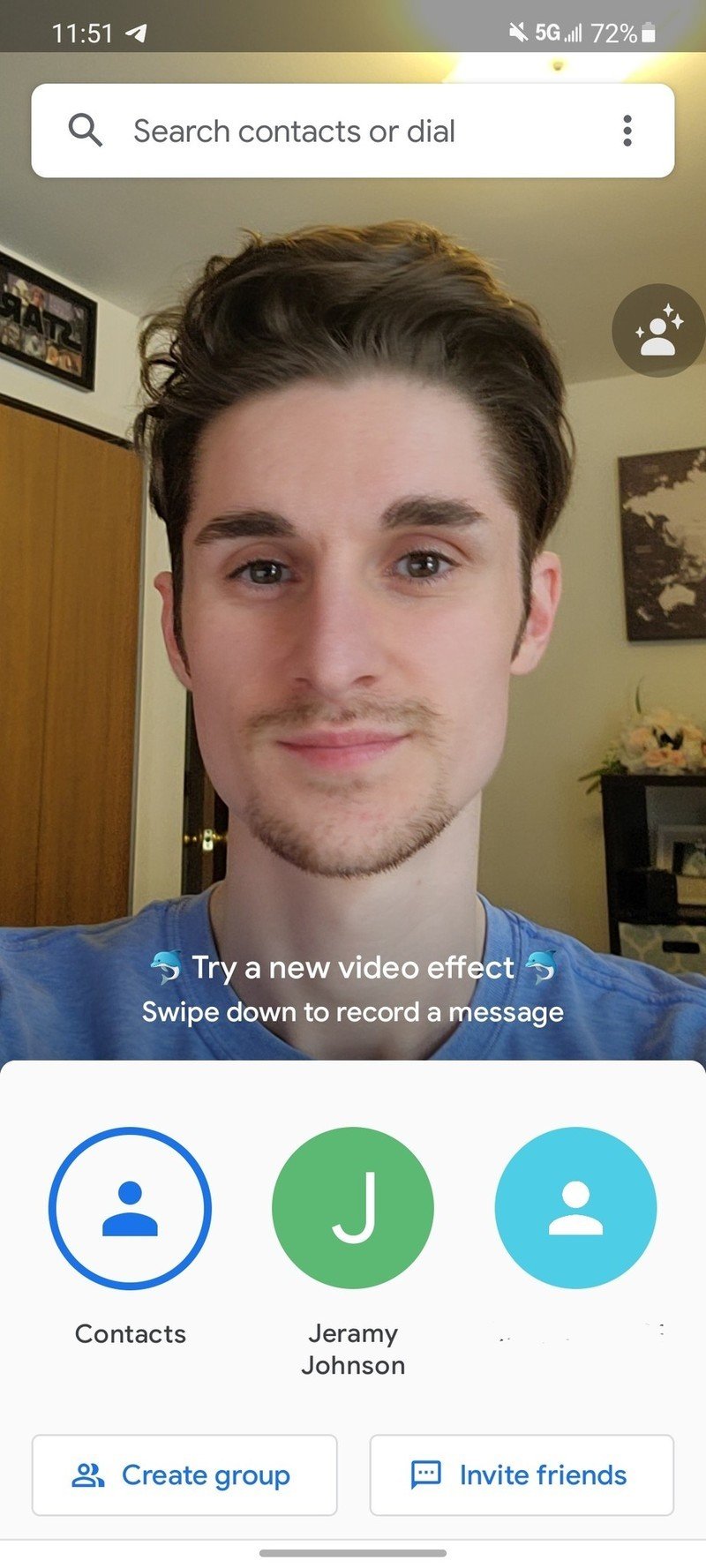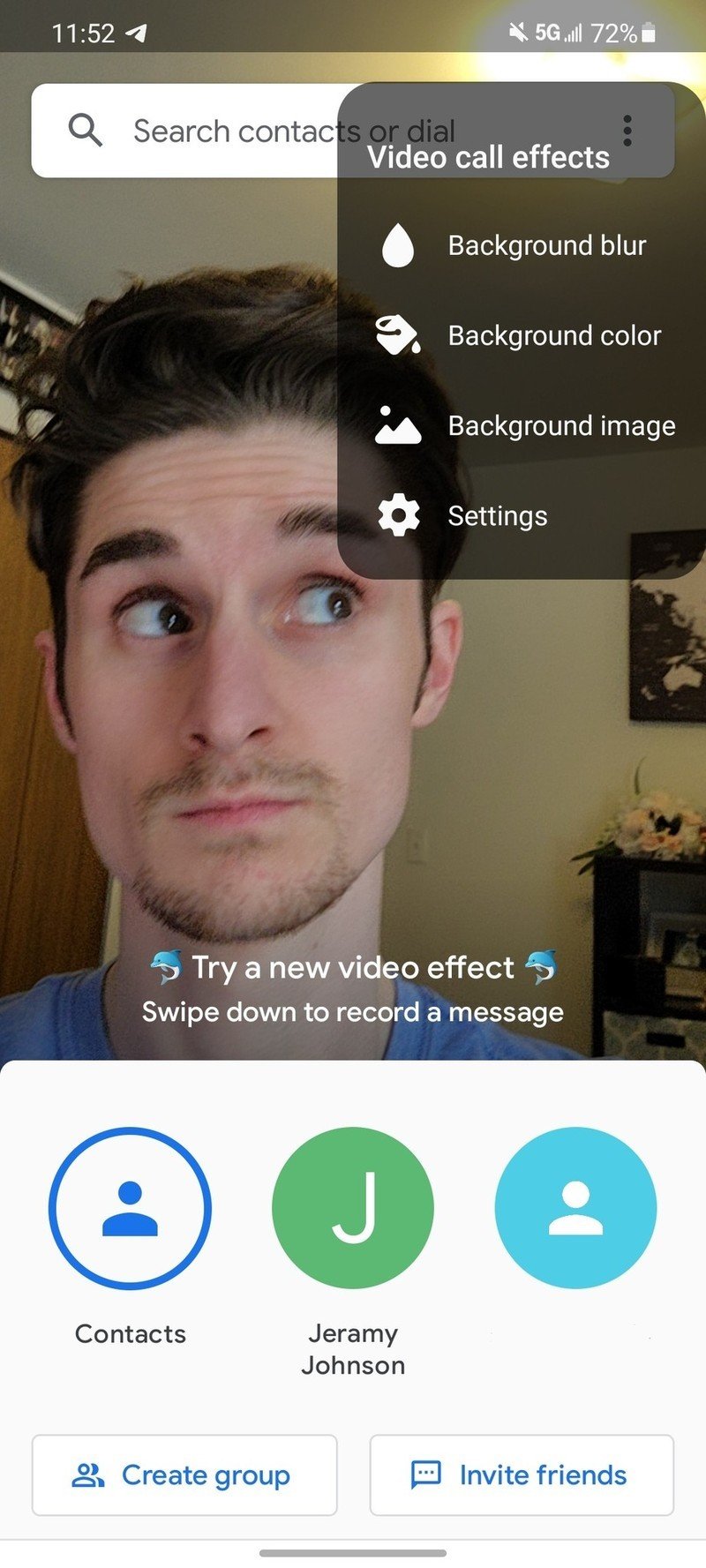How to use video call effects on your Samsung Galaxy phone

Thanks to the events of 2020 that have continued throughout 2021, video calling is something we're doing a lot more. Whether it be for school, work, or virtual family gatherings, chances are you're more familiar with Zoom and Google Meet than you ever thought possible. In light of this, one of the newest additions to the best Samsung phones is a system-wide feature that can apply background effects to all of your video chat apps — including a blur effect, colors, and pictures. Eager to learn how to use it? Let's go!
How to use video call effects on your Samsung Galaxy phone
- Open the Settings app on your Samsung phone.
- Scroll down.
- Tap Advanced features.Source: Android Central
- Scroll down to the bottom of the page.
- Tap Video call effects.
- Make sure effects on toggled on.
- Select the background effect you want to use.Source: Android Central
With those steps out of the way, you can now use video call effects when you hop into your next video chat. As of right now, the feature works for Google Duo, Zoom, Microsoft Teams, and Cisco Webex.
Source: Android Central
Once you open any of the above apps, you'll see a floating icon near the top-right of your screen — just tap that and you can enable any of the available effects! You can also tap the Settings option and head back to the video call effects settings page mentioned above.
It's also worth mentioning that the video call effects feature was first introduced on the Galaxy S21 and is currently only available on Samsung phones running One UI 3.1.
Our top equipment picks
Get the latest news from Android Central, your trusted companion in the world of Android

Joe Maring was a Senior Editor for Android Central between 2017 and 2021. You can reach him on Twitter at @JoeMaring1.