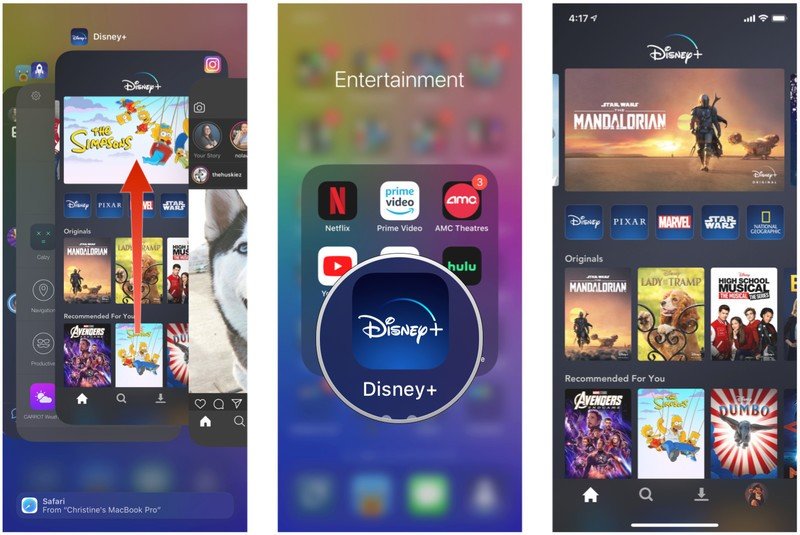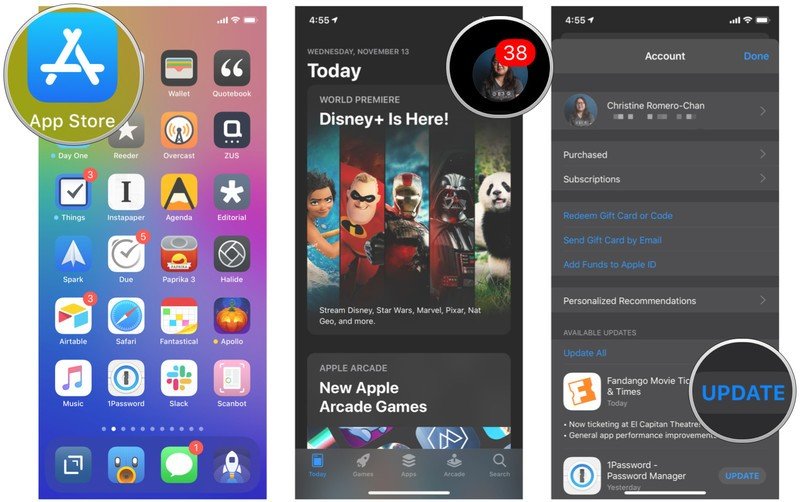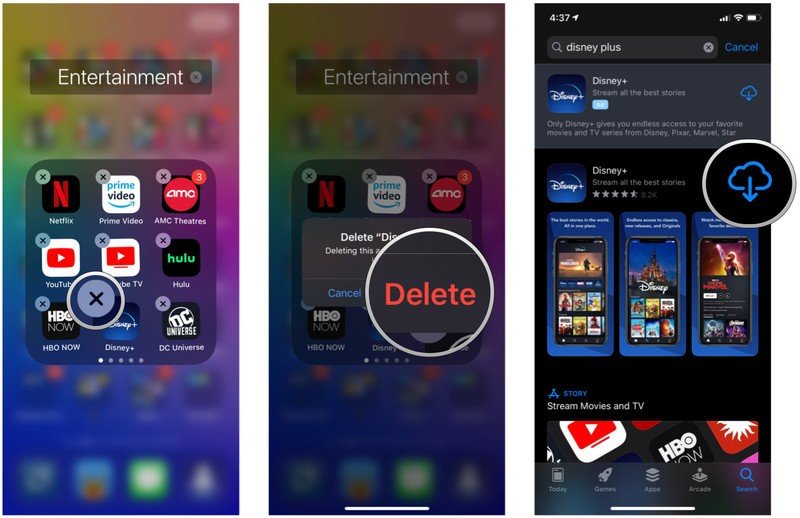How to fix playback issues on Disney Plus
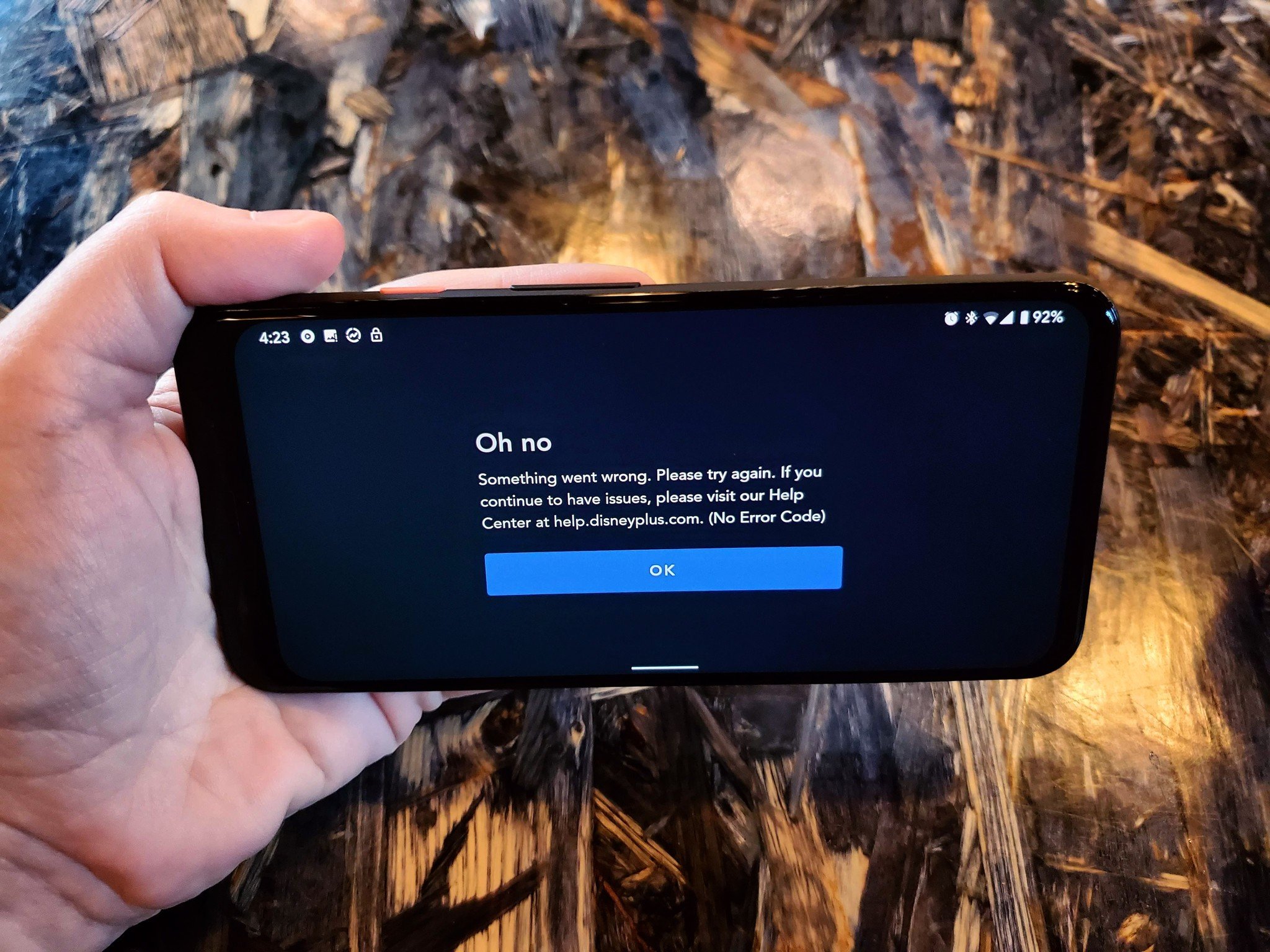
With Disney Plus, we can now watch all of our favorite classic Disney films, as well as other content from Pixar, Lucasfilm, Marvel, National Geographic, and Fox, all in one place. Disney+ is still in its infancy though, so it's not uncommon to see playback issues, such as buffering, while watching your shows and movies. Luckily there's something you can do about it.
Make sure your Internet speeds meet the minimum requirements
Quality of video played through Disney+ will depend entirely on your Internet connection speed. The quality automatically adjusts itself based on the speed available at the moment, so if it's fluctuating a lot, then it'll be very noticeable as you watch.
For best video quality, Disney+ recommends the following:
- 5.0 Mbps for High Definition content
- 25.0 Mbps for 4K UHD content
Maintaining a consistent connection with those speeds will guarantee good playback quality. You should also check on how many simultaneous video streams or other high-bandwidth activities are going on at once on your Internet connection, as speeds are reduced if more devices are actively using the connection.
If you're unsure of your Internet speeds, test them with a service like Speedtest.net.
Elsewhere: How to watch Marvel Movies in the right order
Fully close the Disney+ app
Usually, simply closing out of an app fully and restarting it will fix most issues that you have.
Get the latest news from Android Central, your trusted companion in the world of Android
- Fully close out of Disney+ on your streaming device (as well as any other apps running in the background).
- Launch Disney+ on your streaming device again.
Power-cycle your Disney+ streaming devices
A lot of tech woes can be resolved by powering everything off and restarting it. If you've tried restarting the app with no change, then you might want to try whatever device you're using to stream.
- Power off your modem and router through a power button if applicable, or just unplug it from the power source.
- Turn off your Disney+ streaming device through a power button if applicable, or just unplug it.
- Turn on or plug in the modem and router if you disconnected them.
- Restart your streaming device.
- Launch the Disney+ app once again.
Make sure you're using the latest software
If you are not running the latest version of the Disney+ app, then that may be contributing to the video playback issues you're experiencing. Make sure you're running the latest version of Disney+ by checking for updates in your streaming device's app store.
- Launch the App Store on your streaming device.
- If you're using an iOS device, updates have moved to your Apple ID Account tab, which is accessed by tapping your avatar in the upper right corner.
- Tap Update on the Disney+ app if there is one.
Another thing that may cause issues is older operating system software. Make sure your streaming device is on the latest operating system version. To check for updates, go into your streaming device's settings menu.
Clear out your device's cached data
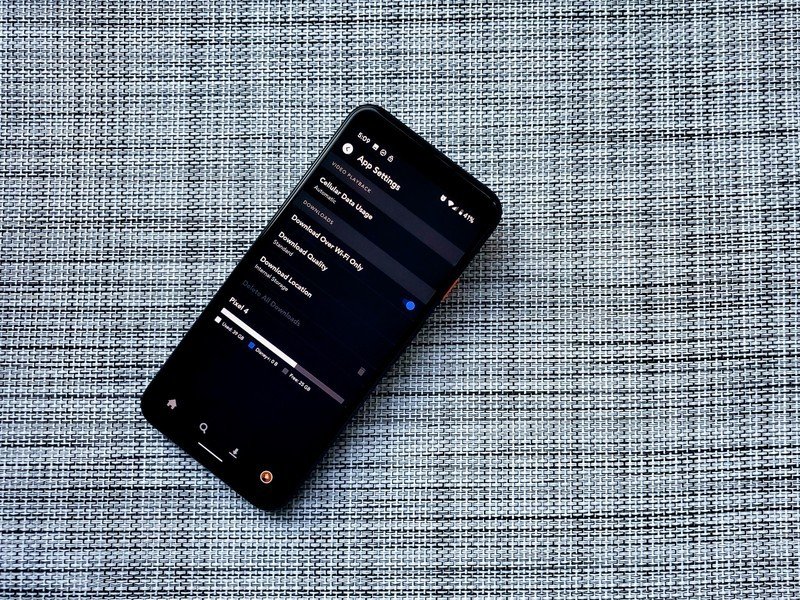
As you use apps and programs, temporary files get stored on your device to help with overall performance, since it means the same items don't need to load repeatedly. This results in a sped-up browsing experience. But sometimes that cached data can get corrupted and lead to streaming issues.
You can clear out the stored cache on your streaming device to help with performance and stability of your video playback. To get the steps for each individual supported device, check Disney's help page.
Uninstall and reinstall Disney+
Sometimes the app may just have issues and uninstalling it and then reinstalling it will fix problems.
- Delete Disney+ app from your device by following the standard protocol for the device you're using.
- Power off your device if you're able to.
- Turn the device back on.
- Navigate to your device's digital app storefront and search for Disney+.
- Download the app to your device.
- Log in with your account email and password.
Check all of your components
Disney+ recommends using individual components that support high-bandwidth digital content. This includes HDMI cables, external displays, and more. Specifically, displays should have HDCP 2.2 for 4K Ultra HD and HDR content. Other audio and video components can also impact playback quality.
Might just be high demand
Disney+ is drawing in a lot of subscribers, and some programs are seeing heavy demand, such as The Mandalorian. If you are still experiencing playback issues, especially with certain titles, it may be due to the number of people trying to watch it at the same time. Sometimes the best solution is to wait a bit and try again later.