How the Hohem iSteady V3 Ultra gimbal uses AI to elevate your mobile videos
An exciting new implementation of AI for hands-free gestures and tracking.

Enjoy our content? Make sure to set Android Central as a preferred source in Google Search, and find out why you should so that you can stay up-to-date on the latest news, reviews, features, and more.

Join Namerah Saud Fatmi as she explores the cool, quirky, and sometimes downright odd world of smartphone accessories, gadgets, and other nerdy toys every week.
Smartphones have incredible cameras nowadays, so naturally, companion accessories like gimbals and tripods are in high demand. DJI is probably the most famous name in this segment, but other brands like Hohem, Joby, and OBSBOT do pretty well for themselves, too.
Hohem just launched a new AI-ready gimbal that has two of the best features seen in DJI gimbals — AI tracking and advanced remote controls. The Hohem iSteady V3 Ultra doesn't just offer your average run-of-the-mill person tracking features, though. It takes things to the next level.
As for the detachable remote, it has a touchscreen with a joystick and two buttons. The touchscreen remote shows the live feed from the AI camera. It attaches to the Hohem iSteady V3 Ultra gimbal magnetically, charging wirelessly while docked.
I spent a good few weeks trying out the iSteady V3 Ultra with my Pixel 10 Pro, OnePlus 12R, and various other phones, and I truly believe this is the future of all premium-grade gimbals going forward.
The Hohem iSteady V3 Ultra gimbal has an advanced AI-tracker with gestures for several commands

The AI-tracker on the Hohem iSteady V3 Ultra gimbal is probably the most complex one on the market. The AI module has a flashlight and a 2MP camera lens, and it can be detached and manually turned on or off. You can detach and reattach it to be front or rear facing, depending on which camera you're using to shoot photos or videos in the moment. The flashlight has three color modes: 6500K (Cool light), 5000K (Neutral light), and 2700K (Warm light).
You can track people, pets, and even objects with the AI tracker. This can be done automatically or manually through the touchscreen remote, by dragging to select the subject on the tiny screen. Once the target is locked in, the gimbal smoothly swivels and tilts to keep it in view. Since the gimbal has a three-axis stabilization design, even if you walk or run while shooting a video of the subject being tracked, the movements are extremely smooth and stable.
I did face some issues when the object being tracked disappeared from view completely; the gimbal goes berserk trying to find its target. There's a learning curve to it that takes a few tries and experimentation to figure out.
Get the latest news from Android Central, your trusted companion in the world of Android

Gestures are the highlight of the iSteady V3 Ultra gimbal's AI features. You can use hand gestures to command the iSteady V3 Ultra to change orientation. For instance, pointing upwards with both hands while it's looking at you, even while recording, immediately changes the orientation from landscape to portrait.
Other gesture commands apart from changing orientation include starting or stopping AI tracking, capturing a photo, initiating or finishing video recording, and customizing your camera composition. This allows the gimbal to track your movements, rotating up to 360 degrees, without you being in the center of the camera's viewpoint. For example, you could choose to place the object being tracked as per the rule of thirds.
Of all these features, I struggled to get the camera composition feature to work most times. The rest work well; however, none of them are as effective in darker lighting. The AI camera struggles to recognize the shape your hands form without sufficient light. There is also a proximity limit, requiring you to be between 0.5m and 5m away for gesture recognition.
The setup process is as straightforward as it can be



Setting up the Hohem iSteady V3 Ultra gimbal is not difficult. In fact, it's really close to a plug-and-play experience. You take it out of the box and charge it if needed, mount your phone into the clamp, and then turn the gimbal on.
Bluetooth needs to be enabled on your phone, and you need to have the Hohem app on. Once that's done, the Hohem iSteady V3 Ultra immediately pops up for connection on the app. After pairing, you can choose to use the Hohem app or your own camera app for photo or video capture. The gestures and features of the gimbal work either way.
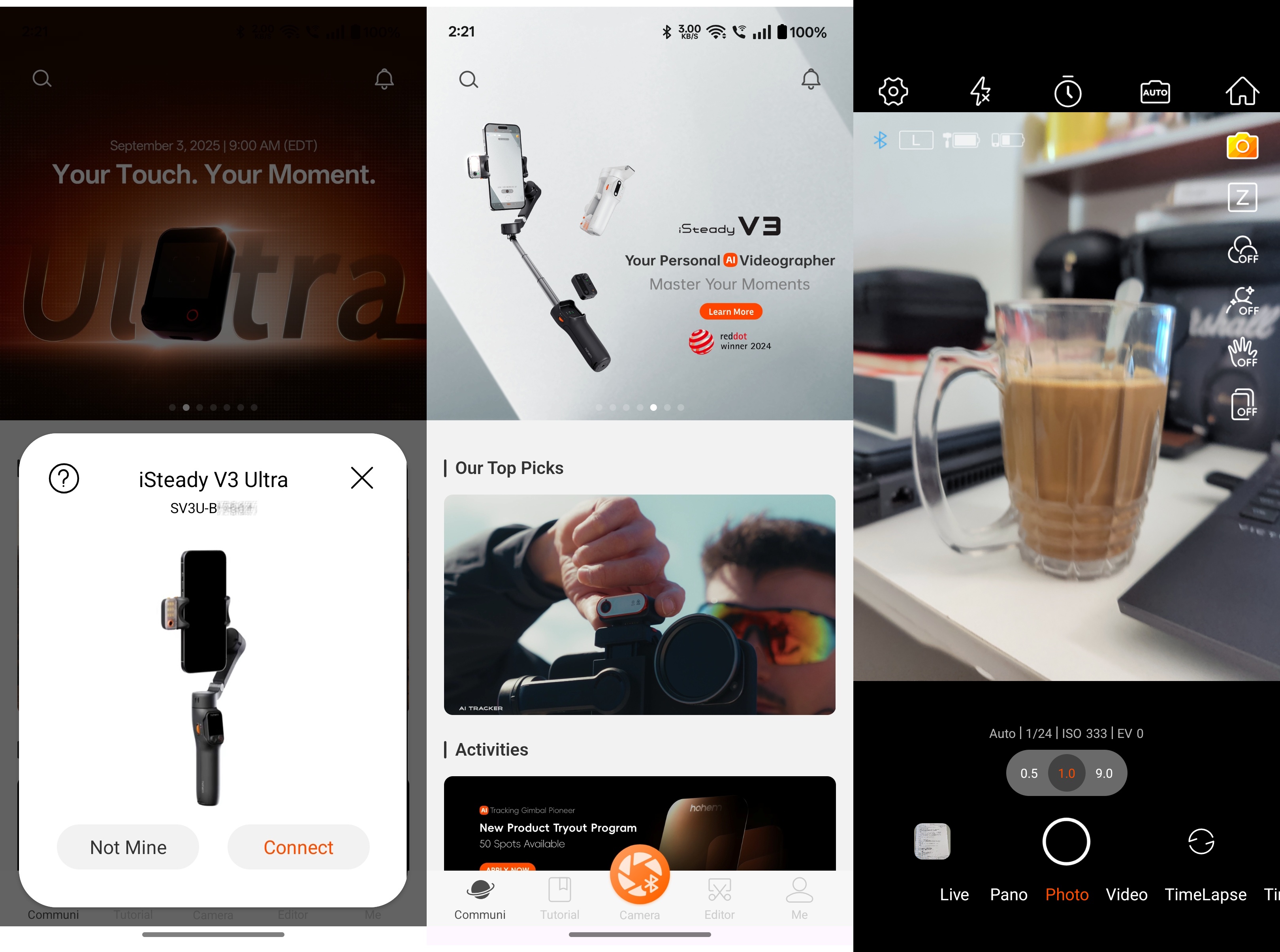
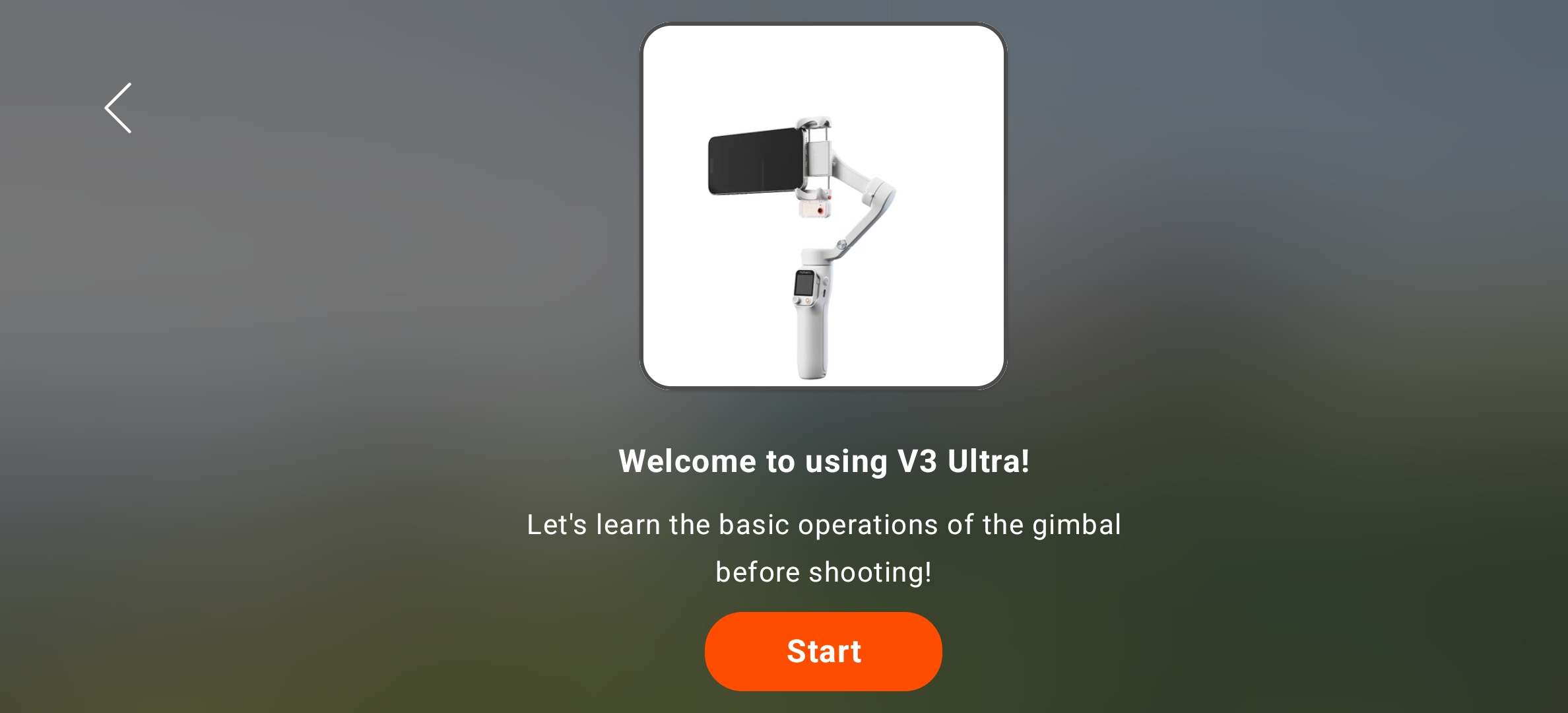
The app is required for firmware updates and to connect the iSteady V3 Ultra to your phone each time you turn it on and use it. It also gives you a tutorial, teaching you all the controls of the gimbal. This includes the physical trigger button used to recenter the gimbal and toggle AI tracking, the calibration wheel on the side, as well as the touchscreen remote's joystick, action button, side button, and on-screen features.
Everything from the speed of the swivel to the lighting and scenarios can be customized and adjusted from the touchscreen remote as well as the Hohem app. The phone app has a wide range of camera modes and even templates. For example, if you choose the "Inception" video template, the iSteady V3 Ultra automatically moves and records a video in the style depicted within the app. It's an incredible option to have if you're in the creative industry or a hobbyist content creator.
The iSteady V3 Ultra gimbal has solid hardware with sturdy components
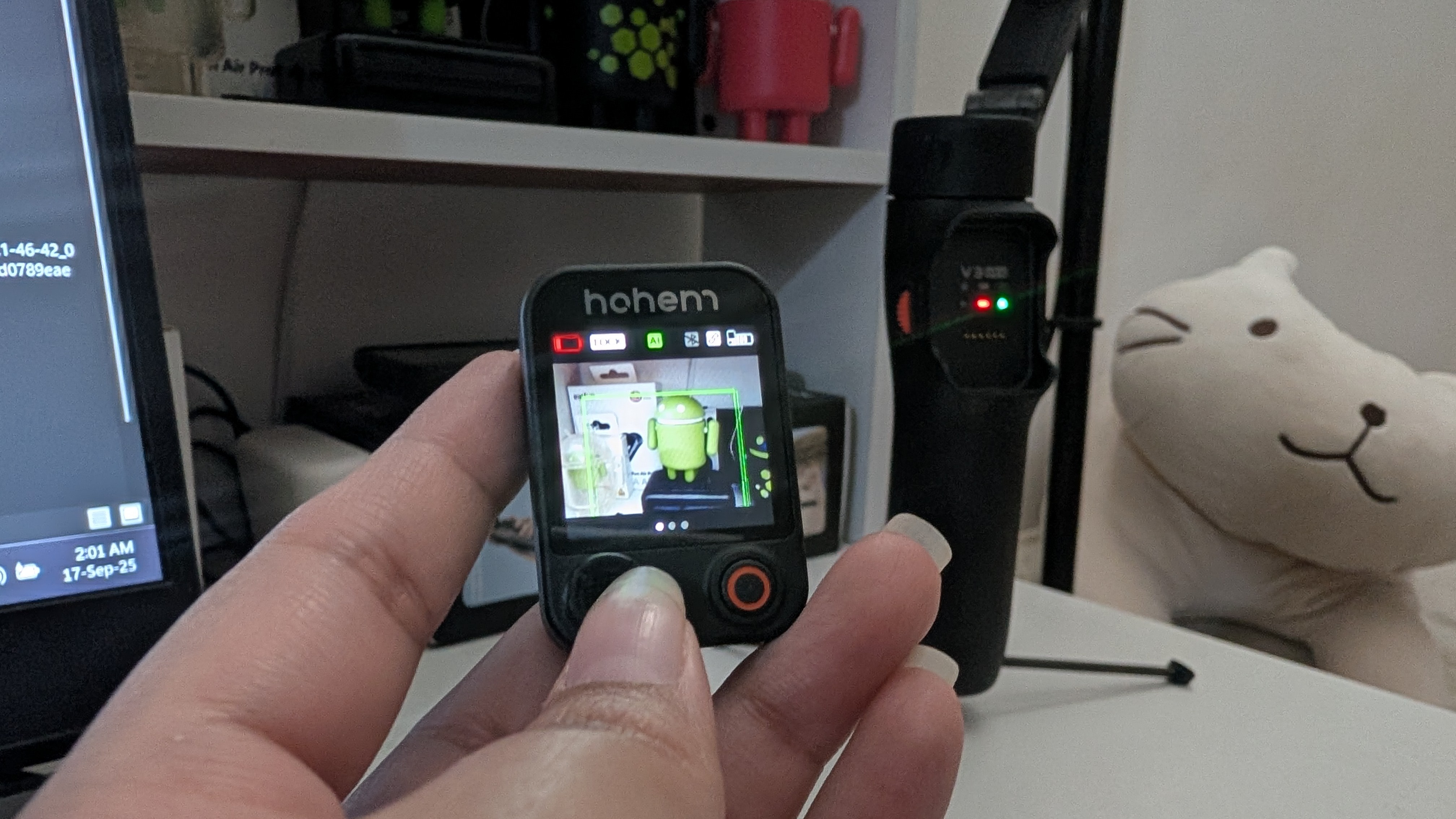
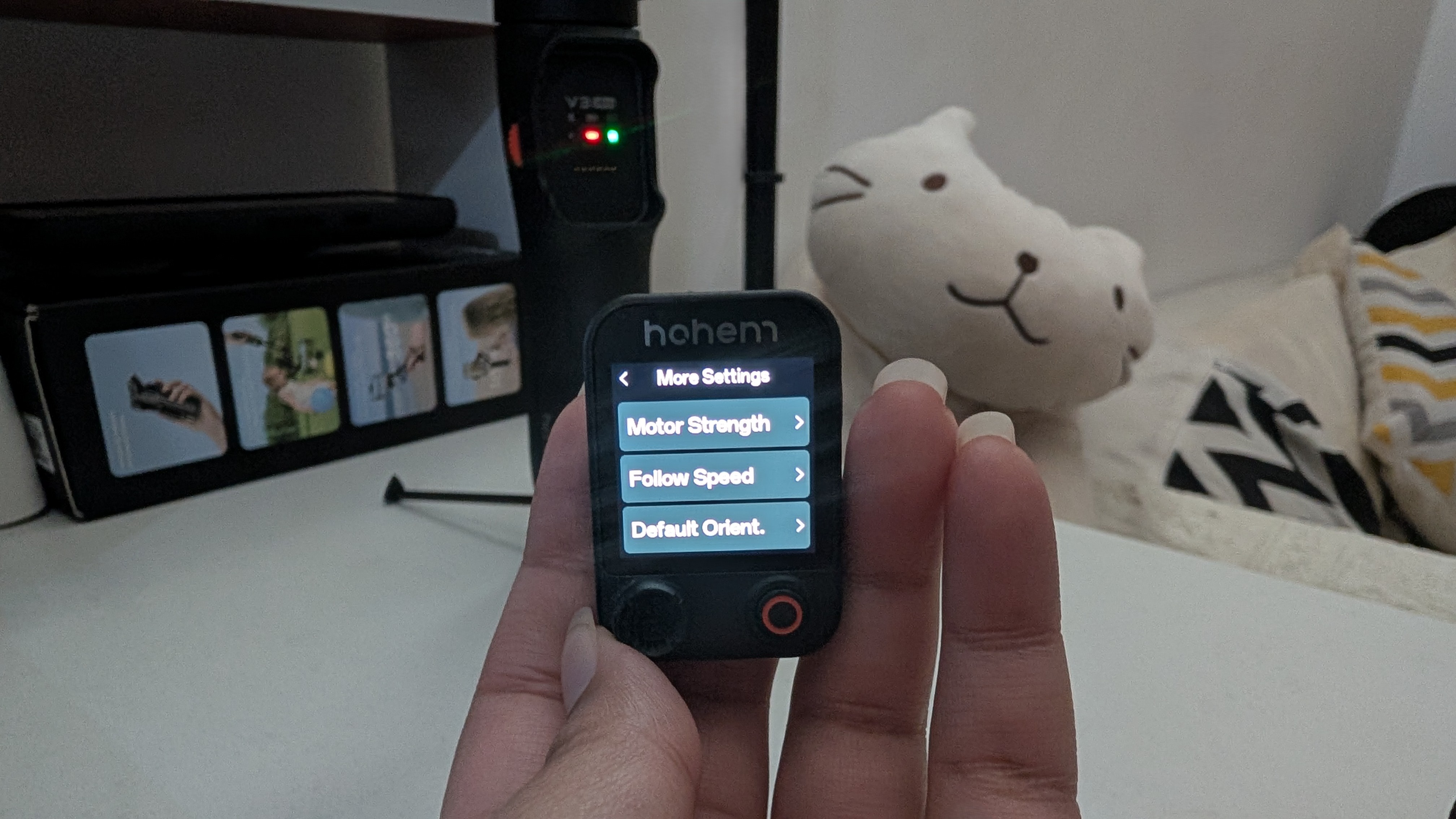


The level of quality of the Hohem iSteady V3 Ultra gimbal really surprised me. I mean, this gimbal costs $169, so one would expect it to feel very premium, but that's not always a given.
The overall build is extremely solid and feels like it'll last for a long time. The touchscreen remote doesn't lag and responds just as snappily as any modern Android or iOS phone. Even the little legs tucked into the base of the gimbal are extremely stable and feel durable.



There's a standard quarter-inch tripod thread at the base of the iSteady V3 Ultra gimbal, so you can screw it into any tripod if the built-in 8-inch extension pole isn't long enough for you.
Hohem delivers a nine-hour uptime from the gimbal's 1,600mAh battery. Constantly using the AI module and the flashlight significantly dips this uptime, though I found that the flashlight is the main culprit here. Meanwhile, the remote has a 140mAh battery that lasts for about 55 minutes when unattached. Charging via the 10W USB-C port takes 2.5 hours to go from fully drained to 100%.
The Hohem iSteady V3 Ultra stands alone in the gimbal space


There is no alternative gimbal in the market so far that features an AI module as well as a detachable touchscreen remote. DJI has the Osmo Mobile 7P priced at $149, which comes close, but its detachable remote does not have a touchscreen with a live camera feed on it.
There's also the OBSBOT Me, an AI-powered gimbal that tracks the subject. It also has gesture controls, but there's no remote control. Yet, the OBSBOT Me gimbal still costs a whopping $144.
Having used gimbals from all three brands, I can say that they match the same level of quality and function. All three gimbals are fabulous for content capture and creation. While DJI has the smoothest performance, it lacks the live feed feature of the remote and templates offered by the Hohem iSteady V3 Ultra gimbal.
While the Hohem iSteady V3 Ultra is not perfect just yet, this gimbal perfectly illustrates how AI is transforming all sorts of products in consumer tech, not just phones and smart home equipment. For $169, this is an outstanding product that matches the needs of various media professionals and amateurs alike. I especially recommend this to beginners who are not yet experienced enough to invest in more advanced gear.

The future of gimbals?
The Hohem iSteady V3 Ultra is a unique gimbal that uses AI tracking to keep your phone's camera in frame and to change the camera orientation via gestures. It has several other AI-based features as well as a touchscreen remote.

Namerah enjoys geeking out over accessories, gadgets, and all sorts of smart tech. She spends her time guzzling coffee, writing, casual gaming, and cuddling with her furry best friends. Find her on Twitter @NamerahS.
You must confirm your public display name before commenting
Please logout and then login again, you will then be prompted to enter your display name.
