Get your bad guy on with these Suicide Squad themes!
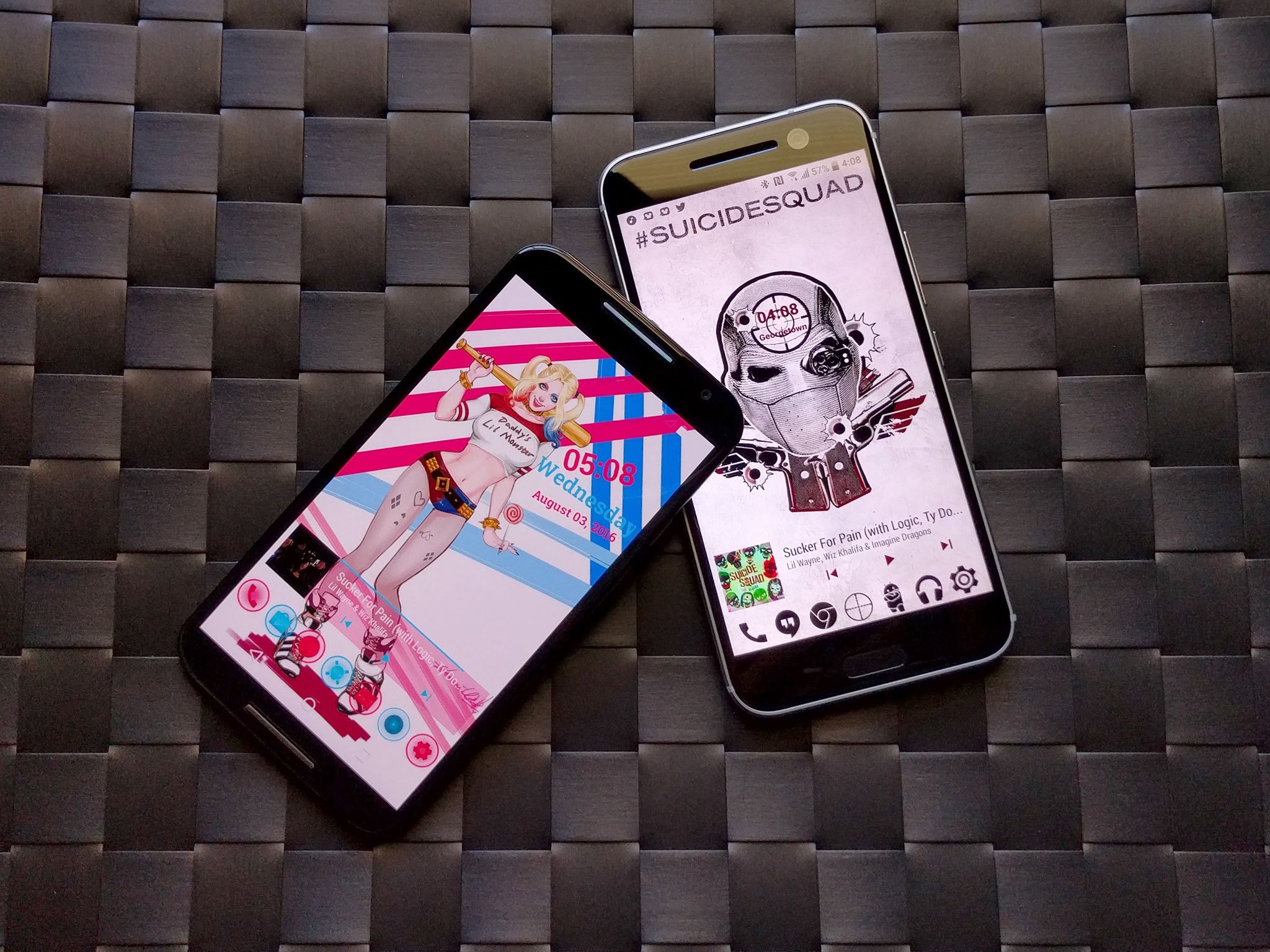
We've featured themes for a lot of good guys, from Iron Man and Spider-Man to Batman and Superman to Deadpool — "I'm no hero!" Get out, Wade! — but it's good to be bad sometimes, too! And while we all prepare to let our bad selves out attending a Suicide Squad screening, we can put some of that delicious badness on our home screen.
Harley Quinn Theme

Harley Quinn is bright, perky, and unbalanced, and so, too, is her theme! This theme is based around not one, but two icon packs, two custom KWGTs and a little Nova (or Action Launcher) magic. Here's everything you'll need:
- Harley Quinn wallpaper by sherill018
- Harley-tinted Material Music Komponent-based KWGT preset
- Twisted Harley Quinn time/date KWGT preset
- KWGT Pro ($3.50)
- UIcons blue (Free)
- UIcons red (Free), which should really be relabeled UIcons pink.
- File manager app such as Solid Explorer to move KWGT presets to Kustom/KWGT folder in device storage
- A home screen launcher that supports icon packs, individual custom icons, and re-sizeable home screen grids. The ability to recolor folders and drawers is a bonus, but not required. These instruction were written for Nova Launcher but the theme could easily be enacted on Action Launcher, Apex Launcher or dozens of other capable launchers out there.
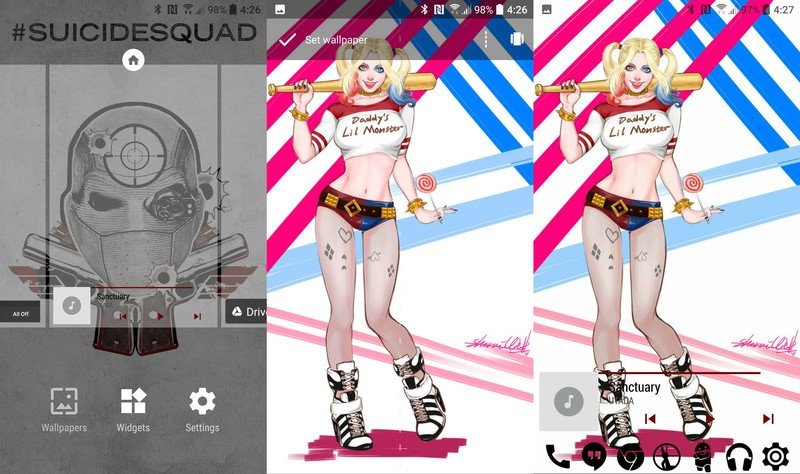
- Download Harley Quinn wallpaper by sherill018 from deviantart by long-pressing the image on mobile and selection Save image (right click image on desktop and Save image as…).
- Long-press a blank space on your home screen and select Wallpapers. Pick image and navigate to your downloaded Harley Quinn wallpaper.
- Position the wallpaper so that Harley is on the left side of the screen with the butt of her bat almost touching the edge of the screen and Set wallpaper.
- In Nova Settings, open Look & feel, the set UIcons Blue as your Icon theme.
- Go back to the main Nova Settings menu and open Folders.
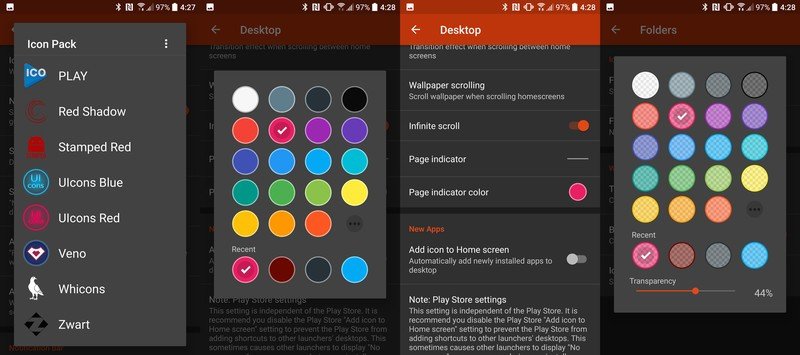
- Set Background to Pink (second row, second column). I like to keep the Transparency around 40%, but you can crank it up or down to your preference.
- (Optional) In Nova Settings, open Desktop settings and set Page indicator color to either Pink (second row, second column) or Holo Blue (third row, third column).
- (Optional) In Nova Settings, open App & widget drawers settings and set Background to Pink (second row, second column).
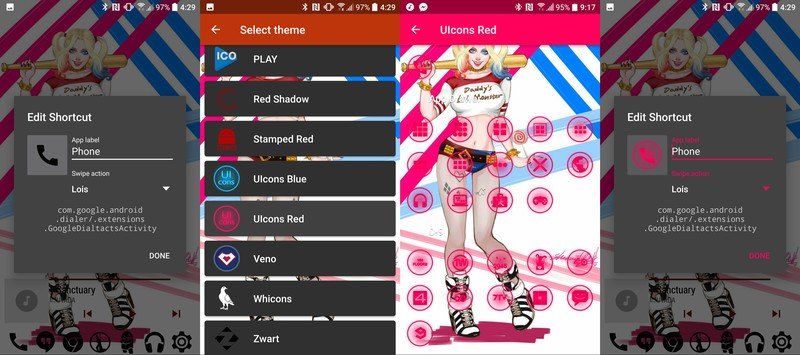
- Return to the home screen and long-press the first shortcut in your dock and Edit it.
- Tap the icon to edit it and select UIcons Red as the source for your new icon.
- Find the corresponding icon for your shortcut. It should hopefully be at the top.
- Confirm the change by selecting Done.
- Repeat steps 7-10 on the third, fifth and if applicable seventh icons on your dock. For the app drawer shortcut scroll down in UIcons to SYSTEM icons and look for a skull under an X icon.
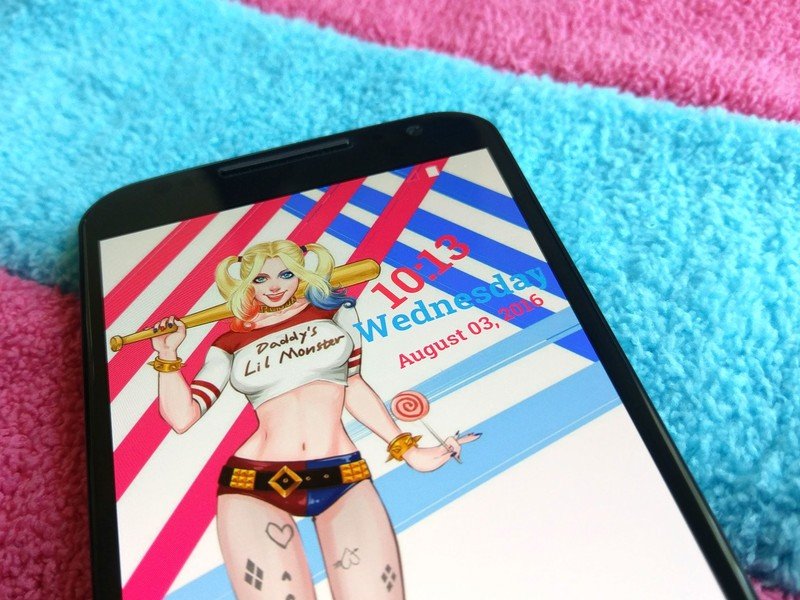
Harley Quinn Kustom Widgets
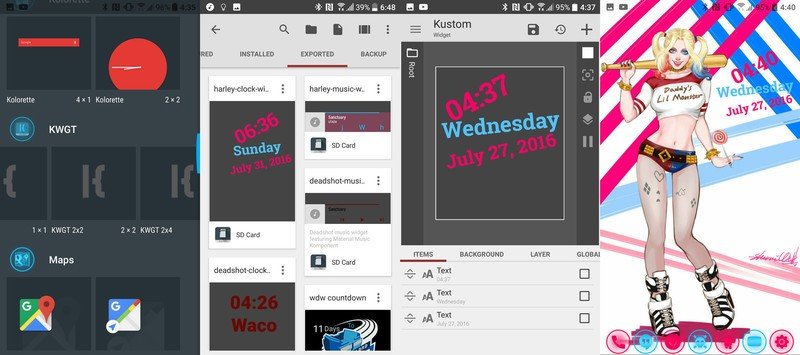
- Download the Harley-tinted Material Music Komponent-based KWGT preset and Twisted Harley Quinn time/date KWGT preset and copy them into Kustom/widgets in your file manager. Note: if you don't see the Kustom folder in your internal storage, it'll show up once you install KWGT.
- Long-press a blank space on your home screen and select Widgets. Add a 2x2 KWGT widget to the top right side of your home screen by pressing and dragging the widget into place from the widget list.
- Tap your KWGT widget to configure it.
- Swipe from the Installed KWGT presets page to Exported and select harley-clock-widget.
- Save the widget using the floppy disk icon at the top of the screen.
- Return to the home screen and resize your KWGT to your preferences.
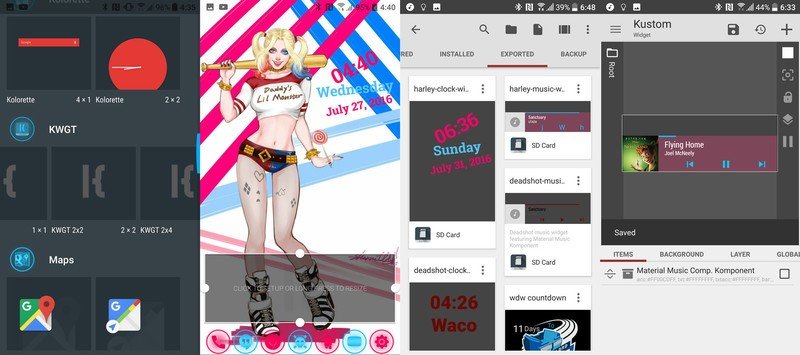
- Long-press a blank space on your home screen and select Widgets. Add a 4x1 KWGT widget to the bottom row your home screen by pressing and dragging the widget into place from the widget list, and stretch it to cover the bottom row or two of the screen.
- Tap your KWGT widget to configure it.
- Swipe from the Installed KWGT presets page to Exported and select harley-music-widget.
- Save the widget using the floppy disk icon at the top of the screen.
- Return to the home screen.
Deadshot theme
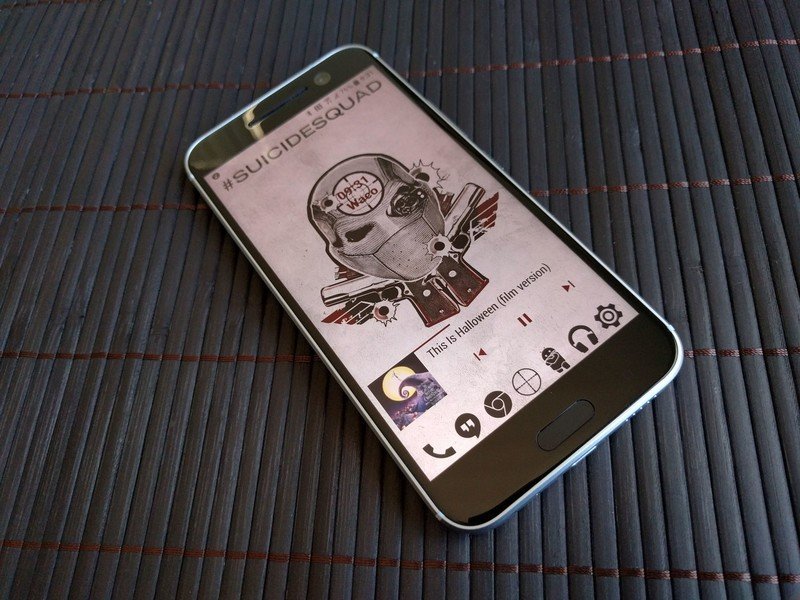
Deadshot's theme is a straight-shooter, just like him. It's got some simple icons and a simple KWGT that hides in Deadshot's sights. Here's what we need for it:
- Deadshot poster wallpaper
- Deadshot Clock KWGT preset
- Deadshot-tinted Material Music Komponent-based KWGT preset
- KWGT Pro ($3.50)
- Zwart - Black Icon Pack (Free)
- File manager app such as Solid Explorer to move KWGT preset to Kustom/KWGT folder in device storage
- A home screen launcher that supports icon packs, individual custom icons, and re-sizeable home screen grids. The ability to recolor folders and drawers is a bonus, but not required. These instruction were written for Nova Launcher but the theme could easily be enacted on Action Launcher, Apex Launcher or dozens of other capable launchers out there.

- Download Deadshot poster wallpaper by long-pressing the image on mobile and selection Save image (right click image on desktop and Save image as…).
- Long-press a blank space on your home screen and select Wallpapers. Pick image and navigate to your downloaded Deadshot wallpaper.
- Zoom in and position the wallpaper to that #SuicideSquad fits across the top of the screen and the Deadshot tattoo taking up the center of the screen, then Set wallpaper.
- In Nova Settings, open Look & feel, the set Zwarte as your Icon theme.
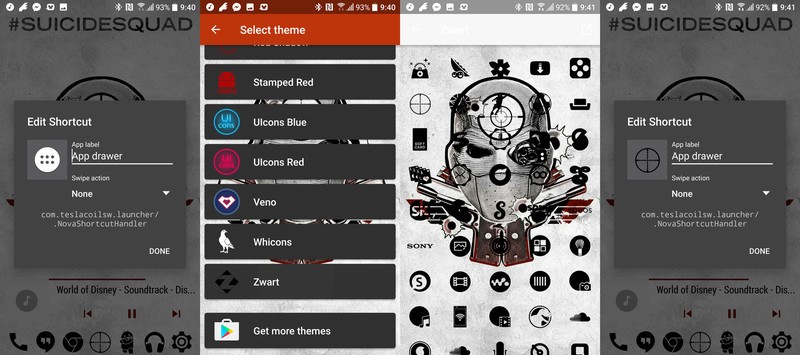
- Return to the home screen. Long-press the app drawer shortcut in your dock and Edit it.
- Tap the icon to edit it and select Zwart as the source for your new icon.
- Head down to S for Sniper and tap the sniper scope icon.
- Confirm the new icon by selecting Done.
- Go back to the main Nova Settings menu and open Folders.
- Set Background to a custom color by pressing the the three dot option in the fifth row fifth column of the color presets. Set the color to #90680800.
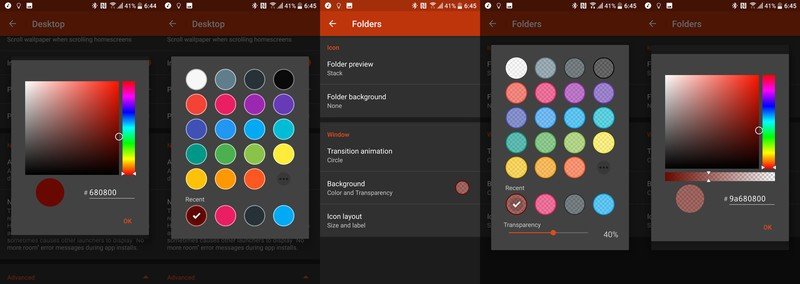
- (Optional) In Nova Settings, open Desktop settings and set Page indicator color to a custom color by pressing the the three dot option in the fifth row fifth column of the color presets. Set the color to #680800.
- (Optional) In Nova Settings, open App & widget drawers settings and set Background to a custom color by pressing the the three dot option in the fifth row fifth column of the color presets. Set the color to #90680800.

Deadshot Kustom Widgets
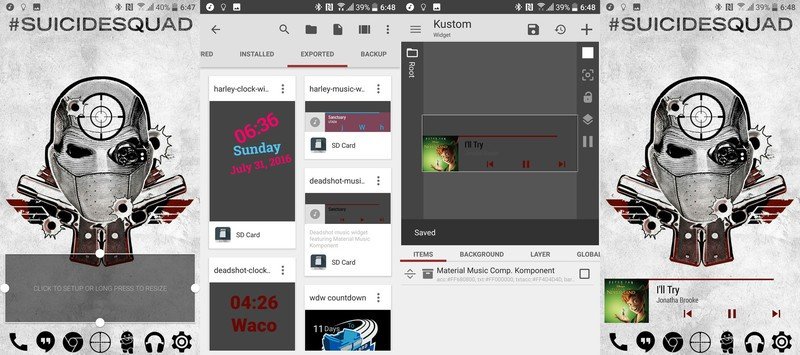
- Download the Deadshot-tinted Material Music Komponent-based KWGT preset and and Deadshot Clock KWGT preset and copy them into Kustom/widgets in your file manager. Note: if you don't see the Kustom folder in your internal storage, it'll show up once you install KWGT.
- Long-press a blank space on your home screen and select Widgets. Add a 4x2 KWGT widget to the bottom row your home screen by pressing and dragging the widget into place from the widget list, and stretch it to cover the bottom row or two of the screen.
- Tap your KWGT widget to configure it.
- Swipe from the Installed KWGT presets page to Exported and select deadshot-music-widget.
- Save the widget using the floppy disk icon at the top of the screen.
- Return to the home screen.
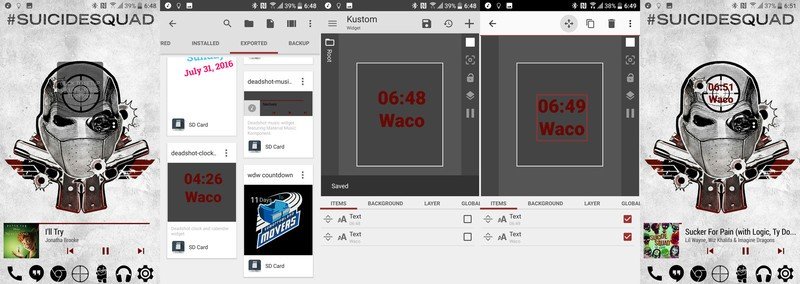
- Long-press a blank space on your home screen and select Widgets. Add a 1x1 KWGT widget right on top of the sights on Deadshot's forehead by pressing and dragging the widget into place from the widget list.
- Tap your KWGT widget to configure it.
- Swipe from the Installed KWGT presets page to Exported and select deadshot-clock-widget.
- Save the widget using the floppy disk icon at the top of the screen.
- Return to the home screen. If you need to re-position the date and time to better line up with the crosshairs, tap the widget to edit it, then tap either the time or date item and edit its Position. Remember to always Save before exiting the Kustom editor.
Get the latest news from Android Central, your trusted companion in the world of Android
Ara Wagoner was a staff writer at Android Central. She themes phones and pokes YouTube Music with a stick. When she's not writing about cases, Chromebooks, or customization, she's wandering around Walt Disney World. If you see her without headphones, RUN. You can follow her on Twitter at @arawagco.

