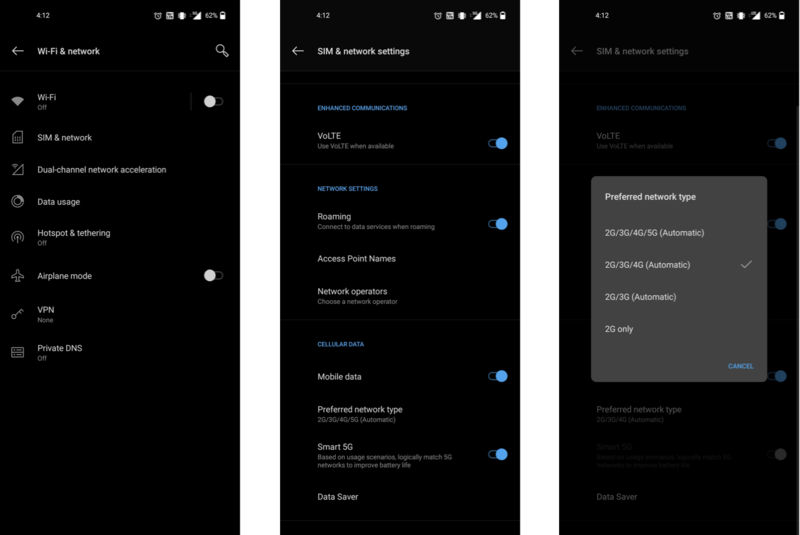How to disable 5G on the OnePlus 8

The OnePlus 8 is a fantastic phone with great hardware and the company's beloved OxygenOS software atop Android 10. Like many other high-end phones released this year, it features support for the budding 5G network, which sounds great at first glance — but most markets still don't have a 5G network to connect to. In the meantime your OnePlus 8 will be draining its battery searching for a network that isn't there. Luckily, you can tell it to stop looking.
Products used in this guide
- 5G powerhouse: OnePlus 8 ($700 at Amazon)
- LTE only: OnePlus 7T ($525 at Amazon)
How to disable 5G
While 5G theoretically allows you to hit incredible gigabit speeds and download huge movies and games in a matter of seconds (in ideal situations), it takes a considerable toll on your phone's battery life. That may well be worth it in exchange for those speeds, but if your area doesn't have 5G, you're draining power without gaining any benefits. Disabling 5G connectivity only takes a few steps in the system settings.
- Open the Settings app.
- Tap Wi-Fi & network.
- Under Cellullar Data, tap Preferred network type.
- In the pop-up window, tap 2G/3G/4G (Automatic).
That's it! Just like that, your phone will stop looking for 5G networks and revert back to LTE.
Even if your area has 5G availability, there are still reasons to disable the network. In my particular case, T-Mobile's 5G network reaches my house in central Indianapolis just enough for the OnePlus 8 to show 5G in the status bar, but the signal is so poor that my speeds are worse than when used over LTE. This problem will likely be resolved as 5G networks expand over time, but for now, I'm sticking with LTE and Wi-Fi until 5G is more reliable in my area.
Our top equipment picks

One of the most affordable 5G phones
The OnePlus 8 is available in two stunning finishes and features a bright 90Hz display, three cameras, ultra-clean software, and 5G support. With the latest Snapdragon 865 processor, it's able to handle any task you throw at it with ease, and the power efficiency means you won't need to charge it often.

Still a great option in 2020
The OnePlus 7T may be last year's news, but it shares most of the same DNA as the OnePlus 8, with the same huge 90Hz display and excellent hardware design. If you don't plan on using 5G in the next few years, this is still an excellent device to grab.
Get the latest news from Android Central, your trusted companion in the world of Android

Hayato was a product reviewer and video editor for Android Central.