How to customize your avatar in Pokémon Go Gen 2
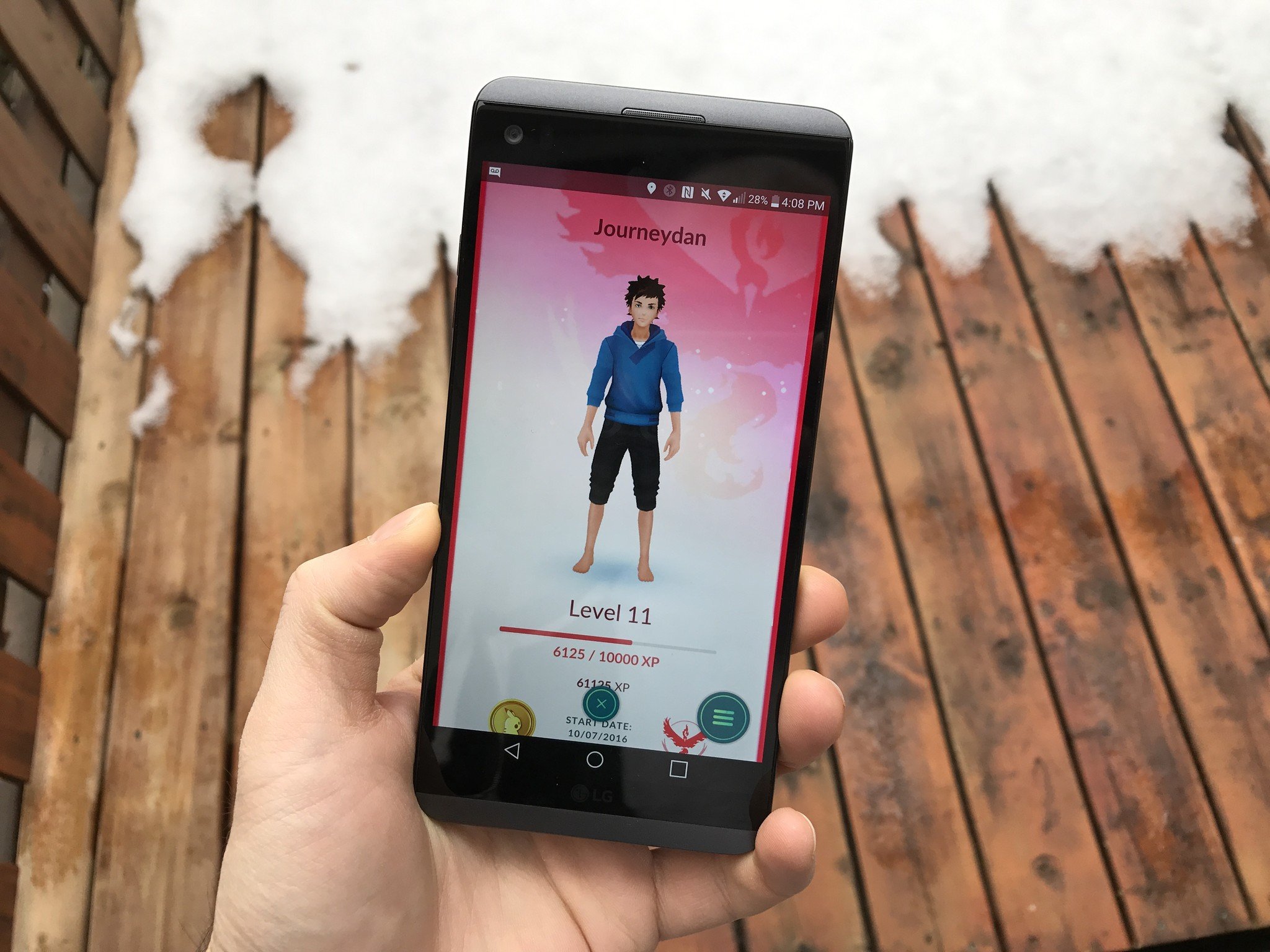
Along with many, many improvements, upgrades and changes to Pokémon Go in version 0.57.2, also known as Gen 2, the game has overhauled avatar customization with a new UI, in addition to a number of new styles and clothing options.
Here's everything you need to know about the new avatar customization in Pokémon Go Gen 2.
Everything you need to know about Pokémon Go Gen 2
Is it accessed from the same place?
Yes, accessing the customization menu is still done from inside the avatar menu itself.
- From the main game screen, tap the Avatar in the bottom left corner.
- Tap the three-line menu button in the bottom right corner.
- Tap on Style. This used to be called "Customize".
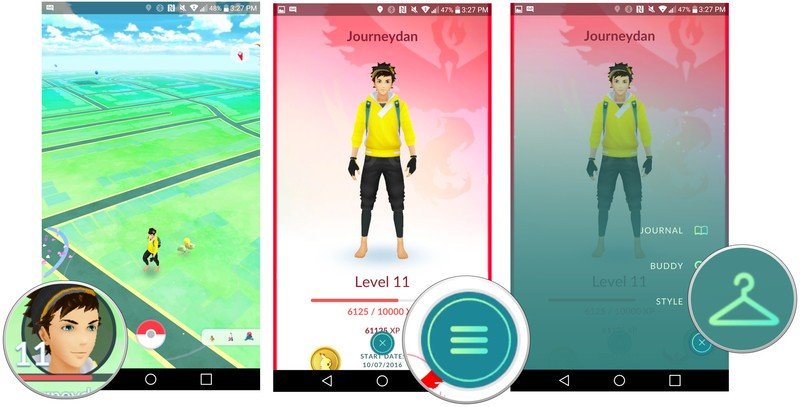
What's new about avatar customization?
Well, things look a bit different, with a horizontally-scrolling carousel of items that can be selected. Niantic is likely opening up this system to allow for sponsored or purchased items, though right now there aren't any of those options.
These are the categories that you can change on your avatar:
Female trainer:
Get the latest news from Android Central, your trusted companion in the world of Android
- Hats
- Necklaces
- Tops
- Bags
- Gloves
- Belts
- Bottoms
- Socks
- Footwear
- Hair
- Eyes
- Skin
Male trainer:
- Hats
- Tops
- Bags
- Gloves
- Bottoms
- Socks
- Footwear
- Hair
- Eyes
- Skin
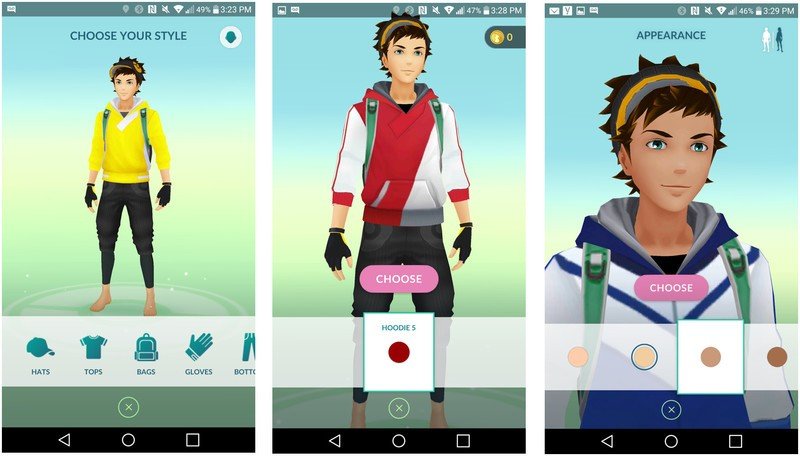
As before, it's possible to change between male and female, as well as alter hair, eye and skin tone. Now, however, there is potential for much more granular choice, as items like hats, tops, bags, gloves, bottoms, socks, and footwear can be divided into separate styles and then, within them, colors.
I hear you can also remove items completely now.
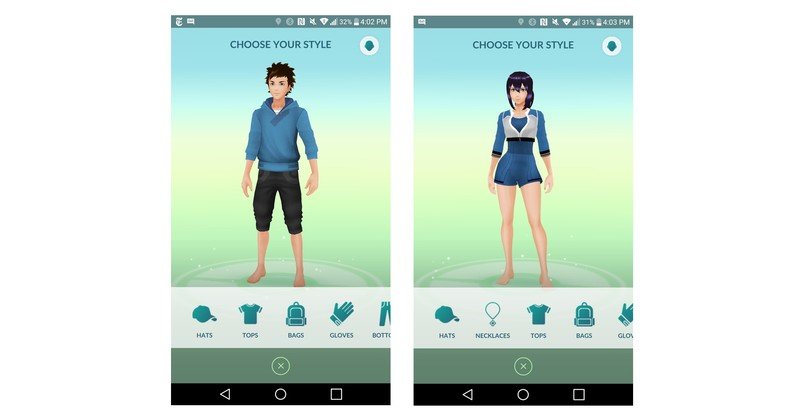
That's right, you can now go "naked" on some items, including hates, bags, gloves, socks, belts, necklaces and footwear. The only things you're required to wear, in fact, are tops (shirts) and bottoms (shorts).
Go free!

Daniel Bader was a former Android Central Editor-in-Chief and Executive Editor for iMore and Windows Central.
