Accessories
Latest about Accessories
-
-
 The best
The bestThieaudio does it again — the Valhalla is the best IEM I've ever used: This $1,999 IEM has 19 drivers in each ear, and it sounds absolutely divine
By Harish Jonnalagadda Published
-
 Winter Earbud Deals
Winter Earbud DealsThese powerful noise-cancelling earbuds are still 28% OFF after the Christmas sales
By Zachary David Published
-
 Audio wishlist
Audio wishlistWhat I want to see from headphones, earbuds, and the audio industry in 2026
By Brady Snyder Published
-
 To the future
To the futureWhat 2026 might hold in store for the mobile accessories market, from 'dream batteries' to maximalist cases
By Namerah Saud Fatmi Published
-
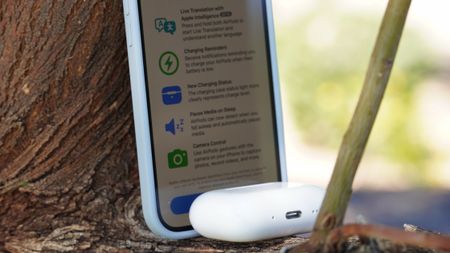 Best of 2025
Best of 2025Android Central's Best of 2025: Audio and Accessories
By Shruti Shekar Published
-
 Evaluation time
Evaluation timeDid Qi2 and Bluetooth Auracast live up to my expectations in 2025?
By Namerah Saud Fatmi Published
-
 Tshaka-Fi Wrapped!
Tshaka-Fi Wrapped!2025 was awesome for consumer audio, but some key things were very underwhelming
By Tshaka Armstrong Published
-
Explore Accessories
Audio
-
-
 The best
The bestThieaudio does it again — the Valhalla is the best IEM I've ever used: This $1,999 IEM has 19 drivers in each ear, and it sounds absolutely divine
By Harish Jonnalagadda Published
-
 Winter Earbud Deals
Winter Earbud DealsThese powerful noise-cancelling earbuds are still 28% OFF after the Christmas sales
By Zachary David Published
-
 Audio wishlist
Audio wishlistWhat I want to see from headphones, earbuds, and the audio industry in 2026
By Brady Snyder Published
-
 Tshaka-Fi Wrapped!
Tshaka-Fi Wrapped!2025 was awesome for consumer audio, but some key things were very underwhelming
By Tshaka Armstrong Published
-
 A Gift for the Ears
A Gift for the EarsWe once called them the 'headphones to beat' - now the Sony WH-1000XM5 are cheaper than they've EVER been
By Zachary David Published
-
 Treat Your Ears
Treat Your EarsThese premium Sony headphones are usually pretty pricey—which is why 13% OFF at Amazon is such a big deal
By Zachary David Published
-
 Just you and the music
Just you and the musicBest cheap noise-canceling headphones
By Ted Kritsonis Last updated
-
 Budget buy
Budget buyDon't wait for the Galaxy Buds 4 Pro — buy these Samsung earbuds instead
By Brady Snyder Published
-
 Get active
Get activeBest workout earbuds and headphones for Android users
By Ted Kritsonis Last updated
-
Automotive
-
-
 Gadget Weekly
Gadget WeeklyDiscover Baseus' bendable magnetic car mounts where fun meets functionality
By Namerah Saud Fatmi Published
-
 Android in the car
Android in the carAndroid Auto review: Everything you need to drive
By Ted Kritsonis Last updated
-
 Quick link
Quick linkCarlinkit 5.0 (2air) review: Cord-free Android Auto for less
By Ted Kritsonis Published
-
 Drive with Android
Drive with AndroidBest Android Auto accessories: Displays, dongles, and adapters
By Ted Kritsonis Last updated
-
 Sharing Android Auto
Sharing Android AutoCarsifi review: Simple wireless Android Auto with a unique edge
By Ted Kritsonis Published
-
 Versus
VersusAndroid Auto vs. Apple CarPlay: Which is best for you?
By Ted Kritsonis Published
-
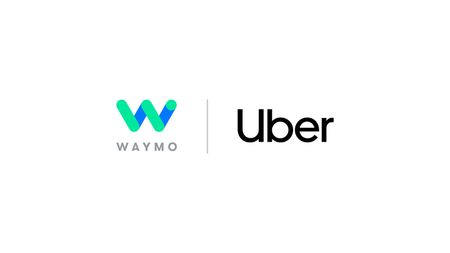
Uber adds Waymo's self-driving cars to its rideshare network, but only in one city
By Nickolas Diaz Published
-
 Sponsored
SponsoredEuropean-made, wireless Android Auto dongle just hit the US
By Sponsored Published
-
 Versus
VersusAmazon Echo Auto (Gen 1) vs. Echo Auto (Gen 2): Should you upgrade?
By Ted Kritsonis Published
-
Cases & Screen Protectors
-
-
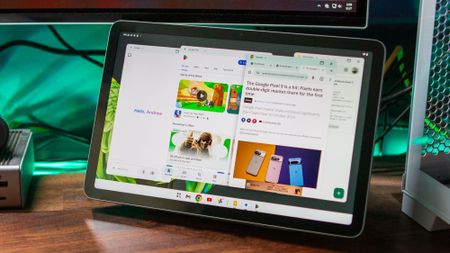 Awesome add-ons!
Awesome add-ons!Best Google Pixel Tablet accessories 2025
By Namerah Saud Fatmi Last updated
-
 Time to treat yourself
Time to treat yourselfEverything from BURGA is 25% — time to get that matching case and power bank you’ve been eyeing
By Namerah Saud Fatmi Published
-
 Two excellent cases
Two excellent casesI test phone cases for a living and these are two Pixel 10 cases that I can't stop recommending, so you better grab this Black Friday sale!
By Namerah Saud Fatmi Published
-
 That's a wrap
That's a wrapBest Samsung Galaxy Z Fold 7 cases
By Namerah Saud Fatmi Last updated
-
 Curious cases
Curious casesBest Motorola Razr Ultra 2025 cases
By Namerah Saud Fatmi Last updated
-
 Guard that screen
Guard that screenBest Google Pixel Watch 4 screen protectors
By Namerah Saud Fatmi Last updated
-
 No nicks, no scratches
No nicks, no scratchesBest OnePlus 15 screen protectors
By Namerah Saud Fatmi Published
-
 Fits like a glove
Fits like a gloveBest OnePlus 15 cases
By Namerah Saud Fatmi Published
-
 Safely encased
Safely encasedThe best Samsung Galaxy Z Flip 7 cases
By Namerah Saud Fatmi Last updated
-
Power & Charging
-
-
 Qi2 + MagSafe + Pixelsnap
Qi2 + MagSafe + PixelsnapThe best cheap Qi2 wireless charger may have arrived from an unlikely brand
By Brady Snyder Published
-
 Qi2 battery
Qi2 batterySamsung's new 'Magnet Wireless Battery Pack' leaks on Qi2 database
By Brady Snyder Published
-
 Destined One
Destined OneBlack Myth: Wukong fans! There's still time to get your hands on this stylish Anker Docking Station at a discount before Cyber Monday ends
By Derrek Lee Published
-
 Next-gen tech
Next-gen techUGREEN's latest 25W Qi 2.2 accessories let you easily charge three devices at once, and they're somehow already on sale
By Harish Jonnalagadda Published
-
 Tiny but mighty
Tiny but mightyWARNING — don't buy this $30 power bank unless you want your friends and family to steal it!
By Namerah Saud Fatmi Published
-
 Less for more
Less for moreThese two power banks are all you'll need, and you can spend less than $80 for BOTH
By Derrek Lee Published
-
 Plug in, power up
Plug in, power upThese TESSAN towers and power strips are the Power Rangers of multiplugs and they can be yours for 23% off this Black Friday
By Namerah Saud Fatmi Published
-
 Gotta charge 'em all!
Gotta charge 'em all!Best portable chargers and power banks
By Namerah Saud Fatmi Last updated
-
 Truly versatile
Truly versatileBaseus' latest 20,000mAh power bank is also a 4G hotspot, and you even get 1GB free data monthly — it just got a huge discount!
By Harish Jonnalagadda Published
-
Smart Home
-
-
 Listen Up
Listen UpAmazon just released this powerful Echo Dot smart speaker, and it's already 20% OFF for the holidays
By Zachary David Published
-
 Motorola + Bose
Motorola + BoseMotorola and Bose might be making a smart home speaker to rival Google's Home Speaker
By Brady Snyder Published
-
 Intelligent audio
Intelligent audioBest smart speaker 2025
By Andrew Myrick Last updated
-
 Ask and you shall see
Ask and you shall seeBest smart displays 2025
By Patrick Farmer Last updated
-
 Small Smart Speaker
Small Smart SpeakerCyber Monday sales are nearing an end with 36% OFF Amazon's Echo Dot smart speaker
By Zachary David Published
-
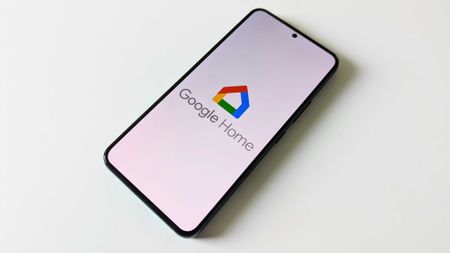 Offline
OfflineOlder Nest cameras struggle terribly with 'offline' issues in Google Home
By Nickolas Diaz Published
-
 Stay aware
Stay awareThis security camera has local storage AND a solar panel — you'll never have to plug it in, and it gets a huge discount during Cyber Monday
By Harish Jonnalagadda Published
-
 Store anything
Store anythingTerraMaster made the ultimate M.2 SSD enclosure, and it gets a Cyber Monday discount you don't want to miss
By Harish Jonnalagadda Published
-
 Upgrade
UpgradeThis best-selling 10GbE Plex NAS deal is an unmissable Cyber Monday discount
By Harish Jonnalagadda Last updated
-
Storage
-
-
 4TB for me
4TB for meStorage is getting scary expensive, but my favorite Samsung 4TB SSD is still just $0.07 per GB!
By Patrick Farmer Published
-
 The best for Plex
The best for PlexThe best NAS for Plex in 2025
By Harish Jonnalagadda Last updated
-

I'll never buy storage for my Android devices again, thanks to these 15 unmissable Black Friday deals
By Patrick Farmer Published
-
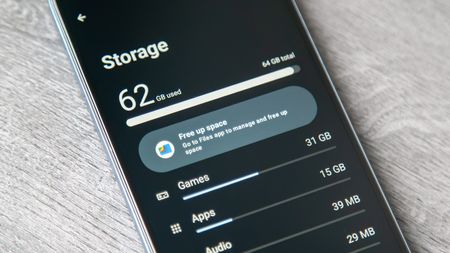 Gadget Weekly
Gadget WeeklyHere are four ways to add more storage to your phone that doesn't have a microSD card slot
By Namerah Saud Fatmi Published
-
 Store more
Store moreBest microSD cards for Android
By Andrew Myrick Last updated
-
 Home storage
Home storageBest home NAS 2025
By Harish Jonnalagadda Last updated
-
 Store moar!
Store moar!Ridiculous Prime Day SSD deal gets you 4TB of storage for just SIX CENTS per gig
By Patrick Farmer Published
-
 More storage
More storageI'm a huge fan of this MagSafe portable SSD - and at this price, I might buy another
By Andrew Myrick Published
-
 NAS for less
NAS for lessBest cheap NAS 2025
By Harish Jonnalagadda Last updated
-
Watch Bands
More about Accessories
-
-
 Tshaka-Fi Wrapped!
Tshaka-Fi Wrapped!2025 was awesome for consumer audio, but some key things were very underwhelming
By Tshaka Armstrong Published
-
 Type not tap
Type not tapBest external keyboards for Android tablets
By Namerah Saud Fatmi Last updated
-
 Listen Up
Listen UpAmazon just released this powerful Echo Dot smart speaker, and it's already 20% OFF for the holidays
By Zachary David Published
-


