Android Central Verdict
Bottom line: Eero's third-generation mesh system simplifies the setup process with three identical units and a robust mobile app. You can cover up to 5000 square feet with this system — just don't expect gigabit speeds.
Pros
- +
Robust and easy-to-use app
- +
1500 sq ft of coverage per unit
- +
Incredibly easy to set up
- +
Great device and network management
- +
Family profiles for scheduled pauses and filtering
Cons
- -
No desktop controls
- -
Not the fastest router
- -
Finicky connection with some devices
Why you can trust Android Central
Eero is no stranger to the mesh router space. Its original mesh system, released in 2016, was one of the first to combine small, stylish design with an easy-to-use app that made home networking far less daunting — though it came with a hefty price tag that made it hard to recommend over similar options like Google Wifi.
A subsequent second-gen model later arrived with simpler Beacon access points that plugged straight into your AC outlets, but at $400 for the three-piece kit, it was still hard for many to justify. Now, the once-independent company is releasing its first product since being bought by Amazon in 2019: a third-generation mesh system that further simplifies the setup process and finally offers competitive pricing.
Eero Mesh WiFi The hardware

My favorite thing about the new Eero (stylized eero) system is that there's no longer a difference between the router and its access points. Whether you buy an individual Eero or a three-pack bundle, every unit is the same relatively small white plastic puck. You don't have to worry about which unit goes where — it's all plug-and-play.
The setup is about as simple as it gets. The Eero is powered over USB-C via a 15W brick — just plug it in next to your modem, connect the two together using the included ethernet cable, and follow the instructions on the Eero app from your phone (which mostly just comes down to choosing a name and password for your new Wi-Fi network).
Depending on your ISP, though, there may be a few extra steps involved. In my case, AT&T Fiber doesn't allow you to use your own equipment without routing it through the provided modem/router combo. Setting up a passthrough connection isn't terribly complicated, but it takes a bit of manual configuration that first-timers may not be comfortable with. Of course, that's not eero's fault, but it's helpful to know before you run into trouble.

After you've set up your first Eero and established a Wi-Fi network, setting up additional mesh points is even easier. You can plug them in anywhere throughout your house, and the app will quickly pair the eeros together. You'll want to place them a fair distance apart to get the widest reach — each node covers about 1500 square feet. Mesh systems are particularly useful in multi-level homes or homes with dense walls, so place them strategically based on your living situation.
Eero claims that its new mesh system can cover homes up to 5000 square feet. I don't have nearly enough space to fully test that claim, but the range hasn't been an issue at all in my house, which measures in at about 1900 square feet with two floors and a basement (rent is dirt cheap in Indiana). In fact, I haven't even had to set up the third Eero included in my kit; there's one next to my modem in the living room and one on my desk upstairs.
Each Eero mesh point features two ethernet ports, which is great for hardwiring devices that either don't have built-in Wi-Fi or work better with a direct connection; I have a Philips Hue Bridge connected to my upstairs Eero to control some of my smart lights. I wish Eero would have also included USB ports, however, which would have allowed for connecting devices like external hard drives.

Seeing as Eero is now an Amazon product, I also would've loved to have seen Alexa baked into each access point, similar to what Google's done with Nest Wifi. There are Alexa skills, though, which let you pause individual profiles on the network or even turn off the LEDs on top of each mesh point with an Alexa-enabled speaker.
The best part of the new Eero system is that every mesh point is completely identical.
The third-generation Eero uses 802.11ac Wi-Fi and features automatic band steering for its 2.4GHz and 5GHz bands. You can't create separate networks for each band, which often comes in handy for devices like smart home accessories that can only operate on 2.4GHz, but I haven't run into any band-related issues with my devices connected to Eero — my LIFX bulbs, in particular, had previously had some trouble with the band steering from my stock AT&T router.
That doesn't mean I haven't had any connectivity issues whatsoever, though. My Samsung TV (the UN55NU8500) wasn't able to maintain a steady connection to the new Wi-Fi network without requiring a manual DNS server. My Pixel 4 and my partner's Pixel 3 also seemed to have trouble with the handoff from one mesh point to another; when moving from floor to floor in the house, we'd both regularly get a "no internet" warning while connected to Wi-Fi — though curiously, I haven't run into the same problem with other phones like the Note 10.
Eero Mesh WiFi Software and user experience
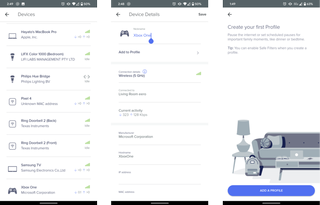
Eero has a fantastic mobile app that lets you keep track of and rename the various devices connected to your network. You can see each device's individual throughput, along with the band it's using and which Eero mesh point it's connected to. You can block unwanted devices from your network, and even turn on notifications for any newly connected devices.
The base Eero that's hardwired to your modem periodically runs speed tests and displays the results at the bottom of the app's main screen. Mine consistently sits at around 930Mbps in each direction, but running a speed test from any of my Wi-Fi-connected devices yields results in the neighborhood of 400Mbps up and down.
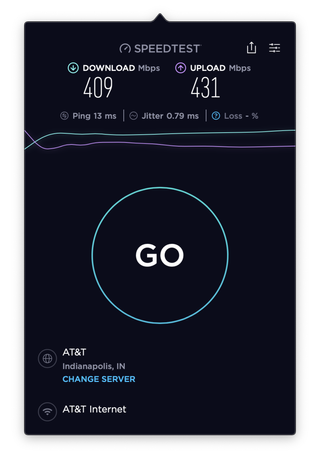
Slower speeds over Wi-Fi are certainly to be expected, and don't get me wrong — 400Mbps is still more than enough for just about anything you would do online; even streaming uncompressed 8K video wouldn't require that much headroom, provided the source has enough bandwidth to deliver it. But if you want to fully utilize the higher speeds you're paying for, there are faster routers out there.
The Eero app offers a few other great features like guest access through either a separate network with limited access or your main network using a QR code to circumvent giving out your password. You can also set up profiles for individual content filtering, scheduled timeouts, or quick breaks — something parents will probably appreciate more than their kids will.
Just about the only thing I don't love about eero's app is that it's the only way to configure your network. It's not a big deal for most, but if you're someone who prefers making changes to your network from your web browser on your computer, tough luck — it's all done on your phone, whether you like it or not.
I'm also not crazy about Eero locking many of its features behind a paywall with Eero Secure, a $3 monthly subscription on top of what you already paid for the hardware itself. It's genuinely useful, with constant security scans to detect potential threats along with ad-blocking and safe filters (configurable to individually block adult, criminal, or violent content), but it hardly feels worth paying extra for.
You can also get Eero Secure+, which includes subscriptions to three of eero's partners: 1Password (which happens to be my password manager of choice), Encrypt.me, and Malwarebytes.
Eero Mesh WiFi Should you buy it?

The new Eero system is a lot like the second-generation Eero system before it. It's sleek enough to place out in the open (which is exactly where a mesh system should go), and it's incredibly easy to set up and have a speedy and consistent network throughout your home that's simple to manage and amplify. But that's not as unique as it once was, and the Eero is far from the fastest or most affordable mesh system on the market.
4 out of 5
Again, I wish Eero would have integrated Amazon Alexa and a speaker into the mesh points, as Google did with the Nest Wifi, or simply supported faster speeds like the similarly priced TP-Link Deco M9 Plus, which supports near-gigabit speeds over Wi-Fi.
Still, the Eero app is polished and easy to use, and the reduced pricing with this generation is a welcomed step in the right direction.

Uniform mesh points at a lower price
Eero's third-generation mesh system simplifies the setup process with three identical units and a robust mobile app. You can cover up to 5000 square feet with this system — just don't expect gigabit speeds.
Hayato was a product reviewer and video editor for Android Central.


