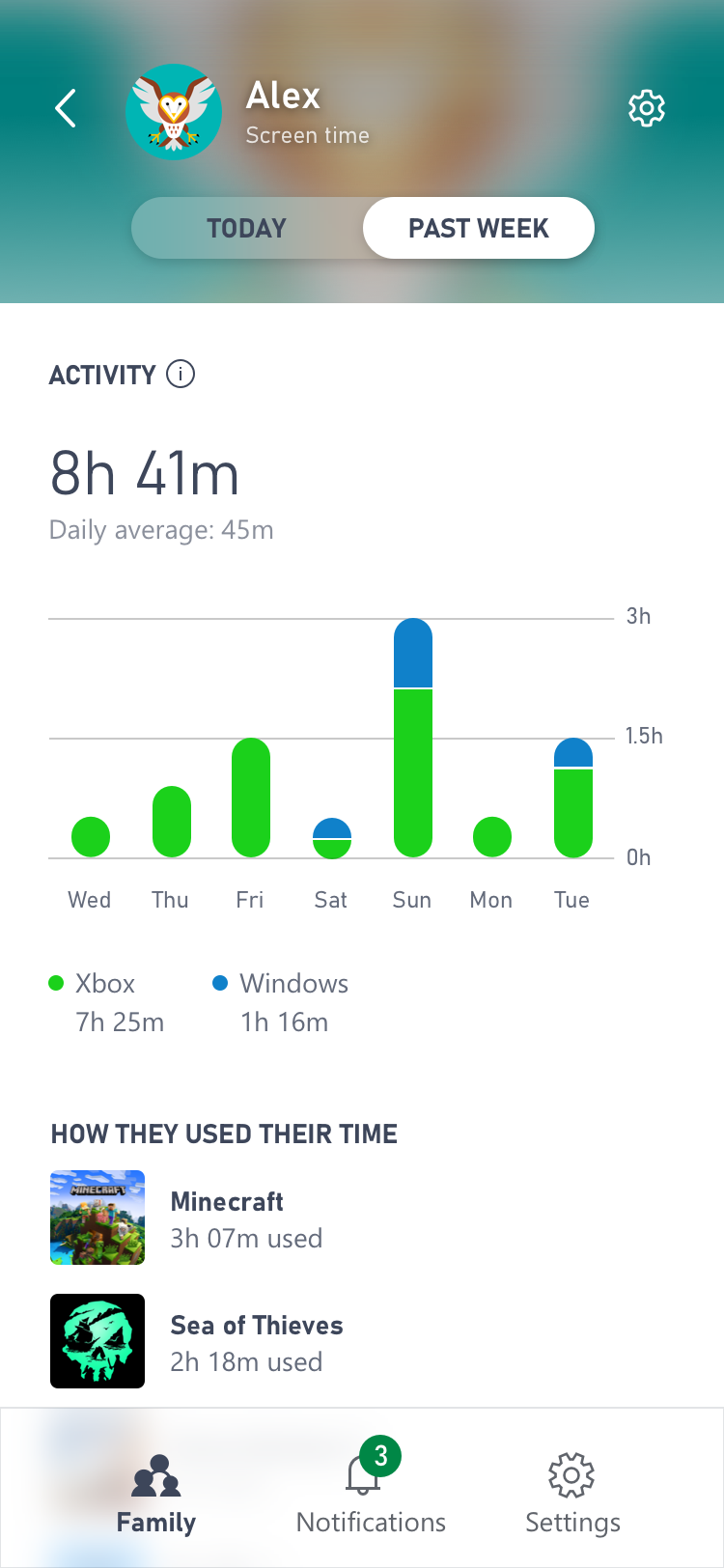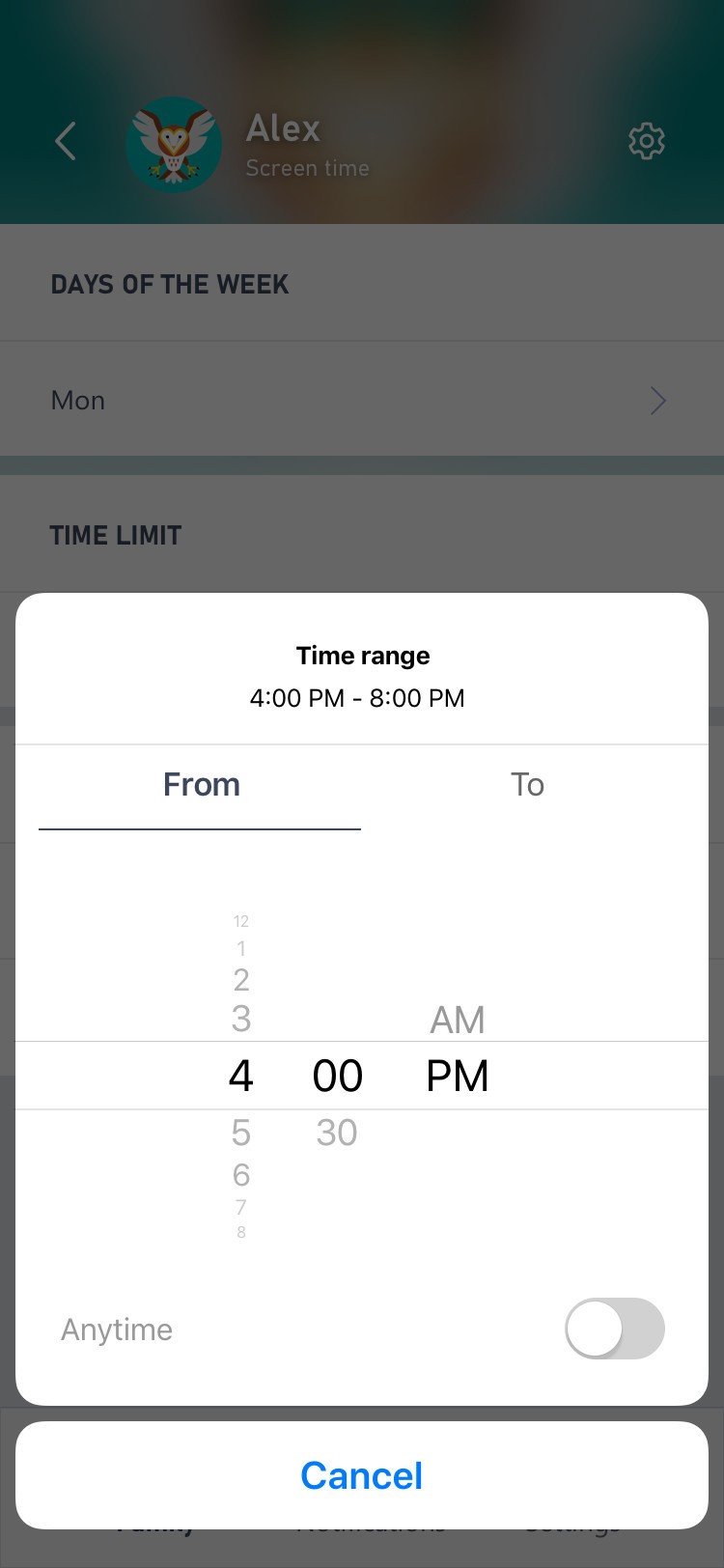Xbox Family Settings app for parents now available on Android, manage your child's gaming
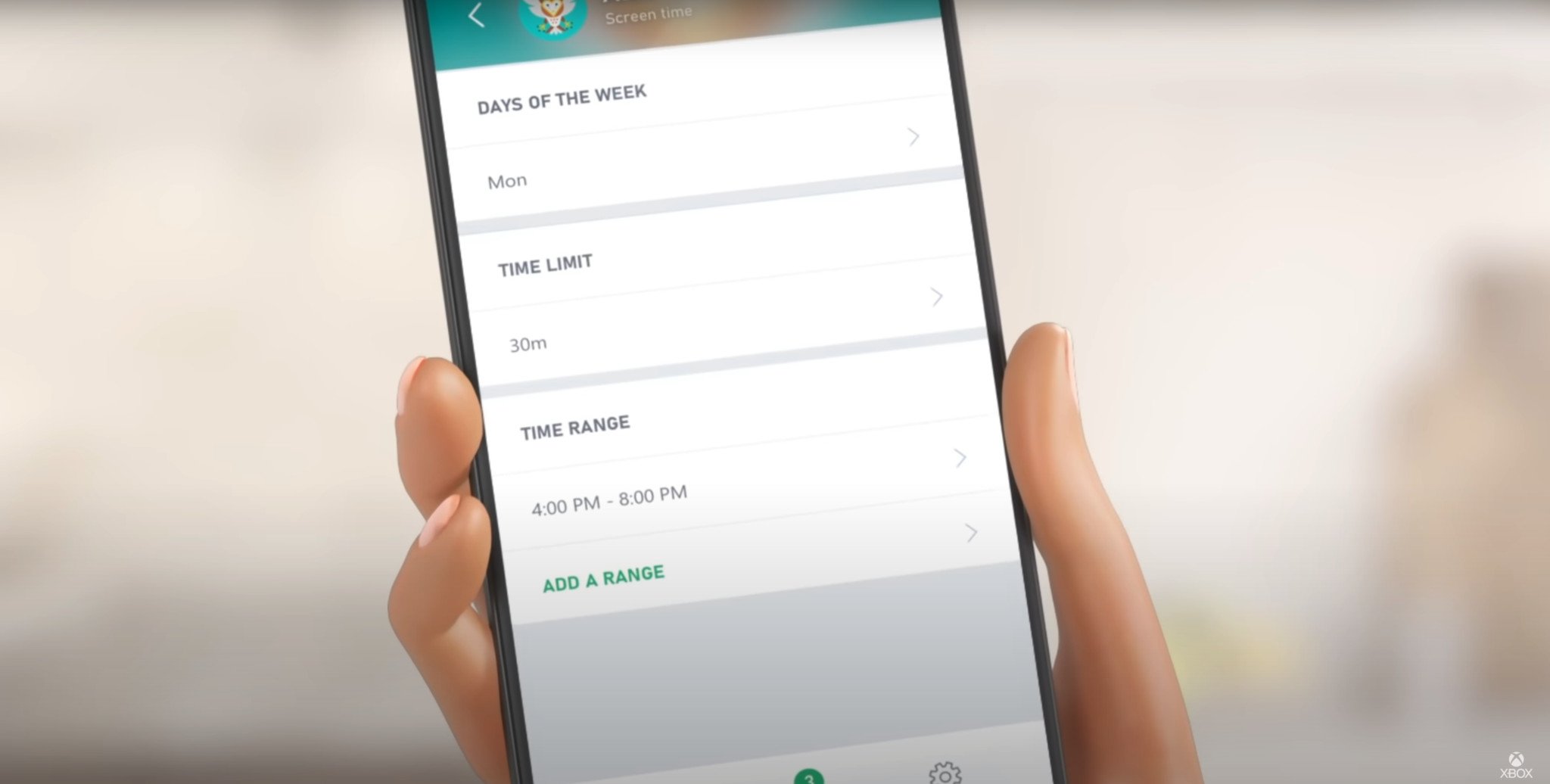
What you need to know
- Microsoft tries to make gaming with Xbox as safe as possible for players of all ages, with extensive account settings.
- Now, those online safety settings and more have been brought together in an Xbox Family Settings app, now available on Android and iOS.
- Using this app, parents can remotely monitor their child(ren)'s activity, privacy settings, friend's list, the content they're allowed to access, and more.
- This is the perfect tool for parents as children go back to school, and ahead of the Xbox Series X and S release later this year.
This year has been a strange one, to say the least, with many parents left unsure if their child(ren) is going to return to school anytime soon, and many children left at home to take advantage of online learning resources. Especially with next-gen consoles like the Xbox Series X and Xbox Series S just around the corner on November 10, 2020, it's more important than ever for parents to be able to monitor and manage their child(ren)'s presence in online gaming.
To answer this call, Microsoft announced today the introduction of their new Xbox Family Settings app, which combines the online privacy and account settings already available to all parents, which we go over in our comprehensive parent's guide to Xbox One and gaming safety with additional tools. Parents can use this app to ensure their child(ren) is accessing safe content, playing at appropriate times, playing with genuine friends, and more, all from their phone.
Source: Xbox
The app was already in preview and was collecting valuable feedback, but now is ready for the general public, and includes a powerful suite of functions for every parent. A quick overview of the app's features include:
- Screen time limits. Set specific times during the day or week in which your child(ren) are able to play on Xbox, as well as time limits for how much time your child(ren) can play a day. Grant additional time straight from your phone, and even allow your child(ren) to remotely request additional time from their phone.
- Content filters. Restrict and manage what kind of content your child(ren) is able to access, using regulated and standardized rating systems. Younger children can be restricted to games rated "E for Everyone", while more mature children can be allowed to access more mature games.
- Play and communication settings. An extension of online account settings already present, manage what kind of interaction your child(ren) is allowed to have with other players online, from no access, to "friends only" to "everyone."
- Friends list. The Xbox Family Settings app allows parents to accept or decline new incoming friend requests, as well as view your child(ren)'s existing friends list.
- Activity report. Get a comprehensive overview of how your child(ren) is spending their time online and on their Xbox.
A specialized function built into this app is also specific settings for Minecraft, which also includes an entire host of parental settings and functions that we go over in our full guide to keeping your child(ren) safe in Minecraft. This setting allows parents to quickly enable access for online and multiplayer functions in Minecraft.
If you're interested in trying the Xbox Family Settings app out, you can download it on Android and iOS right now. Microsoft's goal with the Xbox Family Settings is to give parents the flexibility to decide how and when to manage their child(ren)'s gaming life, and give them the tools to do so. And, whenever you set up that brand-new Xbox, you can rest easy knowing you have the Xbox Family Settings app on your side.
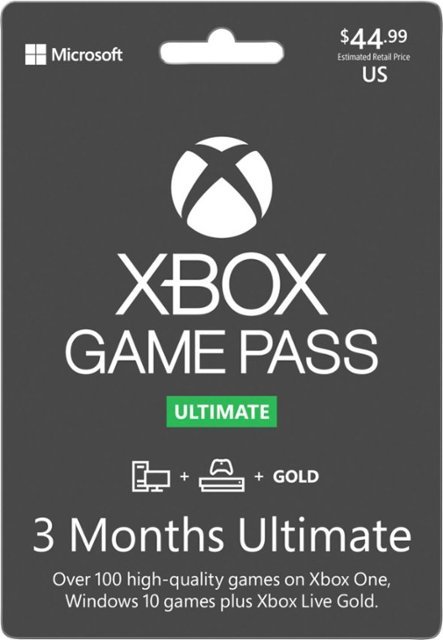
All your gaming needs, in one subscription.
Is the Xbox Game Pass Ultimate the best value in all of gaming? It's possible. Ultimate bundles your Xbox Live Gold subscription, an Xbox Game Pass subscription for both Xbox consoles and Windows PC's, and Xbox Cloud Gaming for on-the-go. That means access to hundreds of games, with more added all the time, for a single monthly subscription cost.
Get the latest news from Android Central, your trusted companion in the world of Android