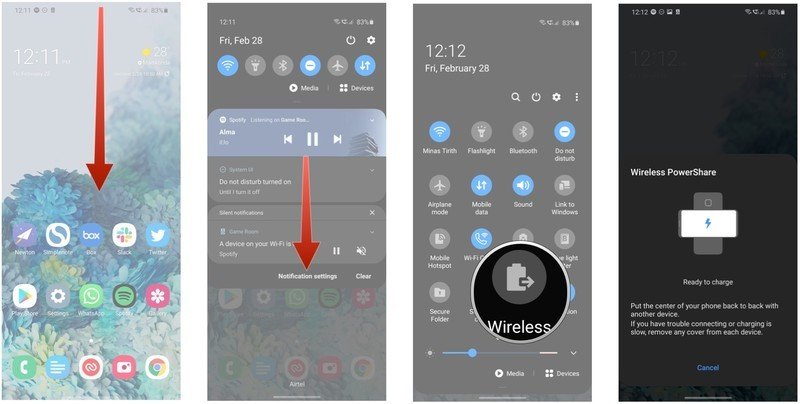How to use Wireless PowerShare to wirelessly charge devices with the Galaxy S20
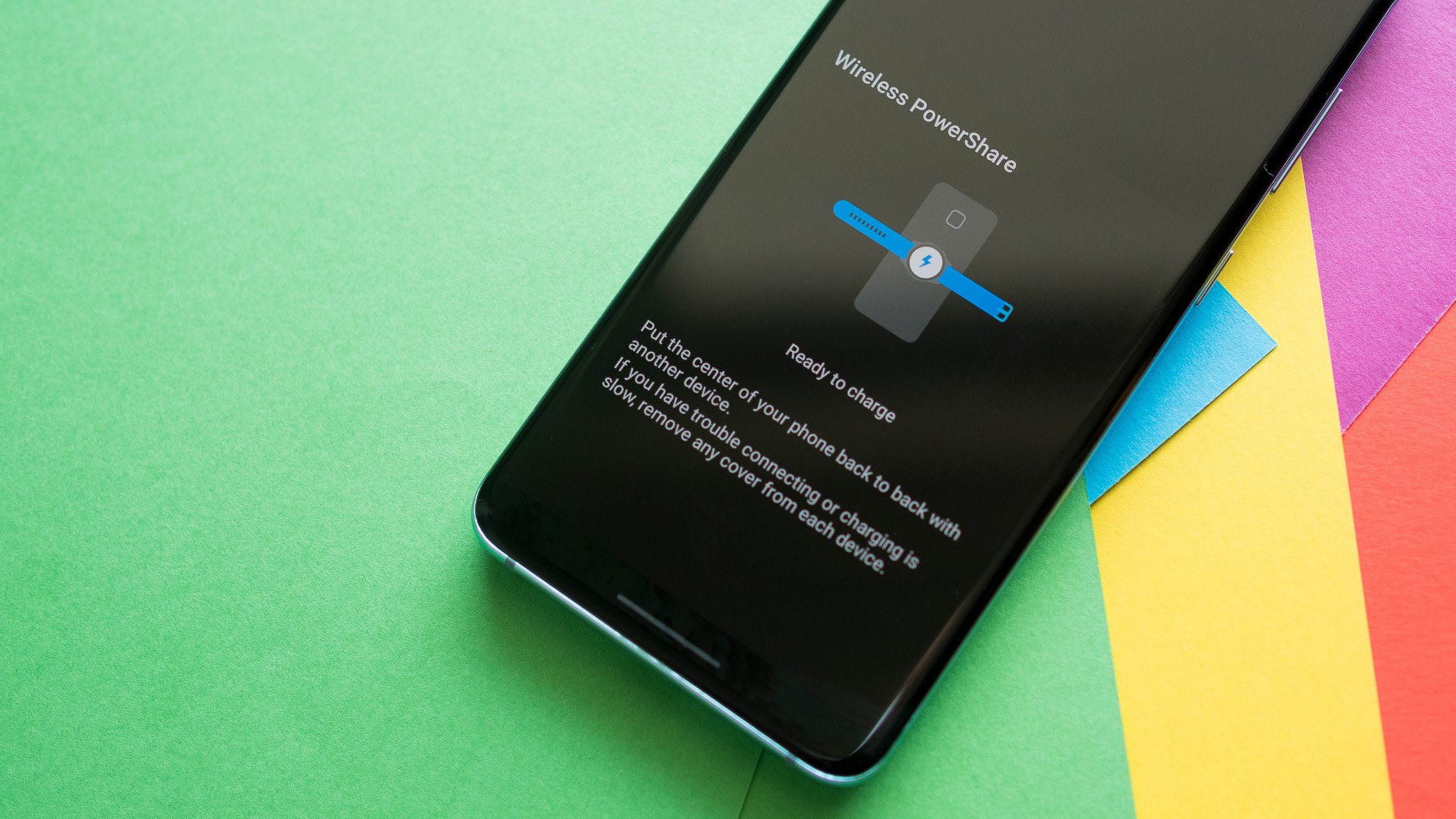
Wireless PowerShare is a pretty nifty feature that lets the Galaxy S20 charge other devices wirelessly. While you can technically charge other phones, the feature is designed to be used with Galaxy Buds and the Galaxy Watch Active 2. Here's what you need to know about the feature, and how to get started.
Products used in this guide
- Turbocharged: Samsung Galaxy S20 ($1,000 at Samsung)
- Power up your music: Samsung Galaxy Buds+ ($149 at Amazon)
How to use Wireless PowerShare to wirelessly charge devices with the Galaxy S20
- Pull down the notification panel by swiping down from the top of the screen.
- Swipe down once more to reveal all the quick toggles.
- Select Wireless PowerShare.
- Put another device on the back of your S20 to charge it wirelessly with Wireless PowerShare.
Ideally, you'll need to put the device you want to charge at the center of the back of the Galaxy S20 because this is where the wireless charging coil is located. For accessories like the Galaxy Buds+, all you need to do is leave the case on the back of the phone, and it will start charging. You will see a charging indicator on the case, and the S20 also emits a notification tone to indicate that it is charging another device wirelessly.
There's only one point to consider when using Wireless PowerShare: Make sure that your S20 is adequately charged before using the feature. If your phone's battery goes below 30%, you won't be able to charge other devices wirelessly.

All the power you need
The Galaxy S20 has a laundry list of exciting features, including a stunning 120Hz AMOLED display, Snapdragon 865 with 5G connectivity, upgraded cameras with 3x optical zoom, and all-day battery life. There really isn't anything missing here, and if you want to be the first to use the latest phone tech, you should get your hands on the S20.

Great audio quality, all-day battery life
The Galaxy Buds+ offer great audio quality thanks to a dual-driver design, and you also get significantly better battery life than the first model. The true wireless earbuds now last 11 hours on a full charge, and the charging case has enough power for another 22 hours. The best part is that you can charge the case wirelessly with your Galaxy S20 or any Qi wireless mat.
Get the latest news from Android Central, your trusted companion in the world of Android

Harish Jonnalagadda is Android Central's Senior Editor overseeing mobile coverage. In his current role, he leads the site's coverage of Chinese phone brands, networking products, and AV gear. He has been testing phones for over a decade, and has extensive experience in mobile hardware and the global semiconductor industry. Contact him on Twitter at @chunkynerd.