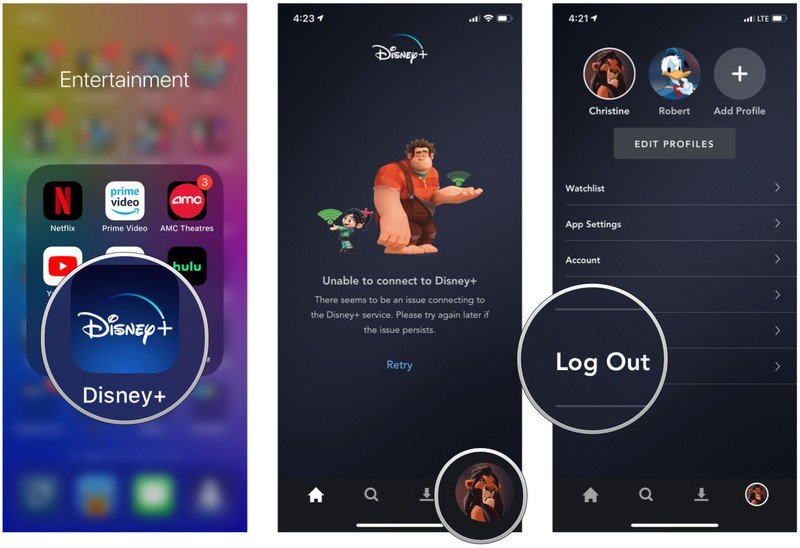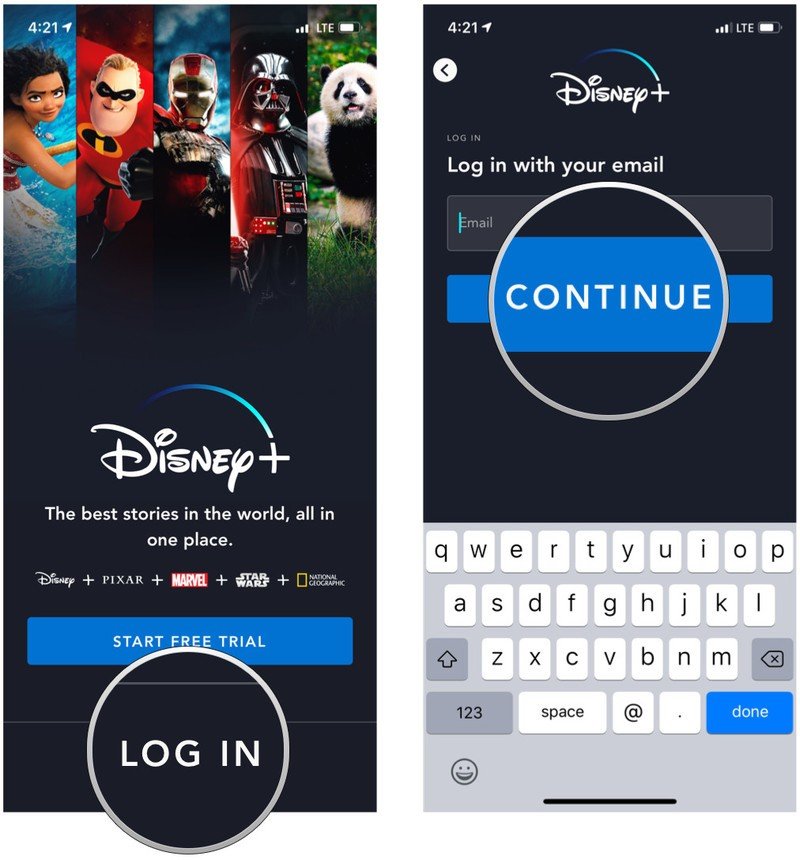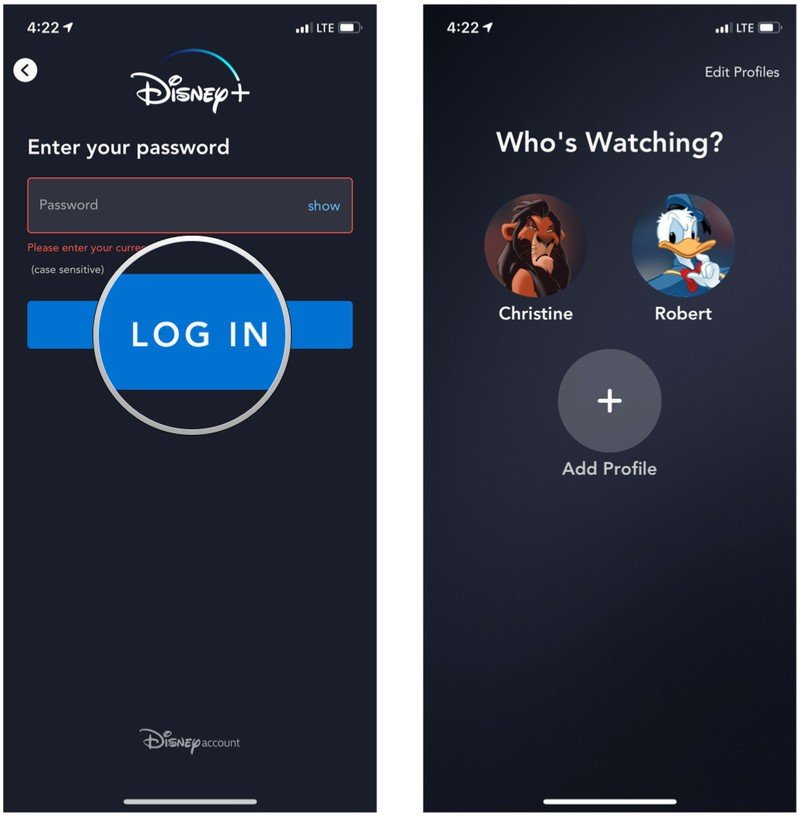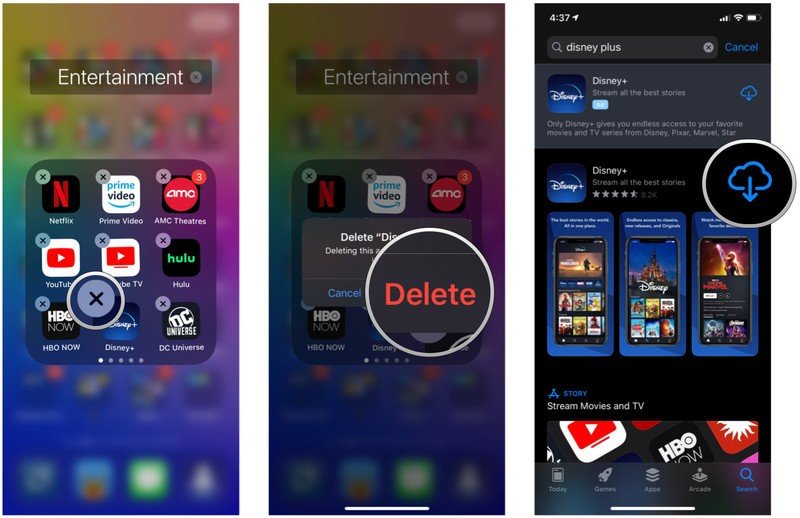How to fix connection issues on Disney Plus
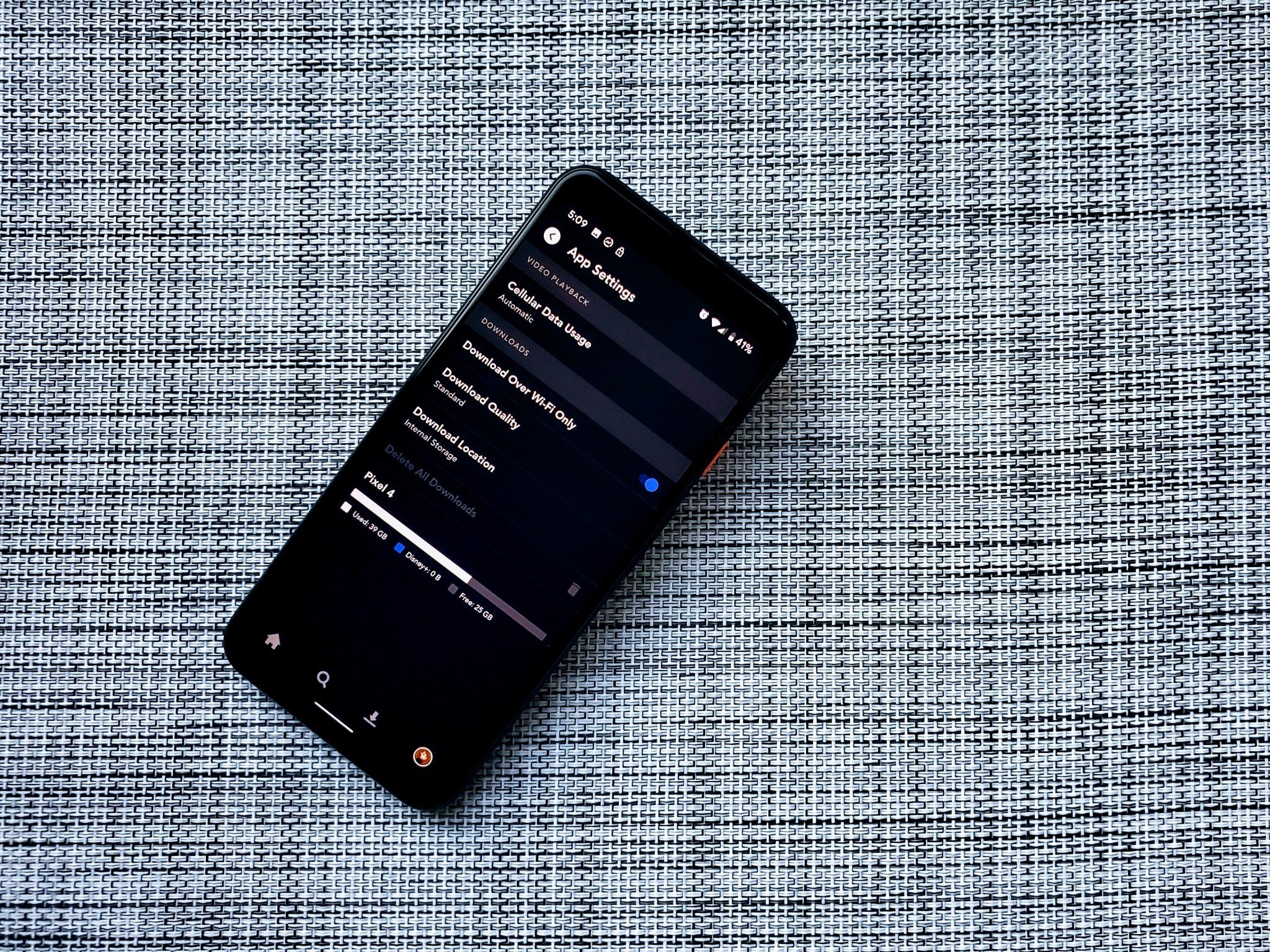
Disney+ has finally launched to the masses, so we can all get our fix of Disney, Pixar, Lucasfilm, Marvel, National Geographic, and Fox all in one place. Launch week usually has some jitters and kinks with servers that need to be worked out, but what if you're still having some connection issues with trying to get to your Disney+ content? Let's fix those pesky connection issues.
How to do a power cycle
A power cycle is when you shut down your streaming device completely and restart it. This usually refreshes your connection.
- Turn off the device you're using to watch Disney+, preferably with the power button if available.
- Turn off your modem and router at the power button and disconnect it from the power source.
- Restart your modem and router.
- Restart your streaming device.
- Launch Disney+.
How to log out and back in
Sometimes you may need to refresh the account you're logging in with. It's easy to log out and back in with Disney+.
- Go to your Profile from whichever device you're logged in to Disney+ with.
- Click Log Out.
- Click Log In.
- Input your email and password when prompted to do so.
- Select the user profile you want to use.
How to delete the app and reinstall
If you're using a streaming device, sometimes deleting the app and reinstalling it can help with connection and playback issues.
- Delete Disney+ app from your device by following the standard protocol for the device you're using.
- Power off your device if you're able to.
- Turn the device back on.
- Navigate to your device's digital app storefront and search for Disney+.
- Download the app to your device.
- Log in with your account email and password.
For specific instructions for each device, check Disney's support page. You could also try force quitting and restarting the app.
How to manage Internet connection speeds
If you're having connection issues with Disney+, try these generic tips.
- Close other programs or applications that are running in the background that may be using a lot of bandwidth.
- Move your streaming device closer to the modem or router (or vice versa).
- Turn off other devices that are connected to your home network that are not in use.
- If possible, try connecting your streaming device directly to the router with an Ethernet cable instead of using Wi-Fi.
Sometimes, it's good to remember that the servers may be fully impacted, so the only option you have is to just wait it out. Don't worry, it'll come back eventually.
Get the latest news from Android Central, your trusted companion in the world of Android