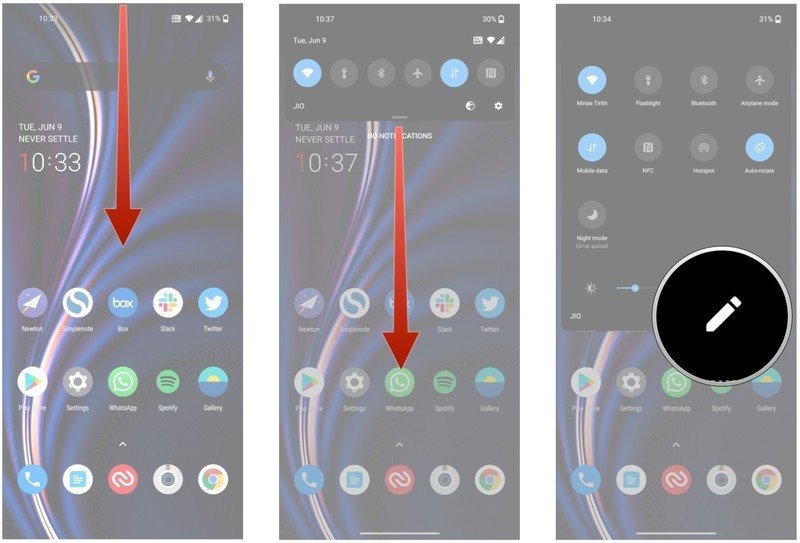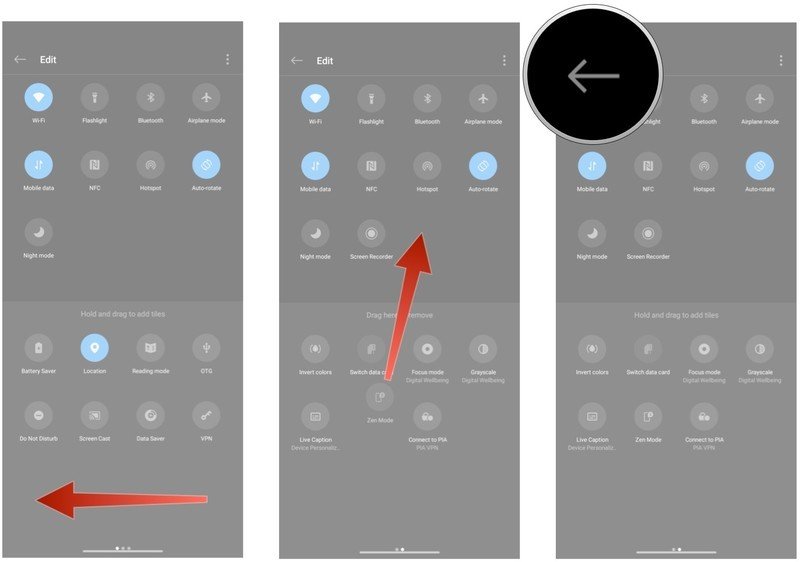How to enable and use Zen Mode on the OnePlus 8
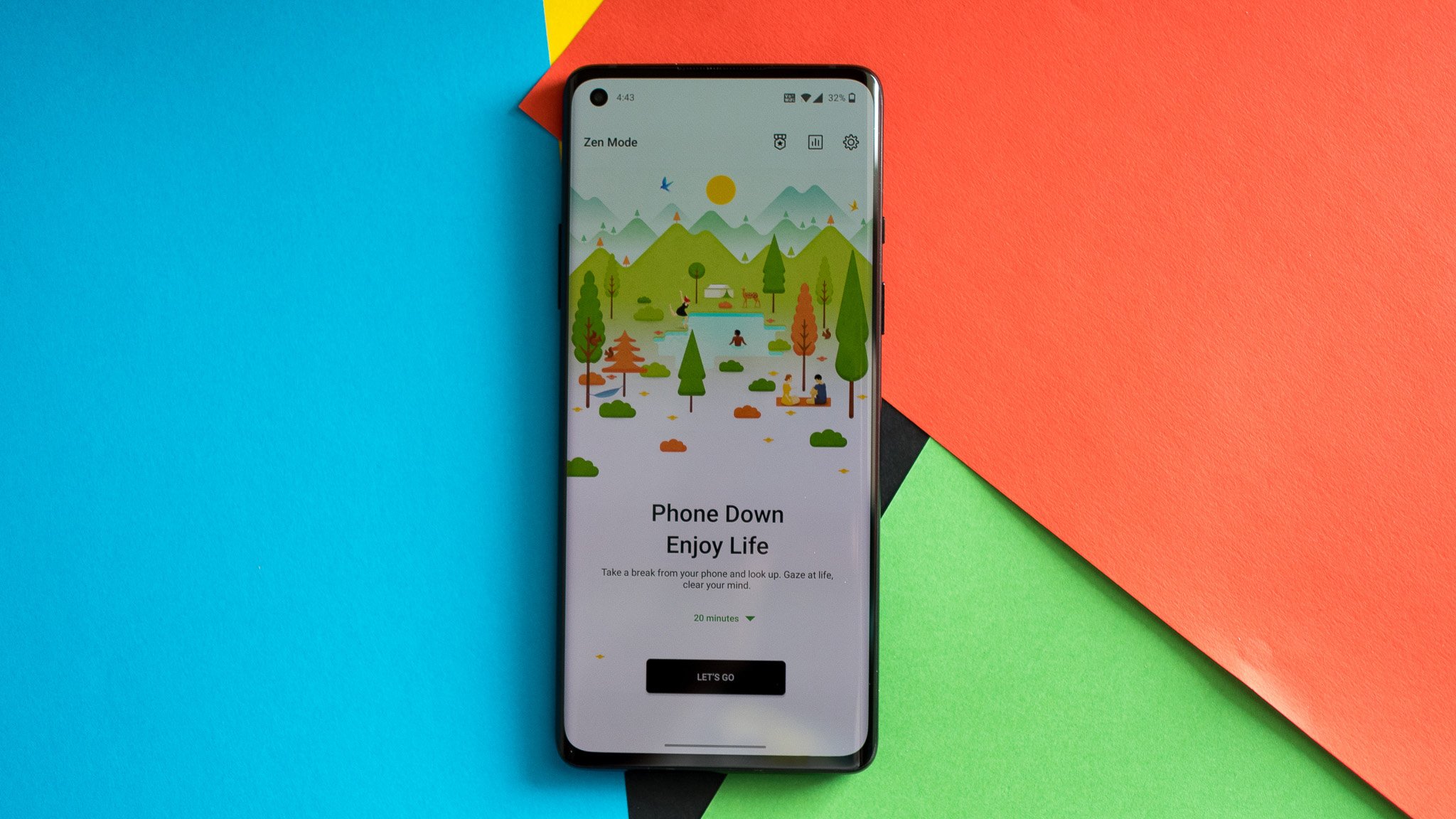
Smartphone addiction is a huge issue, and OxygenOS has a built-in feature that lets you take a break from your phone. Zen Mode automatically blocks all notifications and prevents access to apps on your phone, with the feature designed to promote mindfulness and curb screen addiction. Here's how to use Zen Mode on your OnePlus 8.
How to enable Zen Mode on the OnePlus 8
- Pull down the notification shade.
- Pull down once again to reveal all the tiles.
- Select the Edit icon.
- Swipe left to go to the next page.
- Press and hold on the Zen Mode tile and drag it to the quick settings menu.
- Hit the Back button on the top left corner to save the changes.
Once you add the Zen Mode tile to the quick settings menu, you can launch the mode at any time just by pressing the tile.
How to use Zen Mode on the OnePlus 8
Once you launch Zen Mode, you'll see a splash screen that tells you to take a break from your phone. Before you begin, you'll see a page that highlights the fact you won't be able to receive or send notifications for the duration of Zen Mode. All your apps will be locked as well, aside from the camera and the ability to make emergency calls.
The default setting for Zen Mode is 20 minutes, but you can also use 30, 40, and 60 minutes. Just select the duration and hit the Let's Go button to launch the feature. Once the mode is active, you won't be able to use your phone for the set duration. All you'll see is a countdown timer, along with the date and time and the remaining battery life.
The goal with Zen Mode is to promote mindfulness, and it does a good job in this regard. If you're getting overwhelmed by the incessant notifications and want to take a break from your phone for a few minutes, you should try out the feature.

All the features you care about
The OnePlus 8 combines robust internal hardware with a clean software and useful features that go a long way in promoting mindfulness. If you're looking to cut down on your phone usage but aren't able to quite manage notification overload, you'll love what Zen Mode has to offer.
Additional Equipment
There are a lot of apps and services that promote mindfulness, so if you're looking for a way to unwind at the end of the day or need guided breathing exercises and want to give meditation a try, take a look at these services.
Get the latest news from Android Central, your trusted companion in the world of Android
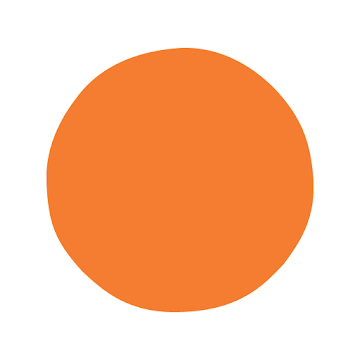
Headspace (Available on the Google Play Store)
Headspace is one of the oldest and most trusted meditation and mindfulness apps. It offers hundreds of options for improving your physical and emotional health, and guides for working on stress management.

Calm (Available on the Google Play Store)
Calm is my go-to service for relaxing ambient music. The service also has guided breathing exercises and sleep stories that are wonderful.

Harish Jonnalagadda is Android Central's Senior Editor overseeing mobile coverage. In his current role, he leads the site's coverage of Chinese phone brands, networking products, and AV gear. He has been testing phones for over a decade, and has extensive experience in mobile hardware and the global semiconductor industry. Contact him on Twitter at @chunkynerd.