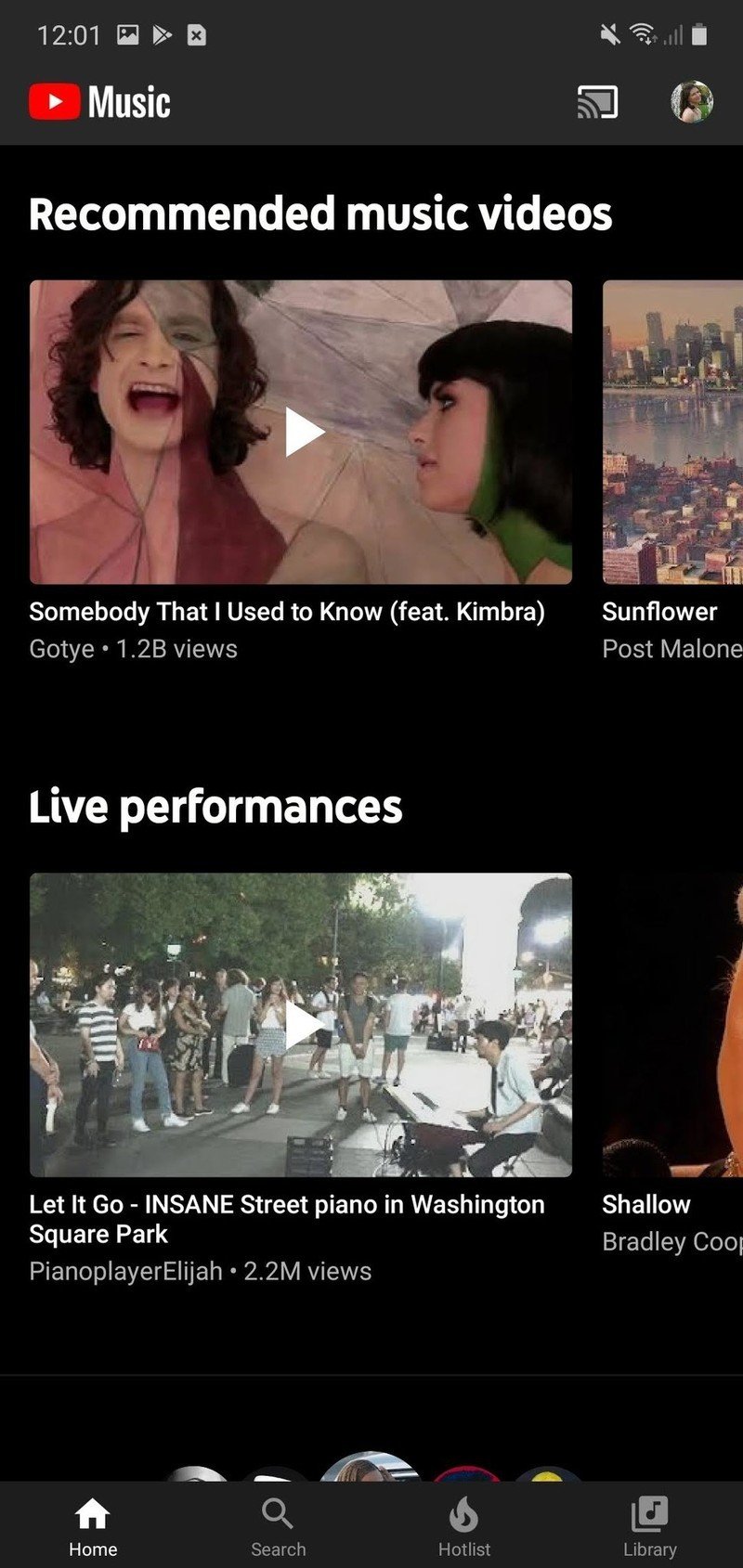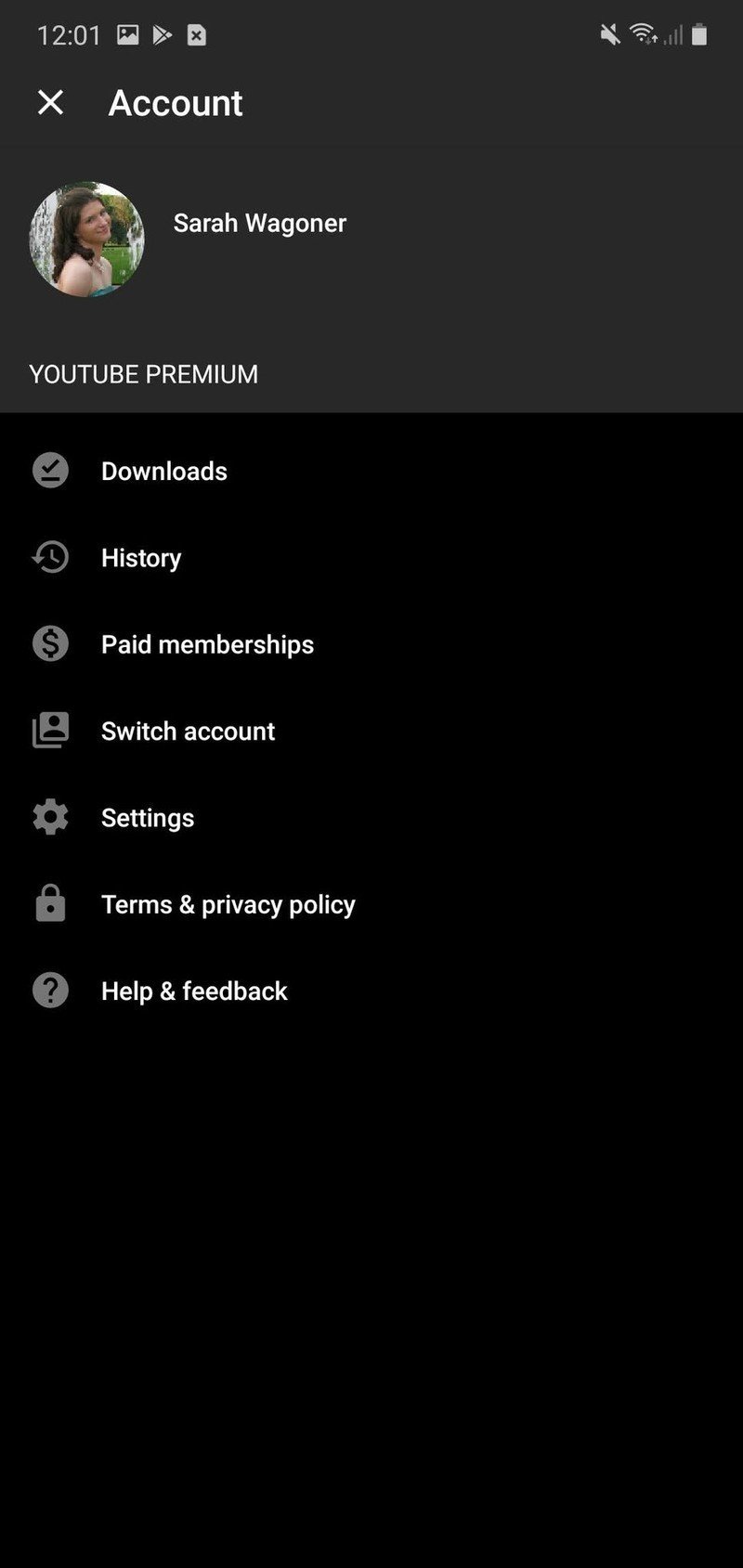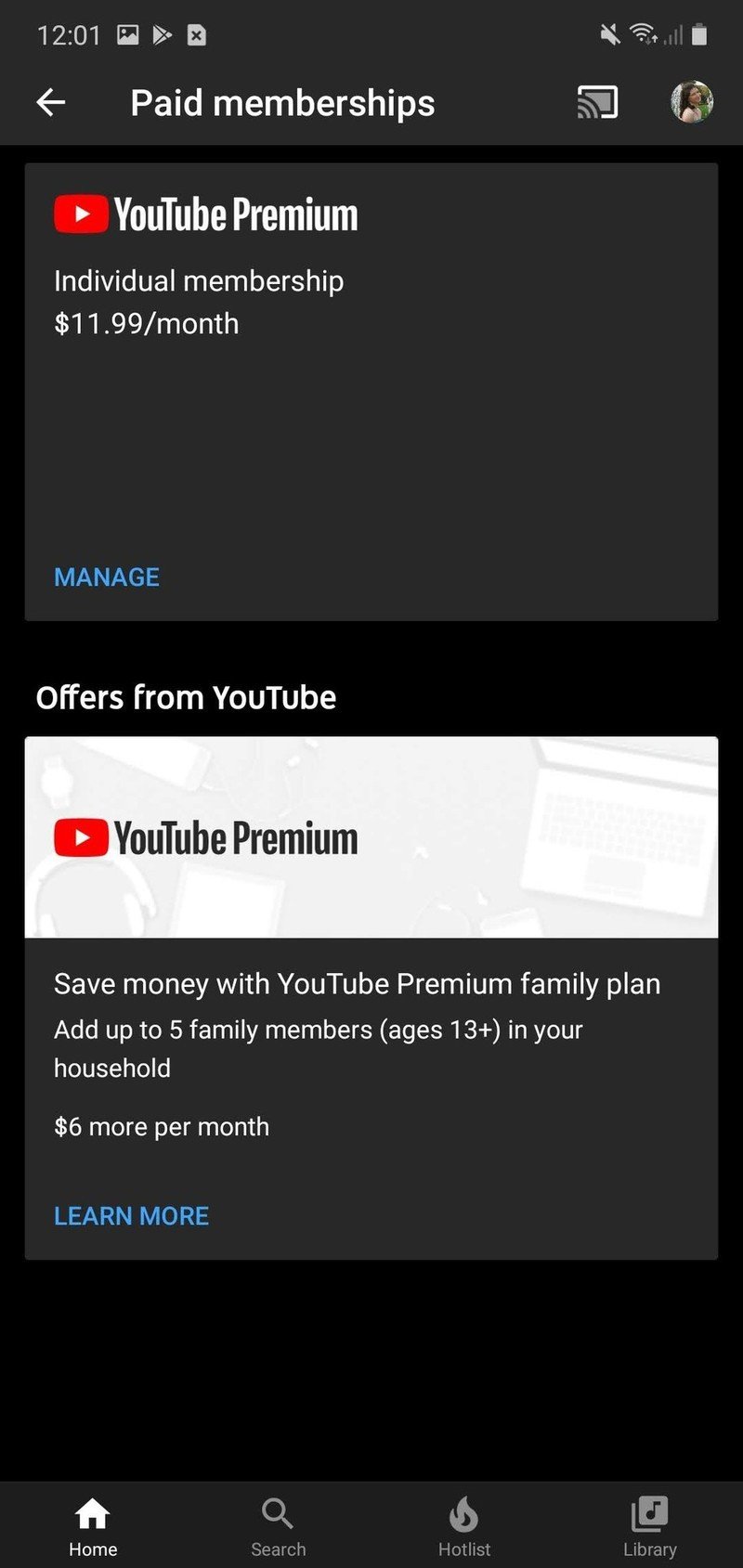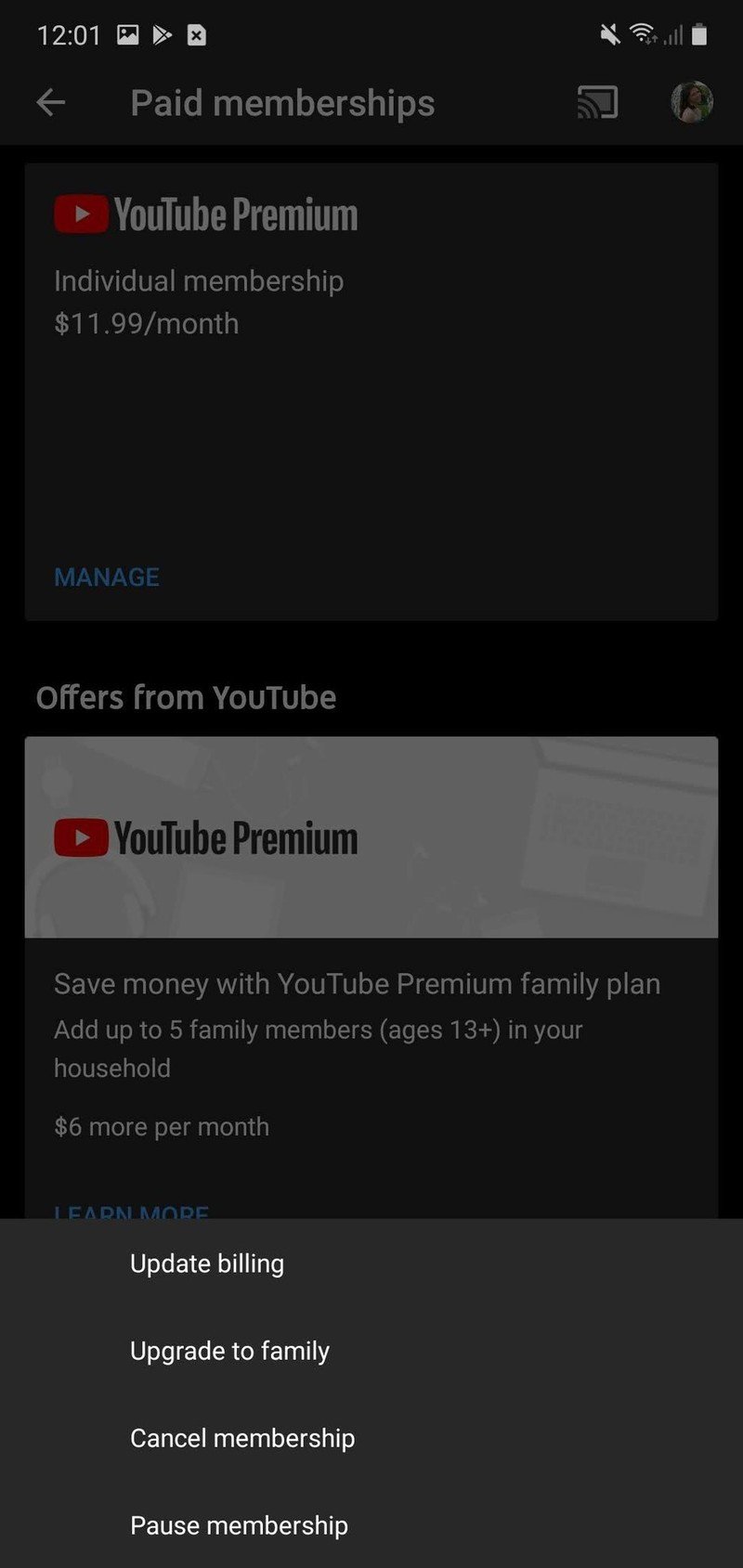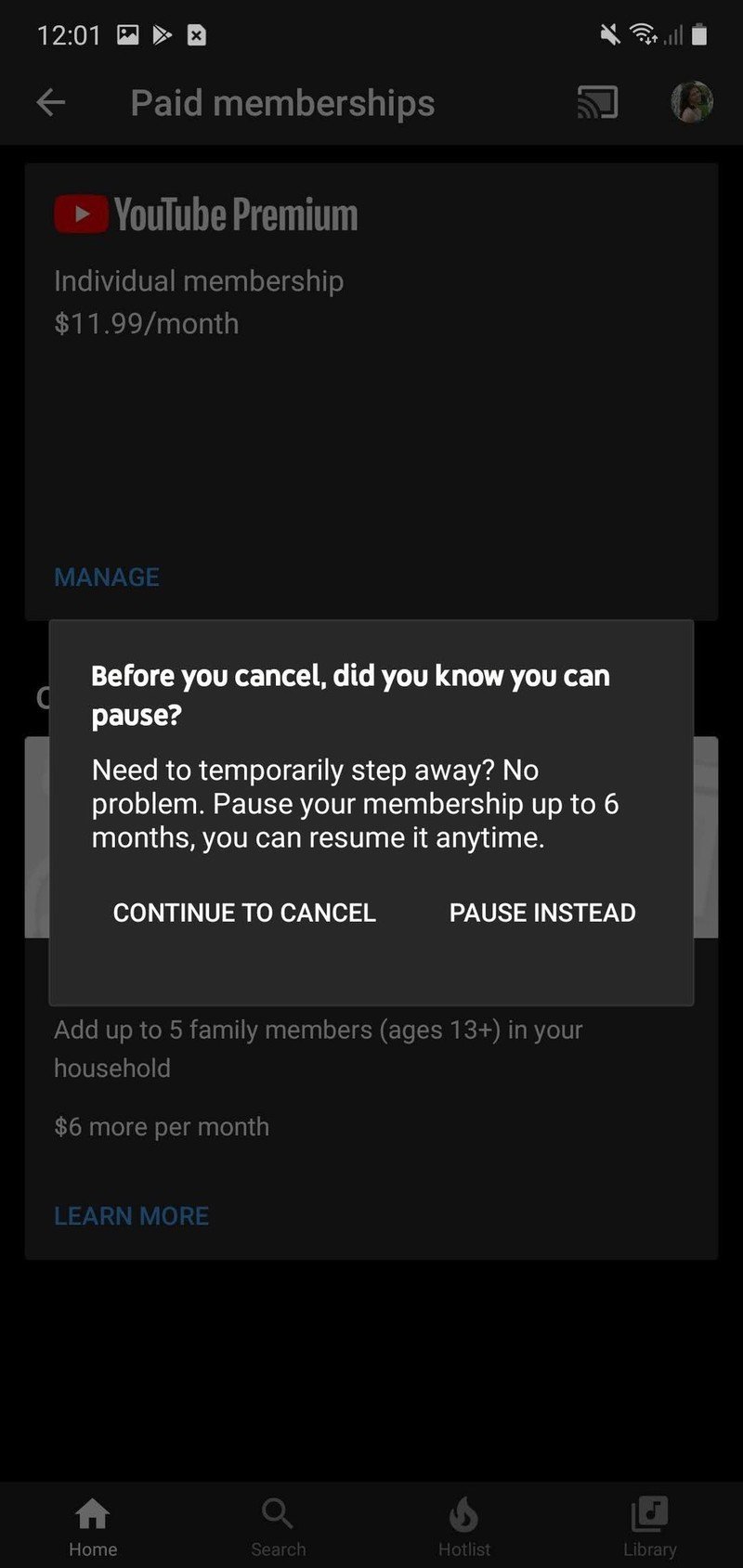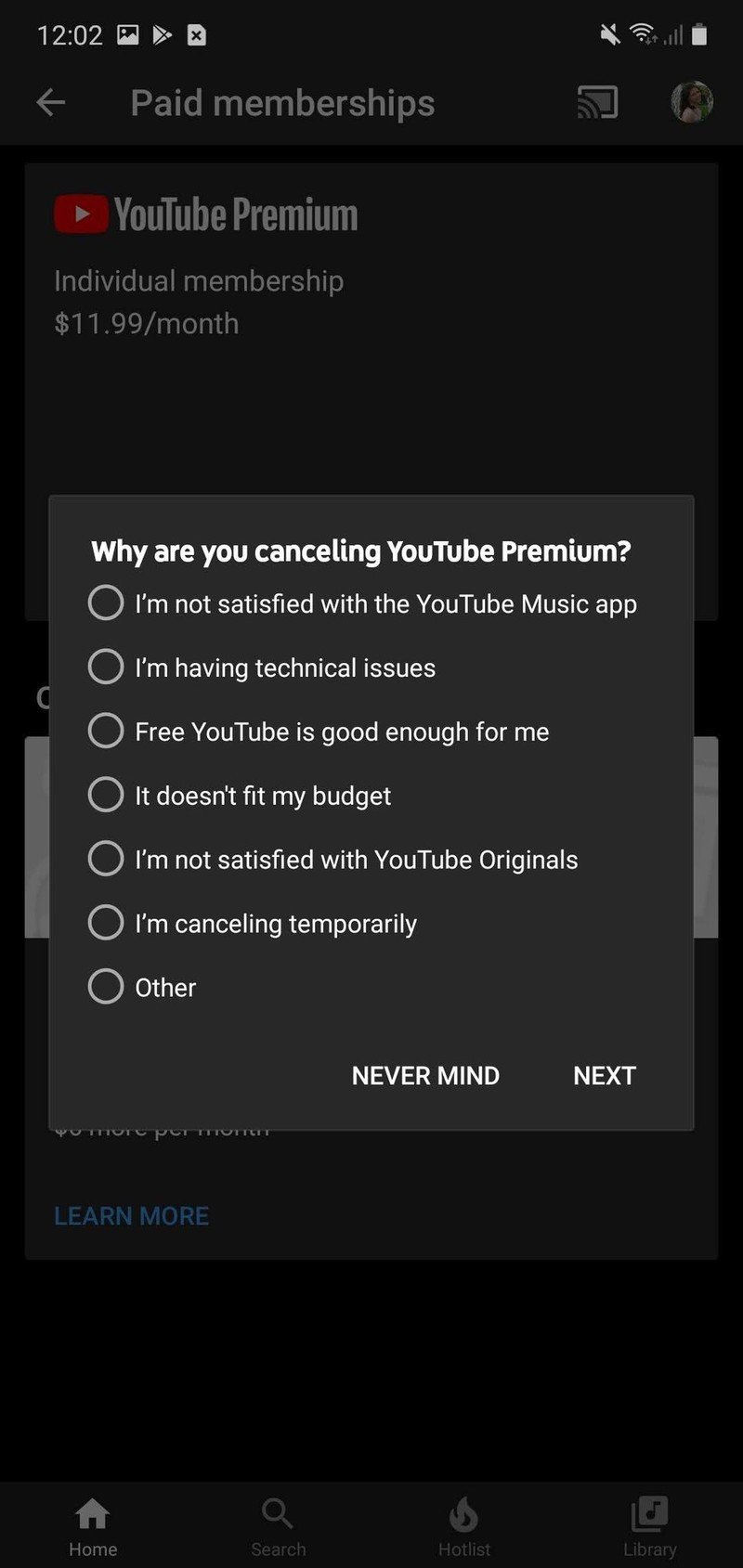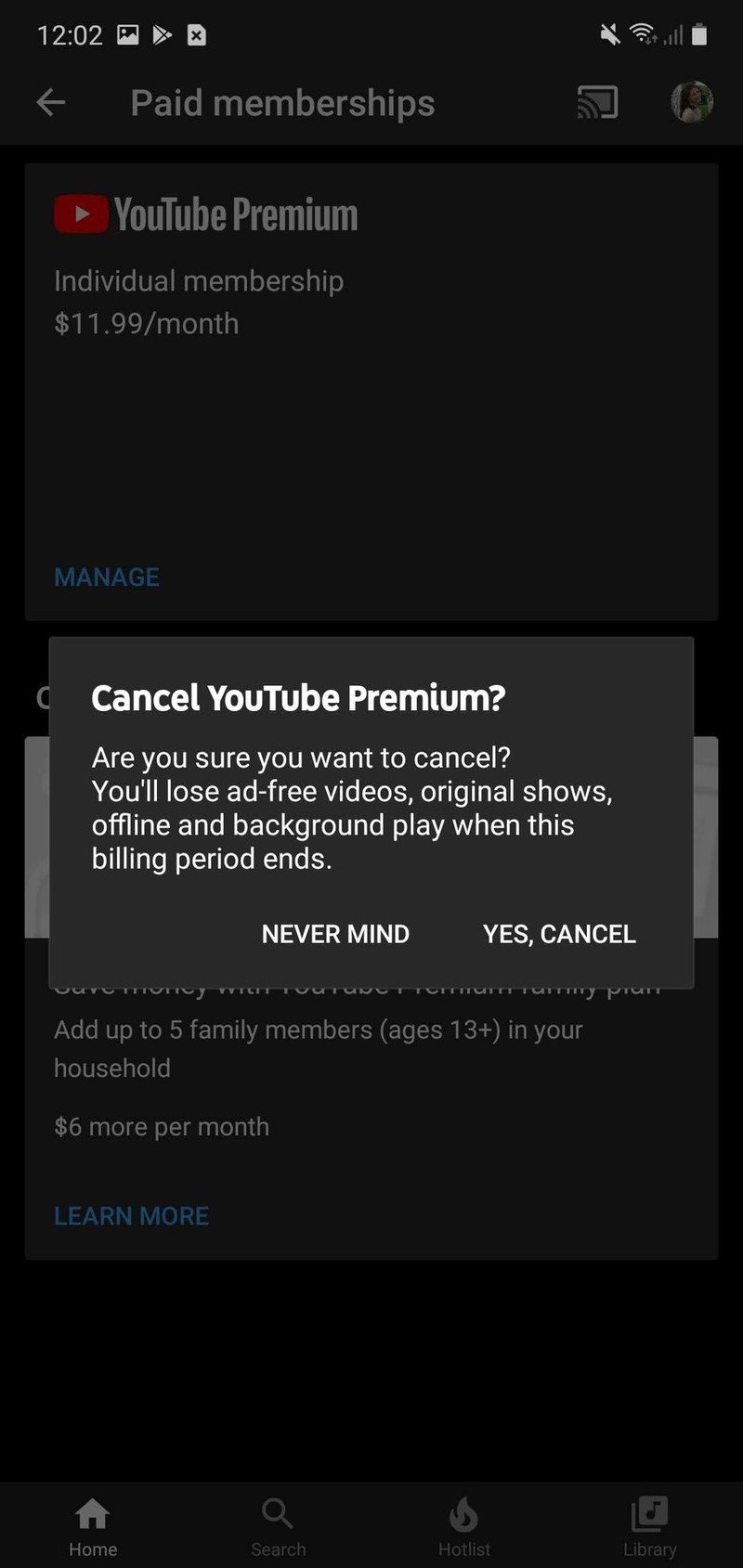How to cancel YouTube Music
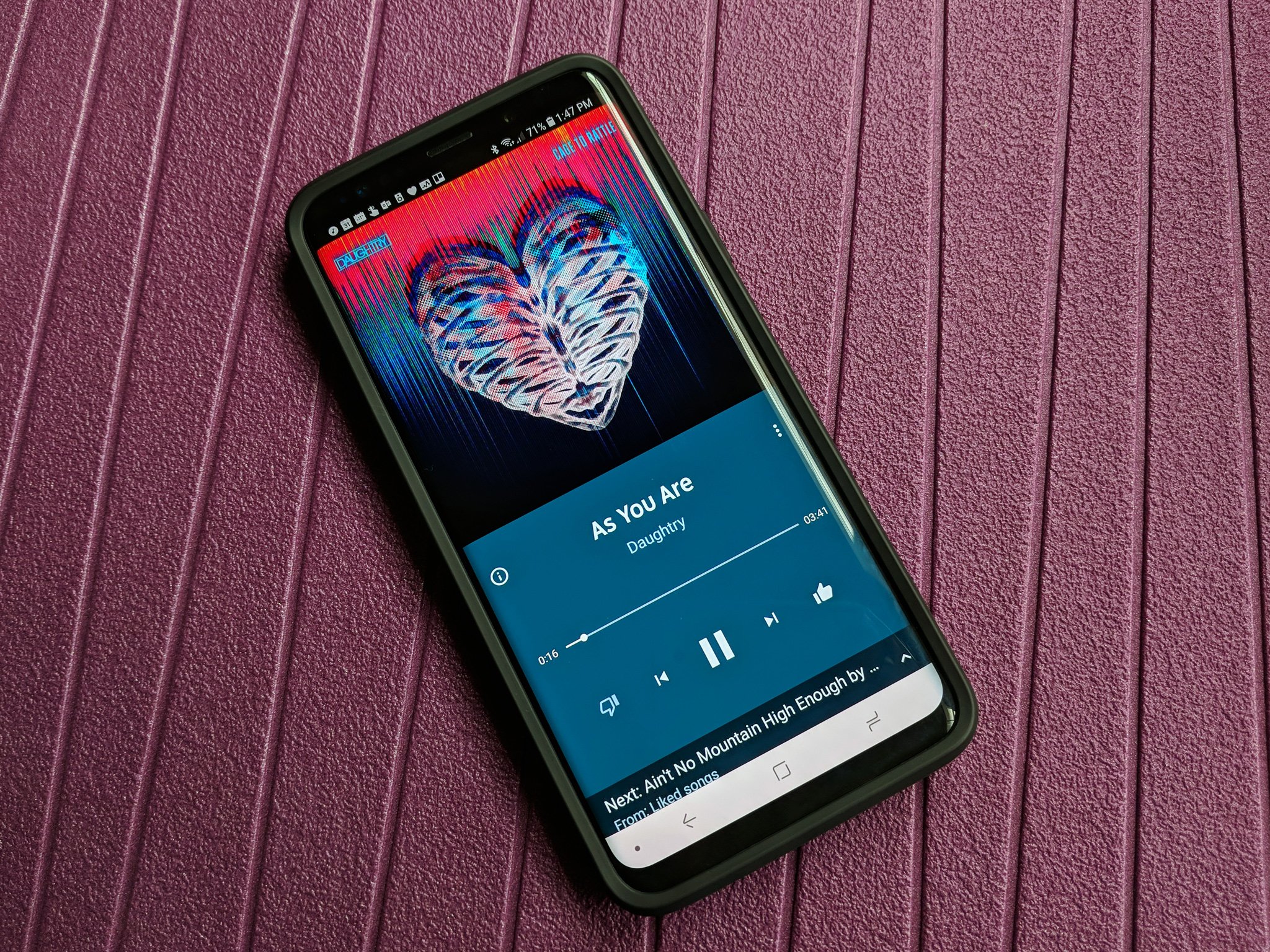
YouTube Music is an excellent service with a lot of potential, but it still has some stability issues and is lacking some features diehard music fans might rely on. If it's not to your liking, here's how to cancel your subscription to YouTube Music Premium.
How to cancel YouTube Music
- Open YouTube Music.
- Tap the profile picture in the top right corner.
- Tap Paid memberships.
- Tap Manage.
- Tap Cancel membership.
- You can pause your subscription if you just don't need it for a short time period. Tap Continue to cancel.
- Tap the reason you are cancelling.
- Tap Next.
- A confirmation window will appear. Tap Yes, cancel.
If you're in a free trial, you won't be charged at the end of your trial. If you're in a paid subscription, you will not get back any money for this month's fee. You will receive the benefits of your canceled subscription until the end of your current billing cycle, which YouTube hopes will sway you back towards renewing your subscription.
If you're leaving YouTube Music, chances are you already have a music service in mind, but if not, here are a few choices you may want to consider:
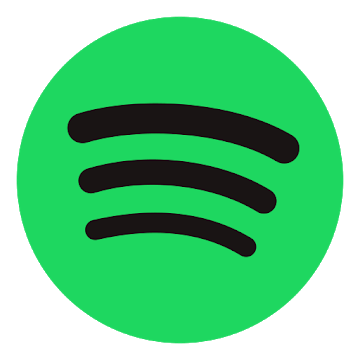
Spotify ($10/mo at Google Play)
The most popular music subscription around might not have quite the selection YouTube does, but it does have stability and all the features you can shake a smartphone at, like Spotify Connect.

Apple Music ($10/mo at Google Play)
If you're in an Apple-centric household — we don't judge — then you could consider Apple Music's three-month trial, which gets discounted for new subscribers every couple of months.
Get the latest news from Android Central, your trusted companion in the world of Android
Ara Wagoner was a staff writer at Android Central. She themes phones and pokes YouTube Music with a stick. When she's not writing about cases, Chromebooks, or customization, she's wandering around Walt Disney World. If you see her without headphones, RUN. You can follow her on Twitter at @arawagco.