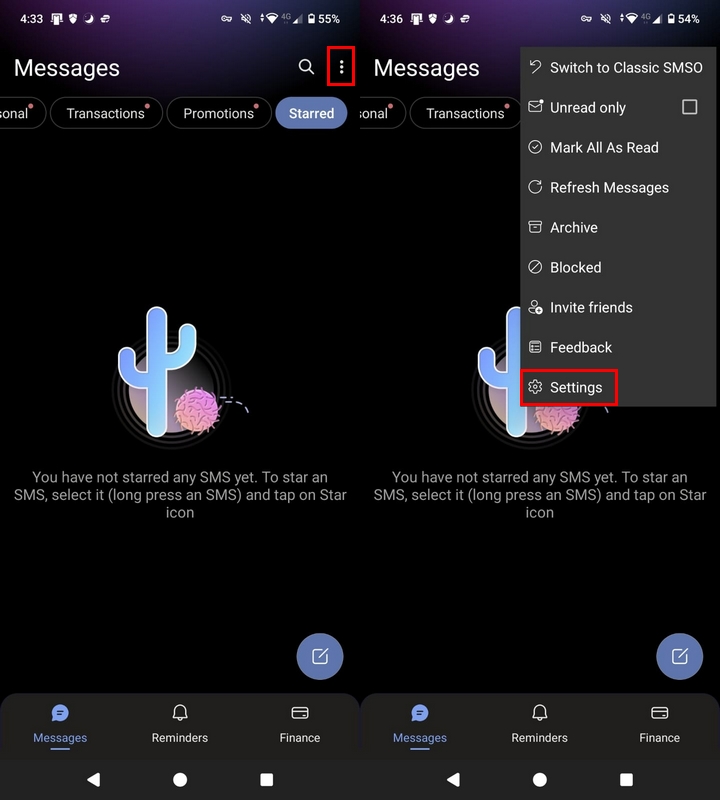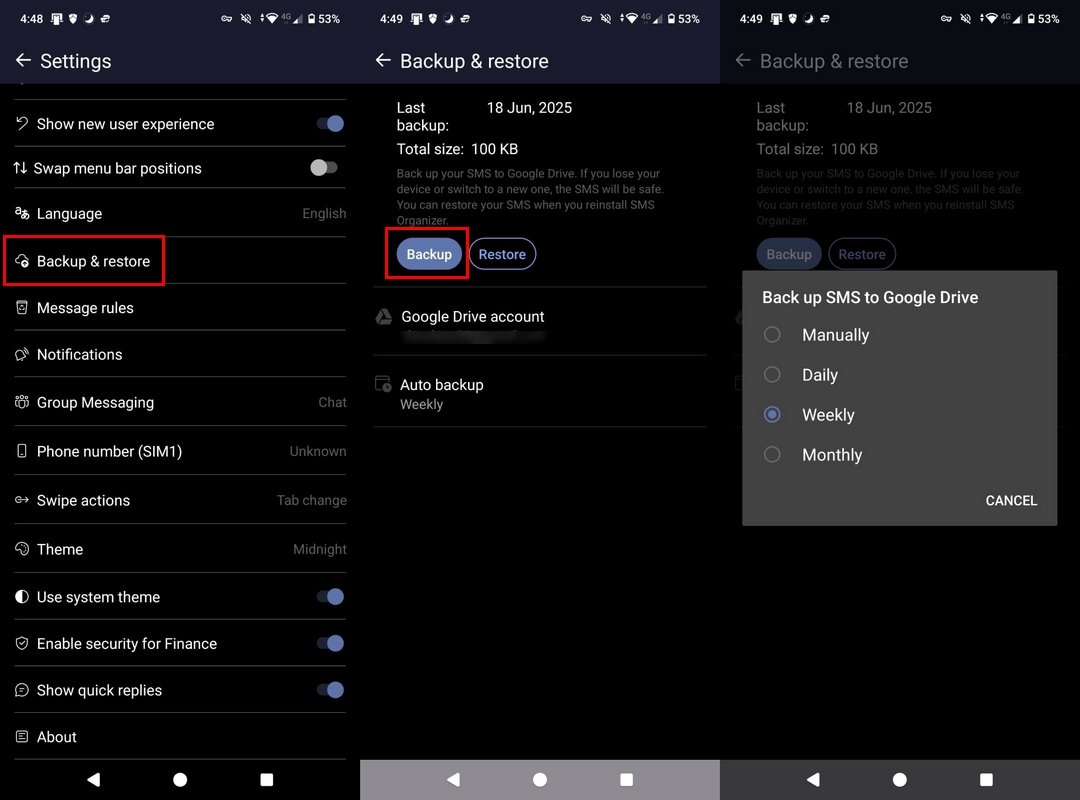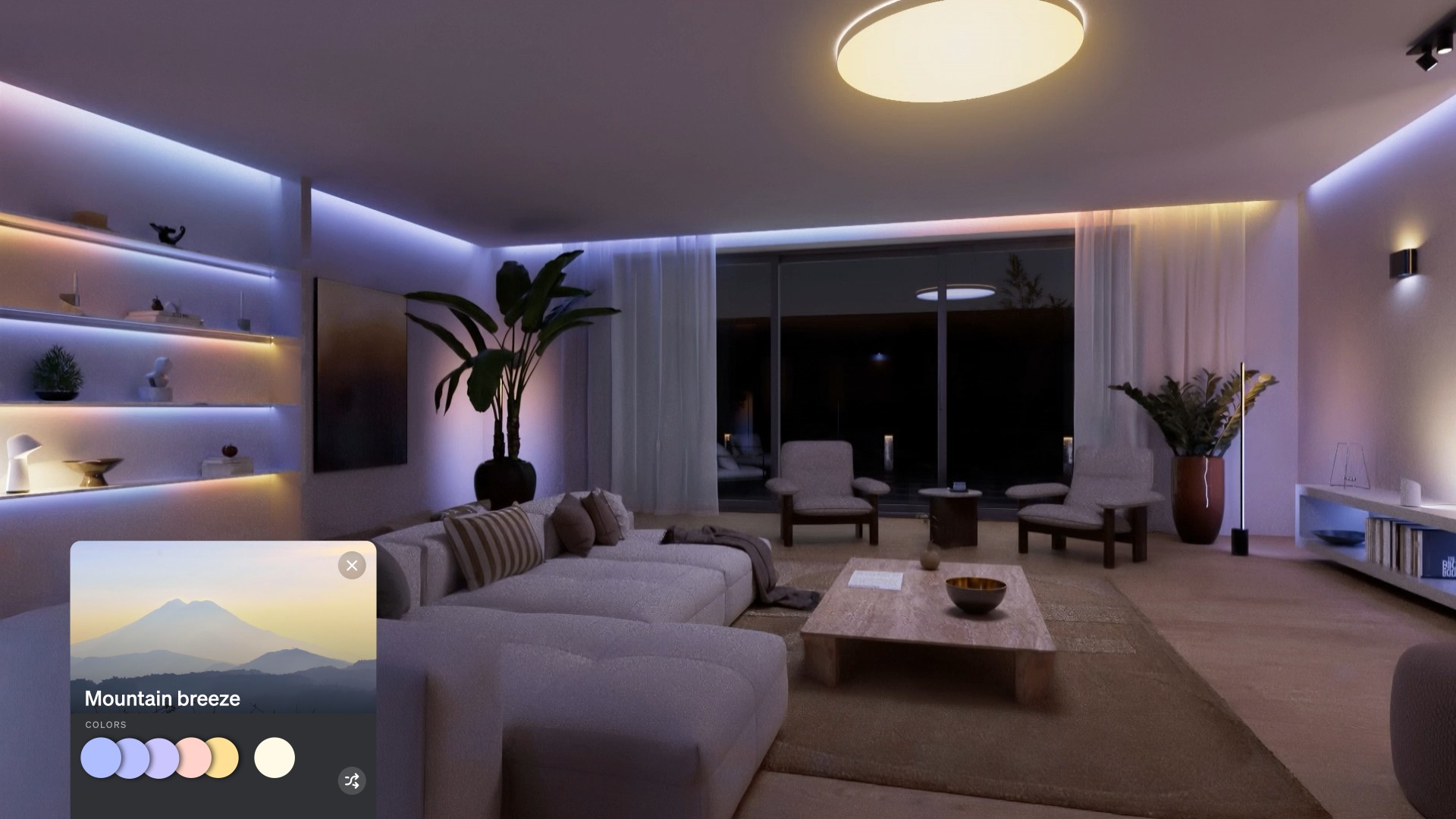How to back up and restore text messages on Android
Here's why you should use SMS Organizer to transfer text messages on Android.
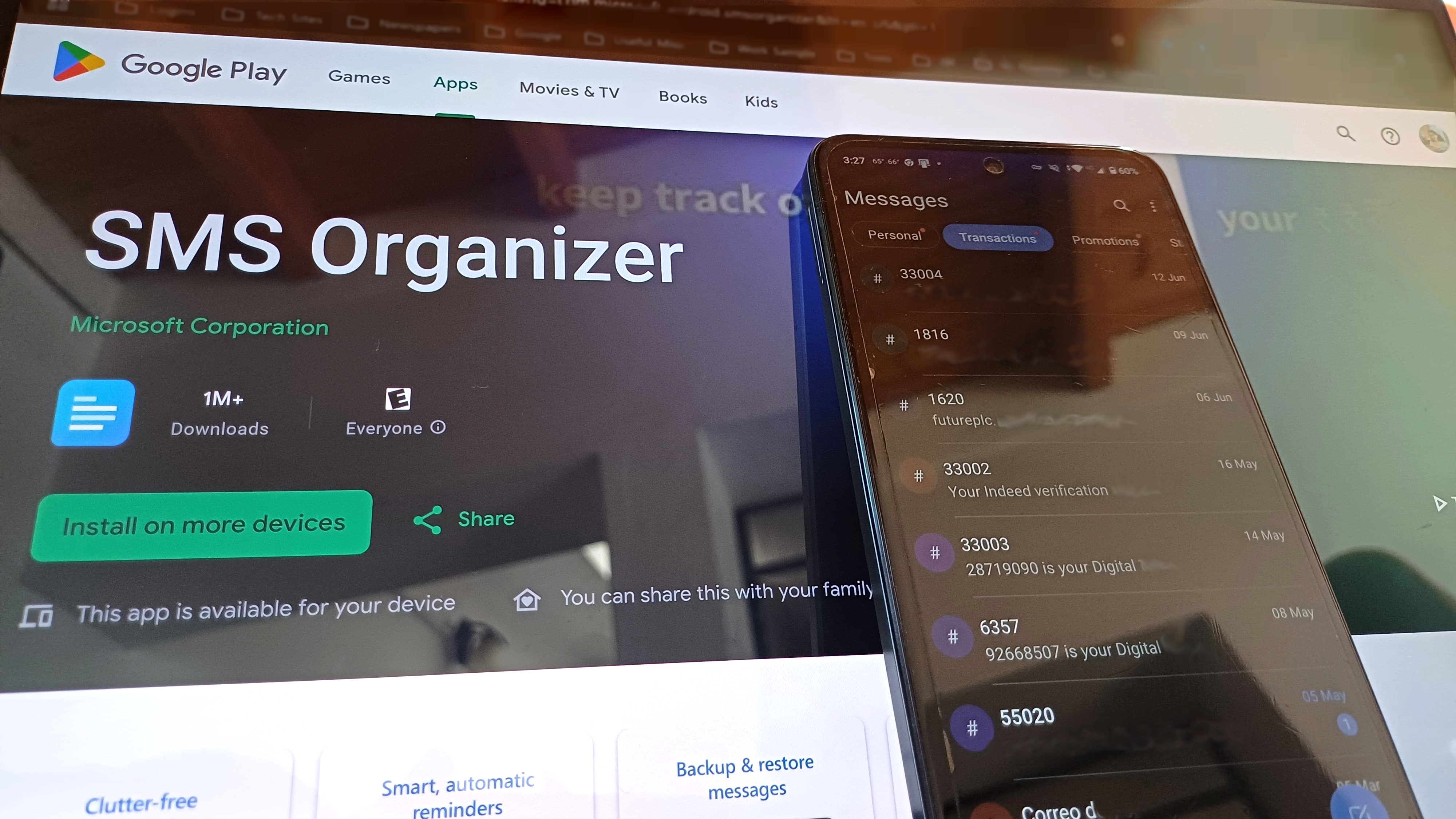
Backing up and restoring text messages on Android has never been easier. Google now automatically includes SMS and MMS in your device backup when you switch phones. Even media in Google Messages gets saved, assuming you use RCS and are on Android 9 or newer. That said, Google Messages' interface is pretty simple. And when I moved to a new device once, not all my messages appeared. Therefore, reliability can still be hit or miss when you're restoring messages.
So I switched to Microsoft's SMS Organizer several years ago, and it has been a revelation. SMS Organizer does an excellent job backing up all your SMS messages to Google Drive, and it also restores them effortlessly when you switch to a new phone. The latter part is key for my use case as I switch devices every alternate week, and SMS Organizer has been rock-solid in this area for four years now.
The most convenient part of the service is that it automatically backs up all your messages to Google Drive. You can set it to back up daily, weekly, or monthly.
How to back up and restore text messages on Android
Before we get started, you'll need to install SMS Organizer on your phone. Just head to the Play Store to install SMS Organizer. Once that's done, you will need to give it access to read messages on the first run. You can choose how much access you want to give the app. You should then be able to view all your messages within SMS Organizer.
Here's how you can back up your texts with SMS Organizer:
1. Launch SMS Organizer.
2. Select the overview button (three vertical dots).
Get the latest news from Android Central, your trusted companion in the world of Android
3. Hit Settings.
4. Choose Backup and restore.
5. Add a Google account. This is what will be used for backing up all of your texts.
6. Choose how often you want the service to back up your messages, and hit Back Up to start backing up all the texts stored on your phone to Google Drive.
If you ever need to check when your SMS messages were last backed up, the app shows the exact date right in the settings.
And that's all there is to it. One of the biggest reasons I keep using SMS Organizer is how easy it is to restore text messages on a new Android phone. When switching devices, install the app and verify your phone number, and the app will automatically find and restore your latest SMS backup from Google Drive.
It's very straightforward to use, and having used the service for over four years now, I can confidently say that it is among the best messaging apps for Android. If you're interested in learning more about the service, be sure to check out my SMS Organizer post, where I outline all the features.
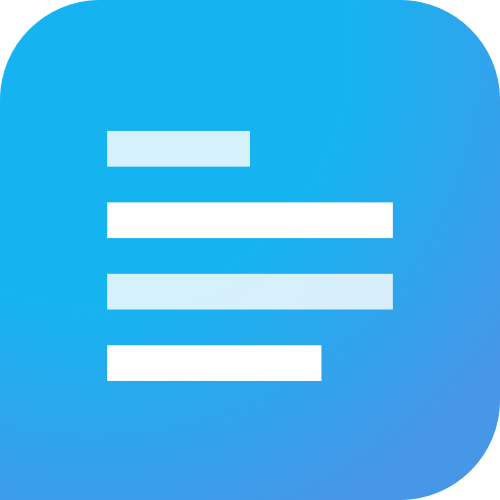
Keep your text messages organized
SMS organizer is free to use and automatically filters your text messages to keep things tidy. The app can also back up texts to Google Drive, block spam, and send helpful reminders for things like travel or bills. It's an easy-to-use app that enhances your SMS experience without needing extra subscriptions or complicated setup.

Harish Jonnalagadda is Android Central's Senior Editor overseeing mobile coverage. In his current role, he leads the site's coverage of Chinese phone brands, networking products, and AV gear. He has been testing phones for over a decade, and has extensive experience in mobile hardware and the global semiconductor industry. Contact him on Twitter at @chunkynerd.
You must confirm your public display name before commenting
Please logout and then login again, you will then be prompted to enter your display name.