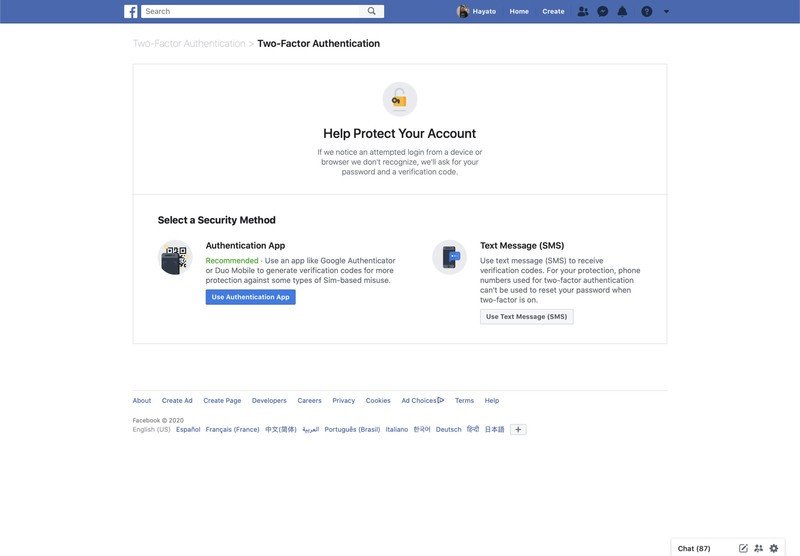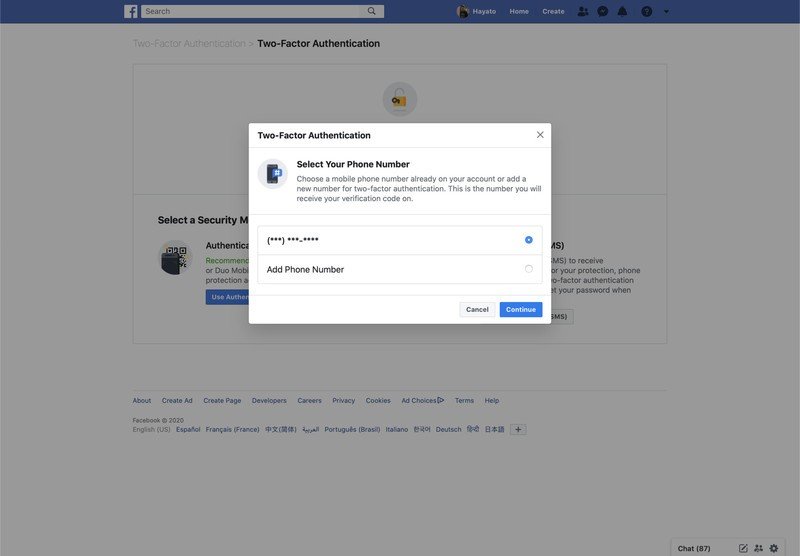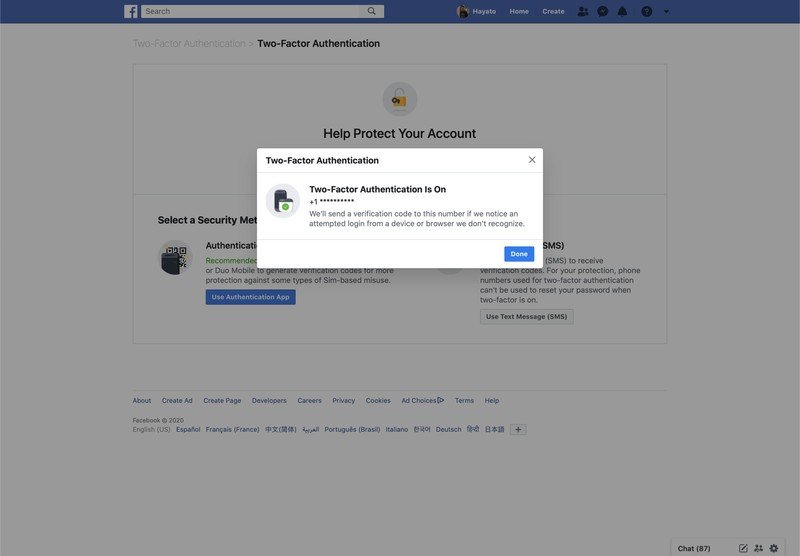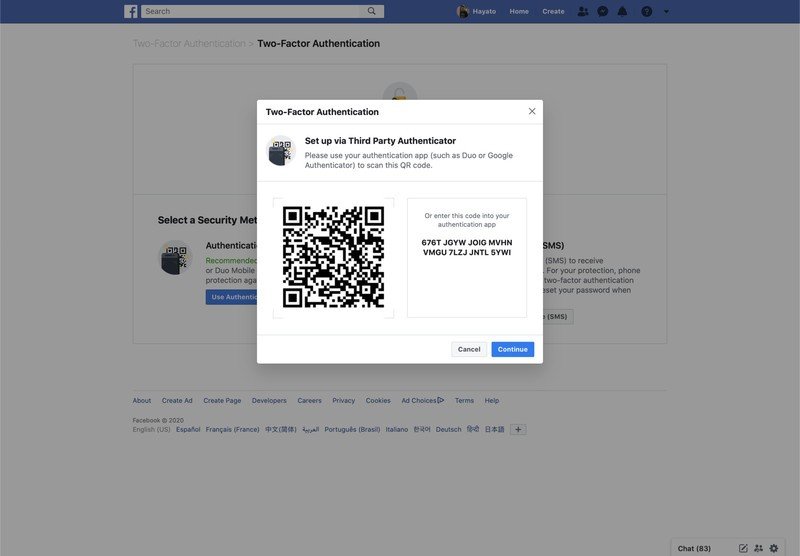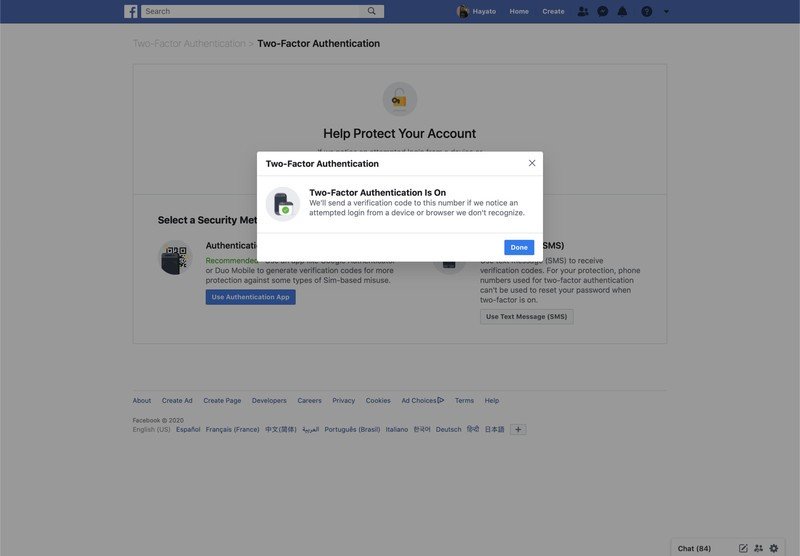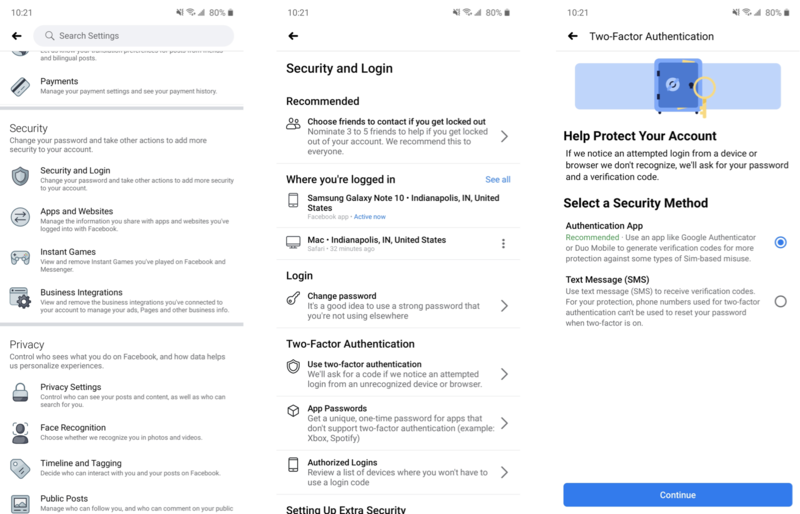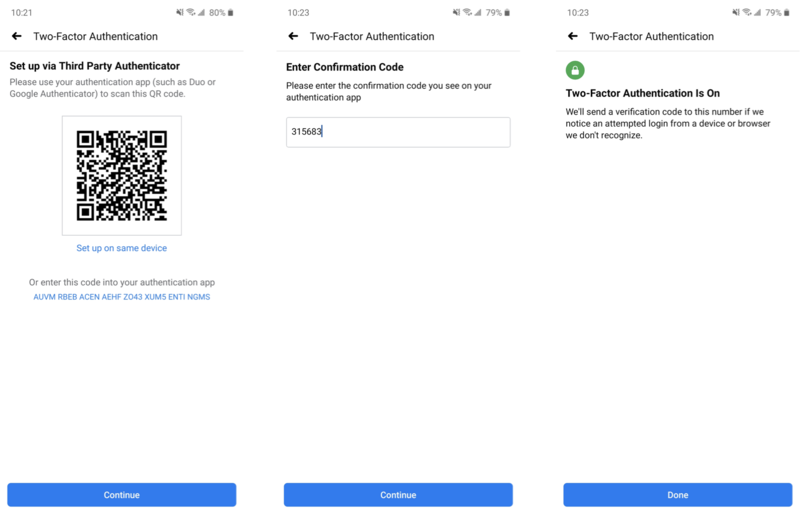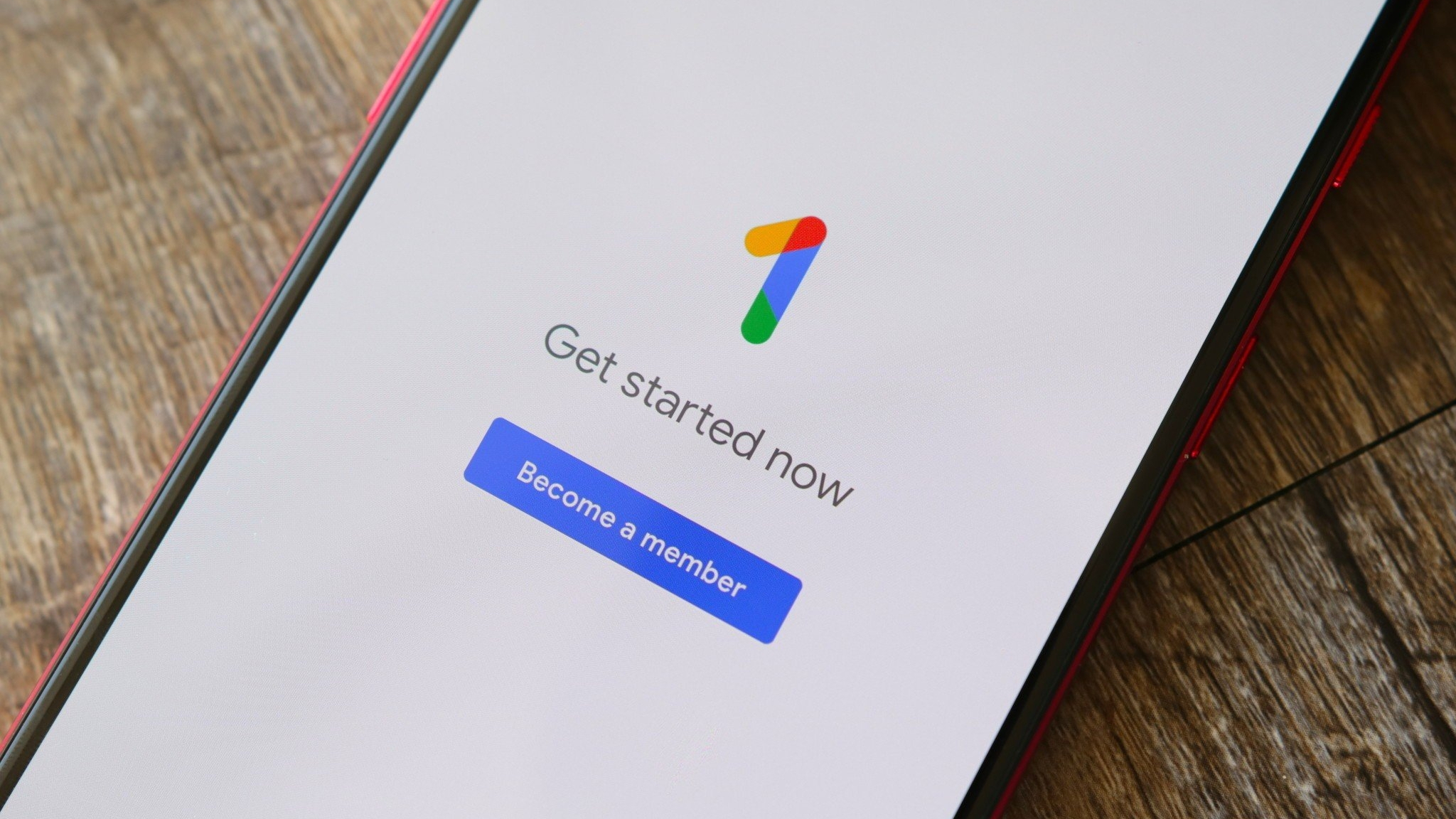How to set up two-factor authentication for your Facebook account

There are few sites with more of your personal information than Facebook. As much as many of us love to hate the social network, it can be a useful tool to have, especially if you plan a lot of events or manage a business page. Don't let all of that data fall into the wrong hands — secure your Facebook account with two-factor authentication and never worry about someone getting into your account again.
How to enable two-factor from the web
It's easy to enable two-factor authentication using your web browser of choice. Just log into Facebook and follow the steps below. You can choose to use SMS-based security or an app-based code generator like Google Authenticator or Authy. We strongly recommend the latter, since SMS is far easier to spoof than app-based code generators, but you can even enable both if you prefer.
- Click the dropdown arrow in the upper right corner from any Facebook page, then click Settings.
- On the left, click Security and Login.
- Near the bottom of the list in the Two-Factor Authentication section, click Edit next to Use two-factor authentication.
- From here, you can choose to use an authentication app or SMS for receiving codes. Don't worry — you can enable the other later if you change your mind. If you prefer SMS, click Use Text Message.
- Select your phone number (or enter it if it's not already displayed), then enter the verification code sent to your phone.Source: Hayato Huseman / Android Central
- If you'd rather not use your phone number for security, click Use Authentication App.
- Use your authentication app to scan the QR code displayed, then enter the code your app generates to confirm.
Once enabled, you'll need to enter a generated code every time you sign into Facebook from a new device. This is a great way to prevent unauthorized access to your account, since it means even having your password isn't enough to get in.
How to enable two-factor from your phone
The process is just as easy on your phone as on the web, though depending on your authenticator app of choice, you may or may not be able to scan the provided QR code on the same device. Don't worry though, there's a simple workaround.
- Open the Facebook app and open the menu tab (the rightmost option in the navigation bar).
- Tap Settings & Privacy.
- Then tap Settings.
- Under Security, tap Security and Login.
- Under Two-Factor Authentication, tap Use two-factor authentication.
- Choose either Authentication App or Text Message (SMS).
- If you opt for the former, you'll be prompted to scan the provided QR code. If your authenticator app is unable to scan a code in a separate app, you can tap the code underneath to copy it to your clipboard, then paste it into the authenticator app for manual setup.
- Enter the confirmation code provided by either SMS or your authenticator app.
After you've completed these steps, you should see a confirmation screen verifying that two-factor authentication is now enabled for your Facebook account.
Any questions?
Need more information on two-factor authentication? Sound off in the comments below.
- More: Two-factor authentication: Everything you need to know
- Why you (and your family) should be using two-factor authentication and a password manager
Get the latest news from Android Central, your trusted companion in the world of Android

Hayato was a product reviewer and video editor for Android Central.