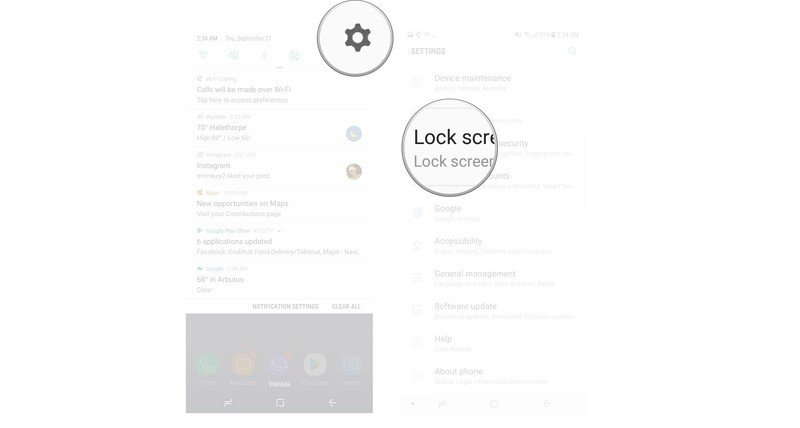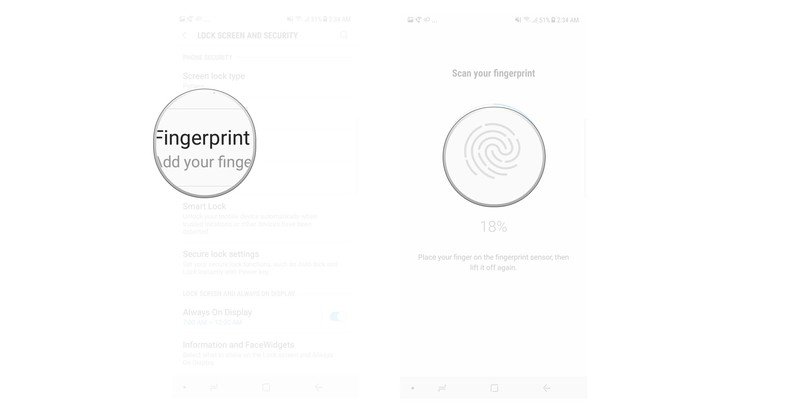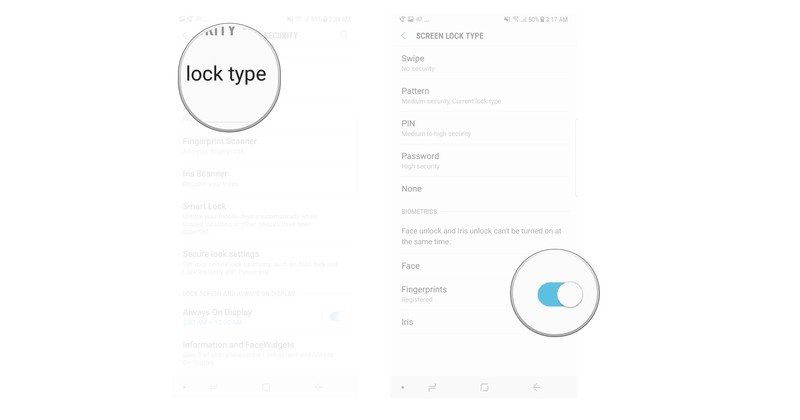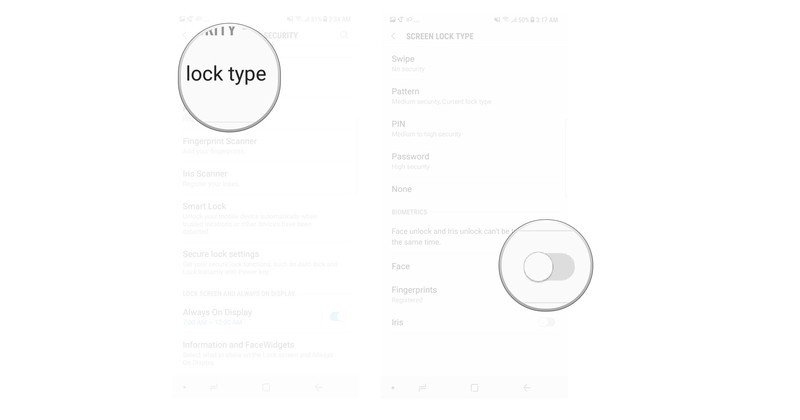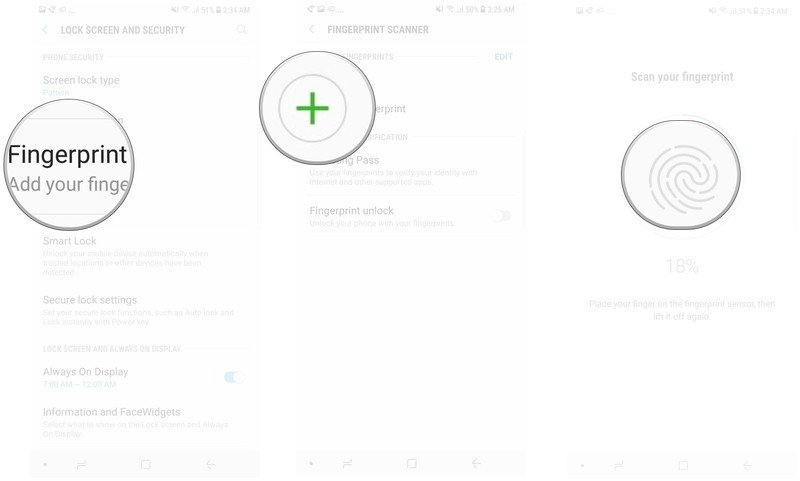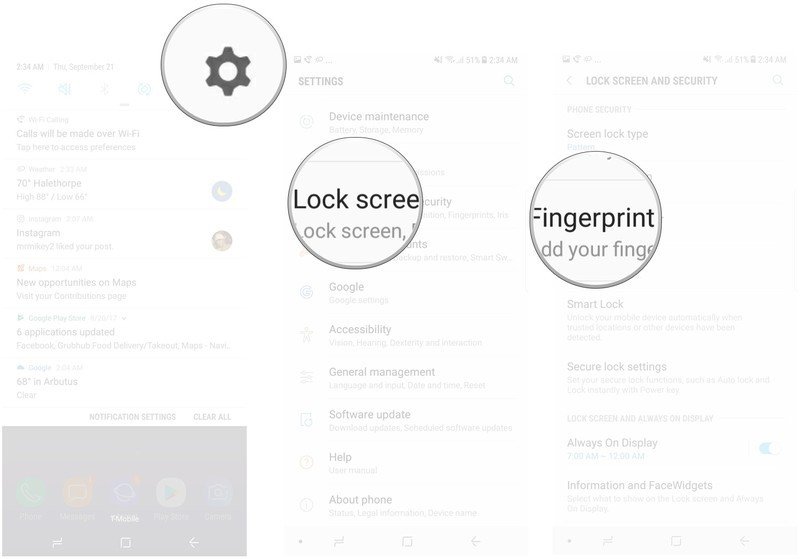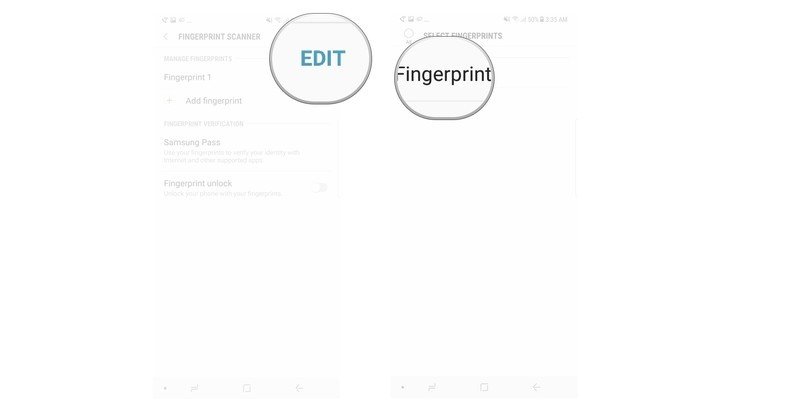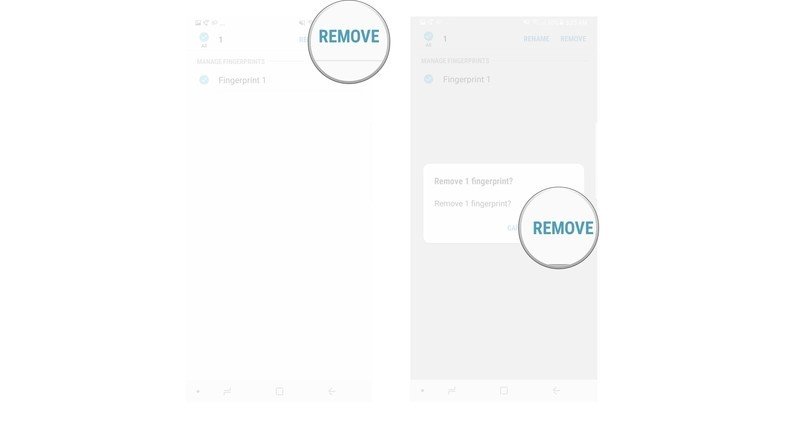How to set up the fingerprint sensor on the Galaxy Note 8

Fingerprint sensors offer a viable alternative to unlocking your phone with a pattern, or having no security on your phone at all. While the sensor of the Note 8 is a bit peskier for some folks to reach, it can make unlocking your phone easier in a pinch. We've got all the details on how to set up and personalize this feature!
- How to set up the fingerprint sensor on Note 8
- How to set up the fingerprint sensor so it unlocks your phone
- How to disable the fingerprint sensor unlock
- How to add a second fingerprint to the sensor
- How to remove a fingerprint from your phone
How to set up the fingerprint sensor on Note 8
In order to unlock your phone or confirm purchases using only a fingerprint, you'll need to set this feature up. Thankfully this is a pretty simple process that ought to only take a minute or two.
- Tap the gear icon to open Settings.
- Tap Lock screen and security.
- Tap Fingerprint scanner.
- Follow the instructions to add your fingerprint.
How to set up the fingerprint scanner so it unlocks your phone
One of the biggest perks of adding your fingerprint to your phone, is the ability to unlock your phone using a saved fingerprint. The sensor is in a bit of an awkward spot, but once you're used to it, this method can save you time in a pinch.
- Tap the gear icon to open Settings.
- Tap Lock screen and security.
- Tap Screen lock type.
- Tap the toggle next to fingerprints to turn it on.
How to disable the finger print sensor unlock
If you decide that you don't want your phone to be able to be unlocked with a fingerprint, then all you need to do is turn off that feature. All it takes is a tap, and you'll no longer be able to unlock your phone using the sensor.
- Tap the gear icon to open Settings.
- Tap Lock screen and security.
- Tap Screen lock type.
- Tap the toggle next to fingerprints to turn it off.
How to add a second fingerprint to the sensor
In some cases, you may want to have more than one saved fingerprint. This can be handy if you are ambidextrous or often end up using your Note 8 with both hands at once.
- Tap the gear icon to open Settings.
- Tap Lock screen and security.
- Tap Fingerprint Scanner.
- Tap the green plus icon next to Add fingerprint.
- Follow the instructions onscreen to add a fingerprint.
How to remove a fingerprint from your phone.
If you decide that you aren't really a fan of having your fingerprints stored on your phone, then you can always delete them from within the settings. This means you won't be able to use the fingerprint sensor anymore though unless you have saved multiple fingerprints to your device.
- Tap the gear icon to open Settings.
- Tap Lock screen and security.
- Tap Fingerprint Scanner.
- Tap Edit.
- Tap to choose the fingerprint you want to remove.
- Tap Remove.
- Tap Remove again.
Questions?
Do you have questions about setting up or using the Fingerprint sensor with your Note 8? Is there something we missed that ought to be here? Let us know about it in the comments below!
Get the latest news from Android Central, your trusted companion in the world of Android

Jen is a staff writer who spends her time researching the products you didn't know you needed. She's also a fantasy novelist and has a serious Civ VI addiction. You can follow her on Twitter.