How to set up and control smart thermostats using Amazon Echo

Using your phone to control your smart thermostat is cool, but using your voice is even better. If you're using a smart thermostat and are planning on adding an Amazon Echo to your setup, there's a good chance you're able to connect the two and do some very interesting things. Here's everything you need to know about setting up and controlling your smart thermostat through an Amazon Echo!
Nest Thermostat

Nest Thermostat is supposed to be the thermostat that learns from you and eventually makes it so you never have to touch it, but sometimes it's nice to be able to speak and cool things down. To add Nest to your Amazon Echo:
- Open the Alexa app on your phone.
- Tap the menu button and select Smart Home from the list.
- Swipe down until you see Get More Smart Home Skills and tap on the arrow.
- Type "Nest" in the search box and tap the first result with the Nest logo.
- Tap Enable Skill.
- Log in to your Nest account.
- Select Accept.
Once you have your Nest Thermostat connected to Amazon Echo, there's a couple of ways you can give commands. You'll need to know the name of your thermostat to give commands to your Echo, which can be found and adjusted in the Nest app. To control your Nest Thermostat with your voice:
- Set a specific temperature with "Alexa, set (thermostat name) to 70"
- Incrementally raise and lower temperature with "Alexa, lower the (thermostat name) by 5 degrees"
- Give 2 degree increase or decrease commands with "Alexa, cool down (thermostat name)"
These voice commands will not work if your Nest Thermostat is set to Away, Auto-Away, or Off. You also won't have any voice control if Emergency Heat or Emergency Shutoff modes are active. To return normal functioning order with these modes enabled, you'll need either the Nest app or be touching the Nest Thermostat.
Ecobee3 Thermostat
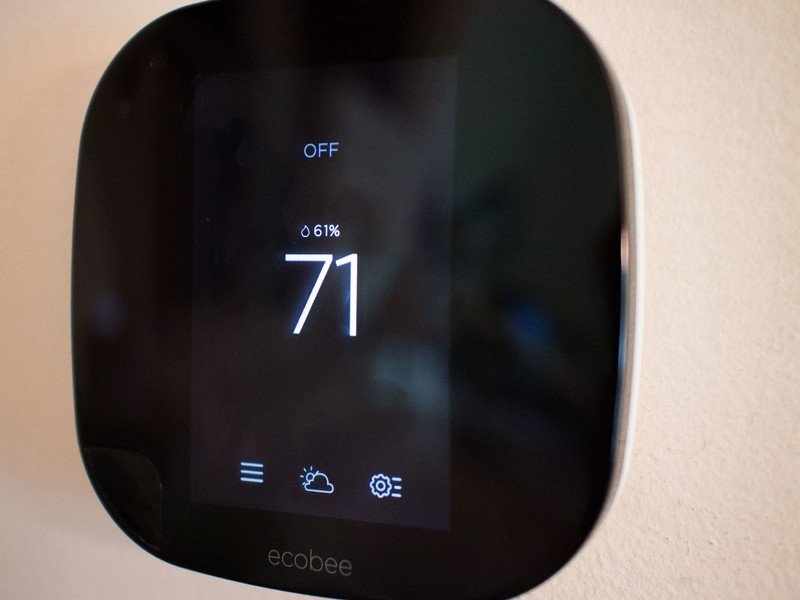
Your Ecobee3 can already do a ton of clever things, but Amazon Echo opens up a massive array of voice commands. To connect your Ecobee3 to your Amazon Echo:
- Open the Alexa app on your phone.
- Tap the menu button and select Smart Home from the list.
- Swipe down until you see Get More Smart Home Skills and tap on the arrow.
- Type "Ecobee" in the search box and tap the first result with the Ecobee logo.
- Tap Enable Skill.
- Log in to your Ecobee account.
- Select Accept.
Once your Amazon Echo and Ecobee3 Thermostat are connected, there are several kinds of commands you can speak. The only thing you have to keep in mind is the name of your thermostat, as designated by the Ecobee app. If you don't give the specific name, Alexa will ask you to confirm with the name you have assigned to the thermostat. You can:
Get the latest news from Android Central, your trusted companion in the world of Android
- Set a specific temperature with "Alexa, set (thermostat name) to 70"
- Incrementally raise and lower temperature with "Alexa, lower the (thermostat name) by 5 degrees"
- Give 2 degree increase or decrease commands with "Alexa, cool down (thermostat name)"
If your Ecobee 3 is set to Auto Mode, Alexa will reply to your commands by letting you know it is "aiming" for a set temperature. This means you can request the temperature will be set to 70 and Ecobee will keep the house in a range of 68 and 72 just as if you'd set it using the panel on the wall.
Honeywell Thermostat

If you have a Honeywell Lyric, Lyric Round, or Total Connect Comfort thermostat, you can connect an Amazon Echo and use your voice to control the temperature. To connect any of these thermostats to your Echo:
- Open the Alexa app on your phone.
- Tap the menu button and select Smart Home from the list.
- Swipe down until you see Get More Smart Home Skills and tap on the arrow.
- Type "Honeywell" in the search box and tap the first result with the Ecobee logo.
- Tap Enable Skill.
- Log in to your Honeywell account.
- Select Accept.
Controlling your Honeywell thermostat with Amazon Echo is simple. You just call out to Alexa just like you would for any other command and:
- Incrementally raise and lower temperature with "Alexa, lower the temperature by X degrees"
See? Simple. Most of your thermostat features still require the Honeywell app, but quick temperature changes are just a sentence away.

