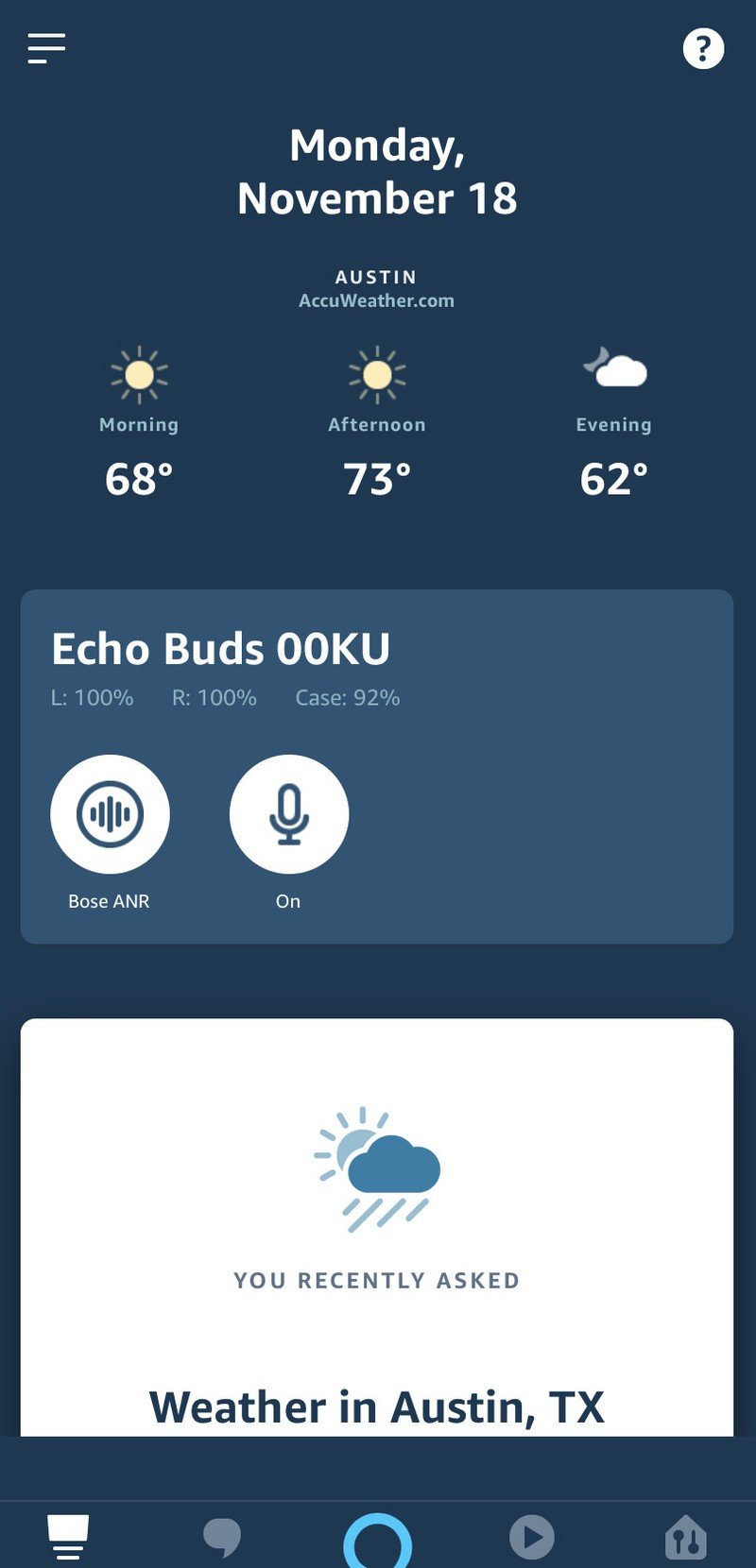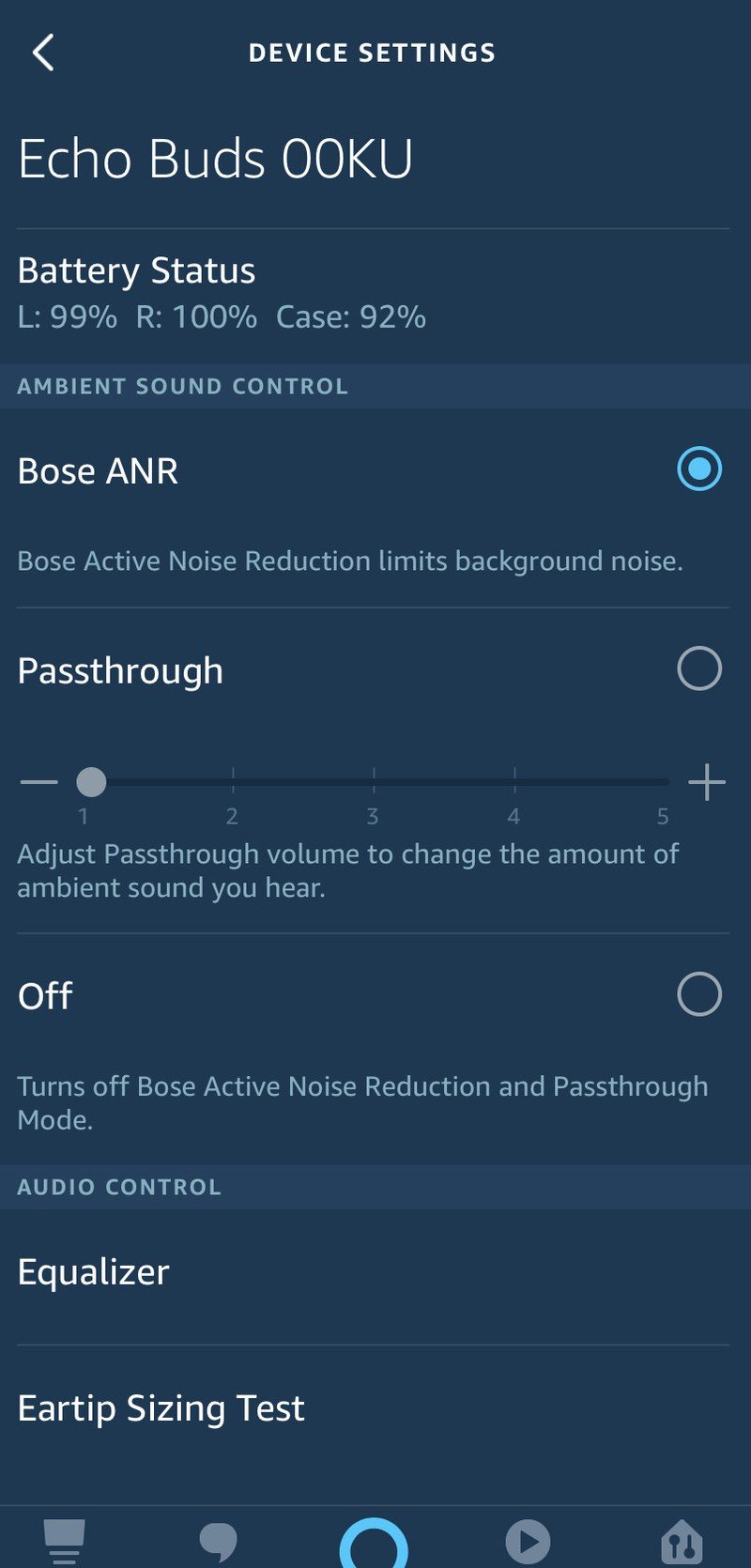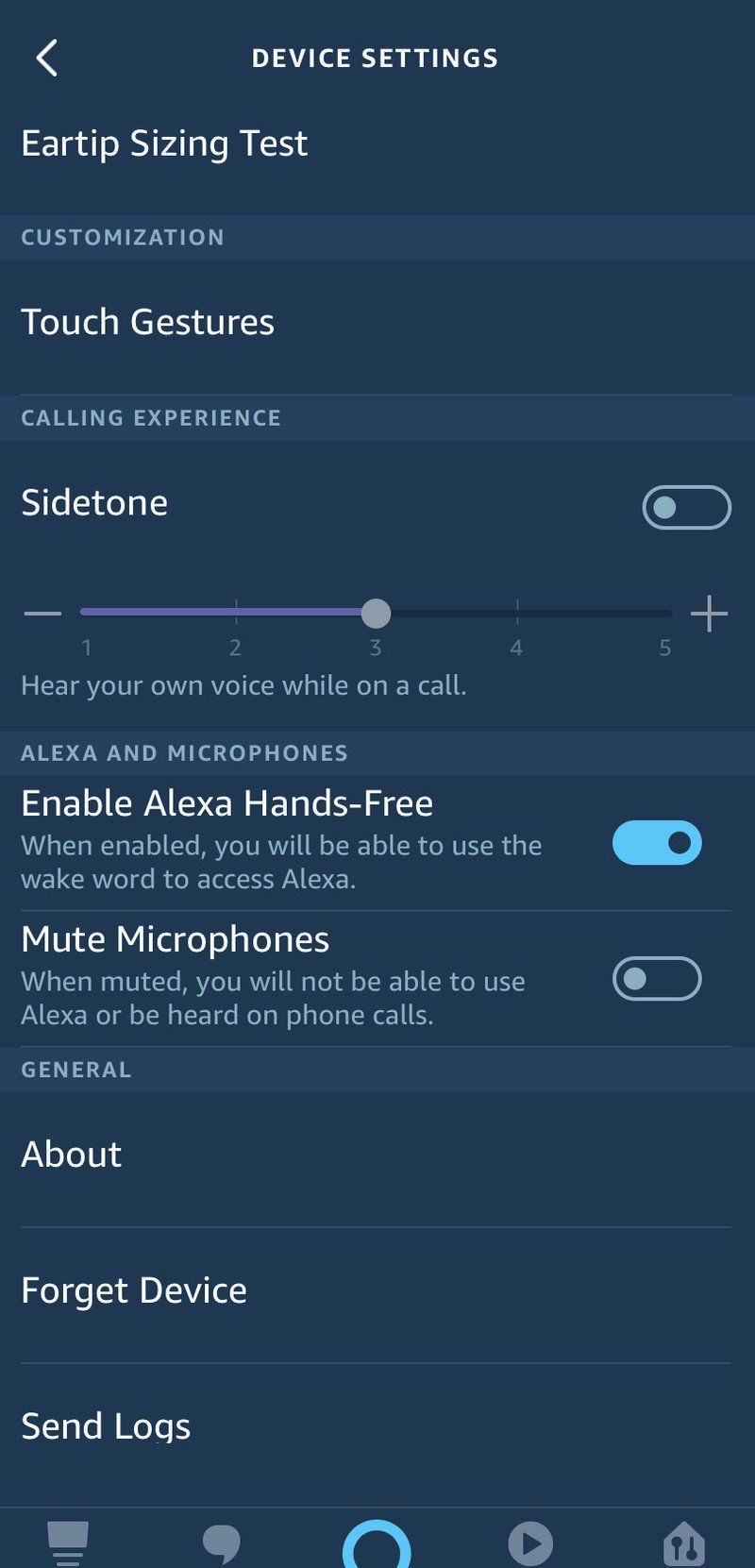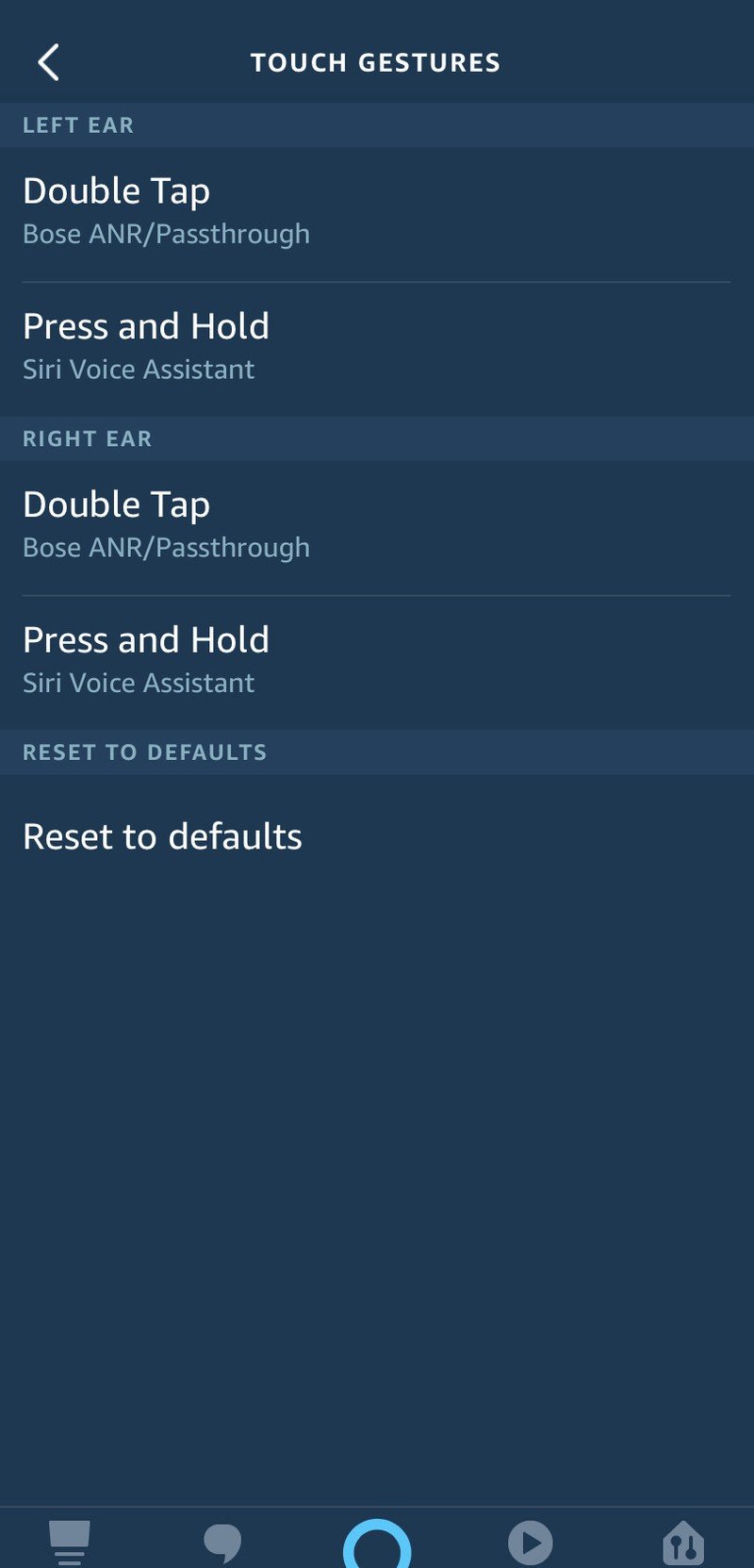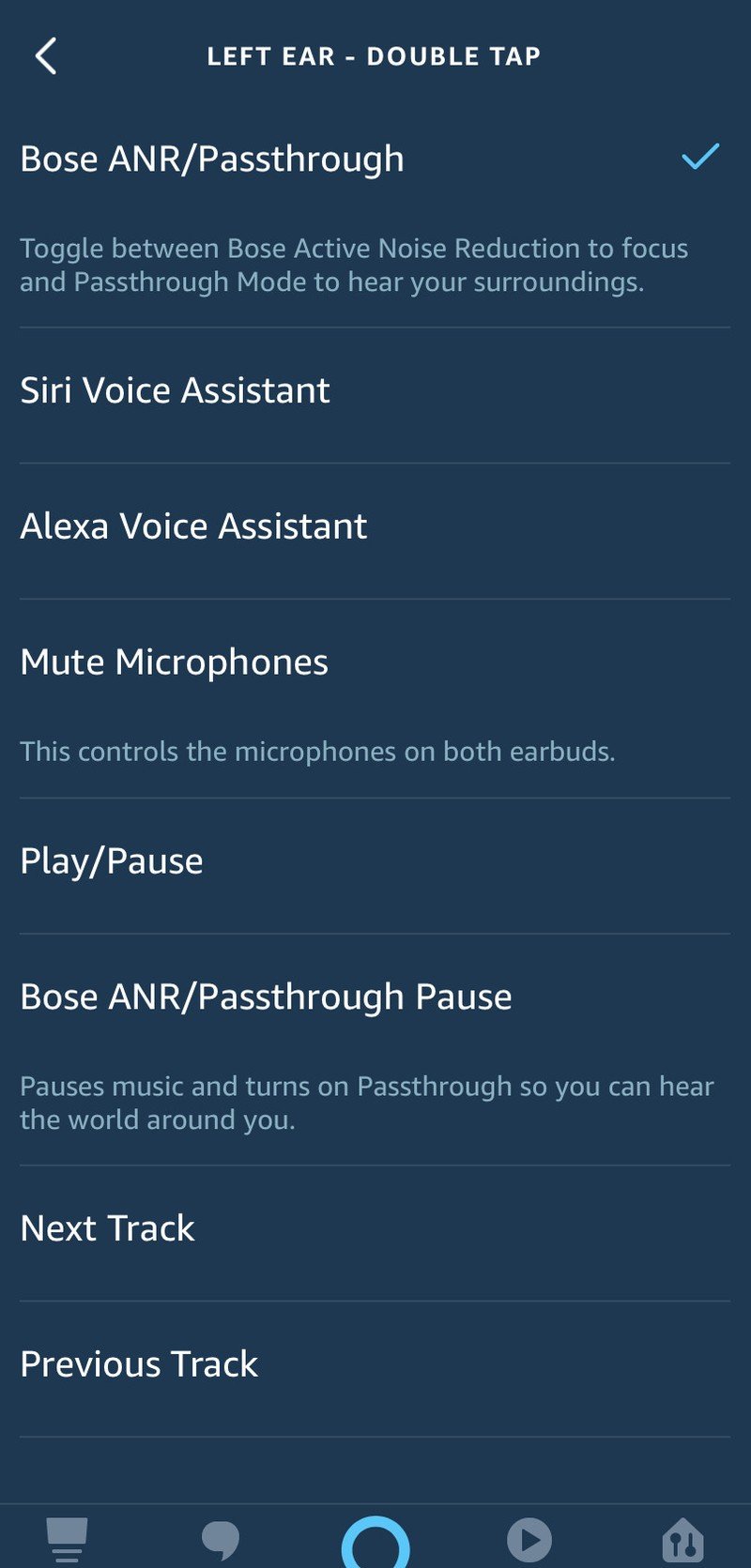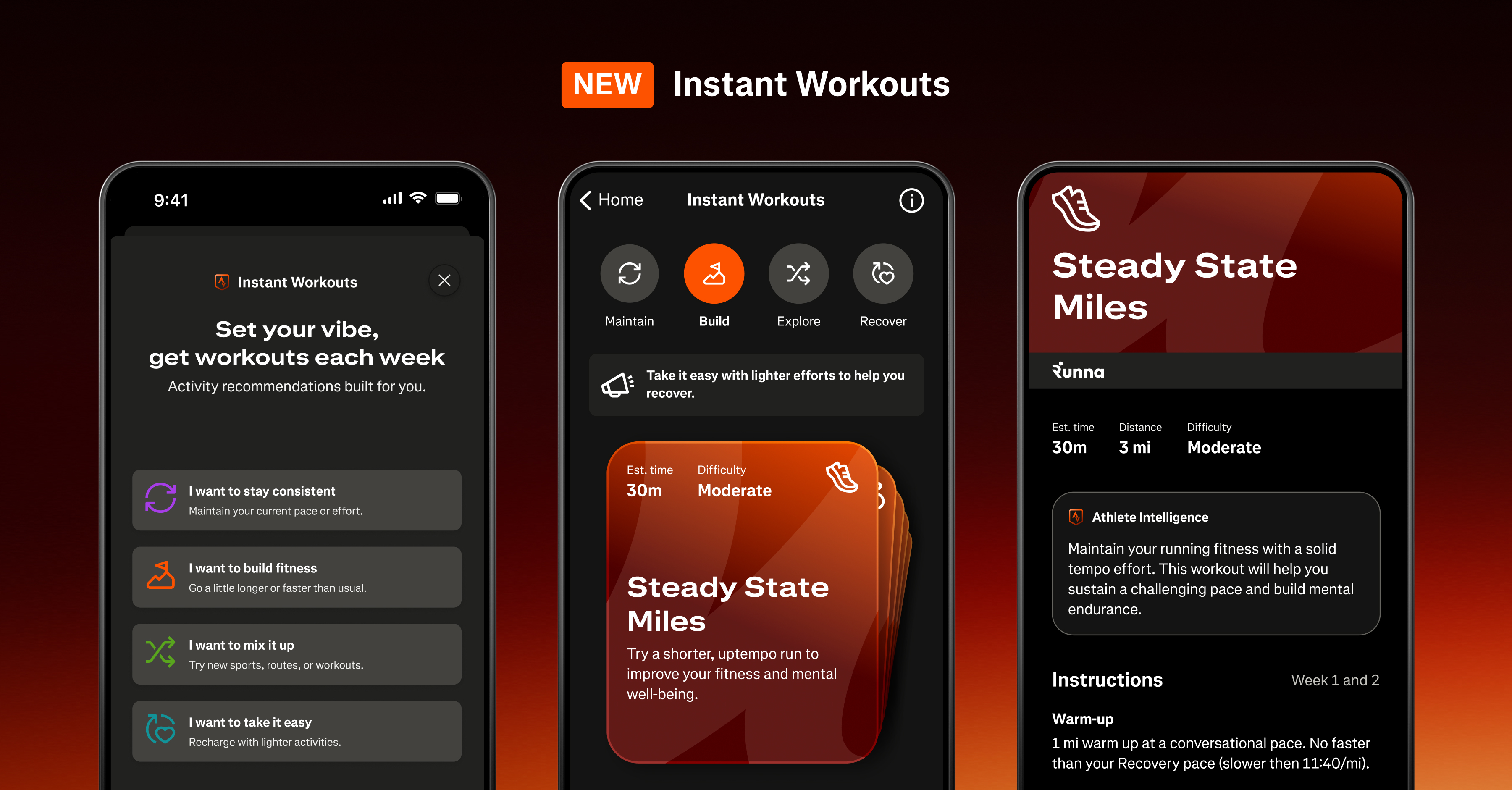How to customize the touch controls on Echo Buds

The Amazon Echo buds provide an easy way for you to interact with Alexa hands-free, but they also feature touch controls for things like changing from Active Noise Reduction mode to sound Passthrough Mode. However, did you know that you can also change the default settings and customize what the various taps/touches do on the buds? It's easy, and we'll show you how below.
Products used in this guide
- Head tappin': Amazon Echo Buds ($130 at Amazon)
How to change the touch controls on your Echo Buds
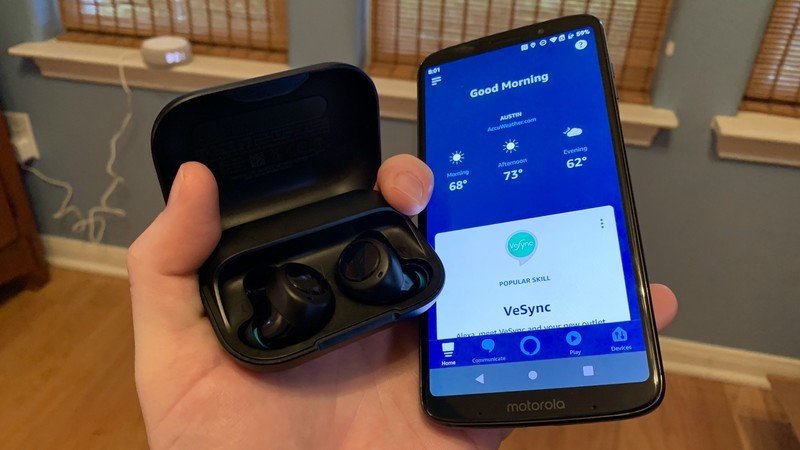
We're going to assume that you've already set up your Echo Buds and paired them with your Alexa app. If this is your first time, reference our review of the Echo Buds and then come back here to continue the customization process.
- Open your Echo Buds case and put the Buds in your ears.
- Open the Alexa app, and notice the Echo Buds quick settings.
- Tap on the Echo Buds quick settings (should be the top tile on the home screen in your app with Bose ANR and microphone settings visible).
- In the Device Settings screen, scroll down until you see Customization.
- Tap on Touch Gestures.Source: Jeramy Johnson / Android Central
- In the Touch Gestures screen, you will see settings for your Left Ear, Right Ear, and a way to Reset to Defaults.
- Click on Left Ear.Source: Jeramy Johnson / Android Central
- In the Left Ear screen you will see all of the customization options available, including Mute Microphones, Play/Pause, Next Track, and Previous Track.
- Play around with the settings and customize as you see fit.
- Repeat for the Right Ear bud.
- If you are not happy with the results, you can always click Reset to Defaults on the Touch Gestures screen.
Congratulations, you now know how to customize the controls on your Echo Buds! Note that in order to change the controls again, you'll have to have the case open (so that the Alexa app can "see" the Buds) and have the Buds out of the case and/or in your ear. You cannot change the settings per Bud if they are not active.
Solidly smart earbuds
The Echo Buds make for a great pair of truly wireless earbuds and add in the smarts of Alexa (and/or Google Assistant or Siri) to bring your digital assistant with you on the go.
These wireless earbuds by Amazon are a solid first swing at a new product category and form factor for Alexa. The fit and sound are surprisingly good for the price, and the convenience of hands-free Alexa and Google Assistant/Siri at a tap is a really useful combination.
Additional audio
Get the latest news from Android Central, your trusted companion in the world of Android
The Echo Buds pair well with any phone and work well with any service you set up inside your Alexa app, including Spotify, Apple Music, and yes, Amazon Music.

Amazon Music Unlimited (From $8 per month at Amazon)
Amazon Music Unlimited offers over 40 million songs, special exclusives, and tailored playlists and stations. If you're a Prime member you can get a few bucks per month off of your membership!
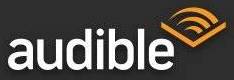
Audible (From $15 per month at Audible)
Listen to thousands of books in hundreds of categories. Amazon is even offering up to three months free with purchase of a pair of Echo Buds.

Jeramy was the Editor-in-Chief of Android Central. He is proud to help *Keep Austin Weird* and loves hiking in the hill country of central Texas with a breakfast taco in each hand.