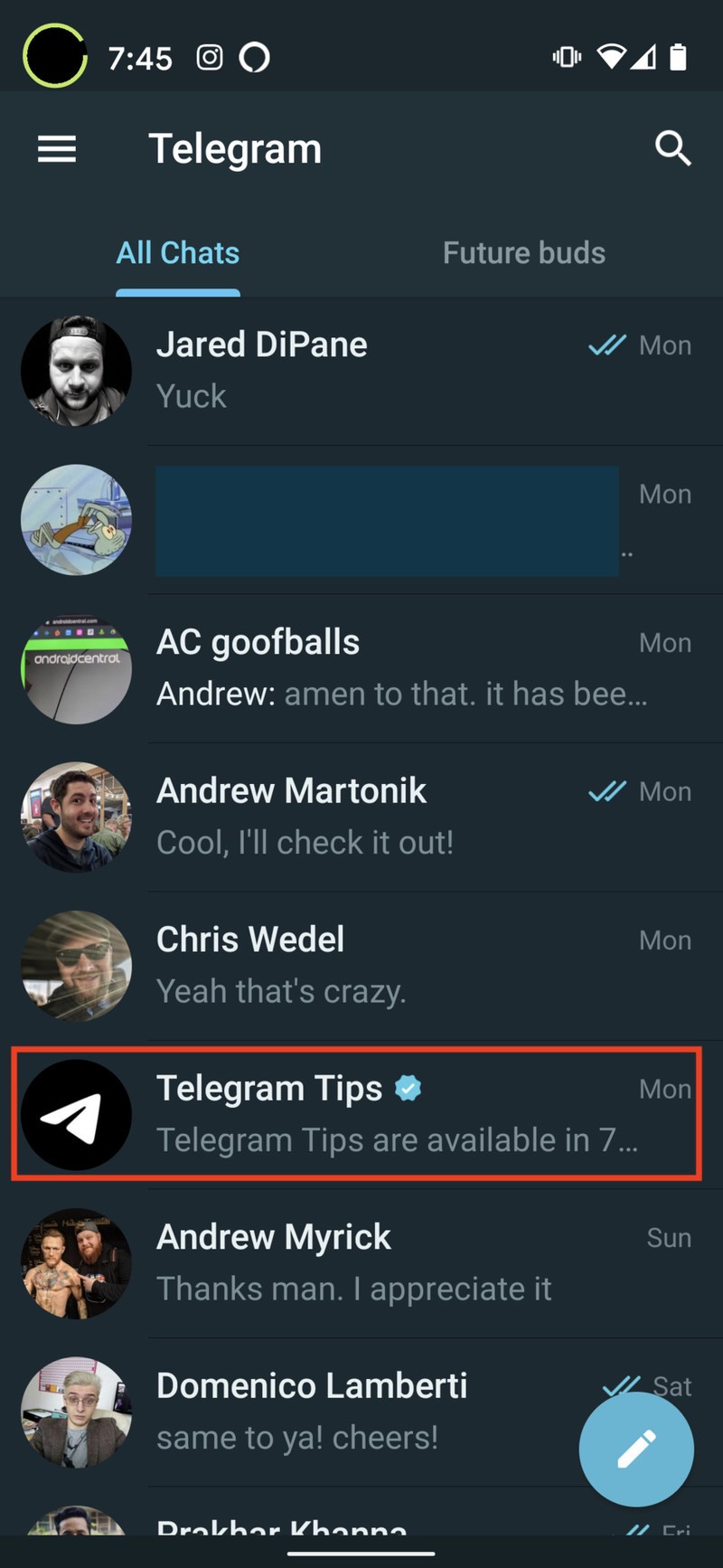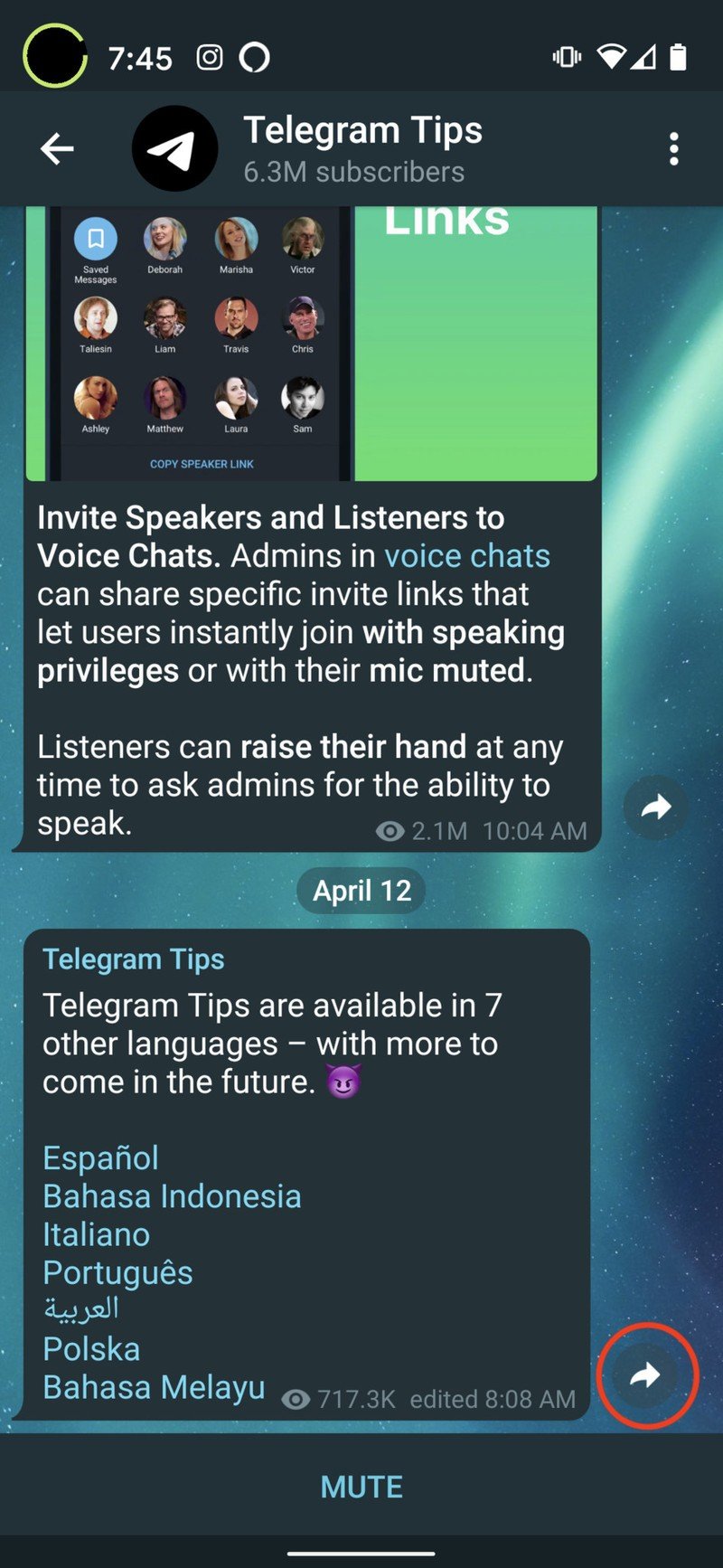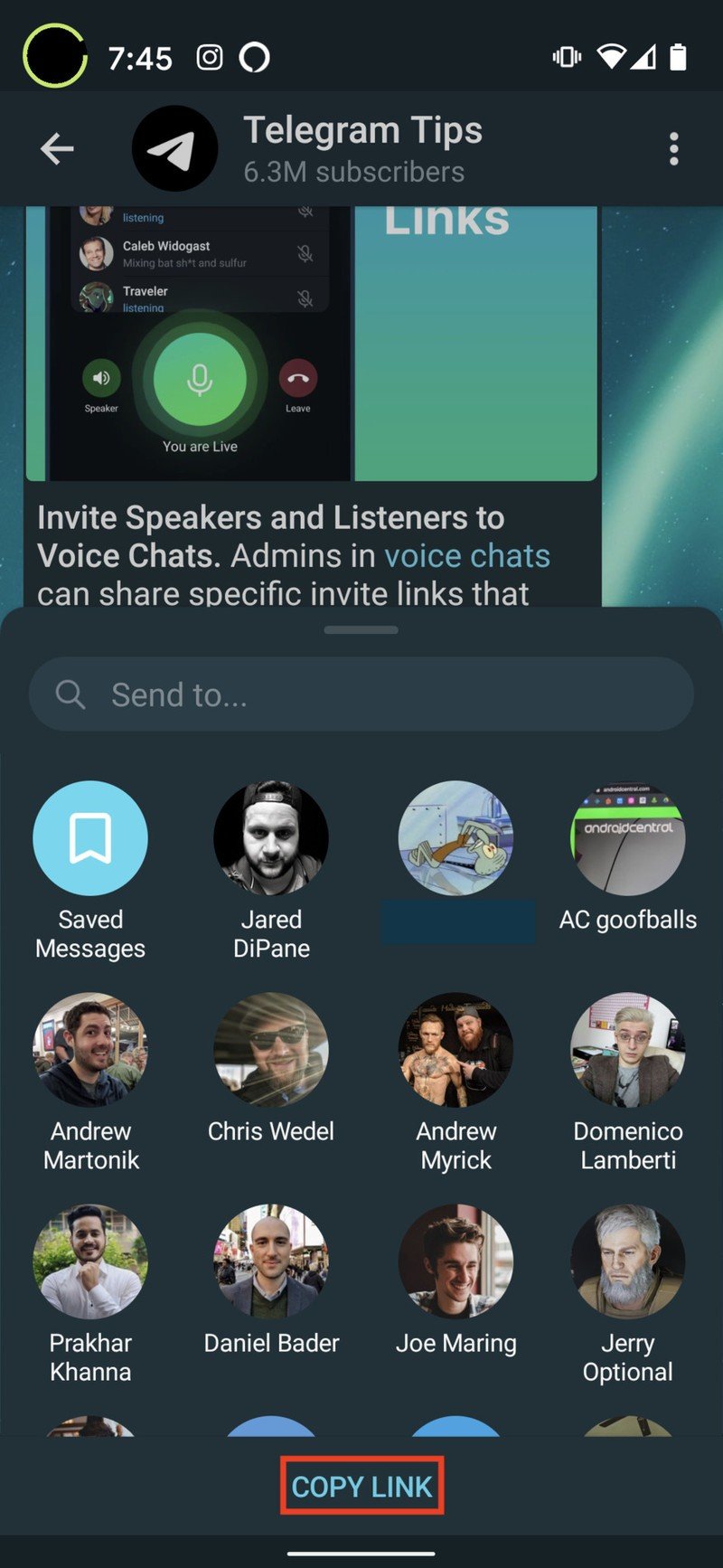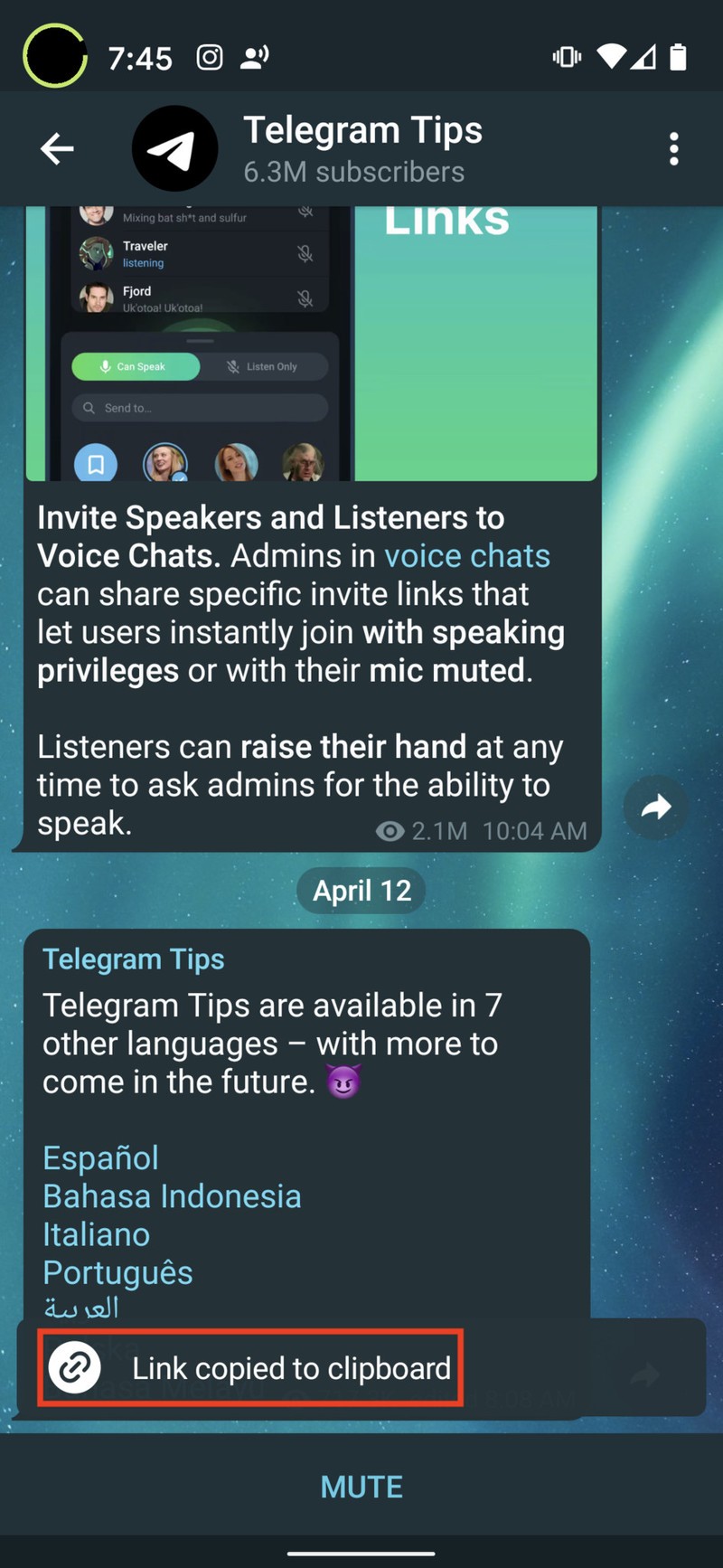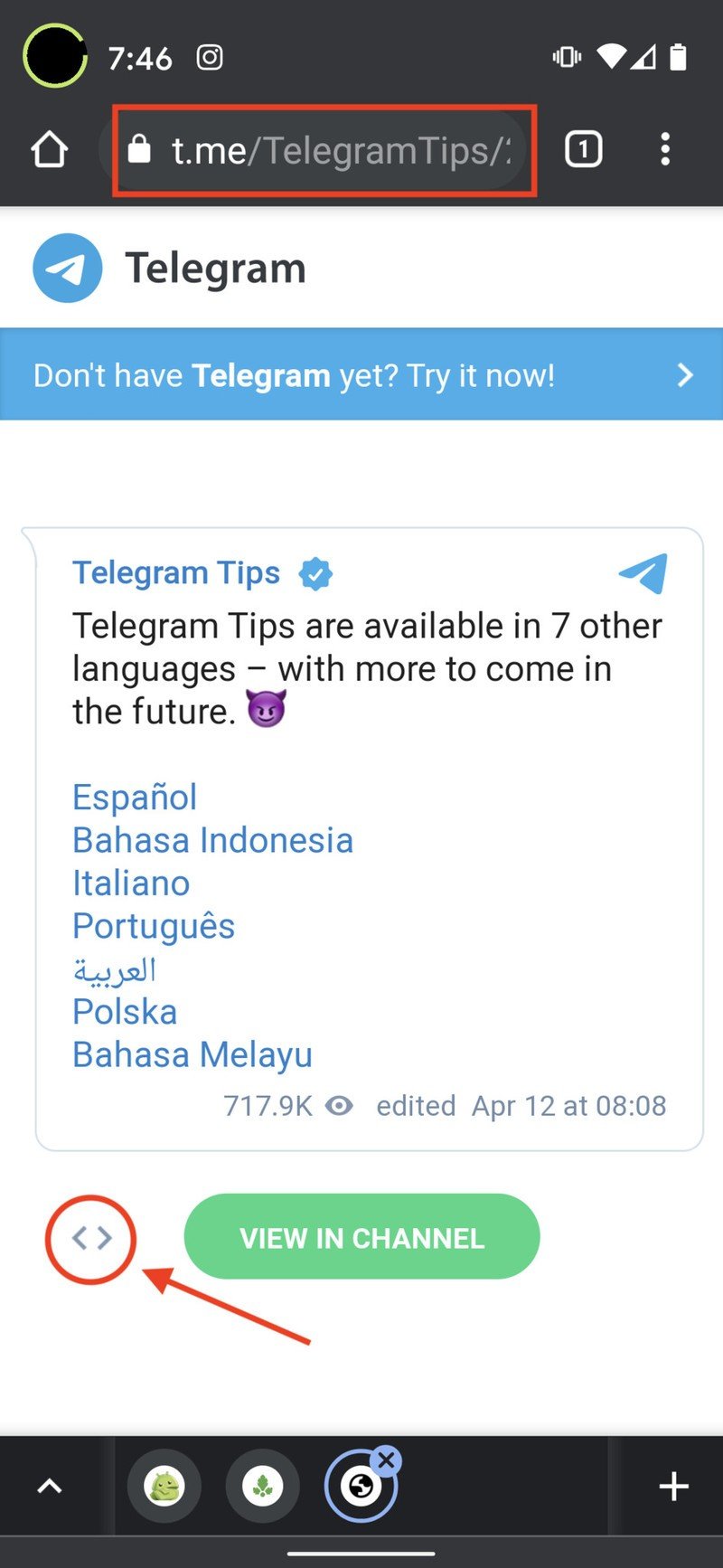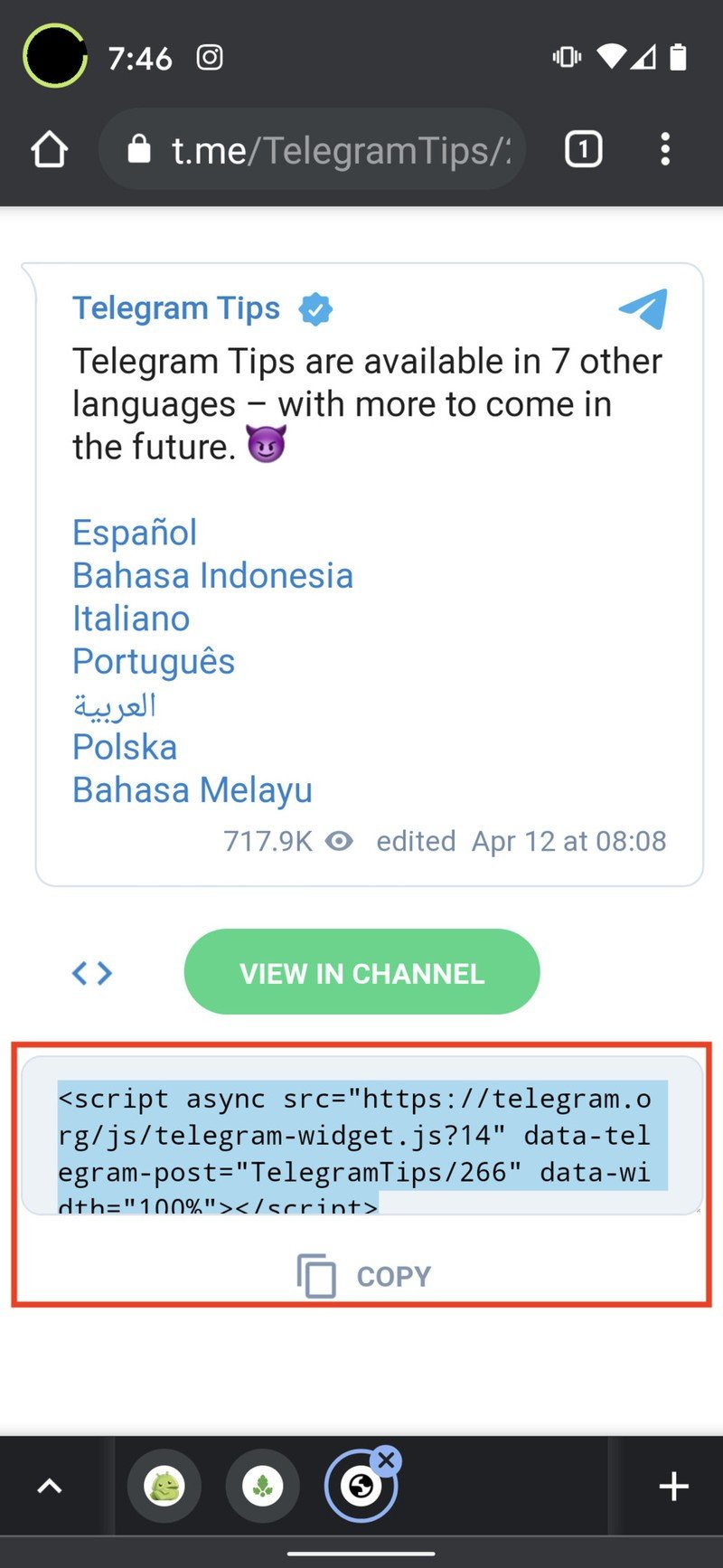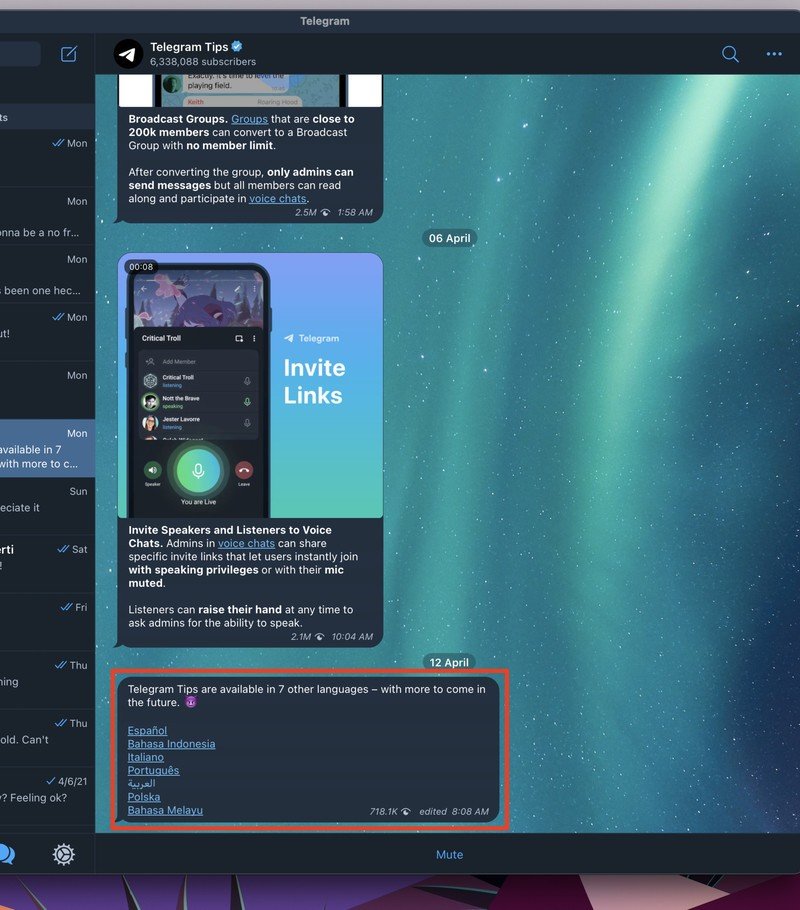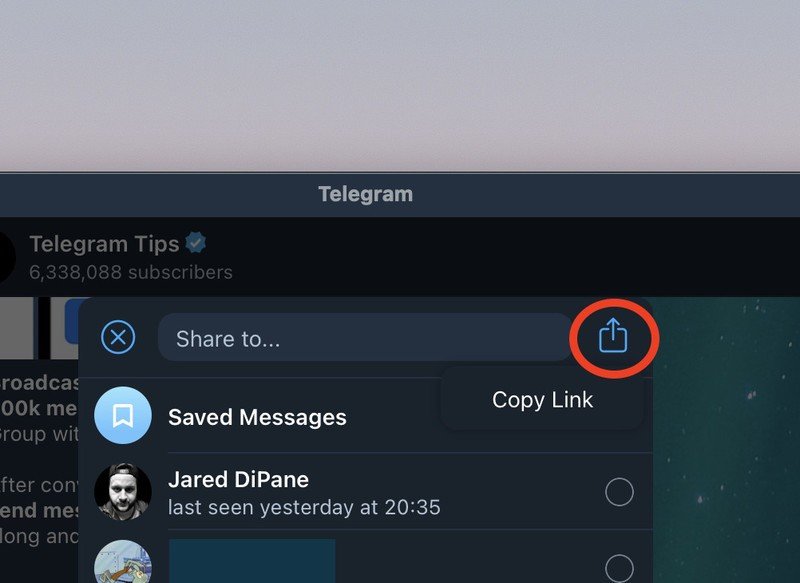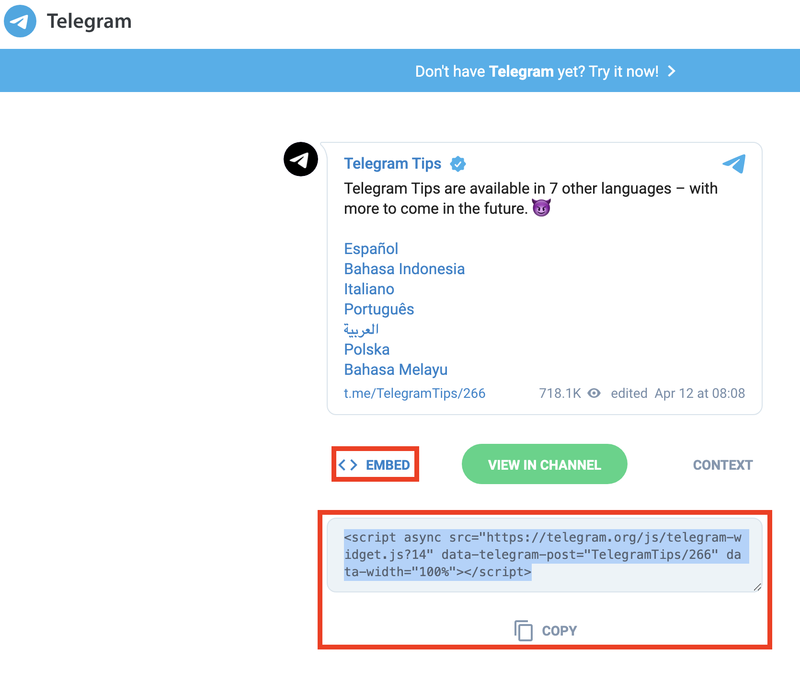How to create Telegram widgets that you can share anywhere
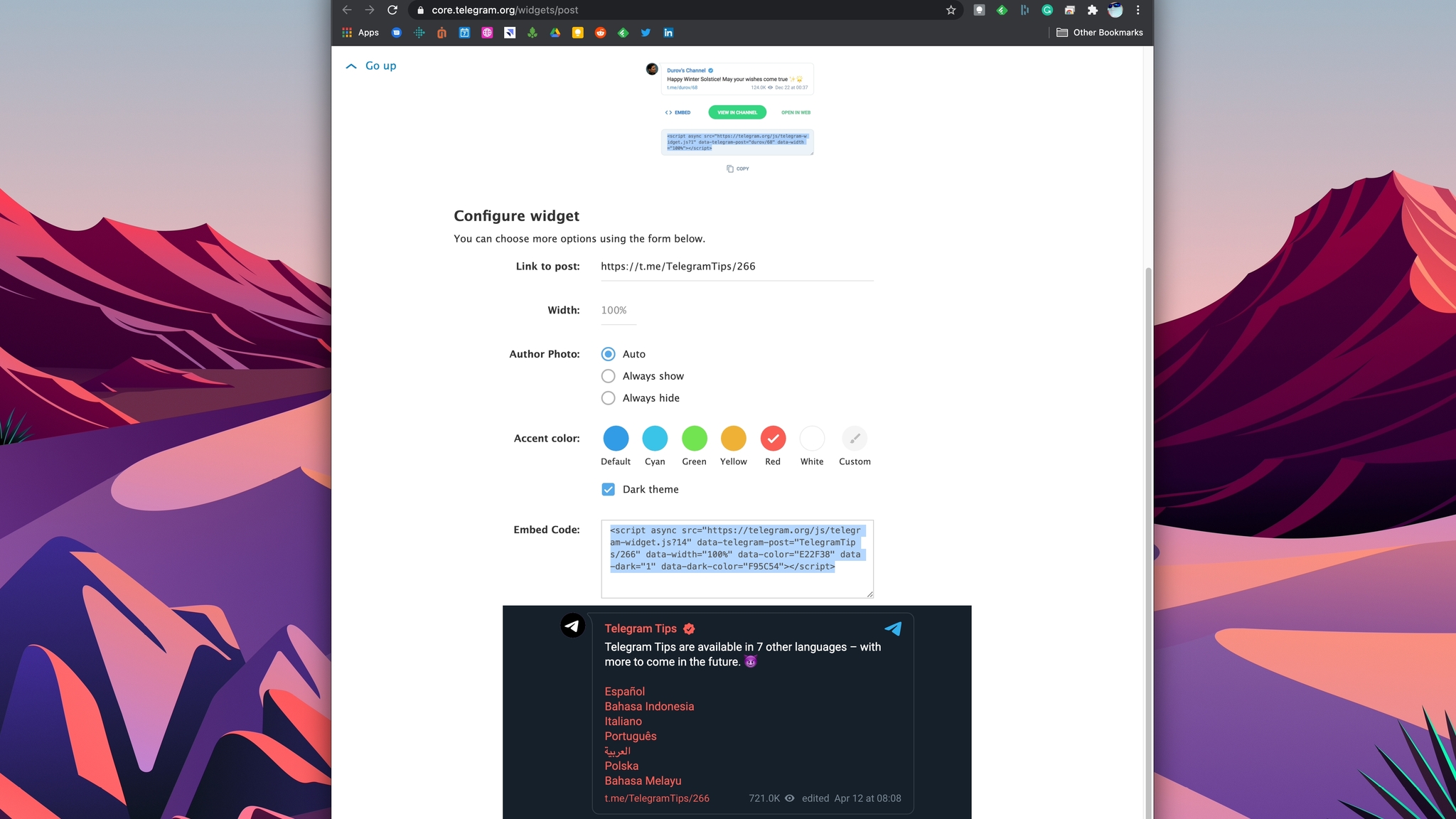
If you have explored the Telegram messaging app much, you may be aware that you can join public groups and channels that operate in much the same way as a more traditional social network like Twitter or Reddit. And like Twitter, Reddit, and YouTube, you can share posts from these public groups and channels on other platforms like your own blog or website in the form of embedded widgets. We'll show you how to create and share Telegram widgets with others so that they can experience the great content available on this communications platform.
How to create and share Telegram widgets from the mobile app
- Open the Telegram app on your mobile device.
- Tap on a chat thread for one of the public groups or channels you follow.
- Find the message you wish to share, and tap on the forward/share icon (looks like an arrow).
- At the bottom of your list of frequent contacts, tap Copy Link.Source: Android Central
- Open Chrome or your web browser of choice, and paste the link from your clipboard.
- Tap on the < > icon to get the embed code.
- Tap Copy to grab the embed code, which can then be placed in the CMS of your blog, webpage, etc.Source: Android Central
This widget-sharing only works for public groups and channels — you can't post funny quips from your friends on the web, nor do you have to worry about them Telegram shaming you either.
How to create and share Telegram widgets from the desktop app
- Open your desktop Telegram app (available for Windows, Linux, and Mac).
- Click on a chat thread for one of the public groups or channels you follow.
- Find the message you wish to share, and tap on the forward/share icon (looks like an arrow).
- At the top of your list of frequent contacts, tap the share icon.
- Open Chrome or your web browser of choice, and paste the link from your clipboard.
- Tap on the < > Embed link to get the embed code.
- Tap Copy to grab the embed code, which can then be placed in the CMS of your blog, webpage, etc.
The above example is from the Telegram app on macOS, but the process is similar across the desktop apps.
Note that you can also customize the embedded post's appearance by going to core.telegram.org/widgets/post and pasting the link in the Configure widget section. Here you can decide how wide you want the post to be if you want to include the author's photo, what accent colors you want to use, and if you want it in dark mode or not. I wanted to paste two different-looking versions for comparison here, but you can only paste one version of a post per page.
Dynamic and useful features like this are why most of us at Android Central use Telegram every day and why we think it is one of the best messaging apps available. There are so many other neat tips and tricks that you can use in the app, like bookmarking and saving messages or creating custom stickers, you'll be amazed at just how flexible this chat app is.
Get the latest news from Android Central, your trusted companion in the world of Android

Jeramy was the Editor-in-Chief of Android Central. He is proud to help *Keep Austin Weird* and loves hiking in the hill country of central Texas with a breakfast taco in each hand.