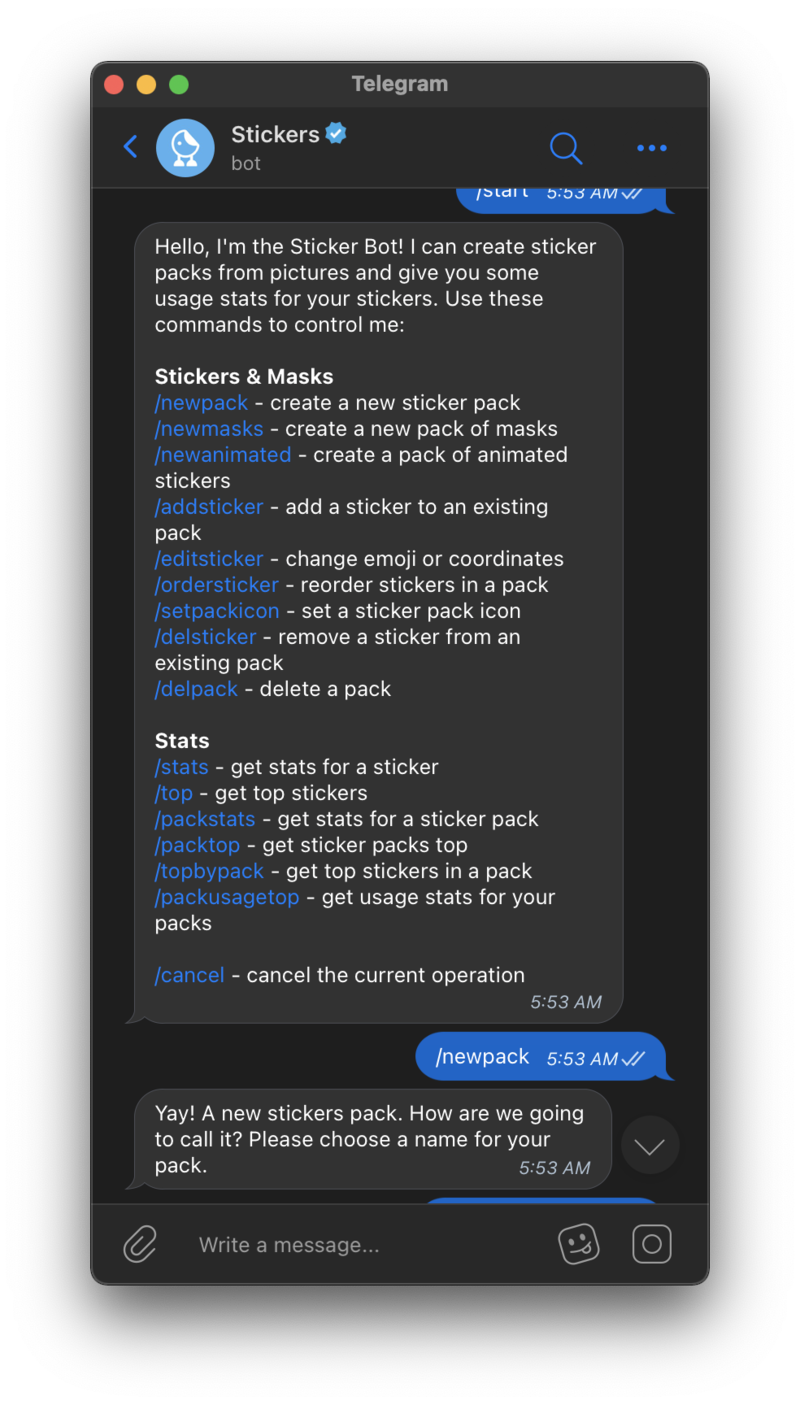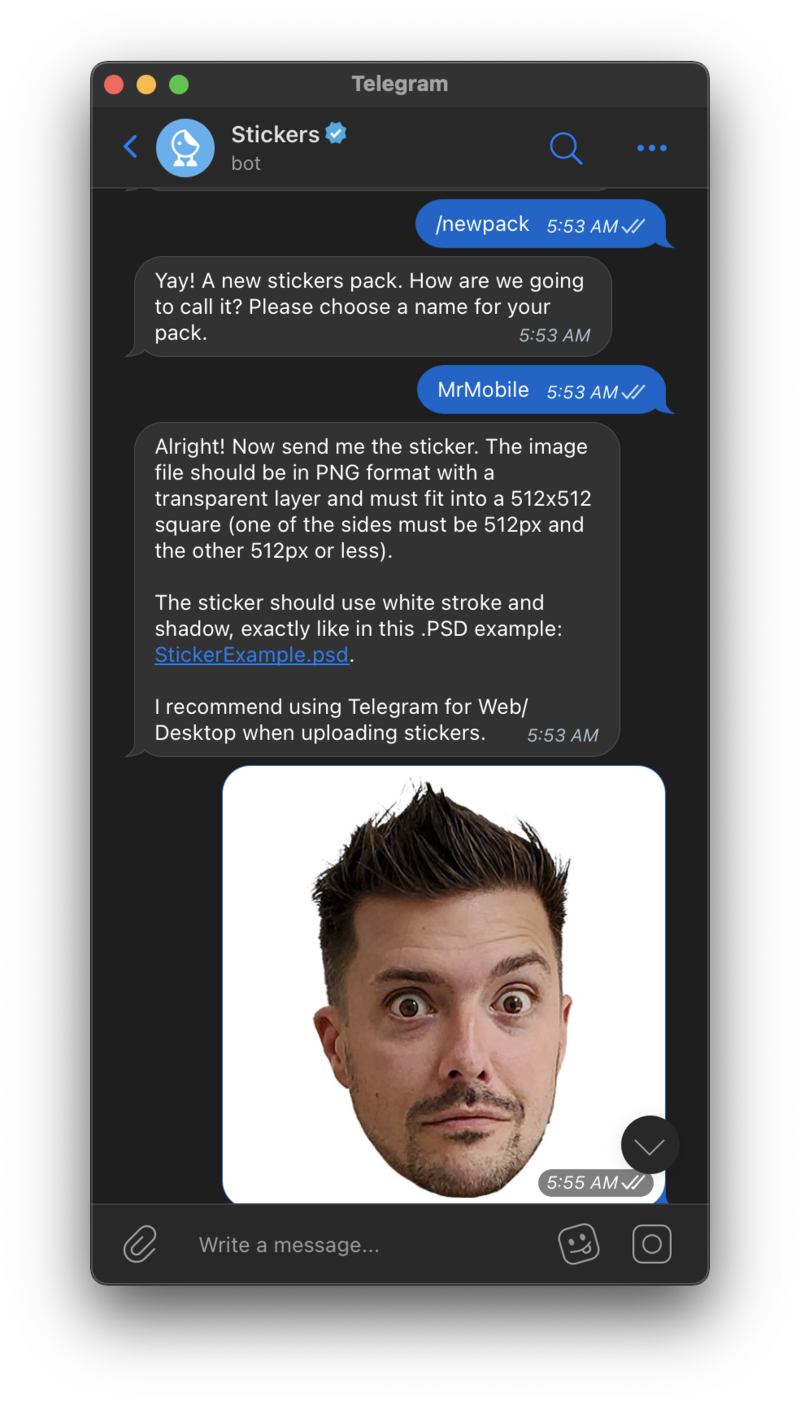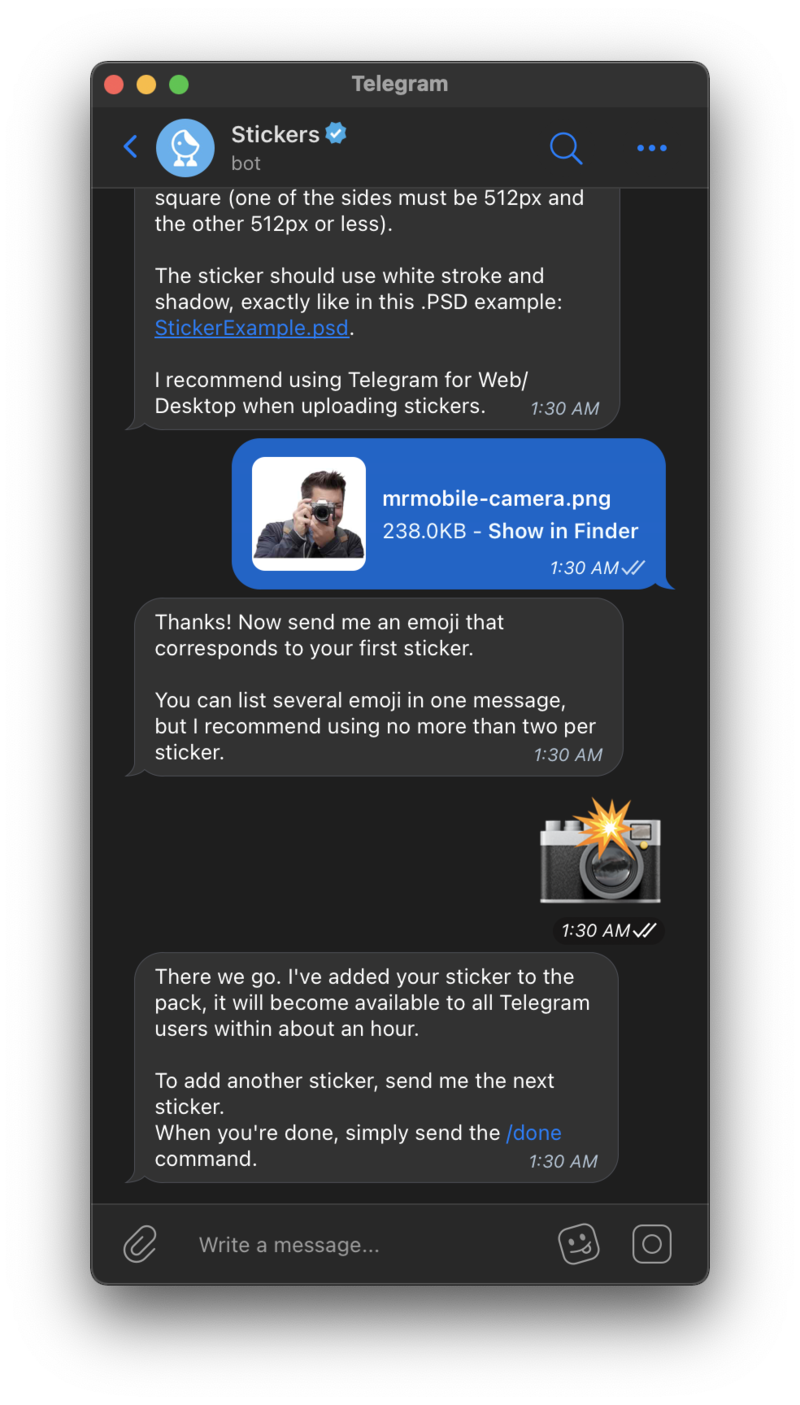How to create custom stickers in Telegram
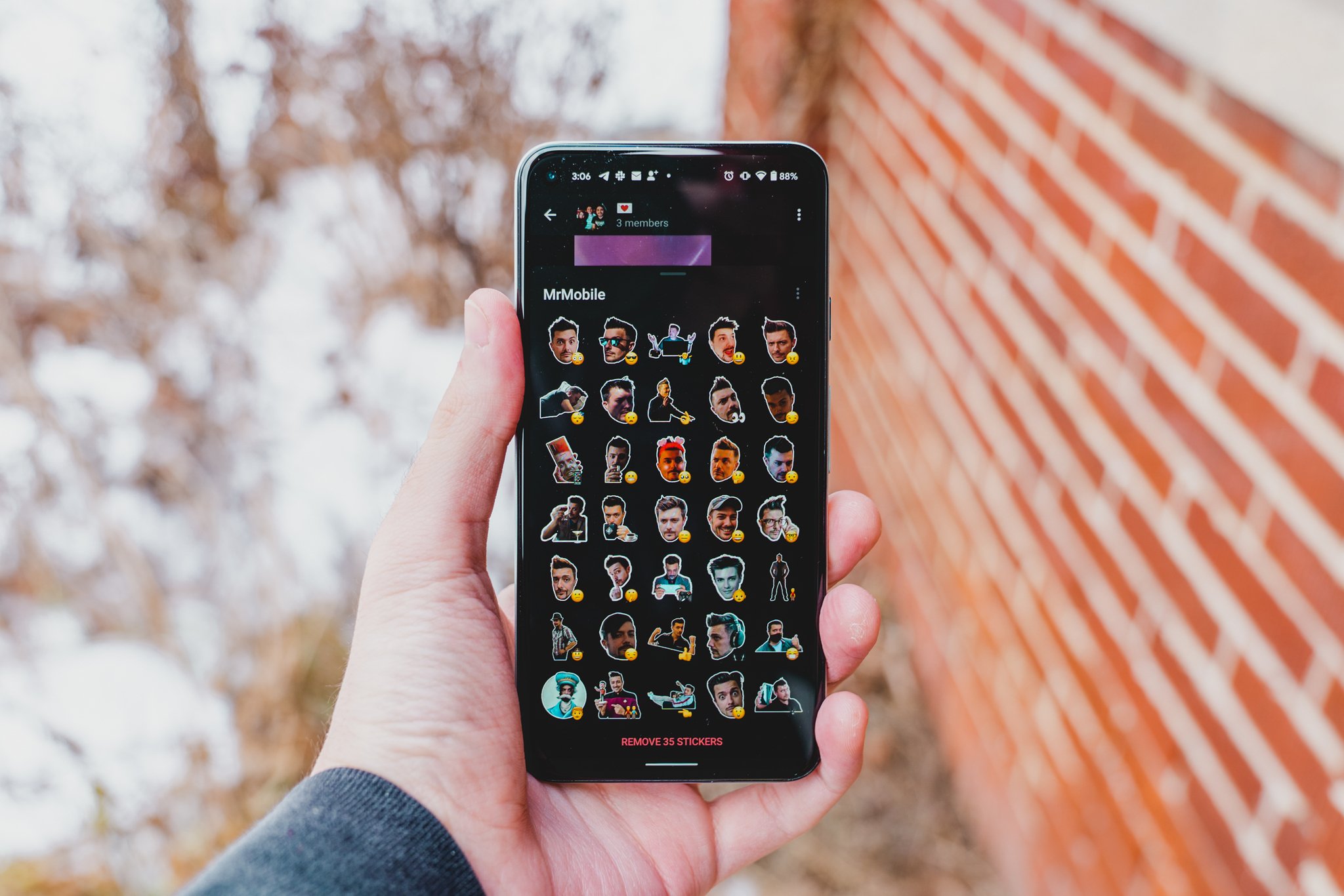
Stickers are a fun way to personalize your conversations in all of the best Android messaging apps, and what's more personalized than a custom sticker pack you made all by yourself? Telegram uses a chat bot to make creating sticker packs a breeze so long as you have the appropriate images to start with. Here's how to make your own sticker packs and start livening up your conversations in no time.
How to prepare a sticker image in Telegram
- Open the image you'd like to turn into a sticker in the image editing service of your choice. For this guide, we're using Adobe Photoshop.
- Don't sweat the small details — this is going to be a fairly small image.
- In Photoshop, the easiest way to do this is by double-clicking the image layer and using the Stroke tool. I'm partial to adding a semi-bold white outline to my stickers.
- Before exporting the image, you'll want to resize it to the appropriate size. Telegram works best with 512x512 images, though it can add the necessary padding automatically if only one side of the image is 512 pixels.
- Once your image is properly sized, export it as a PNG or WEBP file — be sure to preserve the transparent background.
If you don't have Photoshop, don't worry. There are plenty of free alternatives to choose from, including Gimp and Pixlr — any will do, so long as you can separate your desired image from its background. Of course, there's nothing that says you have to create a transparent background, either; if you prefer, you can simply crop the image into a 512x512 square, so long as you export in the correct format. A word of advice: when removing a subject from its surrounding background, I typically create a colored layer underneath the image to make it easier to spot any missed patches.
How to create a sticker pack in Telegram
- Open the Telegram app.
- Start a conversation with Stickers. You can find the Stickers account using the search box.
- Send the message "/start" to begin creating a sticker pack.
- The Sticker Bot will reply with a list of simple commands for creating and managing sticker packs. Send "/newpack" to begin.
- Create a unique name for your sticker pack.
- Upload your PNG or WEBP sticker image created in the previous instruction set. You'll need to hover your mouse over the attachments icon in the bottom left corner of Telegram, then select the File option — simply clicking the attachments icon will not work.Source: Android Central
- Once your image has been uploaded, you'll be prompted to send a message containing the emoji you want to associate with the sticker. You can use more than one, but Telegram recommends no more than two emoji per sticker.
- If you're happy with the sticker(s) you've submitted, you can send "/publish" to complete the process, or upload another file to continue adding to the pack.
- Sticker pack icons are optional, and you can send "/skip" to continue without one.
- You'll be prompted to come up with a short name for the sticker pack, which will be used for the sticker pack's URL.
- That's it! Once you've created a short name, Telegram will provide you with a link to your sticker pack, which can be used to share the pack with your friends. Otherwise, you can begin sending individual stickers from the pack in your ongoing conversations.
The hardest part of this process is creating the images. Once you've cleared that hurdle, adding the images to create a sticker pack is fairly straightforward. Telegram's Sticker Bot guides you through the entire process in simple, easy to understand language, and you can start sending your stickers as soon as you've published the pack.
Our top equipment pick
Get the latest news from Android Central, your trusted companion in the world of Android

Hayato was a product reviewer and video editor for Android Central.