All about photos on Google+
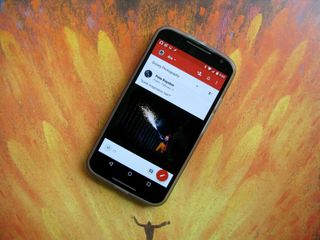
While text may be the way we primarily communicate online, when we add visuals to our words, social media becomes a lot more fun, a lot more addictive, and to an extent a lot easier. After all, a picture says a thousand words. Communities like the Art of Bread probably could still capture interest and share recipes with text alone, but its the pictures that make not-so-diehard bakers come to drool and to learn. Pictures are also important to more technical pursuits on Google+ like beta testing. You could just describe the issue you're having with the new material beta in Nova Launcher, but when you have pictures to show your particular bugs, not only is it easier for users to report but it's easier for the developers to see.
Google+ has been a platform loved by photographers and artists because of the freedom offered by Google+ Photos. Photographers like Trey Ratcliff and Patrick Smith have racked up tens of billions of views. Yes, billion with a b. And their massive public collections of full-scale, quality photography has been put on display through Chromecasts all over the world.
So, what makes photos so special on Google+?
Read first: how to manage your circles and who you share with
Freedom to choose
Google+ put their photos front and center a few years ago at Google I/O, highlighting themselves as the only network that allowed full-size uploads and full-size backups from your phone. While most other sites will limit the size of pictures you can upload, Google+ is ready for your full-size photos in all their glory — up to 100MB per picture — so long as you can pay for the storage. See you have unlimited photo storage for pics below 2048px on the longest size, or videos less than 15 minutes long and 1080p or less. Above that, your full-size photos count towards your Google Drive limit.
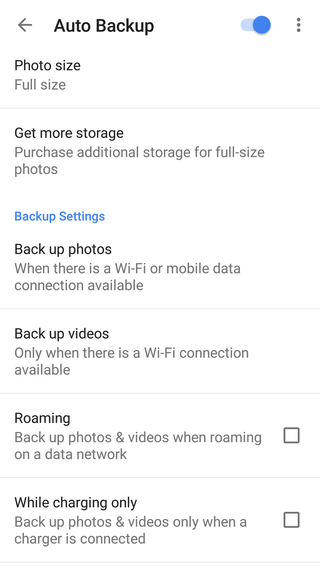
Users who don't want to consume precious Google Drive space with photo backups can easily disable this feature in the Google+ Photos app, or they can choose not to enable photo backup in the first place. You can also decide whether you want to wait until you're on Wi-Fi — or when you're charging — to upload your photos, and you can choose which individual folders should be synced. You can also turn off some of the fancier features from Google+ Photos like Find My Face, Auto Awesome and Auto Enhance.
Be an expert in 5 minutes
Get the latest news from Android Central, your trusted companion in the world of Android
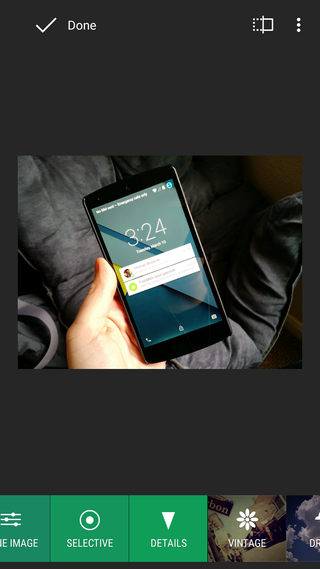
You should know that the G+ Photos app is also a pretty rocking photo editor for light editing. The app has only benefited from Google's purchase of Snapseed and it's touch-friendly interface. While you have a bevy of selective filters and frames worthy of Instagram, you've also got a powerful set of editing options for blurring, cropping, and tweaking your photos before you share them.
Sharing and promoting
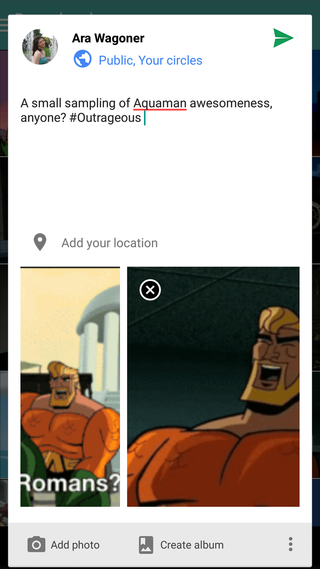
Sharing photos on Google+ is a simple affair, and Google+ has support for not only full-size photography but a wide array of image types including animated GIFs, which are popular among users and among our editors, too! Google+ also has one of the simpler methods for sharing multiple pictures, allowing you add multiple selected images to a post from the standard Share button in most apps.
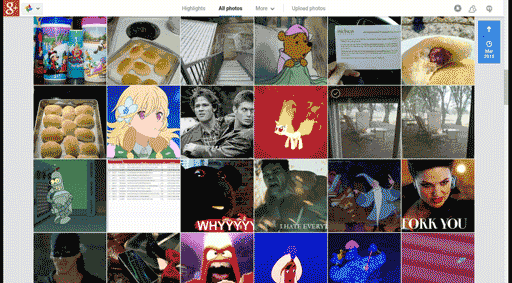
Another perk for frequent GIF-sharers on Google+: in the Google+ Photos gallery in the browser, your GIFs autoplay, turning a bland stagnant photo wall lively. The GIFs autoplaying will also make them easy to pick out if you share a lot of photos. Of course, when sharing photos to Google+, there is one downside — on lower-speed connections, it can be a bit like playing roulette.
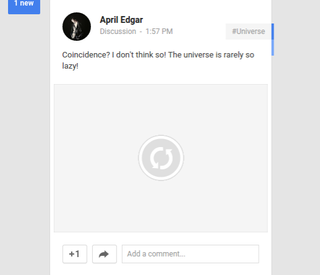
See, most social media platforms will upload your media and then publish your post. Google+ wants to get your post published as quickly as possible, so it will publish your post while it's still processing the image — just like YouTube does for video. If said media takes too long uploading — such as on a low-speed network — rather than showing up in your post, you'll get the broken placeholder circle you see above. However, because your media is loaded while you're still drafting your post in the browser, it's far less likely to occur on a laptop or desktop than it is on your smartphone.

As we already mentioned, another perk of Google+ is that if you publicly share your photography here, it can be selected to appear on Chromecasts around the world. It has to be landscape, original, at least 1080p, and feature no watermarks, overlays, or people. And if you're not to thrilled about your photos possibly being featured, there is an opt-out.
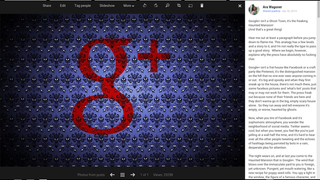
One final tip about Google+ photos and how they can help you get a better idea of your reach. Posts from personal accounts don't get view counts like they do on Facebook, but images do get view counts. When I started blogging on Google+, I made sure every article had a picture — not just because posts with pictures have more engagement and are more eye-catching — but because if I was curious as to the view count on an article, I could click that picture for a rough view-count.
So, are you a gif-sharing fiend on Google+, or are you more restrained with your photography? Do you take advantage of the backup options in Google+ Photos or do you not want each and every photo you take saved and possibly counted towards your limit? As always, hit us up on Google+ and share your photography tips for Google+ below.
Ara Wagoner was a staff writer at Android Central. She themes phones and pokes YouTube Music with a stick. When she's not writing about cases, Chromebooks, or customization, she's wandering around Walt Disney World. If you see her without headphones, RUN. You can follow her on Twitter at @arawagco.

