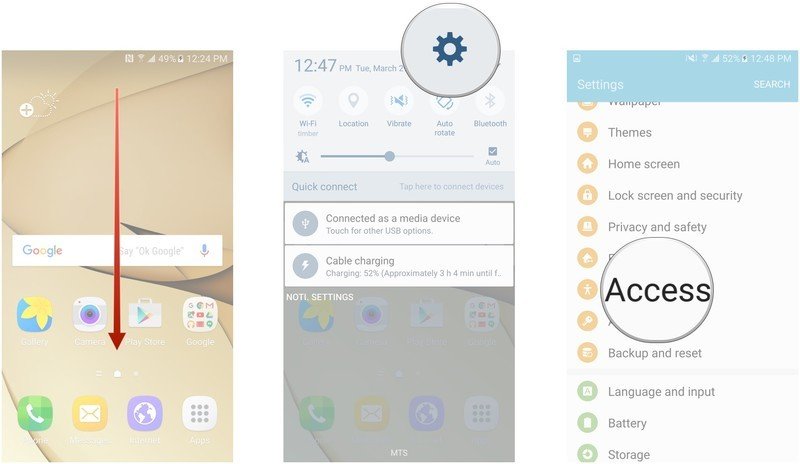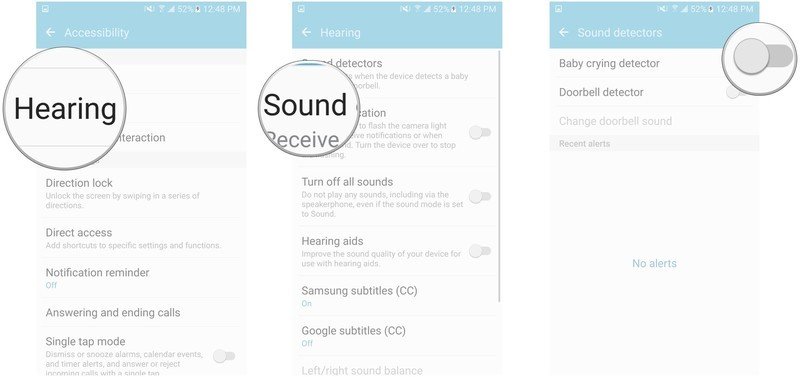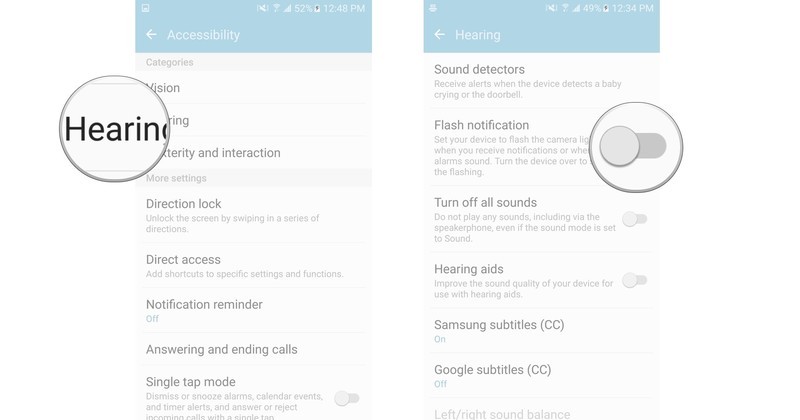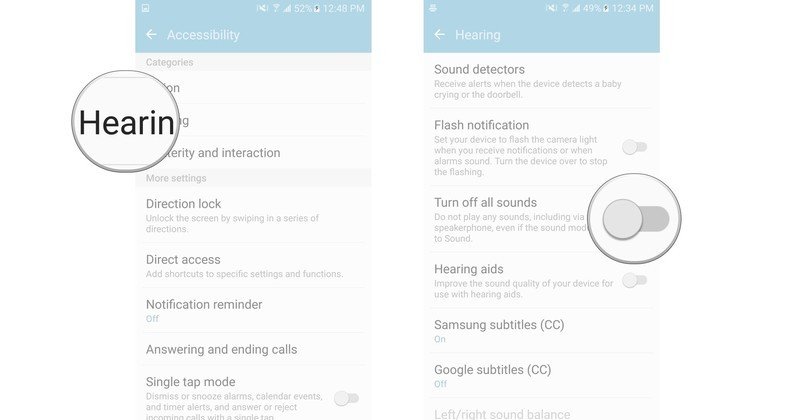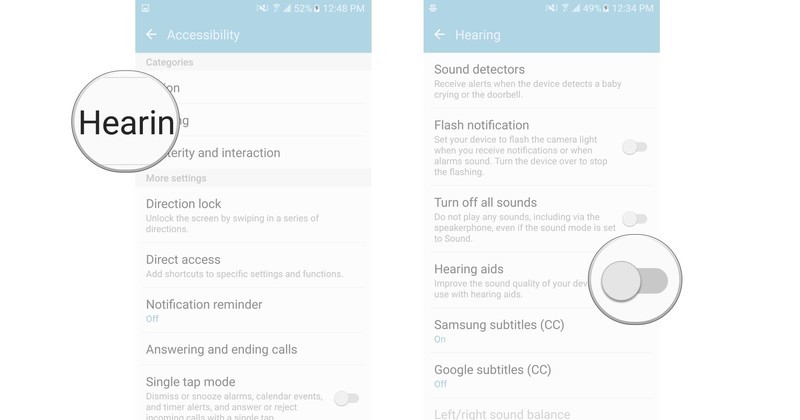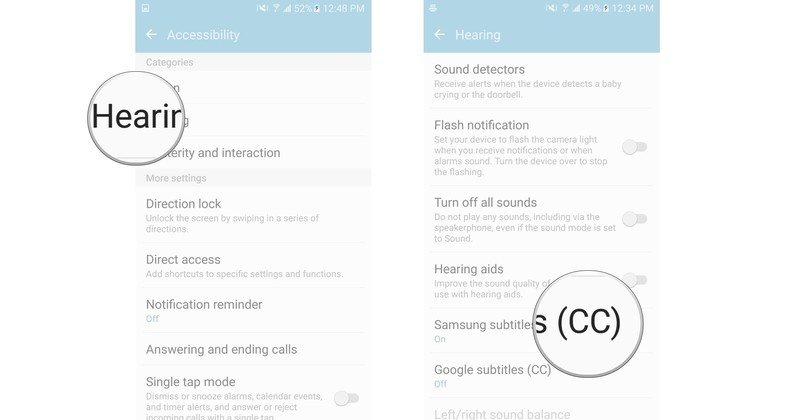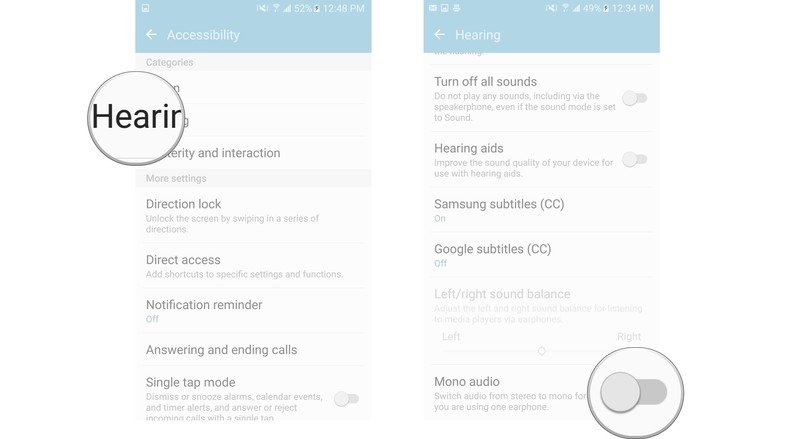How to use hearing accessibility options on the Galaxy S7

The Galaxy S7 has a bevvy of settings to make the user experience that much better for those who are hearing-impaired. Samsung uses the phone's physical features (the camera light) along with audio detection and vibrational alerts so that you never miss a message or alarm.
- How to enable Sound detectors on the Galaxy S7
- How to turn on Flash notifications on the Galaxy S7
- How to turn off all sounds on the Samsung Galaxy S7
- How to improve sound quality for hearing aids on the Galaxy S7
- How to turn on subtitles on the Galaxy S7
- How to turn on Mono audio on the Galaxy S7
How to enable Sound detectors on the Galaxy S7
The Galaxy S7 can be set to detect a baby crying or the doorbell ringing.
- Reveal the Notification Shade by swiping down from the top of your screen.
- Tap the Settings button on the top right of the screen. It looks like a gear.
- Tap Accessibility. It's in the category with the bright orange icons.
- Tap Hearing.
- Tap Sound detectors.
- Tap the switches next to Baby crying detector and Doorbell detector to turn either or both on. You'll have to record the sound of your doorbell, so that your phone knows what to listen for.
In the disclaimers when you enable Sound detectors, Samsungs states that the Doorbell detector works best when it's three meters from your doorbell and the Baby crying detector works best when it's a meter from your baby, both with silent background noise.
So, your S7 cannot replace a baby monitor.
How to turn on Flash notifications on the Galaxy S7
You can your S7 to flash the camera light whenever an alarm goes off or you receive a notification.
- Reveal the Notification Shade by swiping down from the top of your screen.
- Tap the Settings button on the top right of the screen. It looks like a gear.
- Tap Accessibility. It's in the category with the bright orange icons.
- Tap Hearing.
- Tap the switch next to Flash notification to turn it on.
All you have to do to stop the flashing is turn your phone over.
How to turn off all sounds on the Samsung Galaxy S7
Even turning your phone on mute won't disable your speaker phone when you use it. By turning off all sounds, your phone will be silent even when the sound mode is set to Sound.
Get the latest news from Android Central, your trusted companion in the world of Android
- Reveal the Notification Shade by swiping down from the top of your screen.
- Tap the Settings button on the top right of the screen. It looks like a gear.
- Tap Accessibility. It's in the category with the bright orange icons.
- Tap Hearing.
- Tap the switch next to Turn off all sounds.
How to improve sound quality for hearing aids on the Galaxy S7
- Reveal the Notification Shade by swiping down from the top of your screen.
- Tap the Settings button on the top right of the screen. It looks like a gear.
- Tap Accessibility. It's in the category with the bright orange icons.
- Tap Hearing.
- Tap the switch next to Hearing aids.
This will alter notification sounds and ringtones so that they come through better for those that use hearing aids.
How to turn on subtitles on the Galaxy S7
- Reveal the Notification Shade by swiping down from the top of your screen.
- Tap the Settings button on the top right of the screen. It looks like a gear.
- Tap Accessibility. It's in the category with the bright orange icons.
- Tap Hearing.
- Tap either Samsung subtitles or Google subtitles to turn either on.
Subtitles will now show up for videos, where supported.
How to turn on Mono audio on the Galaxy S7
If you hear better out of one ear, you can switch the audio output to mono, so that all of the audio that would normally be separated into right and left channels comes out of only one headphone.
- Reveal the Notification Shade by swiping down from the top of your screen.
- Tap the Settings button on the top right of the screen. It looks like a gear.
- Tap Accessibility. It's in the category with the bright orange icons.
- Tap Hearing.
- Tap the switch next to Mono audio.