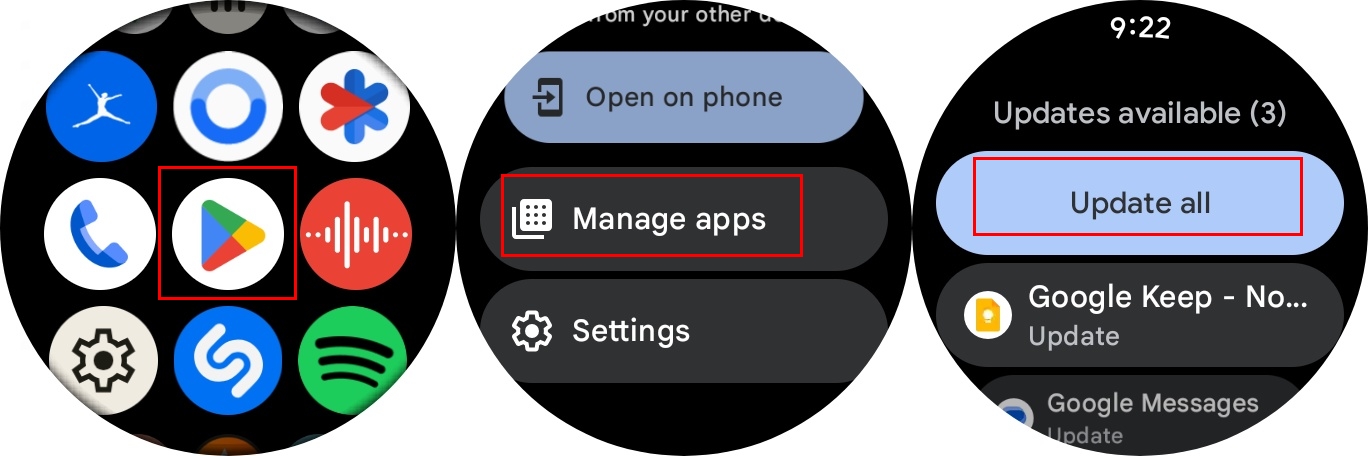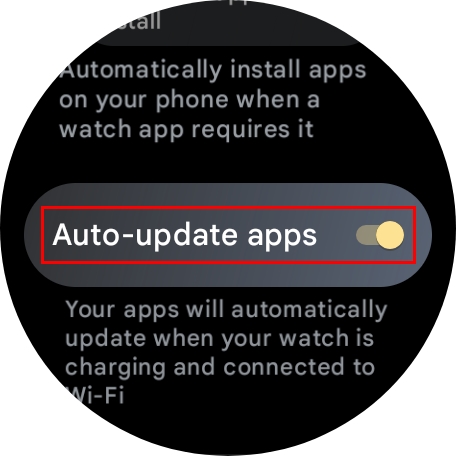How to update Wear OS apps
Update Wear OS apps to keep your wearable up to date.

When you update Wear OS apps, your wearable gets the latest features and security patches. It's a straightforward process that can be done even if you're in a hurry. With a few taps here and there, you can quickly complete it.
You don't need to have one of the best Android phones since it's done directly on your wearable. The process may feel familiar from updating your apps on your phone, but this time, it'll be on your watch. Here are the steps to follow!
How to update an app on Wear OS
1. With your smartwatch connected to your phone or Wi-Fi, press the side button to open the app drawer.
2. Scroll through the list of apps and select Play Store.
3. Once the Play Store has loaded, scroll down and tap on Manage Apps.
4. You'll see the Update all button at the top if you have any available updates and the number of pending updates.
5. If you don't want to update all the apps, you can also choose one and tap the Update button for that specific app.
Get the latest news from Android Central, your trusted companion in the world of Android
When the app is done updating, you'll see a button to open it and one less app to update from the list. You can also swipe up from the watch face to see if there are any pending update notifications. You'll see how many updates are pending and options to clear or update them all.
How to enable auto-update on Wear OS
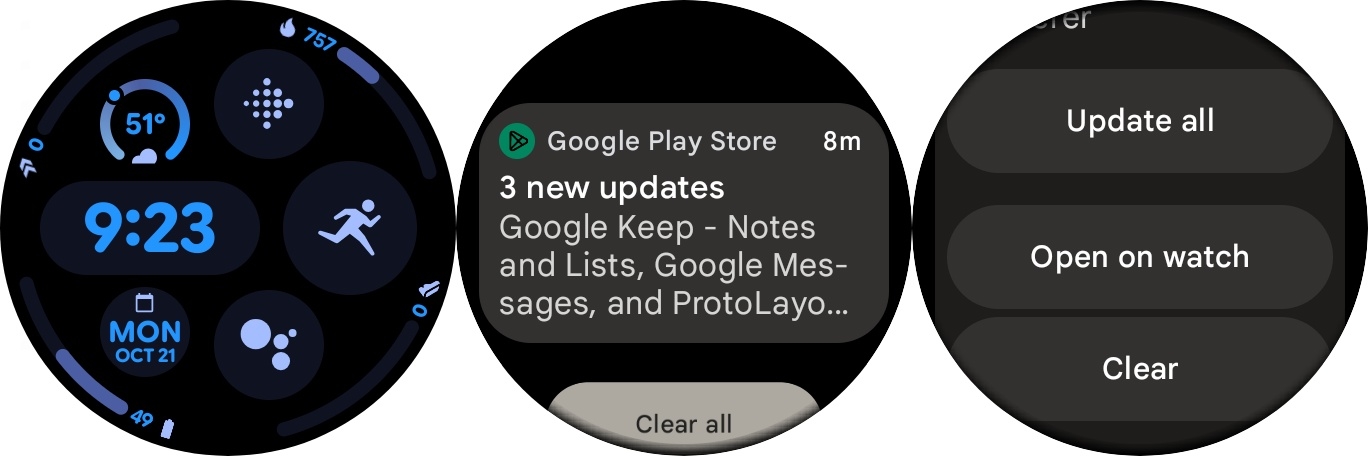
The advantage of enabling auto-update is that you don't have to waste time checking for any pending updates. When you enable this option, your apps automatically update when your Wear OS watch is connected to Wi-Fi or charging. You can turn on the option by going to:
1. Open Settings.
2. Toggle on Auto-update apps.
What if I'm having trouble updating the Wear OS apps?
Ensure you have a stable Internet connection and that the Bluetooth connection works if your apps are not updating. You can also try updating the version of Wear OS, which could have a fix for the glitch that's preventing you from updating. You can check by going to:
1. Settings.
2. System.
3. About.
4. System Updates.
Keep your apps fresh
Thousands of apps are available for Wear OS watches, and even the best Wear OS apps will need updating from time to time. Thankfully, these apps are available on the latest and greatest Wear OS smartwatches like the Samsung Galaxy Watch 7 and even on the best cheap Android smartwatches.
Some apps will be updated frequently, while others will be updated less frequently. Regardless of the update cycle for your favorite apps, you'll be ready when the update is.

The latest Galaxy Watch
With the latest smartwatch from Samsung, you get to choose between two sizes and enjoy everything Wear OS has to offer. You get Bluetooth 5.3 and a watch with a 5ATM and IP68 water and dust-proof rating.
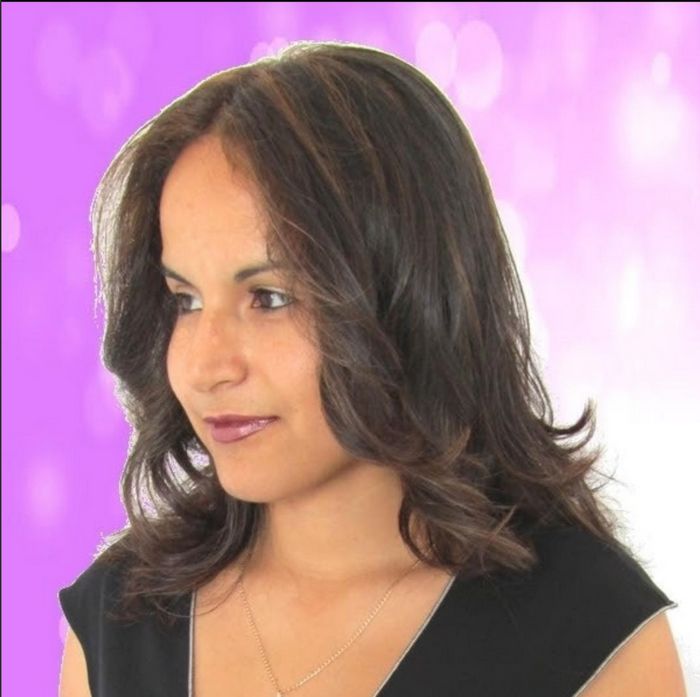
Judy is a tech geek who loves technology. She has been writing about tech for over a decade, covering various devices and programs. She stays updated on the latest gadgets, upgrades, features, and news. She aims to make complicated tech information easy for everyone to read. When she's not writing about tech, she's watching Indiana Jones for the 100th time.
You must confirm your public display name before commenting
Please logout and then login again, you will then be prompted to enter your display name.