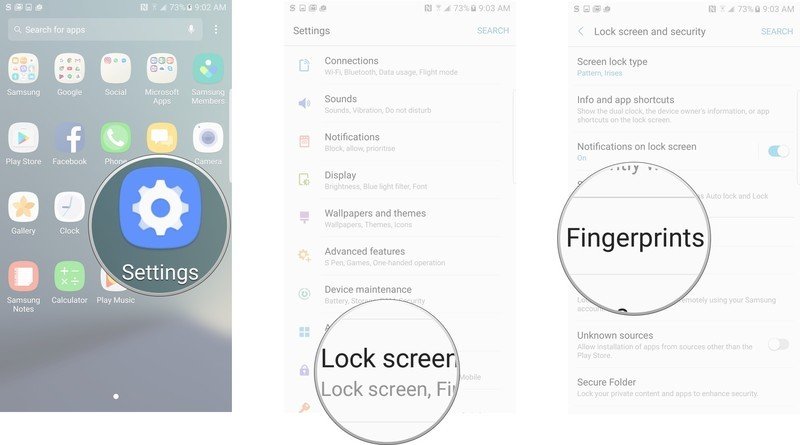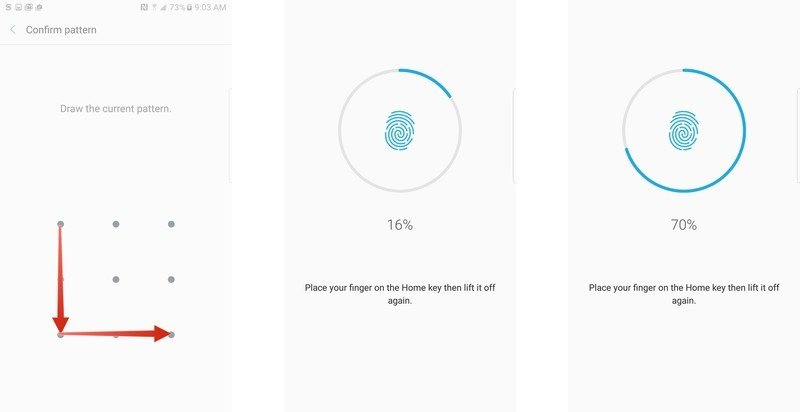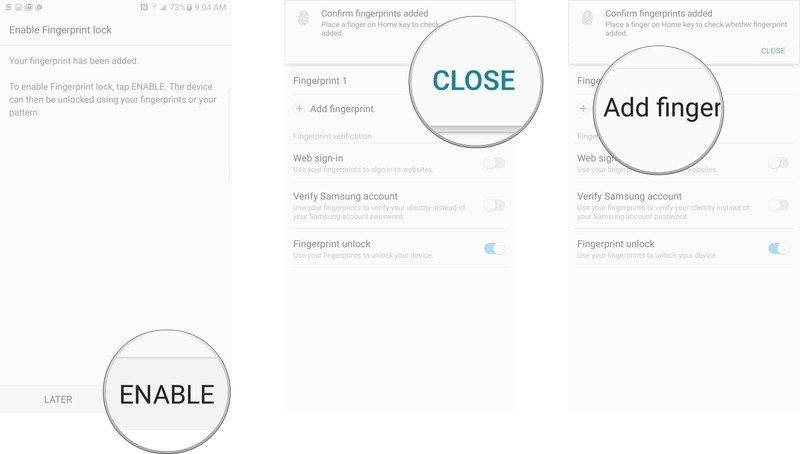How to set up your fingerprint on Galaxy Note 7
How-to
By
Marc Lagace
published

Add us as a preferred source on Google
The Galaxy Note 7 features a lightning-quick fingerprint scanner which lets you unlock your device with just a touch of the Home key. If you decided not to add your fingerprints during the initial setup, you'll be happy to know it's easy to add a fingerprint — or two, or three.
How to add a fingerprint on your Galaxy Note 7
- Tap to open Settings from the home screen or app drawer.
- Tap Lock screen and security.
- Tap Fingerprints.
- Unlock your phone with your unlock pattern or whatever method you've set up. This is a security check to make sure no one else is able to add their own fingerprint your phone.
- Next, you'll be prompted to place your finger on the home key, then lift it off.
- Keep placing your finger on the home key in different orientations until the meter reaches 100%. The more different parts of your fingerprint that your phone can scan, the quicker it will be to unlock your phone.
- Tap Enable to allow your fingerprint to unlock your phone.
- Touch the Home key to confirm, or tap Close.
- Tap Add fingerprint if you want to enable another fingerprint to unlock your phone.
Adding additional fingerprints will let you unlock your phone regardless of which hand you're holding it in, or make it easier to unlock your phone if it's laying on a table.
Be an expert in 5 minutes
Get the latest news from Android Central, your trusted companion in the world of Android

Marc Lagace was an Apps and Games Editor at Android Central between 2016 and 2020. You can reach out to him on Twitter [@spacelagace.
LATEST ARTICLES