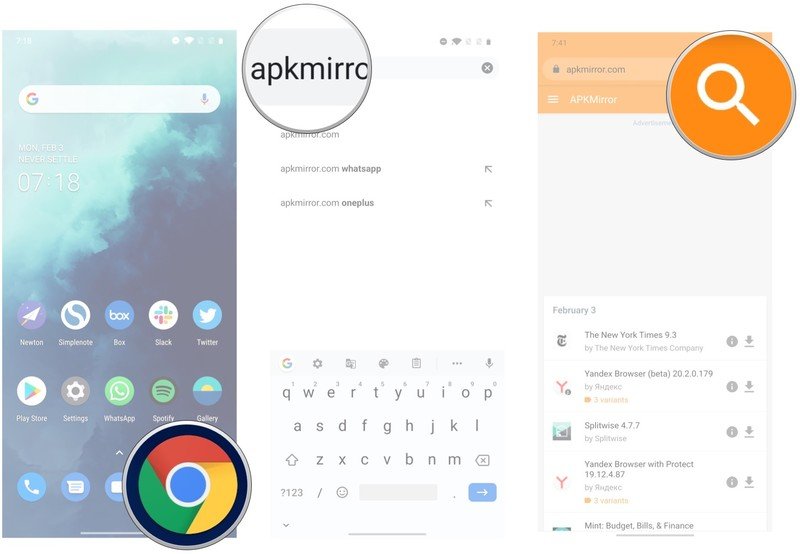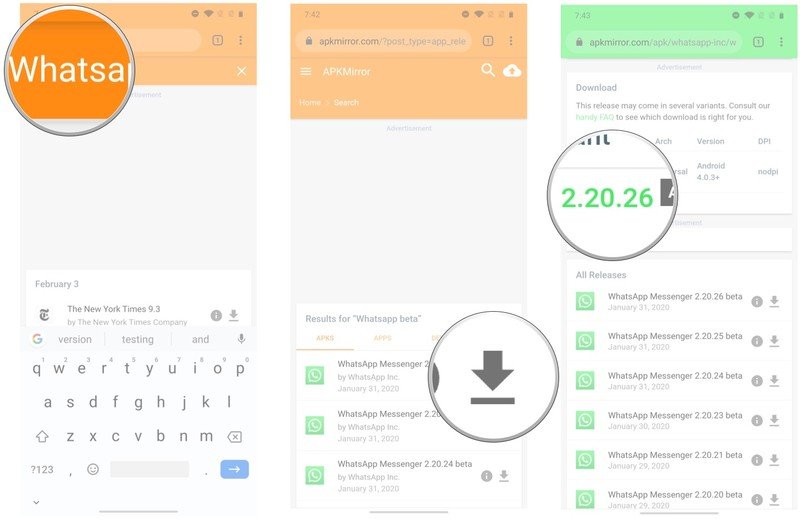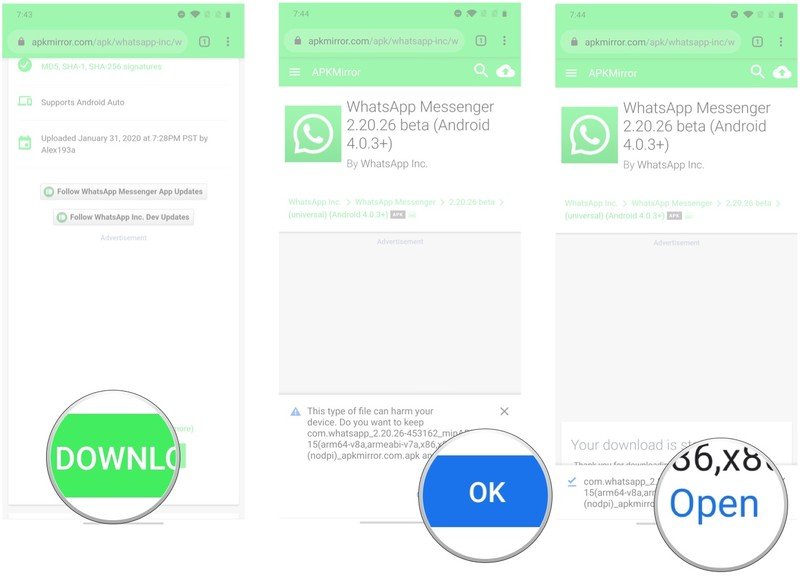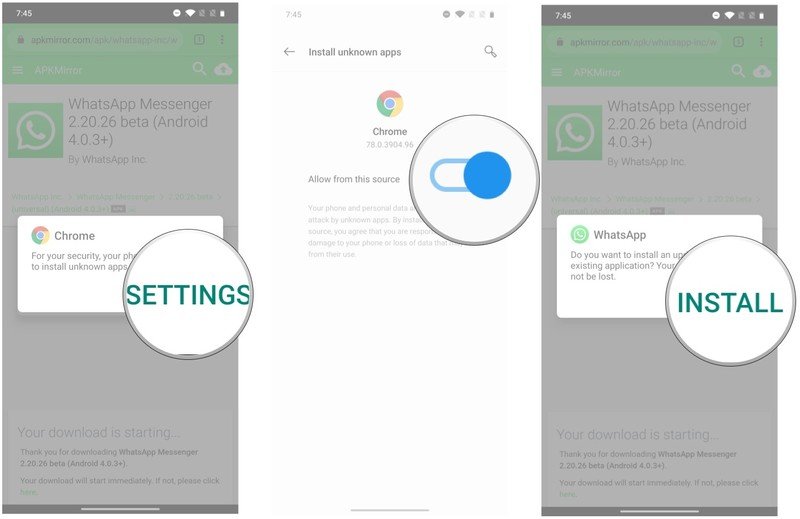How to download the latest WhatsApp beta for Android

WhatsApp's latest features show up in the beta app a month before they're rolled out to the general public. If you want to be the first to try out the latest WhatsApp features, here's how to download the WhatsApp beta app.
Products used in this guide
- Level up: Google Pixel 3a XL ($420 at Amazon)
How to download the latest WhatsApp beta for Android
Usually, it takes about a month for a new feature to make its way from the beta client over to the public build. That was the case with the dark mode, and any new feature or UI change that WhatsApp is planning on rolling out will make its way to the beta channel first. If you're unwilling to wait for a particular feature to go live in the public channel, you can always download the beta app.
WhatsApp runs an official beta program on the Play Store, but that has been full for over a year and isn't taking new beta testers. Your best option instead is to sideload the latest beta APK and install the app. I'll show you how to do that below, but before you start you will have to back up your WhatsApp messages and media so that if something untoward occurs, you don't lose your chats.
Backed up your messages to Google Drive? Here's how you can sideload the latest WhatsApp for Android beta:
- Open Google Chrome or any web browser on your phone.
- Type apkmirror.com.
- Hit the Search box on the top right corner.
- Type WhatsApp beta and hit go.
- Tap the Download button next to the WhatsApp Messenger beta listing.
- In the Download section, select the build number once again.
- Tap Download APK to begin the download.
- Tap OK in the dialog box to let Chrome download the file.
- Tap Open.
- You'll need to allow Chrome to install apps. Tap Settings to get started.
- Toggle Allow from this source to On to continue the installation.
- Tap Install to install the latest version of WhatsApp beta.
Once you're done installing WhatsApp, make sure you disable the setting that allows Chrome to install unknown apps. Go to Settings -> Apps & notifications -> Special app access -> Install unknown apps -> Chrome -> Toggle the setting to off.
If you ever feel like you don't want to be on the beta channel, all you need to do is uninstall the app and just download the official WhatsApp client from the Play Store.
Get the latest news from Android Central, your trusted companion in the world of Android

The mid-range camera king
The Pixel 3a XL has a lot going for it, but its defining feature is the camera at the back. Google has somehow managed to offer a flagship-class camera on a phone that costs half as much as high-end phones, making the 3a XL a fantastic bargain.

Harish Jonnalagadda is Android Central's Senior Editor overseeing mobile coverage. In his current role, he leads the site's coverage of Chinese phone brands, networking products, and AV gear. He has been testing phones for over a decade, and has extensive experience in mobile hardware and the global semiconductor industry. Contact him on Twitter at @chunkynerd.