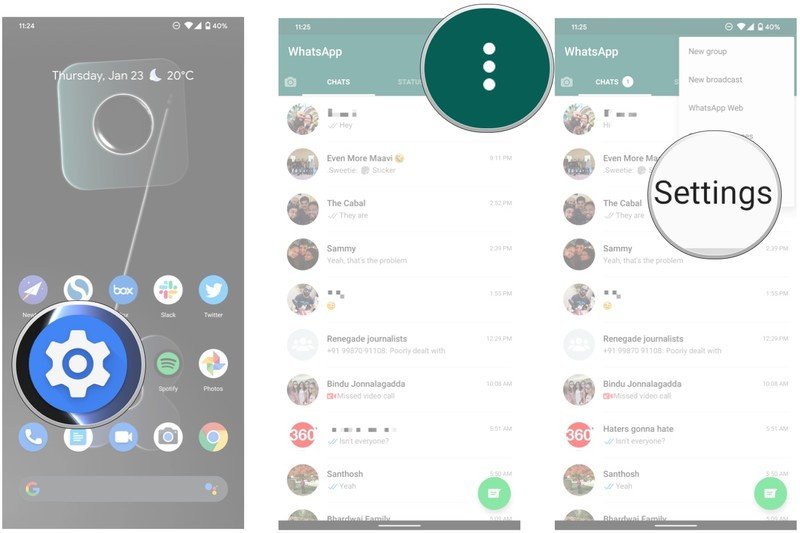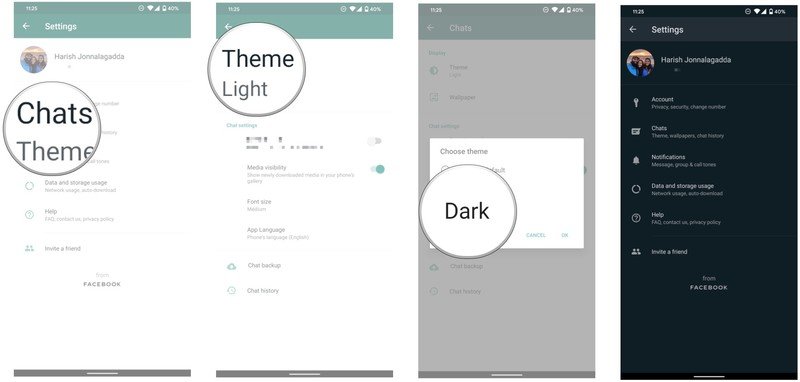How to get dark mode in WhatsApp for Android right now
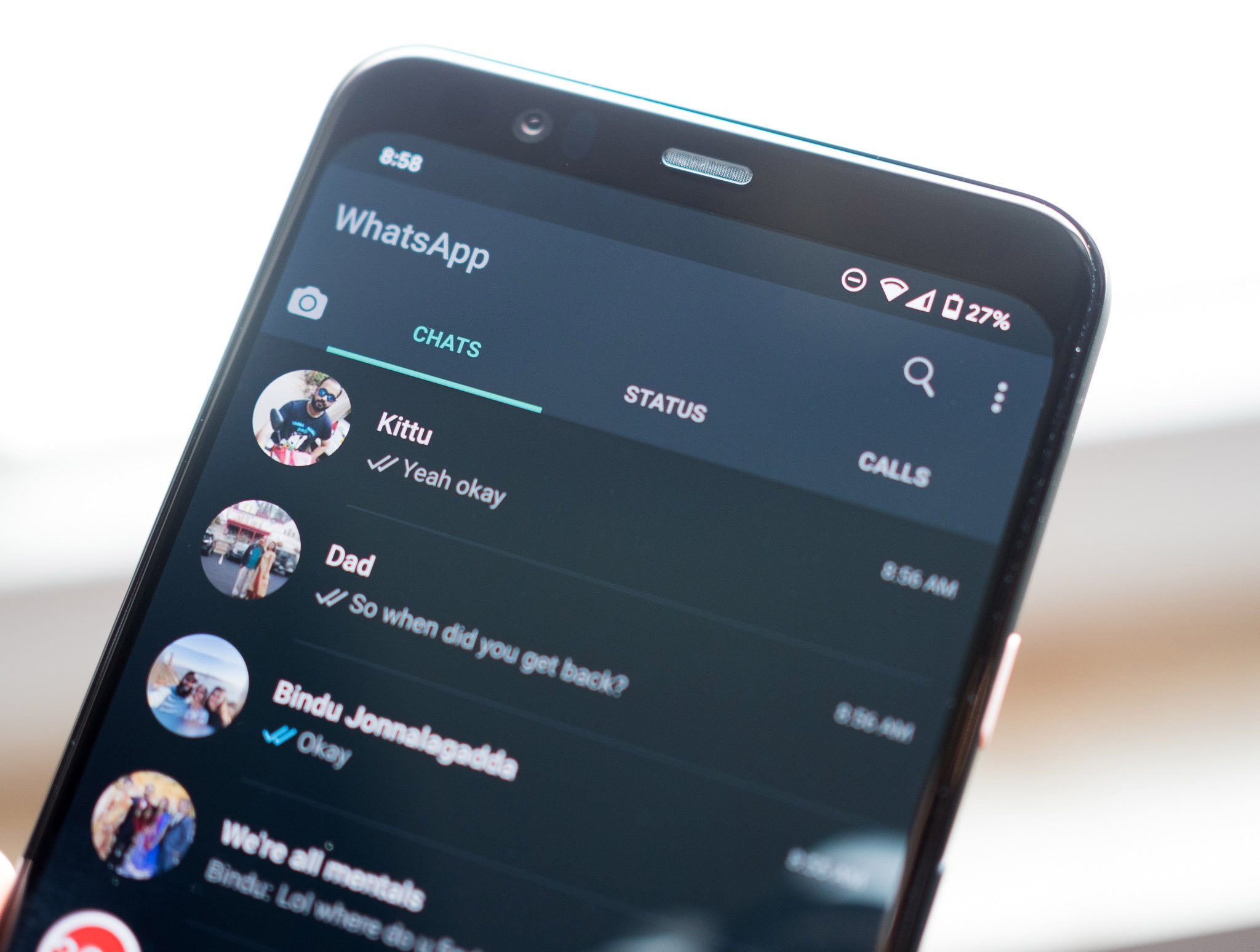
One of the most requested features in WhatsApp over the last couple of years has been dark mode. It is finally available on Android — you can now manually set dark mode for WhatsApp, or have the app match the system theme automatically. Here's how you can get started with dark mode on WhatsApp for Android.
Products used in this guide
- Take great photos: Google Pixel 3a XL ($419 at Amazon)
How to enable dark mode in WhatsApp for Android
As of March 3, 2020, dark mode is rolling out to all WhatsApp users around the globe. Even better, enabling it is very simple. Here's what you need to do.
- Open WhatsApp from the app drawer or home screen.
- Tap the action overflow menu (three vertical dots in the top right corner).
- Hit Settings.
- Select Chats.
- Choose Themes.
- In the Choose Theme dialog box, select Dark.
- You should see the interface switch to a dark theme.
That's it! You should now have dark mode set up for the messaging service. Dark mode looks particularly good on WhatsApp because of the green accents that are present throughout the interface, and they bring a bit of visual flair to the app.
I've had dark mode enabled for over a week now, and it makes a huge difference in how you use the service. It's easier on the eyes, and if you have an Android 10 phone and set dark mode system-wide, there's better visual consistency.

A great mid-range phone that does it all.
The Pixel 3a XL is a standout offering in the mid-range segment. The phone still has the camera to beat in this category, and you get robust hardware combined with quick updates. There really isn't anything missing here, and the fact that you're getting such a great camera for under $500 makes it a fantastic phone in 2020.
Get the latest news from Android Central, your trusted companion in the world of Android

Harish Jonnalagadda is Android Central's Senior Editor overseeing mobile coverage. In his current role, he leads the site's coverage of Chinese phone brands, networking products, and AV gear. He has been testing phones for over a decade, and has extensive experience in mobile hardware and the global semiconductor industry. Contact him on Twitter at @chunkynerd.