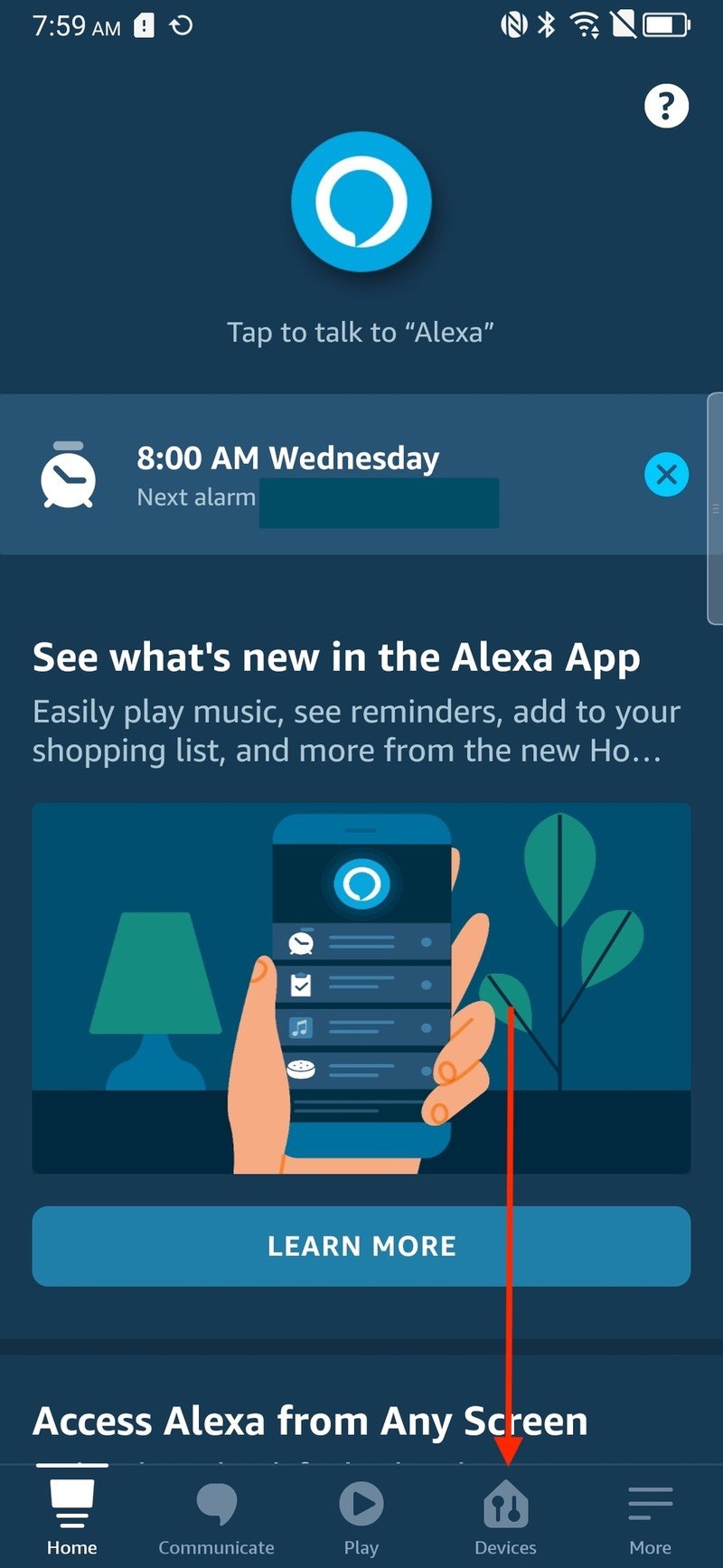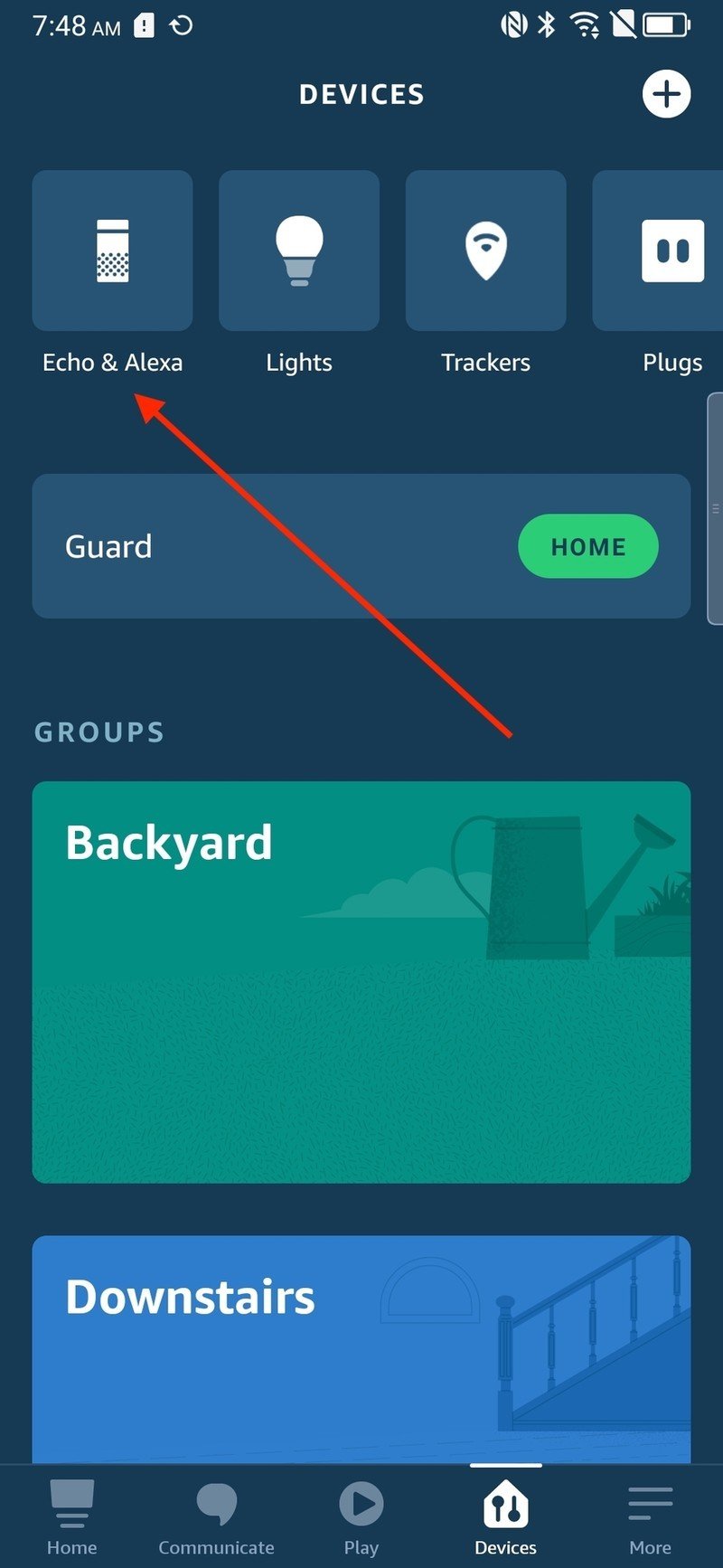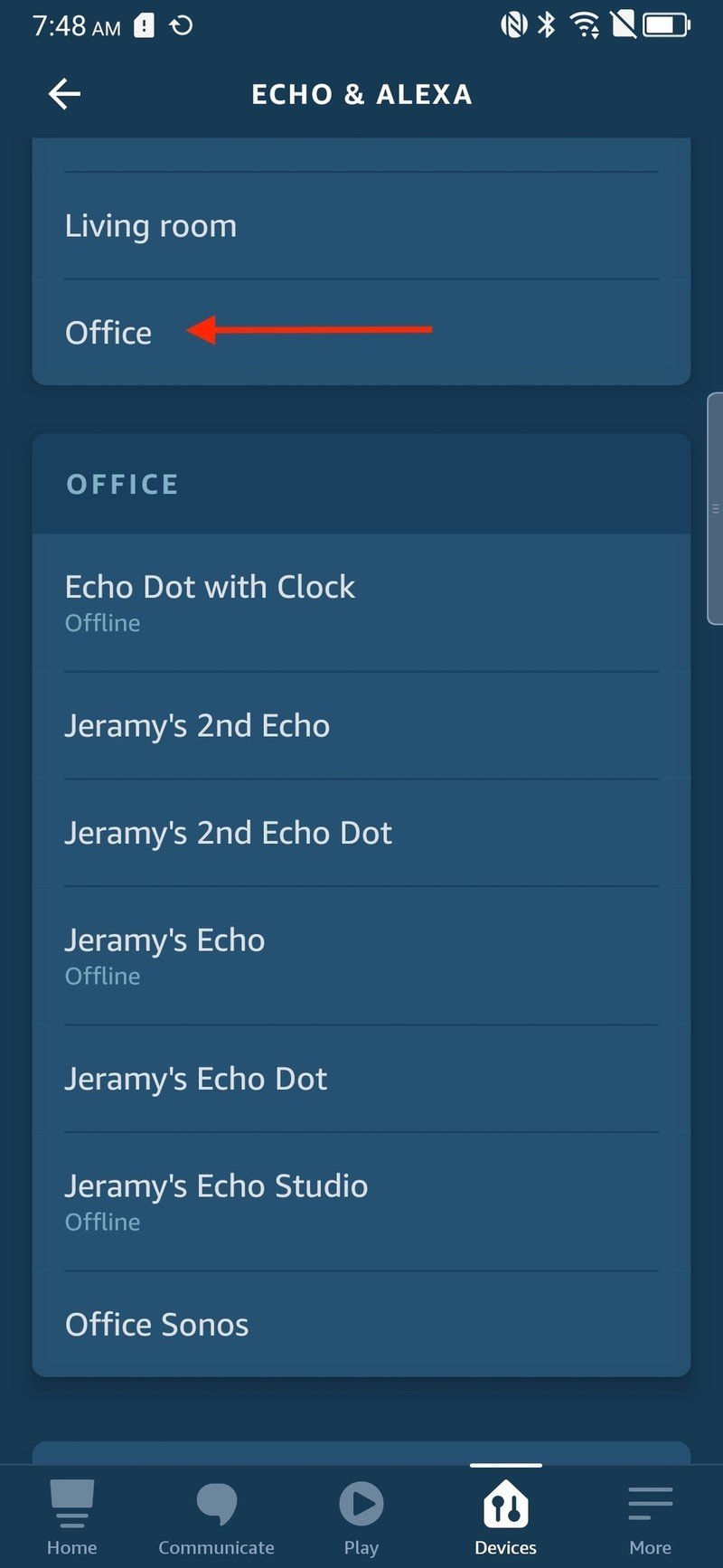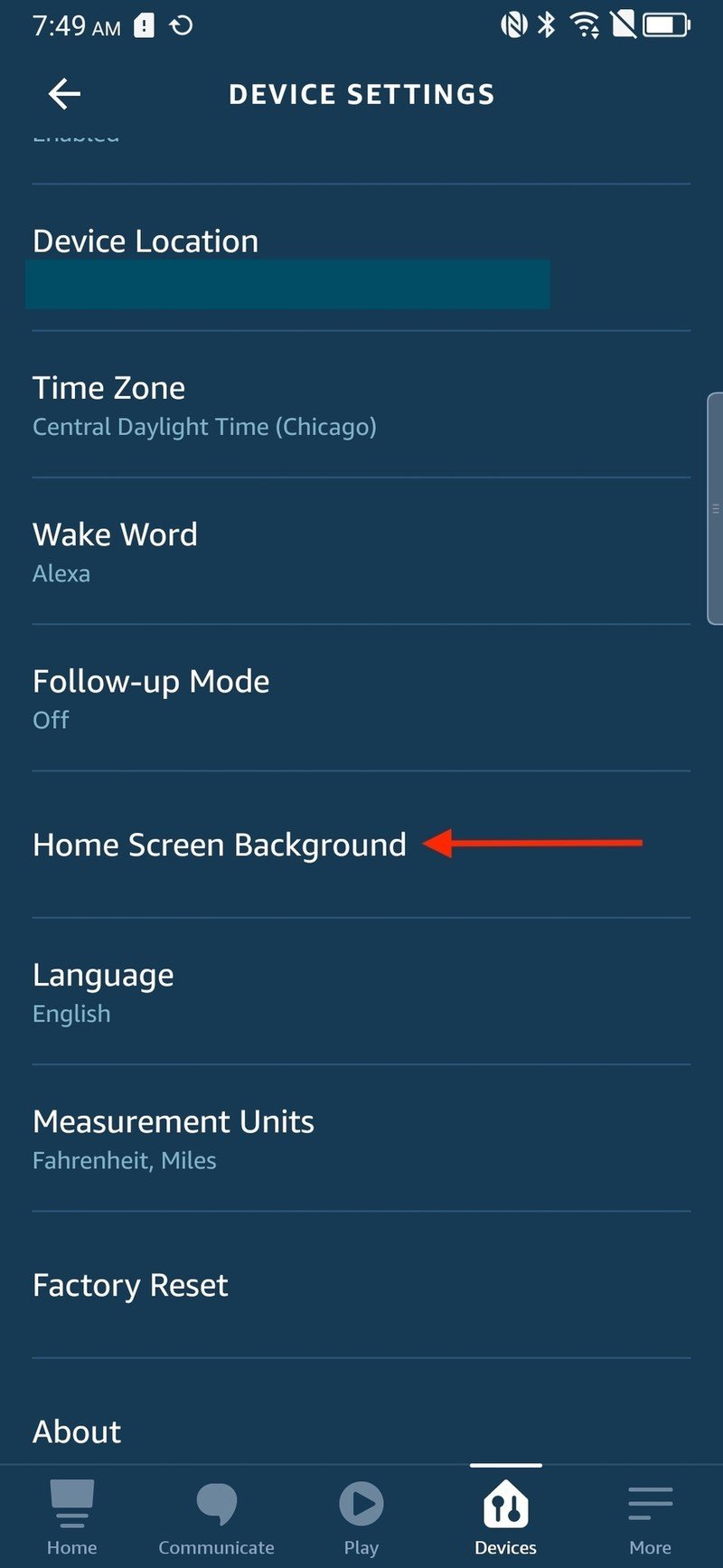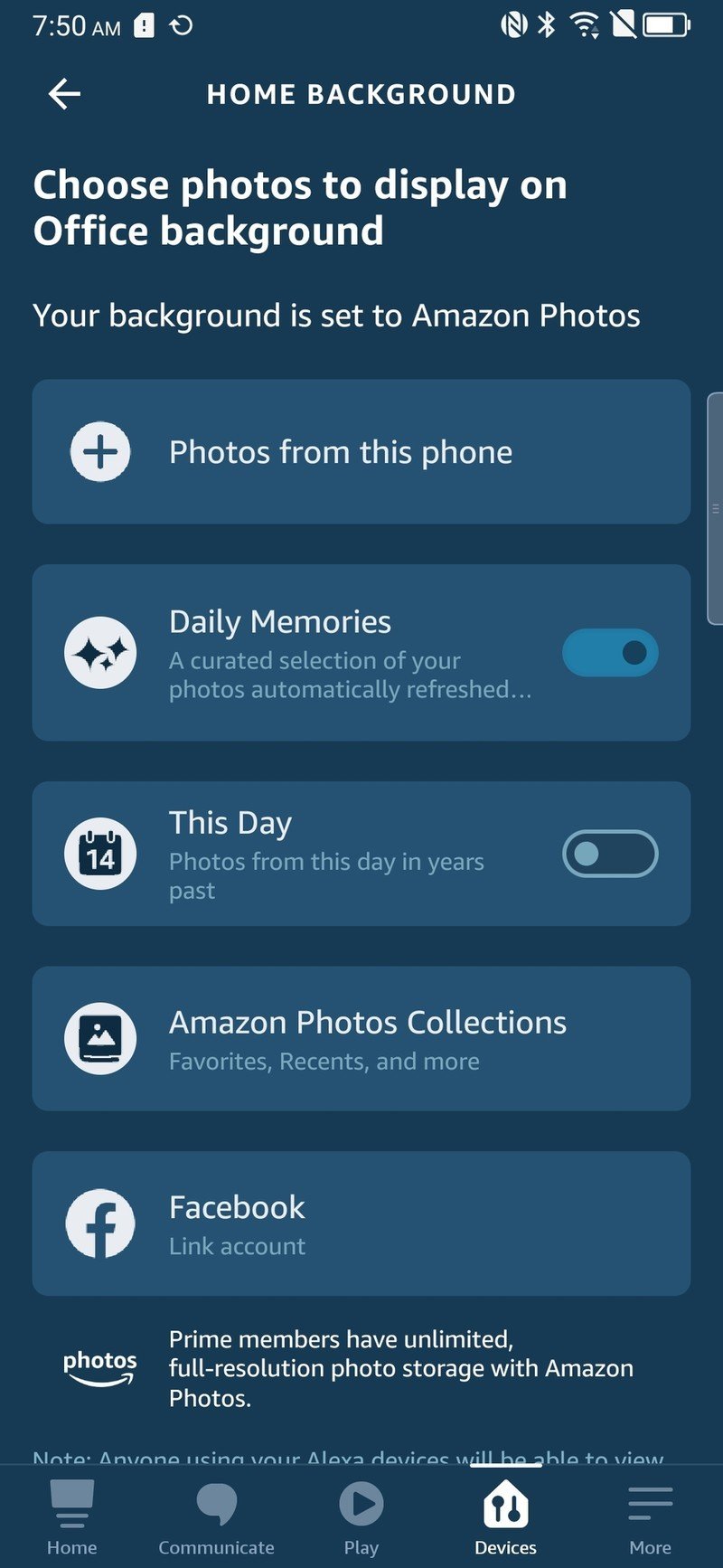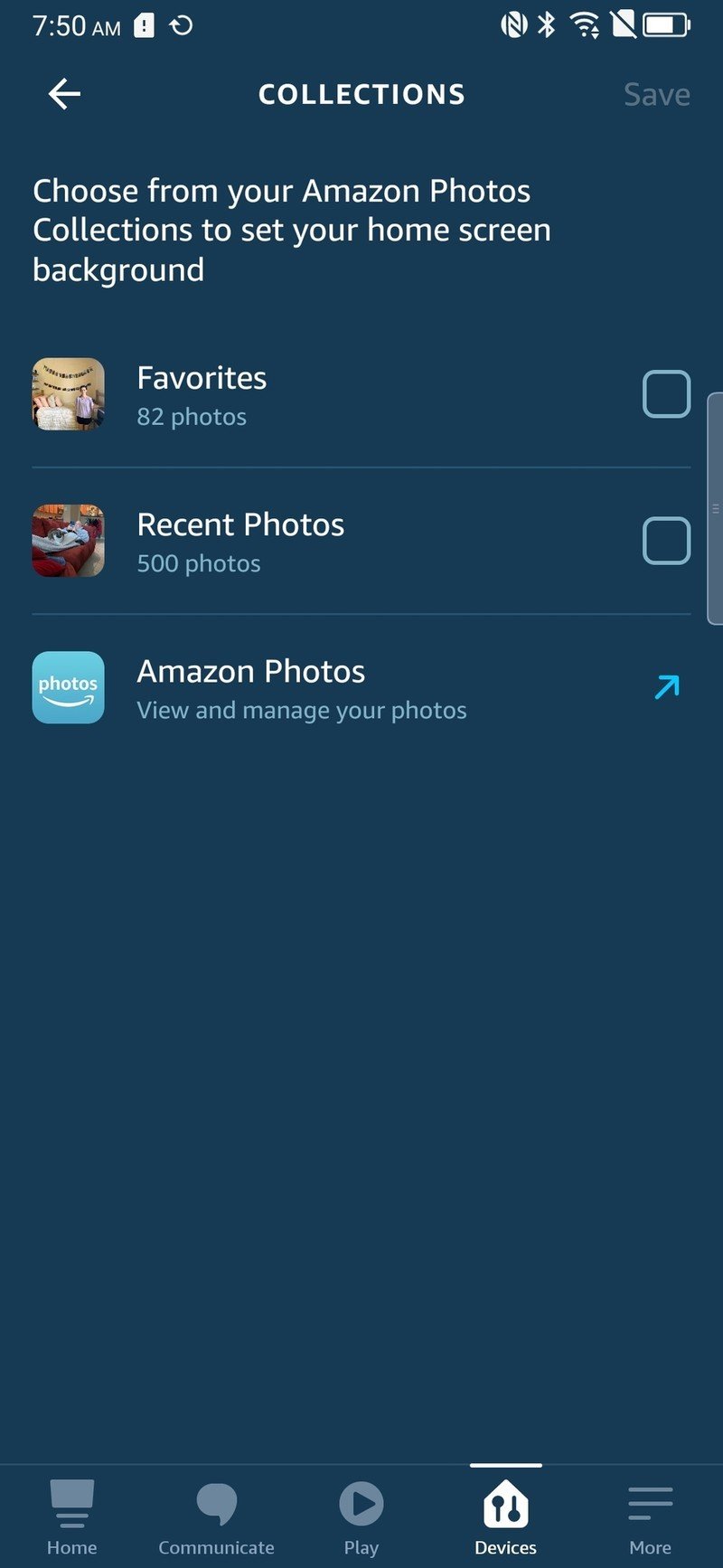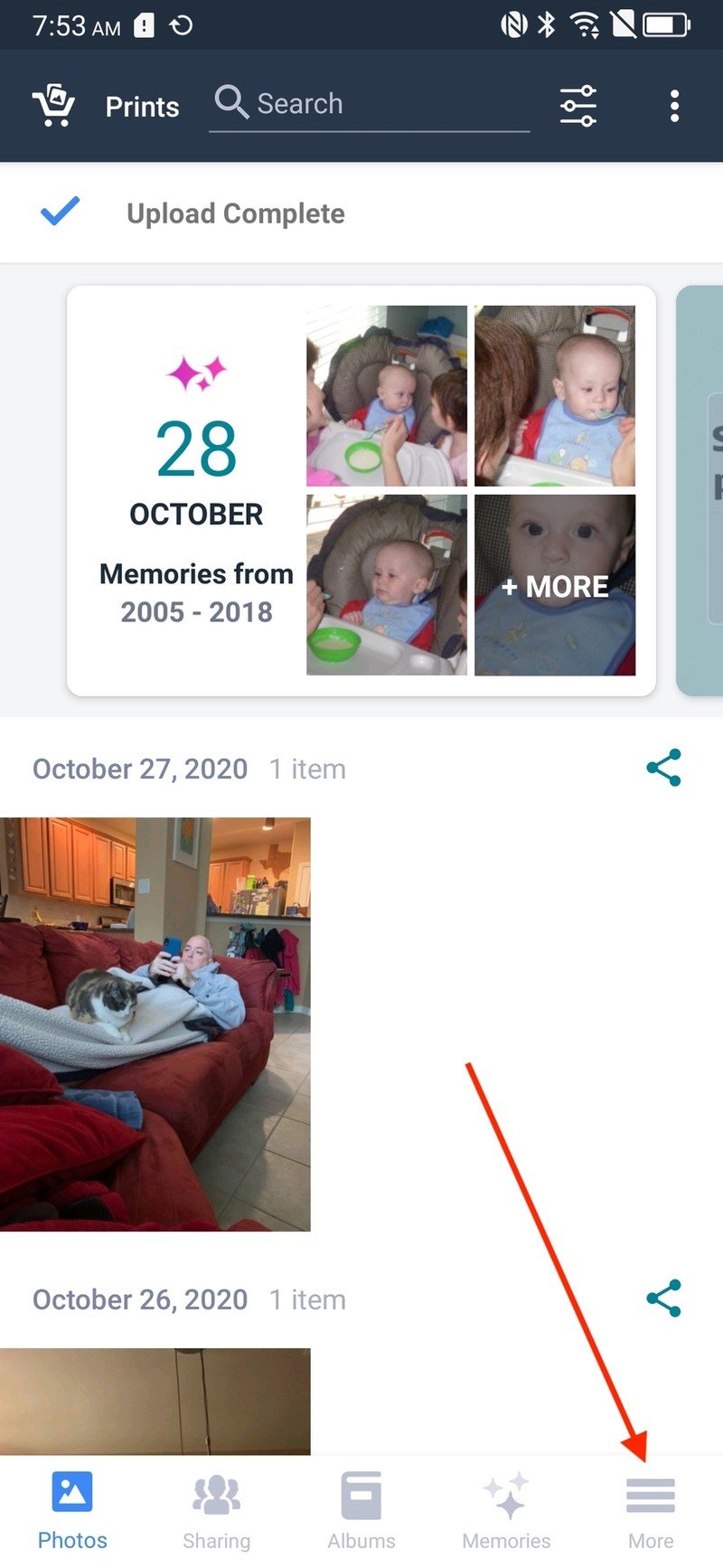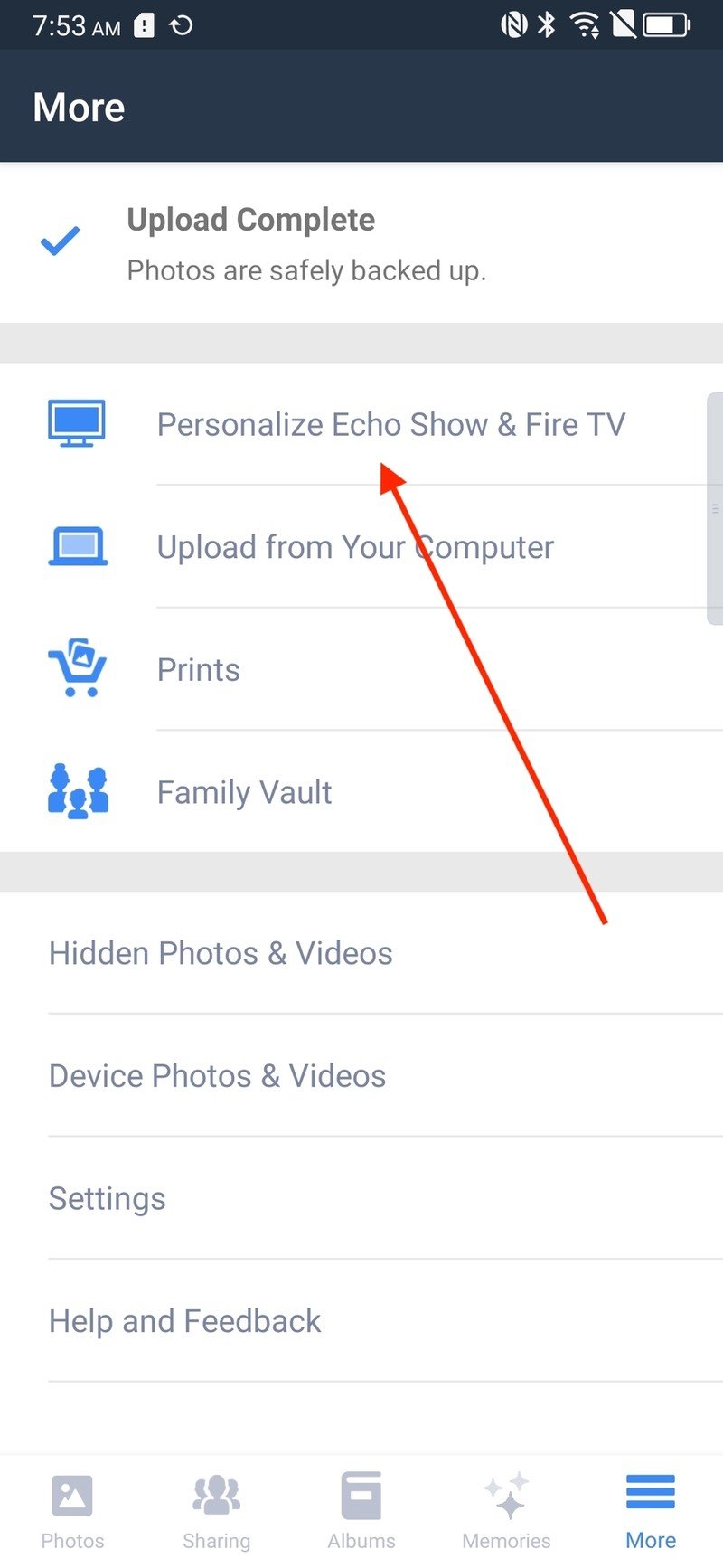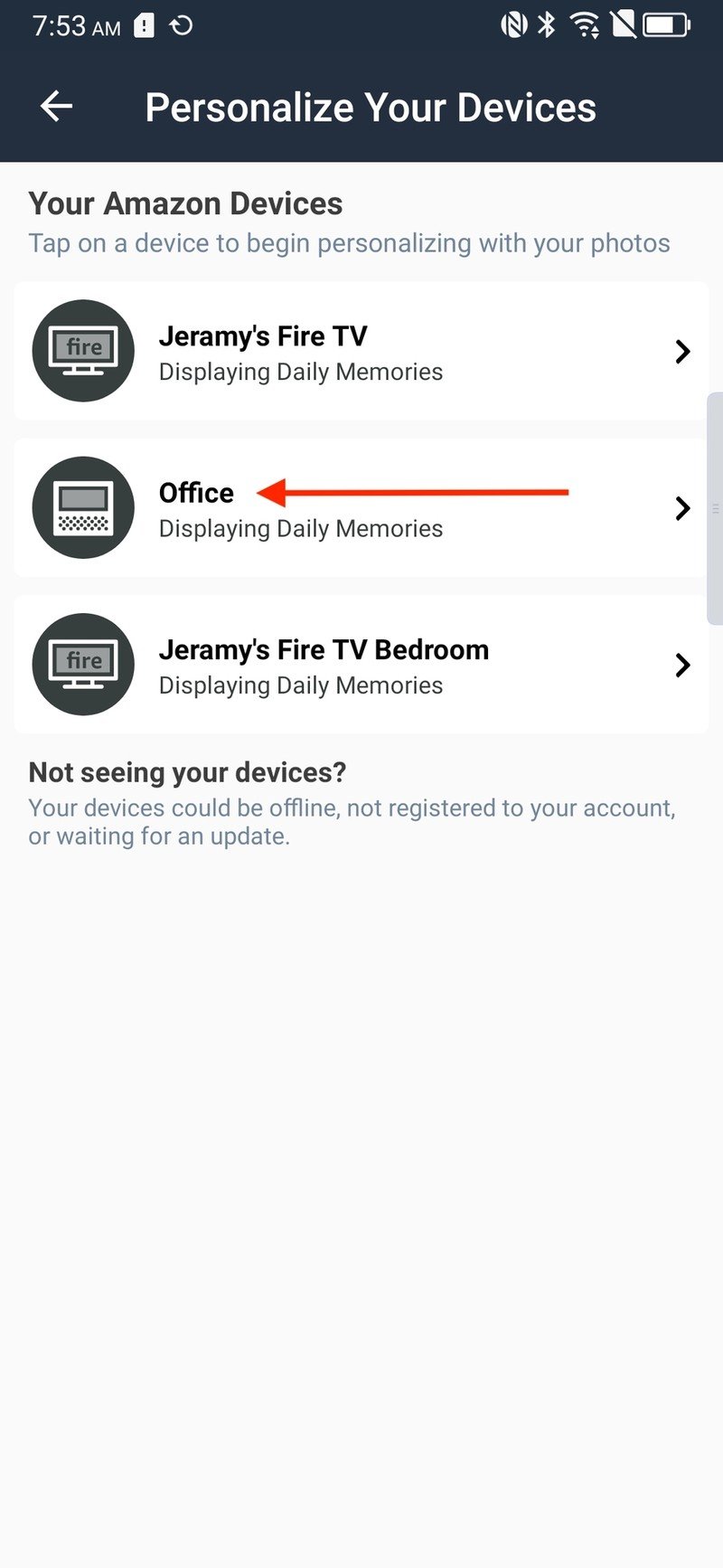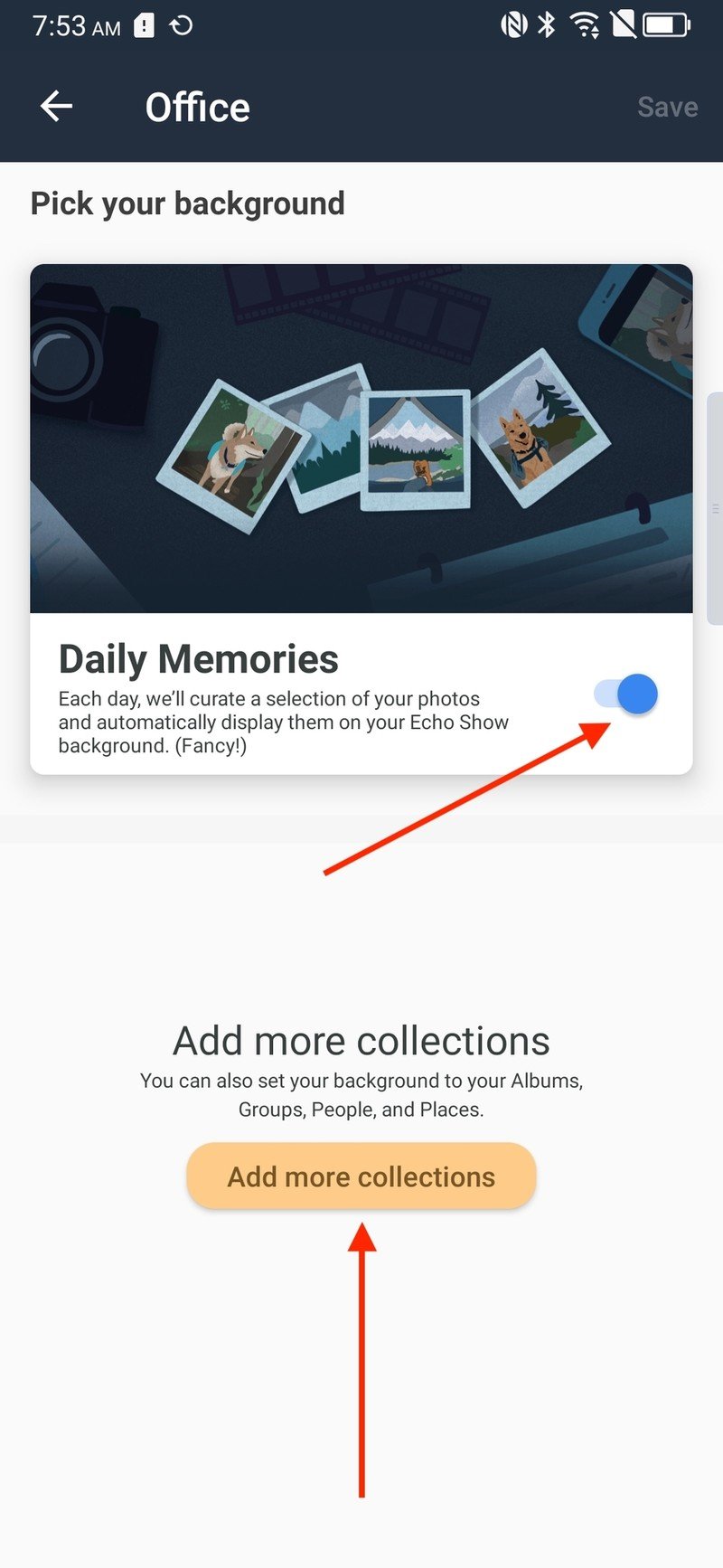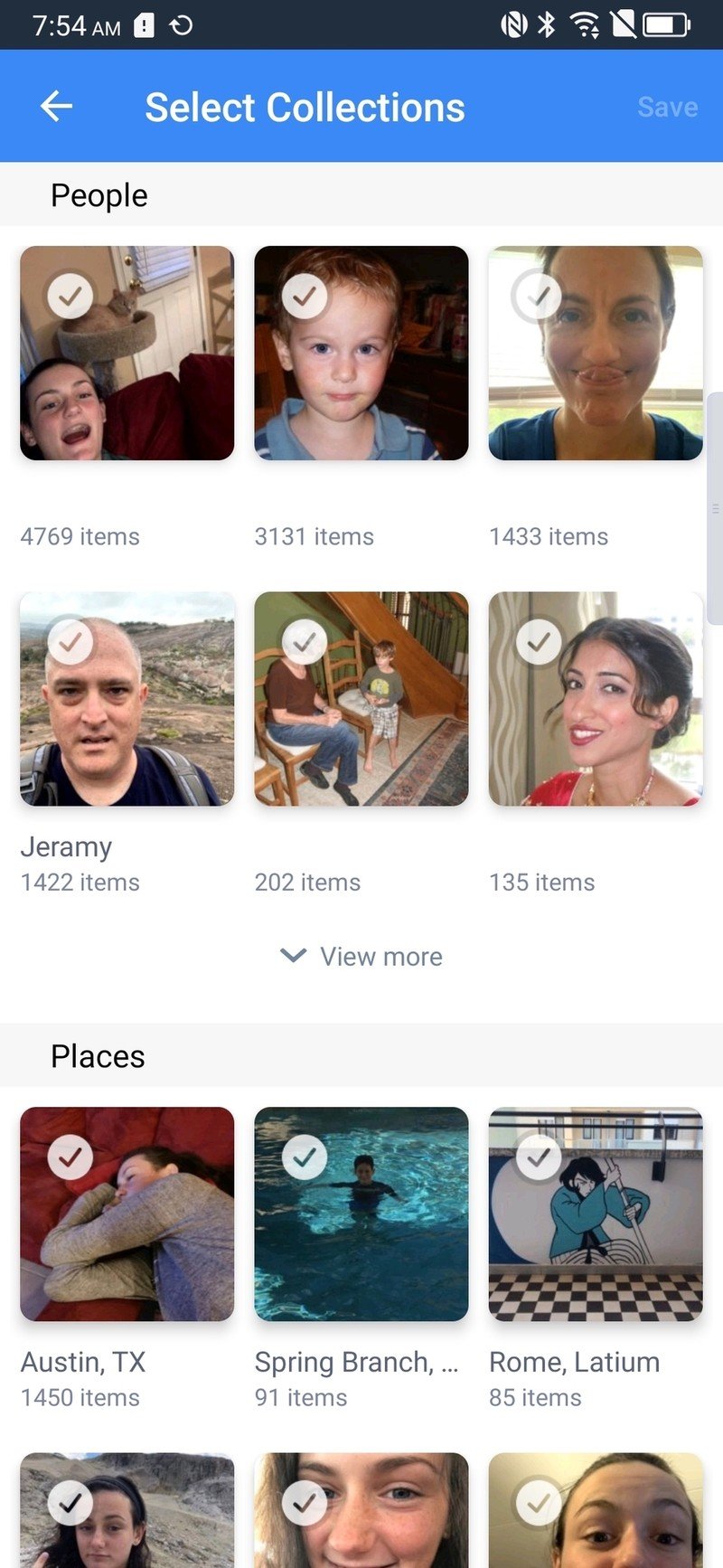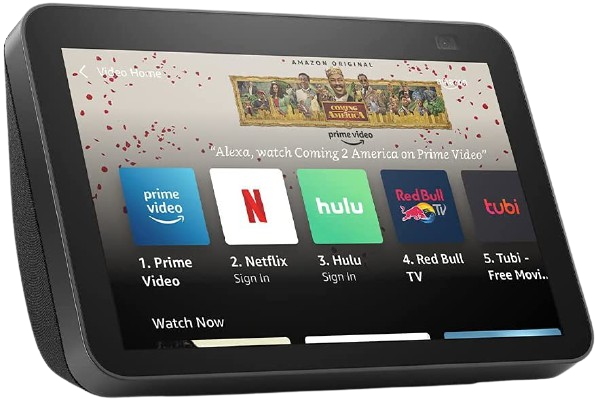How to change the clock face on an Amazon Echo Show

This guide will show you how to change the clock face and/or background wallpaper on your Amazon Echo Show device. Echo Show smart screened speakers are so convenient for showing us news and updates, time and timers, playing media, and serving as digital photo frames. Still, many are surprised at just how customizable their home screens are. Let's dive in and see how you can make your Echo Show device express your personality.
How to change the clock face on an Amazon Echo Show in Alexa app
- Open the Amazon Alexa app.
- Tap on Devices at the bottom right of the screen.
- Tap on Echo & Alexa at the top left of the screen.
- Locate your Echo Show device from the list, and tap on it.Source: Android Central
- Scroll down and tap on Home Screen Background.
- Choose which set of photos you wish to display.
- Tap to toggle on or off Daily Memories or This Day.Source: Android Central
- Tap on Amazon Photos Collections to add additional options from your photo library.
- Tap to link your Facebook account to display photos from Facebook.Source: Android Central
Now, if you want a photo slideshow to serve as the background for your Echo Show, you know how to set it to your preferences from the app. Unless you change it otherwise, the date, time, and temperature will still appear as overlays on your photo memories.
How to change the clock face on an Amazon Echo Show in Amazon Photos app
- Open the Amazon Photos app.
- Tap on the More tab (3 lines) at the bottom right of the screen.
- Tap on Personalize Echo Show & Fire TV.
- Locate your Echo Show device from the list, and tap on it.Source: Android Central
- Tap to toggle on or off Daily Memories.
- Tap Add more collections to add addtional options from your photo library.
- Choose which albums or faces you wish to add by tapping on the check marks in the top left corner of each tile.
- Tap Save in the top right corner.Source: Android Central
This accomplishes the same task as the steps above but from the Amazon Photos app.
How to change the clock face on an Amazon Echo Show on-device

- Swipe down from the top of the screen to access the device settings.
- Tap on the Settings icon.
- Tap on Home & Clock.
- Tap on Clock & Wallpaper.
- Scroll through the list of options, including Recent Clocks, Personal Photos, Wallpaper, Modern, Playful, Photography, and Classic.
- Tap on the option you want.
- If you want to use your personal photos, follow the advice above.
- If you select one of the pre-loaded options, swipe through until you find the option you want.
- Tap on the pencil icon above the clock face to edit to your liking.
- Toggle on or off the Show Date and Show Weather options.
- Tap on the checkmark above the clock face.
- Tap Save in the top right corner.
The nice thing about changing the clock face or wallpaper directly from the device is that you can select from pre-loaded artistic designs rather than just your own personal photos. Amazon has created many fun, charming, cute, and playful backgrounds that are at least partially customizable and offer something beyond a drab, basic background.
Our top equipment picks
If you want the best Amazon Echo Show device available right now, our pick is the Echo Show 8 (2nd Gen).
Additional Equipment
Here are a few items to make your Echo Show device stand out even more.
Get the latest news from Android Central, your trusted companion in the world of Android

Amazon Echo Show 8 Stand ($25 at Amazon)
Elevate your Echo Show 8 off the counter for a better view of your favorite photos or clockface. This stand also pans up and down.

Made for Amazon Echo Show 8 Tilt + Swivel Stand ($30 at Amazon)
If you need even more flexibility, spring a few extra bucks for this tilt and swivel stand. Not only will it provide an elevated view, but it can pan left and right.

Echo Wall Clock ($30 at Amazon)
If the clock faces you select on your Echo Show are pretty but hard to read, consider augmenting your experience with an Echo Wall Clock. Ask Alexa to set and display timers and alarms, or just glance at the time.

Jeramy was the Editor-in-Chief of Android Central. He is proud to help *Keep Austin Weird* and loves hiking in the hill country of central Texas with a breakfast taco in each hand.