How to adjust your Oculus Go privacy settings

One of the coolest things about the Oculus Go headset is its focus on social VR. The ability to jump into a virtual room with someone to share a video or play a game together is impressive, and something developers are continuing to embrace with new games headed to the platform. These social features are largely managed through the Oculus Home system, which includes its own friends list system to see what your friends are up to.
The default settings for this system, which starts off by connecting to your Facebook account if you let it, make it easy for anyone to discover your account by searching for your real name among other things. If that's the kind of thing you'd like a little control over, the privacy settings in the Oculus Go app are here to help. Here's how to get started!
How to keep Oculus Go from syncing with your Facebook account
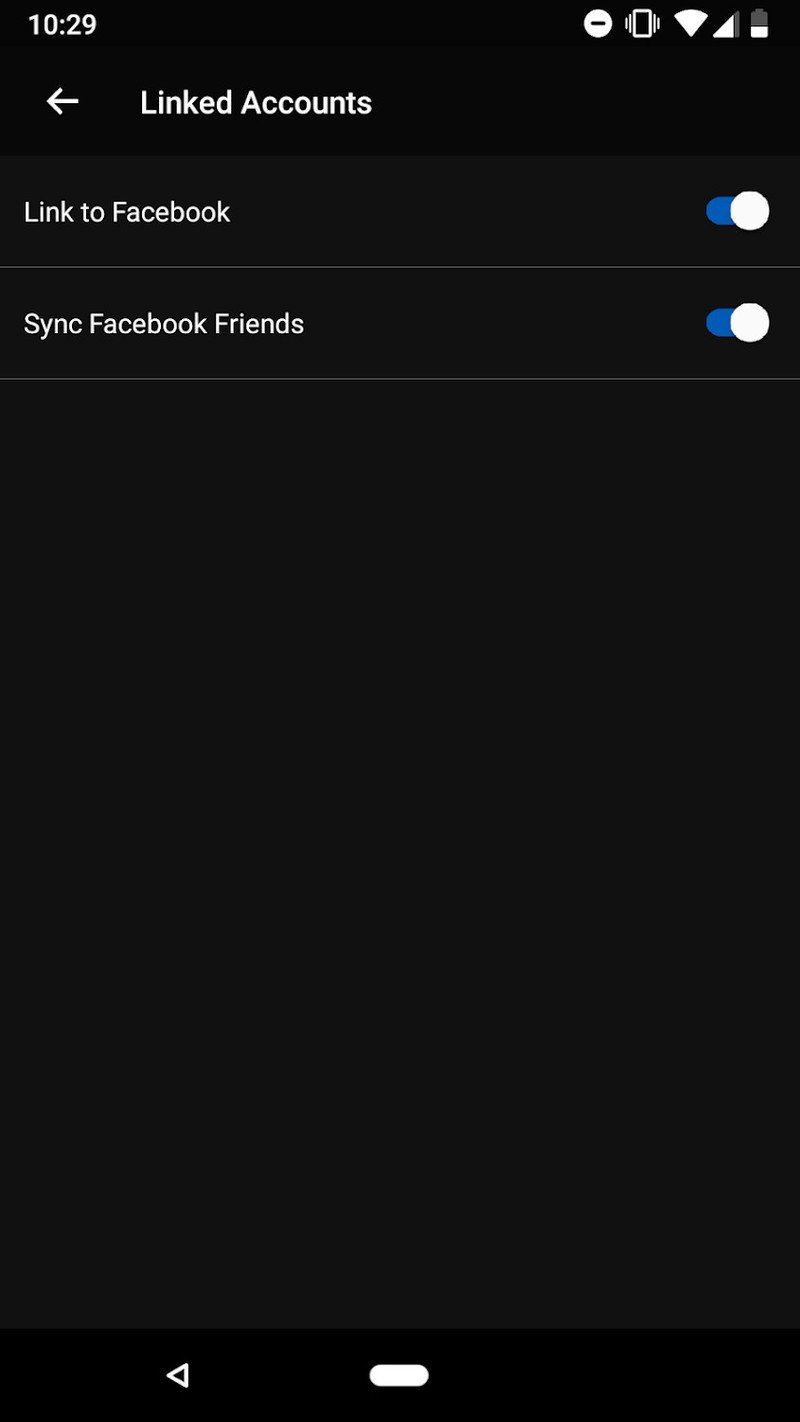
Oculus and Facebook are connected as deep as you can get with this headset. When you take screenshots, you can only share them directly to Facebook unless you know how to extract them from your headset. If you've never had an Oculus account before, the set up app lets you create an account entirely through Facebook. If you're not big on the things happening with that company right now, you might take issue with this. Even if you're OK with linking your Facebook account for sharing, you may not want Oculus Go syncing all of your contacts to search for other Oculus Go owners.
Fixing this is easy, but requires the Oculus App on your phone to get it done.
- Tap on the Settings gear on the bottom of the Oculus App
- Tap Linked Accounts near the top of the Settings menu
- Tap the slider on Sync Facebook Friends in this menu
Once the slider is set in the Off position, Oculus Go will stop looking at your Facebook contacts for friends.
How to keep your real name from the Oculus Go search results
You create a username in Oculus Go for people to search for, but by default Oculus Go also makes it possible to see and even search for your account with your real name without being your friend. If you're not a fan of that idea, you can adjust these settings fairly easily.
Change who can see your real name
Get the latest news from Android Central, your trusted companion in the world of Android
- Tap on the Settings gear on the bottom of the Oculus App
- Swipe down to Privacy Settings and tap on the text
- Under the Real Name setting, tap the group of people you want to be able to see your real name
The cool thing about this setting is you can choose between everyone seeing your real name and no one being able to see your real name, with some options in between for people on your friends list or specific people on your friends list. Choose wisely, but remember you can change it later if you need!
Disable Real Name Search
- Tap on the Settings gear on the bottom of the Oculus App
- Swipe down to Privacy Settings and tap on the text
- Under the Real Name setting, tap the slider labeled Real Name Search
This will make it so the Oculus Go friends search function will only return search results for the username you created when setting up your account.
Change who can see when you are using your Oculus Go
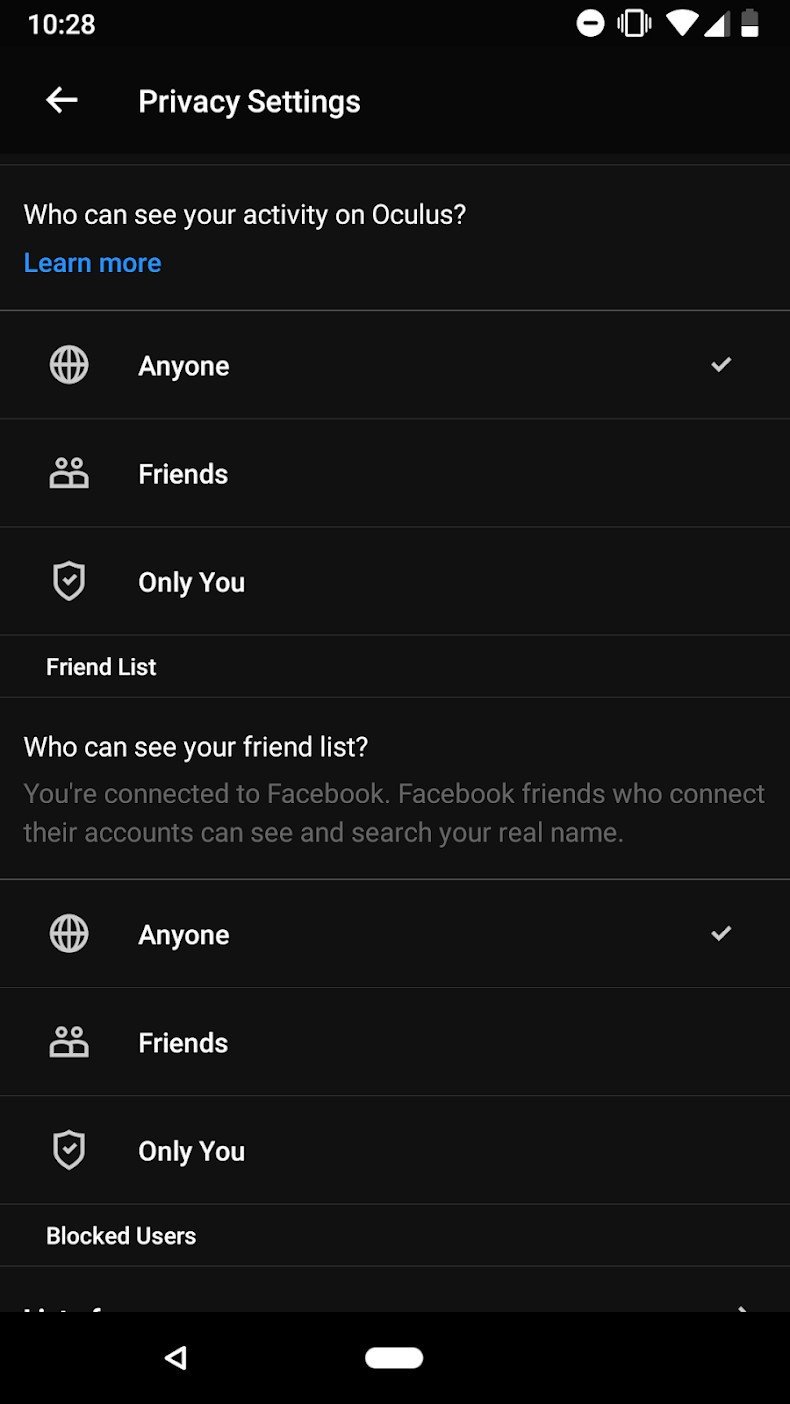
- Tap on the Settings gear on the bottom of the Oculus App
- Swipe down to Privacy Settings and tap on the text
- Swipe to the middle of this section to find 'Who can see your activity on Oculus?'
- Tap on the group you want to share this information with
You will see a check mark next to the option you have selected, making it so whoever you want to share this information with will be able to see when you are online and what app you are using.
If you select 'Only You' from this list, no information on the apps you are using will be available on your friends list.
Change who can see your friends list on Oculus
- Tap on the Settings gear on the bottom of the Oculus App
- Swipe down to Privacy Settings and tap on the text
- Swipe to the bottom of this section to find 'Who can see your friend list?'
- Tap on the group you want to share this information with
Depending on how you have this setting adjusted, you can make it possible for everyone to see who you frequently interact with or lock this information down so no one can see who your friends are. It's entirely up to you, but by default your Oculus Go is set to share this information with everyone.

