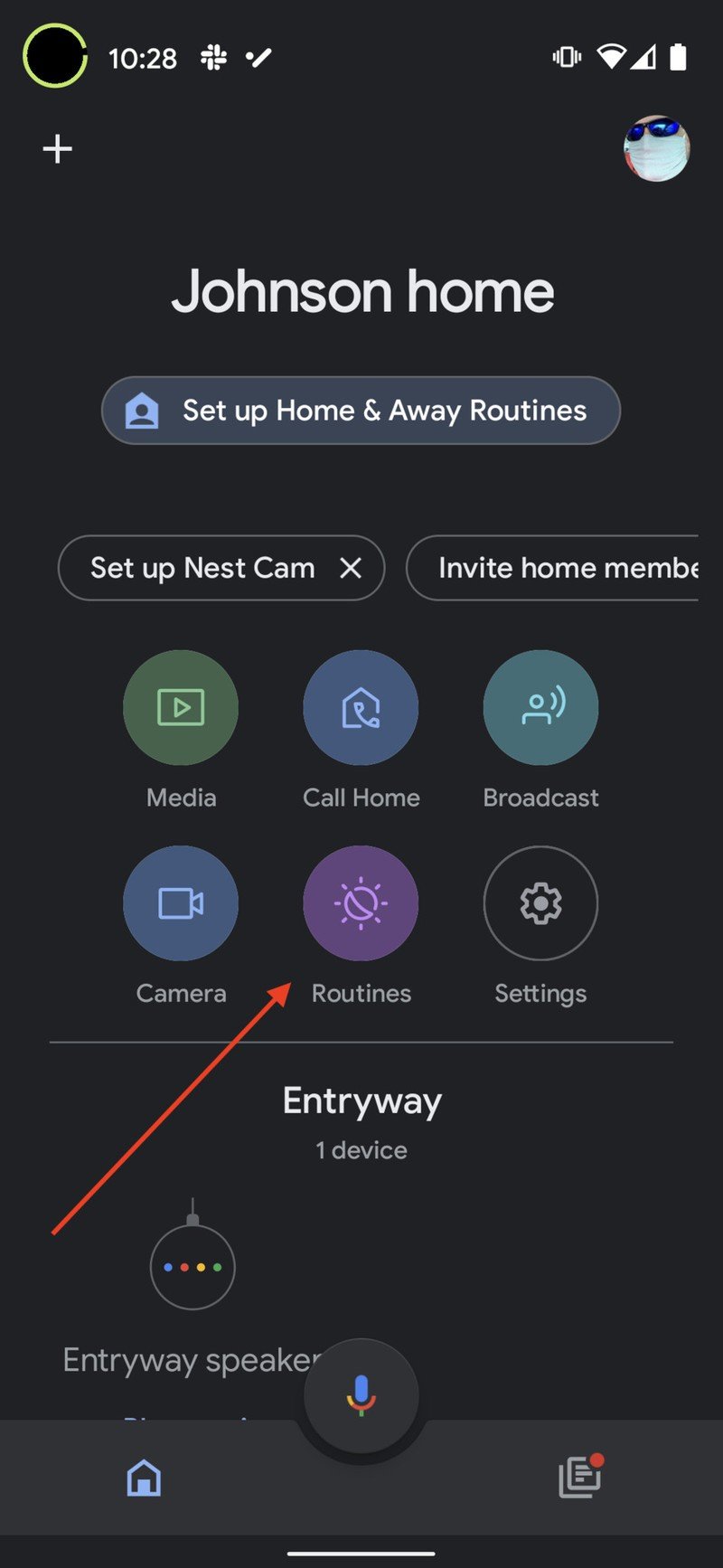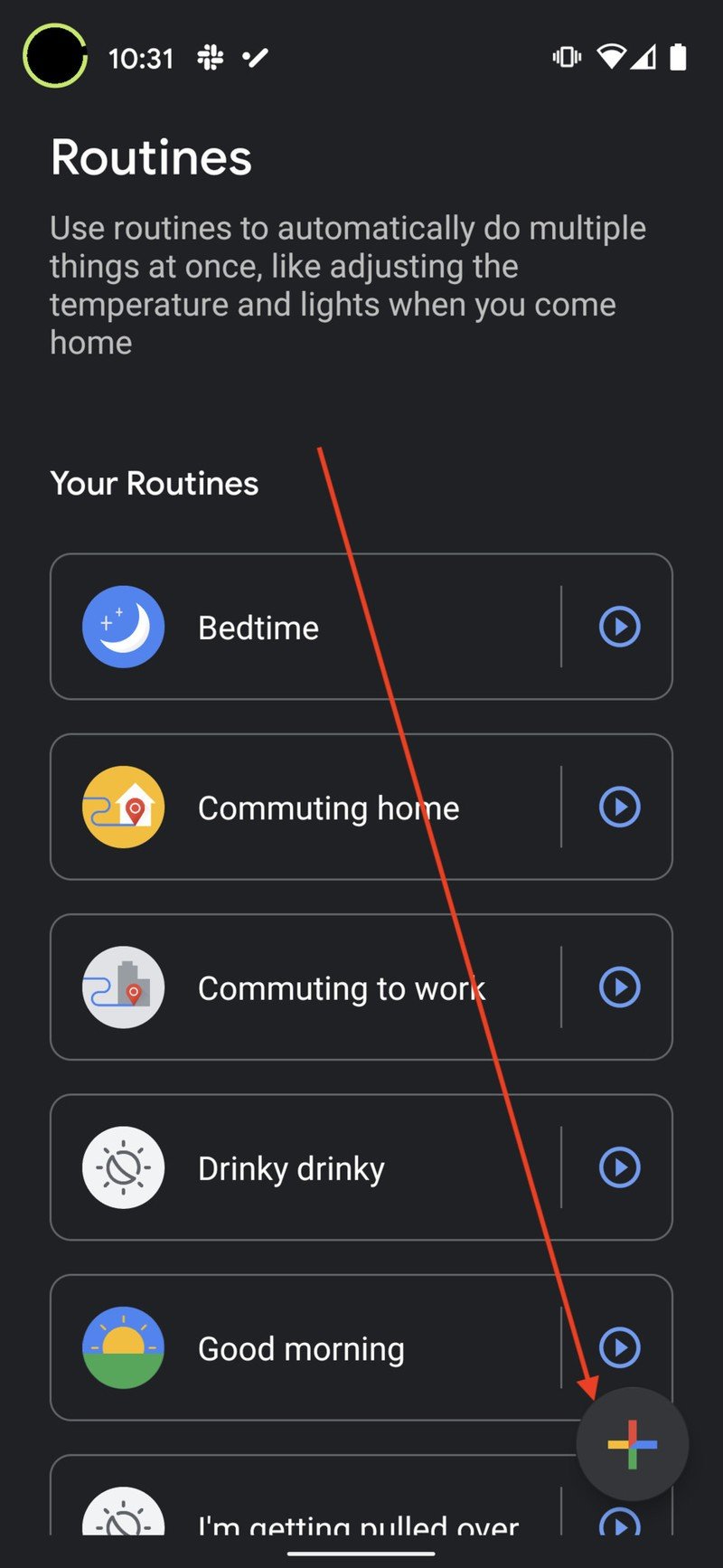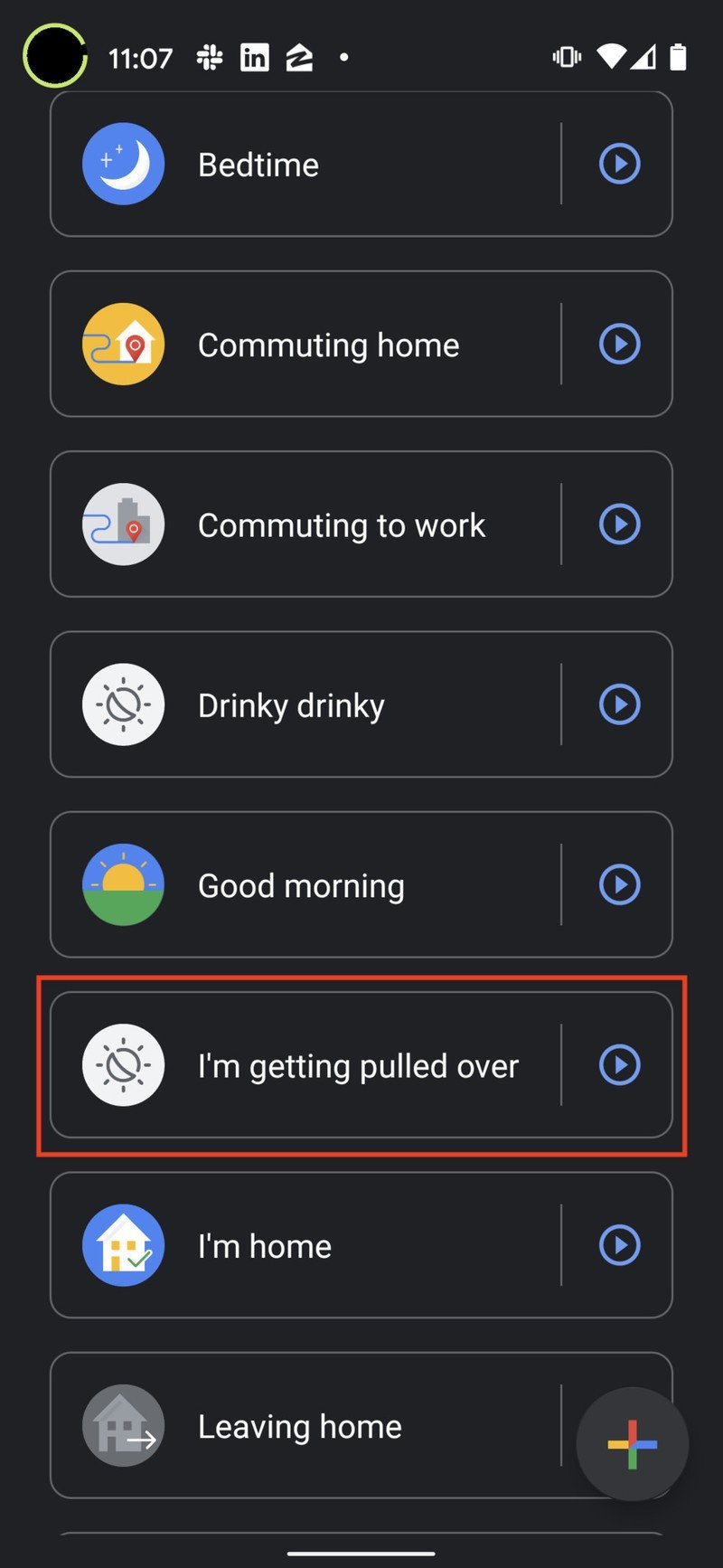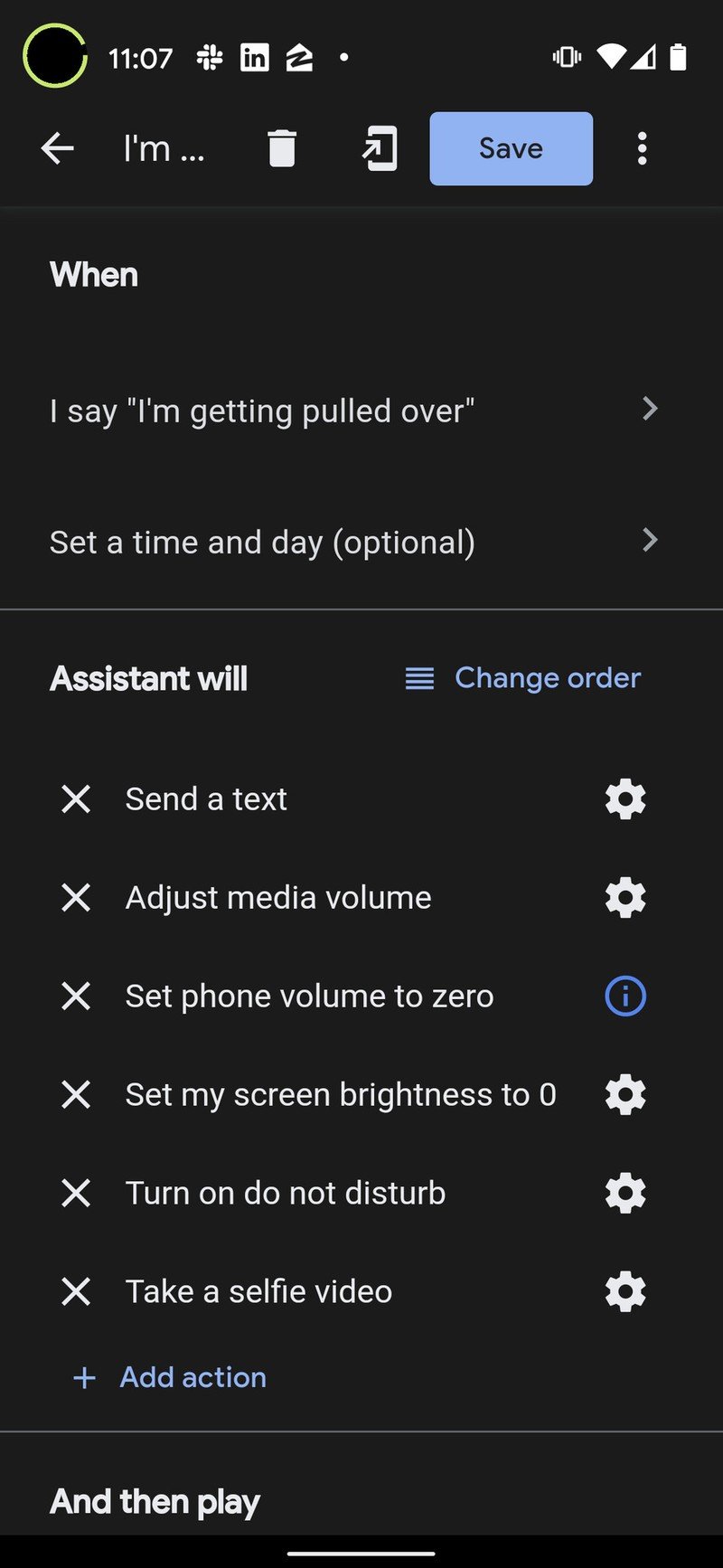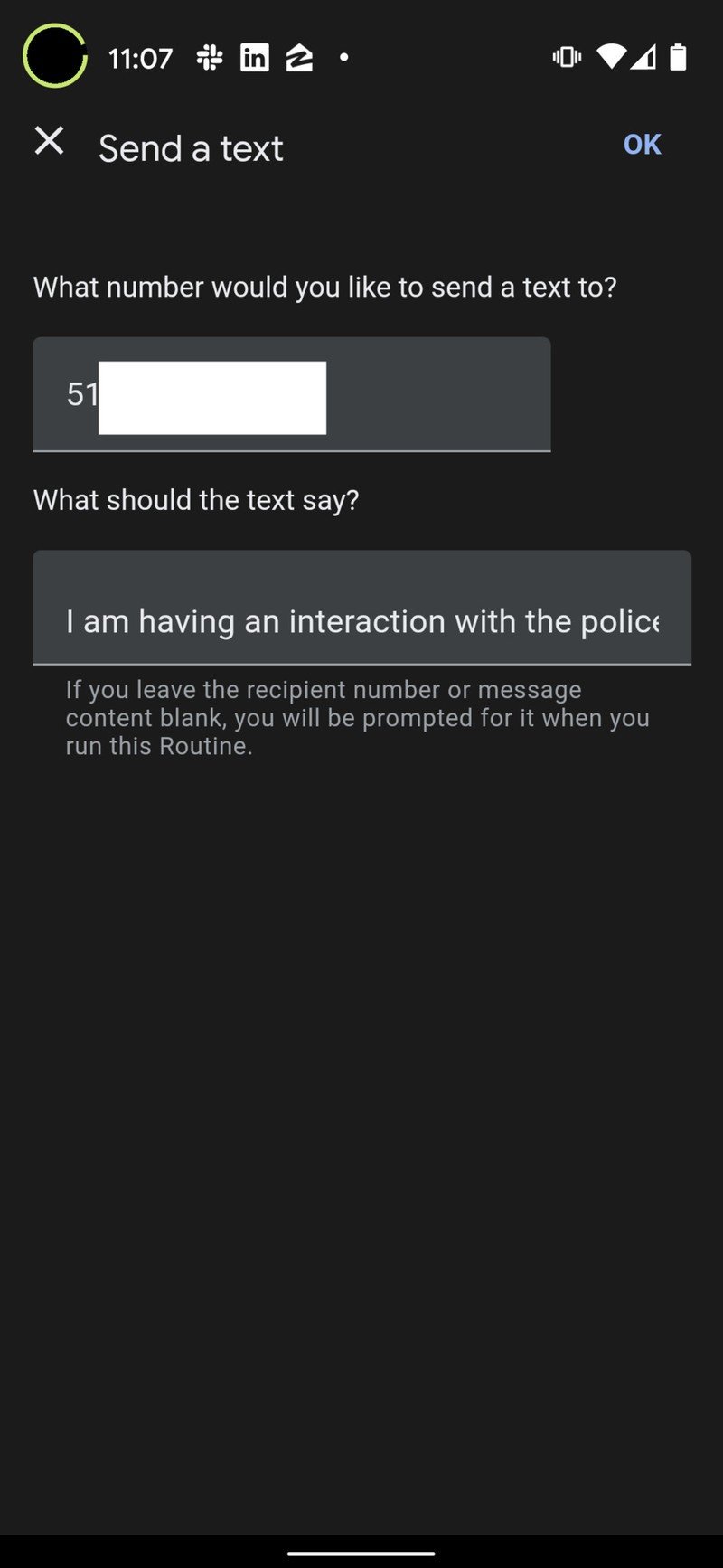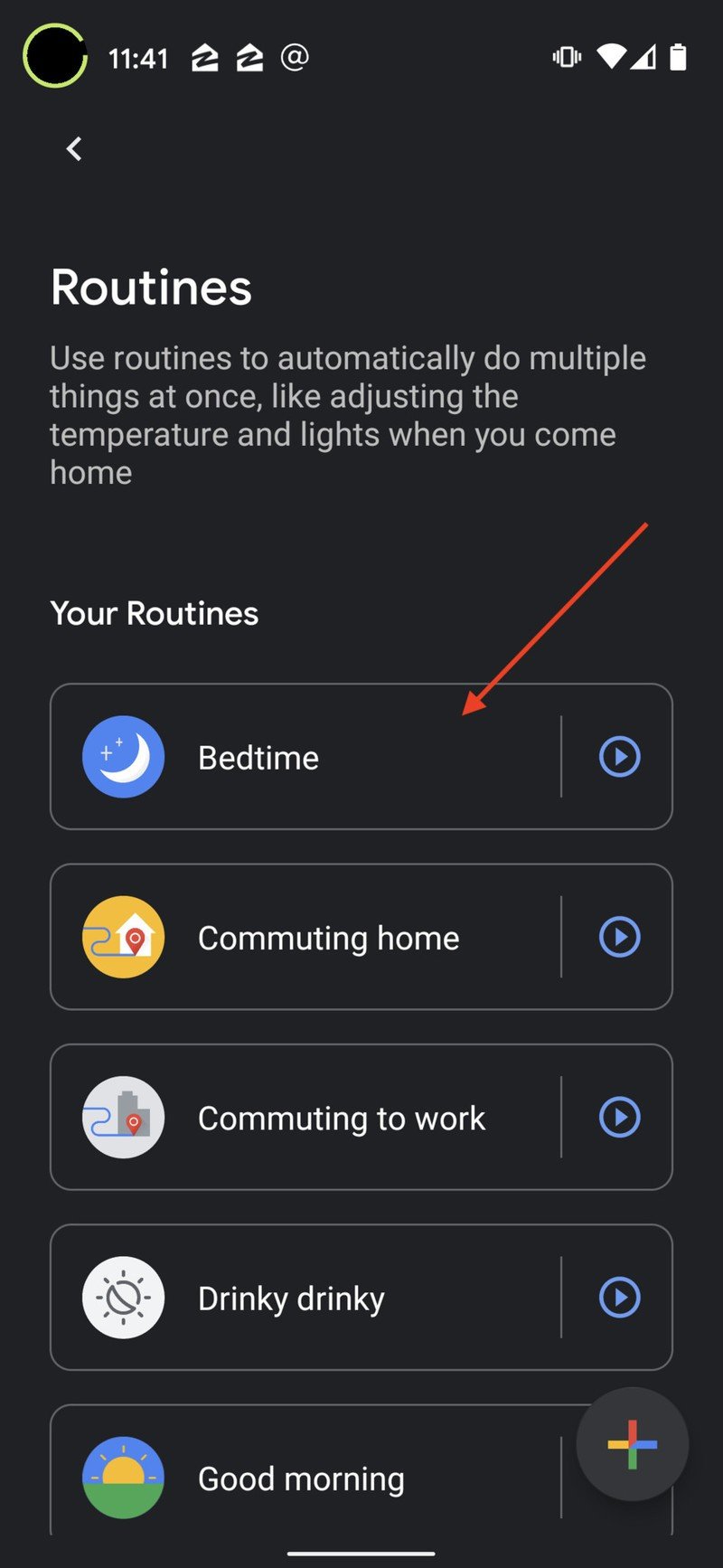Best Google Assistant routines 2026
Setting up automated routines is a great way to save yourself time on your favorite searches and tasks every day.
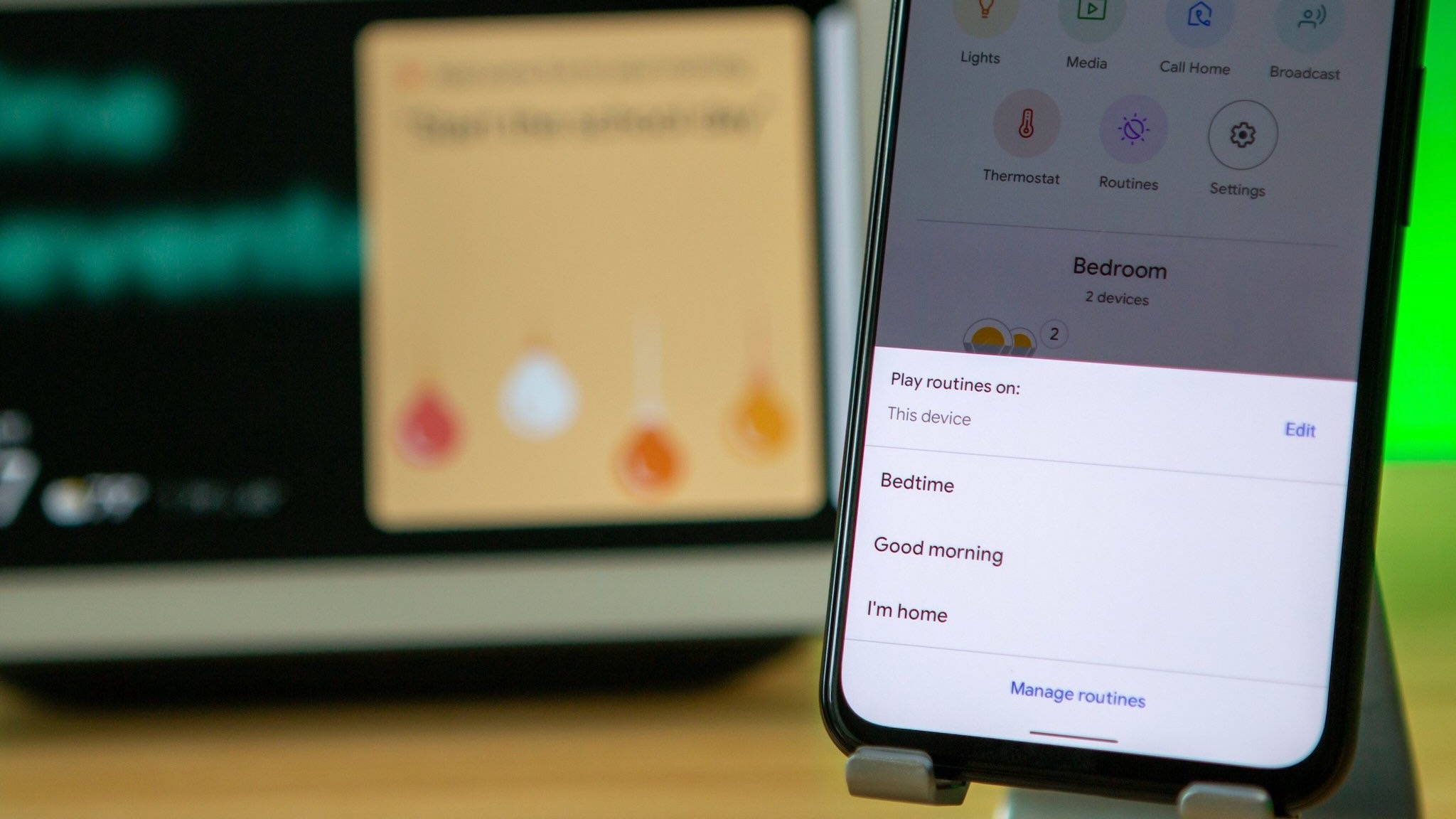
One of the best things about having a virtual assistant like the Google Assistant, Siri, or Alexa is that they can be programmed to help you out and make your day-to-day life a little easier. We've written on how to set up and manage Google Assistant Routines before, but here are some of the best Google Assistant Routines that our editorial team uses every day. Hopefully, you'll find some inspiration based on what works for us!
Start your day
Thankfully, Google has created some default Routines that you can adopt and activate as is, or you can customize them to suit your tastes and needs. When you open up the Google Home app, one such preset Routine is called Good Morning. Here is how former AC staff writer Ara Wagoner has her morning Routine set up.
1. Open the Google Home app.
2. Tap on Routines.
3. Tap on the Plus icon at the bottom right of the screen.
4. Tap on Add commands.
For Ara's "Alarm morning" or "Morning alarm" routine, she could set it to trigger at a specific time every weekday. You can enter your own custom commands and/or tap on Browse popular actions to select what you like.
Get the latest news from Android Central, your trusted companion in the world of Android
Ara added commands to Adjust media volume, Adjust scenes, Say "Good Morning, Ara..." and "Tell me about the weather" under Add commands, and you can also Add media if you want, say, a specific song or playlist to play at that time.
Once you've finished customizing your routine, just tap Ok to trigger it.
Break up your day
If you're like us, you can easily get carried away by the demands of the day and forget to step back, take a walk, or even get something to eat or drink. Ara has set up a custom Google Assistant Routine to make sure that she doesn't work through lunch!
1. Open the Google Home app.
2. Tap on Routines.
3. Tap on the Plus icon at the bottom right of the screen.
4. Tap on Add commands.
5. Here, Ara typed in "lunch reminder.".
6. Here Ara typed in "1:30 on Sun, Mon, Tue, Wed,..."
7. You can enter your own custom commands and/or tap on Browse popular actions to select what you like.
8. Here, Ara added commands to Adjust media volume, Adjust scenes, Say, "Hey Ara, it's 1 pm. Let's get some food," and Adjust scenes.
I'm getting pulled over
Earlier this year, some enterprising social activists hacked together solutions for triggering the Google Assistant to record interactions with law enforcement in response to a growing number of reported abuses of police power. Since then, Google has developed its own version of this as a preset Routine within the Google Home app. Here is how to enable it.
1. Open the Google Home app.
2. Tap on Routines.
3. Scroll down and tap on I'm getting pulled over.
4. Here, you can customize the trigger phrase "I'm getting pulled over" to something else you might more easily remember.
5. You can also set a specific time and day if you like.
6. Enter the number of the contact you want to be notified.
7. It is advisable to have the phone appear quiet and dark so as not to alert those who are pulling you over.
8. Tap on Take a selfie video to make sure the interaction is recorded.
Note that you can delete most or all of these Google Assistant actions, reorder them or even add additional actions to the Routine.
End your day
At the end of the day, automation can be just as helpful, if not more so, than a morning routine. Let's face it, by 10 or 11 pm, you're tired from the day's efforts, and you don't want to have to go through a mental checklist of which lights, locks, and cameras you've turned on or off. Why not just get the Google Assistant to take care of all of that for you so you can get some beauty rest to be your best self tomorrow? Here's how I get my household ready for bed.
1. Open the Google Home app.
2. Tap on Routines.
3. Tap on the Bedtime routine.
4. Tap on When I say to customize what you want to say to start your nightime routine.
5. Here I typed "Nighty night."
6. Here I tapped Tell me tomorrow's weather, Tell me about tomorrow's calendar events, and Ask what time alarm should be set.
7. You can also select which smart home appliances and devices you wish to turn on, off, or adjust.
8. I chose Sleep sounds and Rain because that makes me go zzzzzzzz.
The beauty of these pre-set Routines is that you can just go with what Google set up or completely customize them to your preferences.
Pushbutton Routines
Currently, you have to go into the Google Home app or verbally ask the Google Assistant to trigger a Routine, but this is changing soon. Google is testing a new feature that will allow users to pin shortcuts to their favorite Routines to the home screen of their Android device. I, for one, welcome this, as I'm not always in the mood or in the right environment to bark commands at my smart speakers. We'll update this section with screenshots once this feature is live!

Jeramy was the Editor-in-Chief of Android Central. He is proud to help *Keep Austin Weird* and loves hiking in the hill country of central Texas with a breakfast taco in each hand.