How to turn on and off autocorrect on the Samsung Galaxy S5
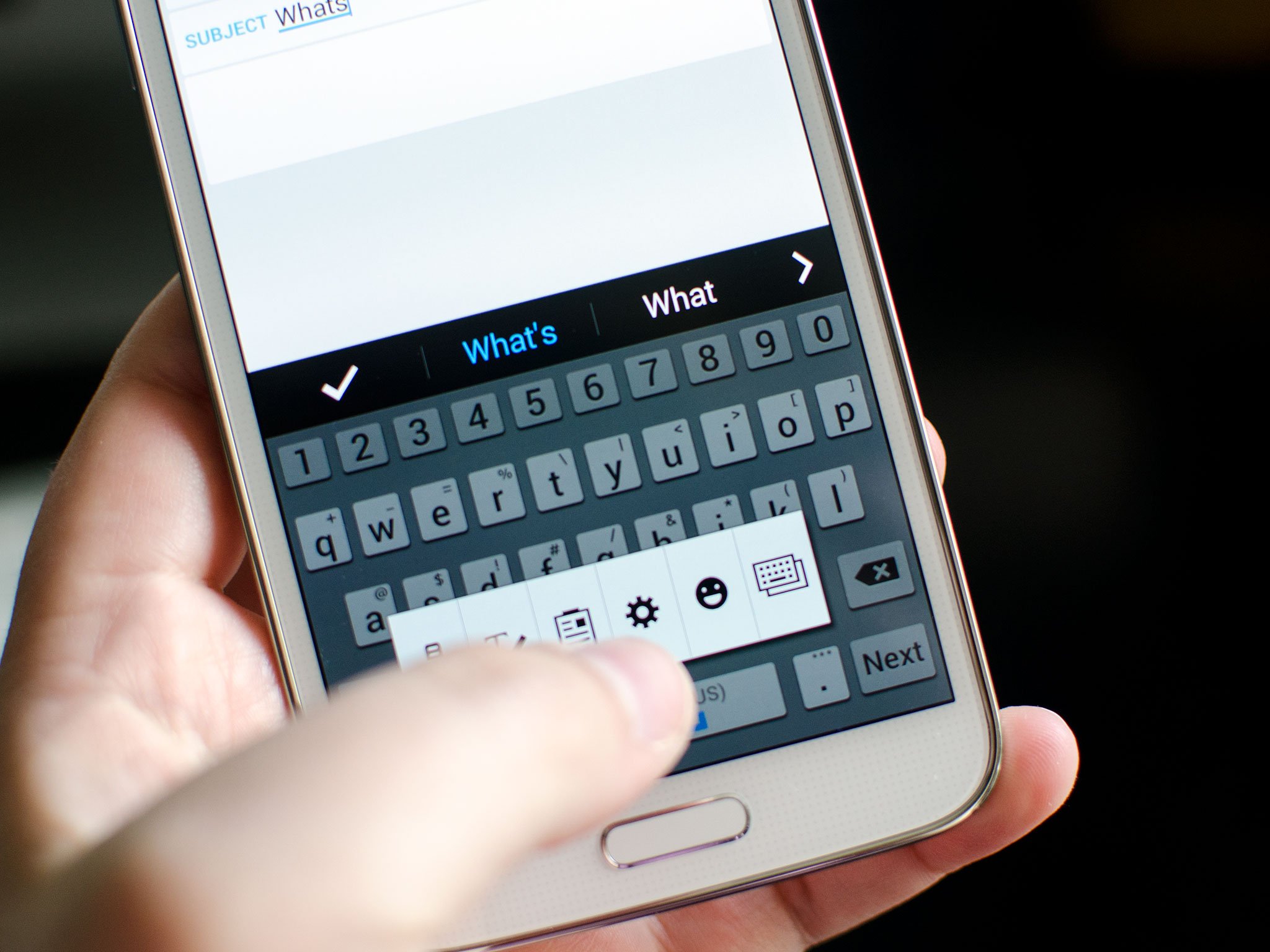
While autocorrect always has the best intentions, it doesn't always play nice with everyone. The Galaxy S5 is no exception. Whether you want to simply disable it permanently or just while typing something that may contain a lot of words it doesn't recognize, you can do so on any keyboard you have pulled up in just a few taps. Here's how, when using Samsung's keyboard:
- With the keyboard visible, tap and hold the Dictation key that sits to the left of the space bar.
- In the floating menu, tap on the Settings gear.
- Under the Smart Typing section, tap on Predictive Text and disable it at the top.
- If you'd like, you can also disable settings such as auto-capitalization and punctuation under the Smart Typing section as well.
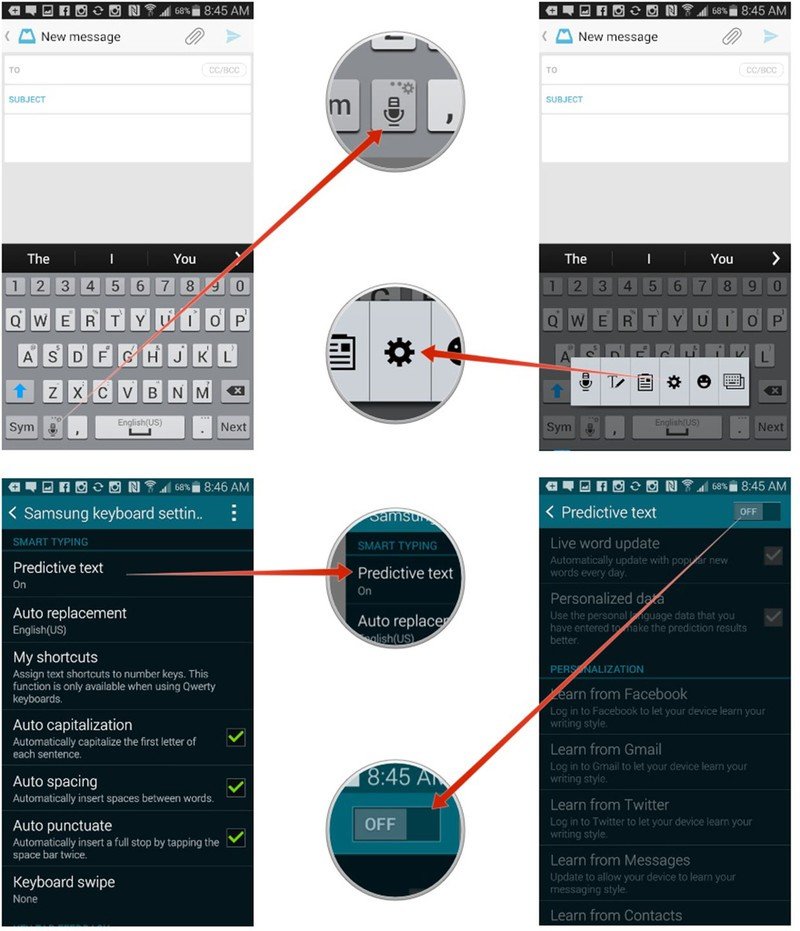
That's all there is to it. Anytime you'd like to change autocorrect settings again, just follow the same steps. Keep in mind that if you have alternative keyboards installed through Google Play, the directions may vary slightly due to how different keyboards are laid out.
Have you ever found a reason to disable predictive text or any other keyboard autocorrect feature? Or have you just swapped the default Samsung keyboard out completely for something else? Let me know in the comments!
Get the latest news from Android Central, your trusted companion in the world of Android

