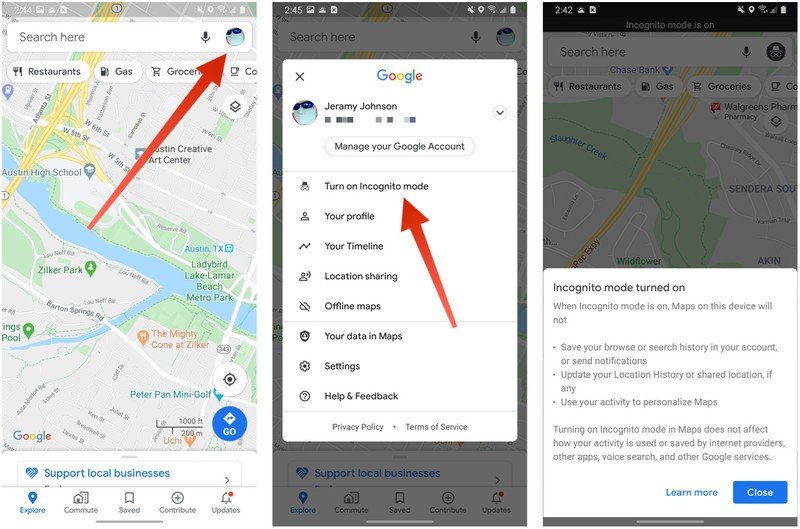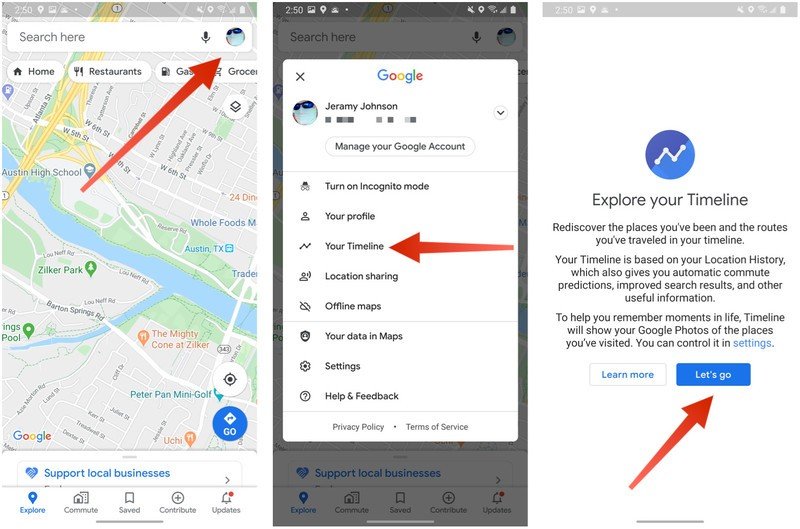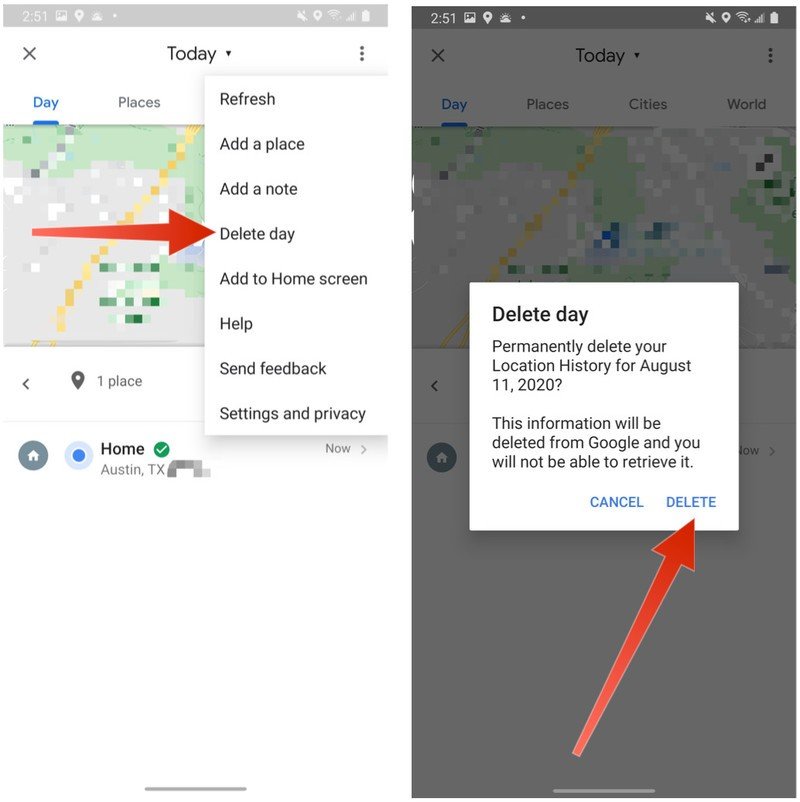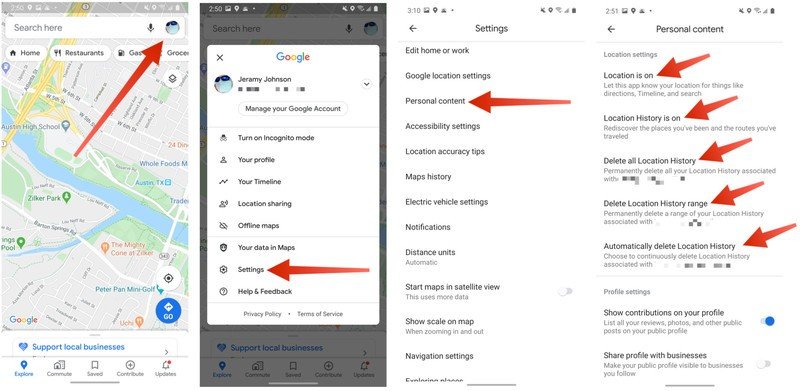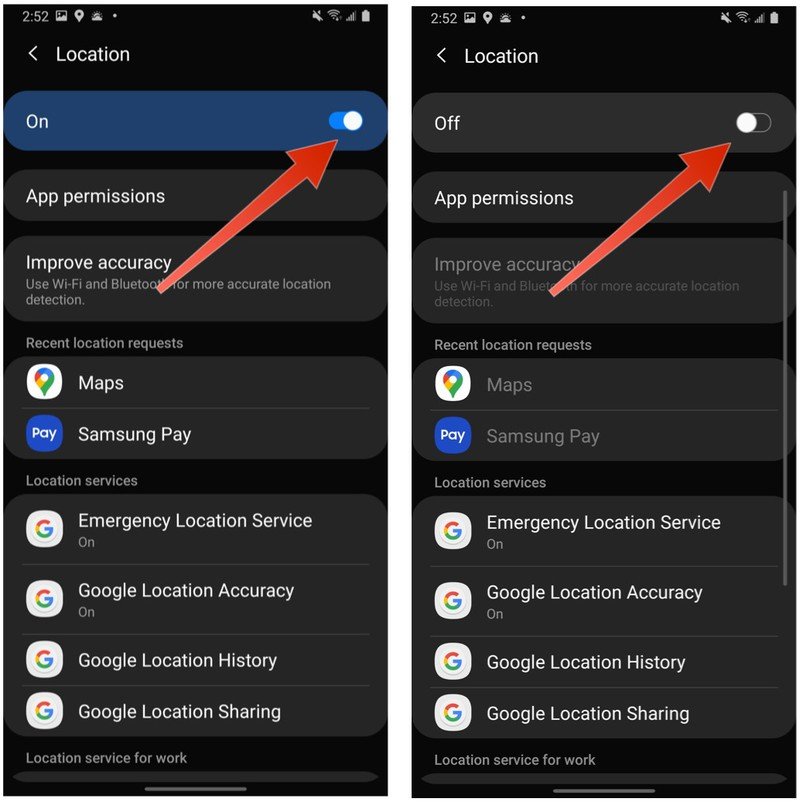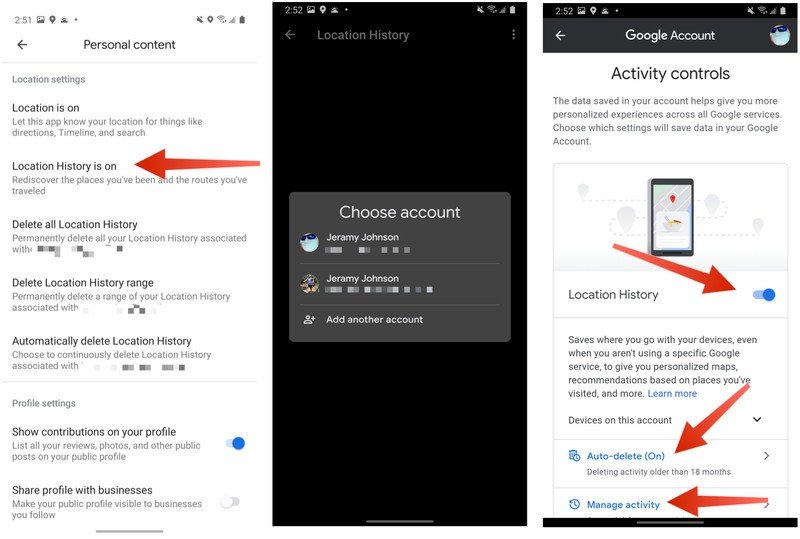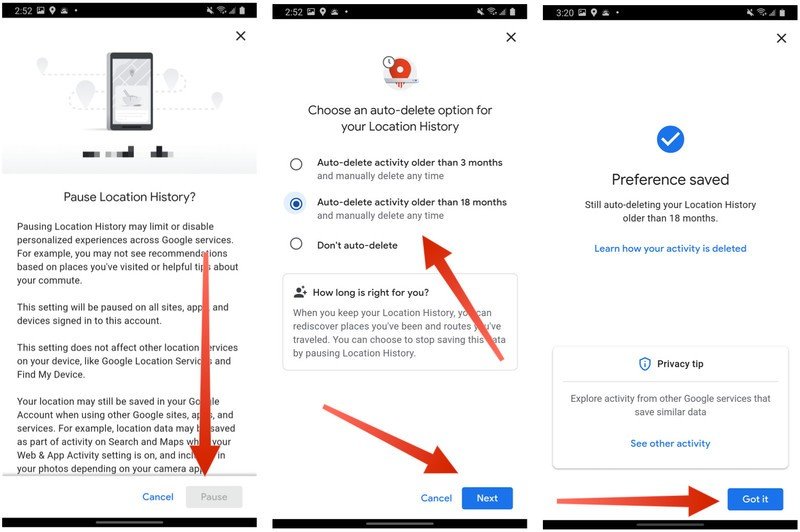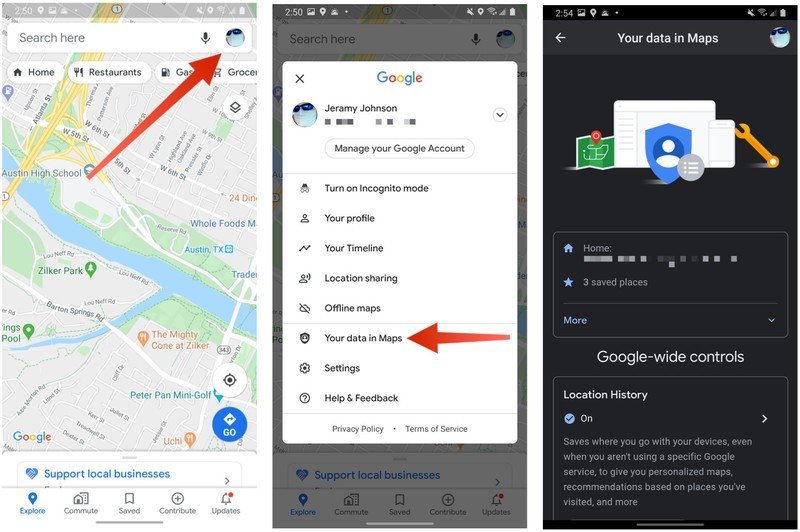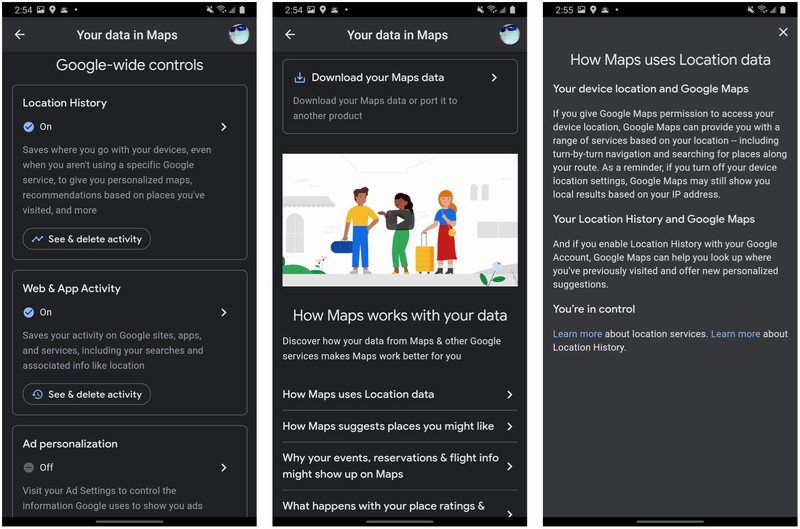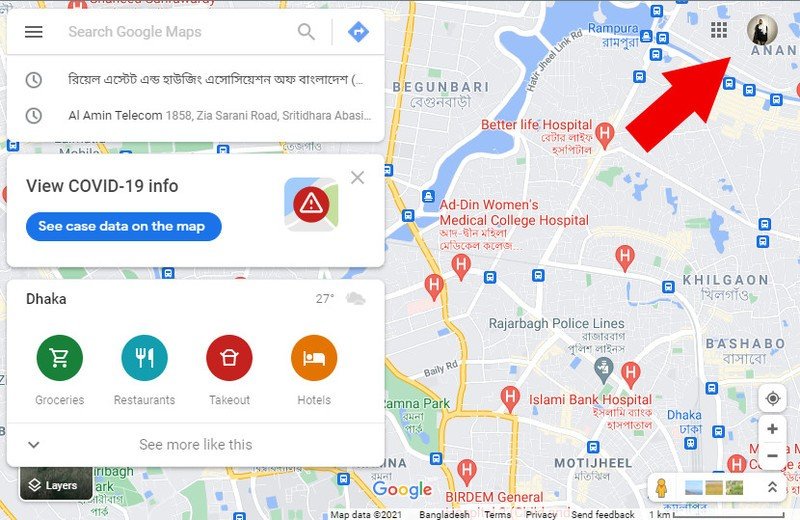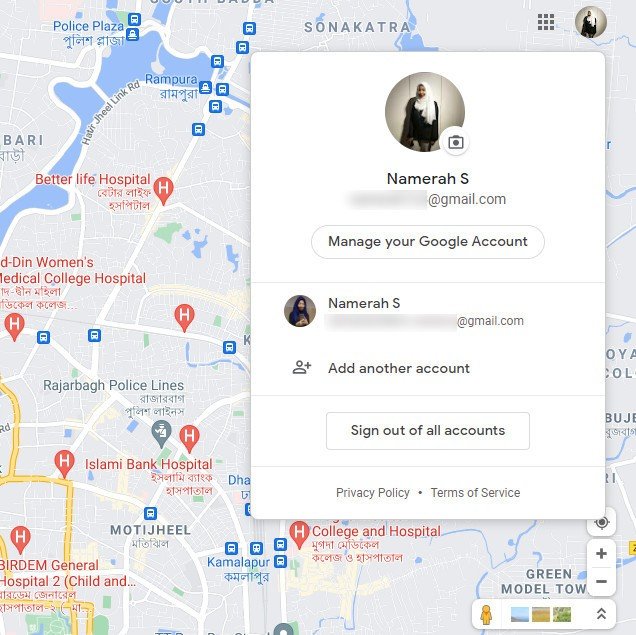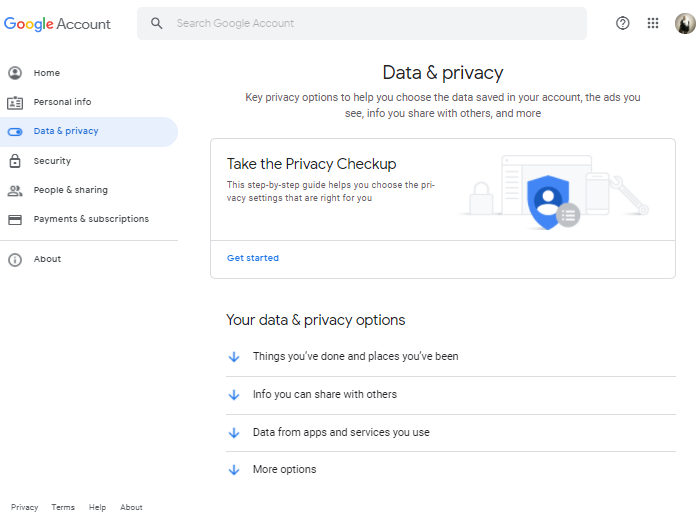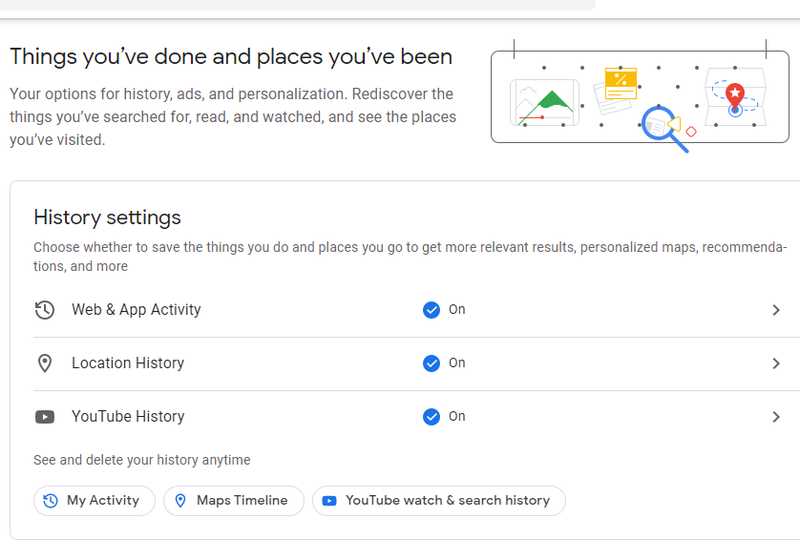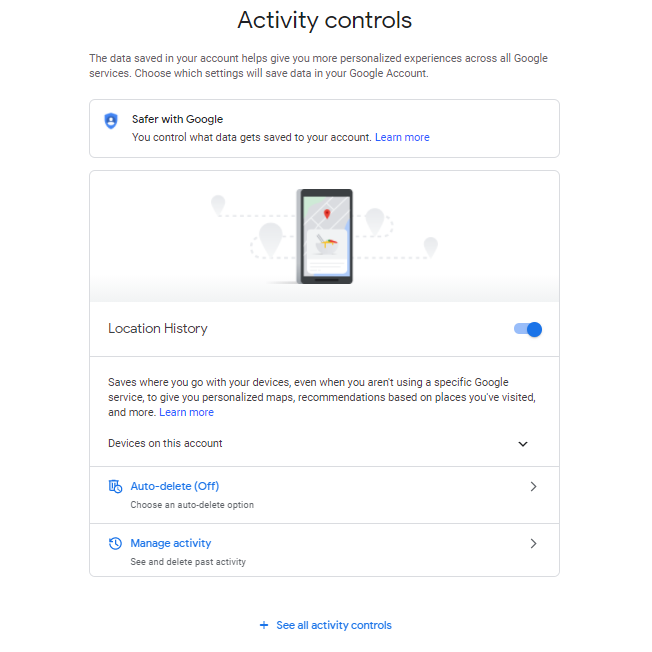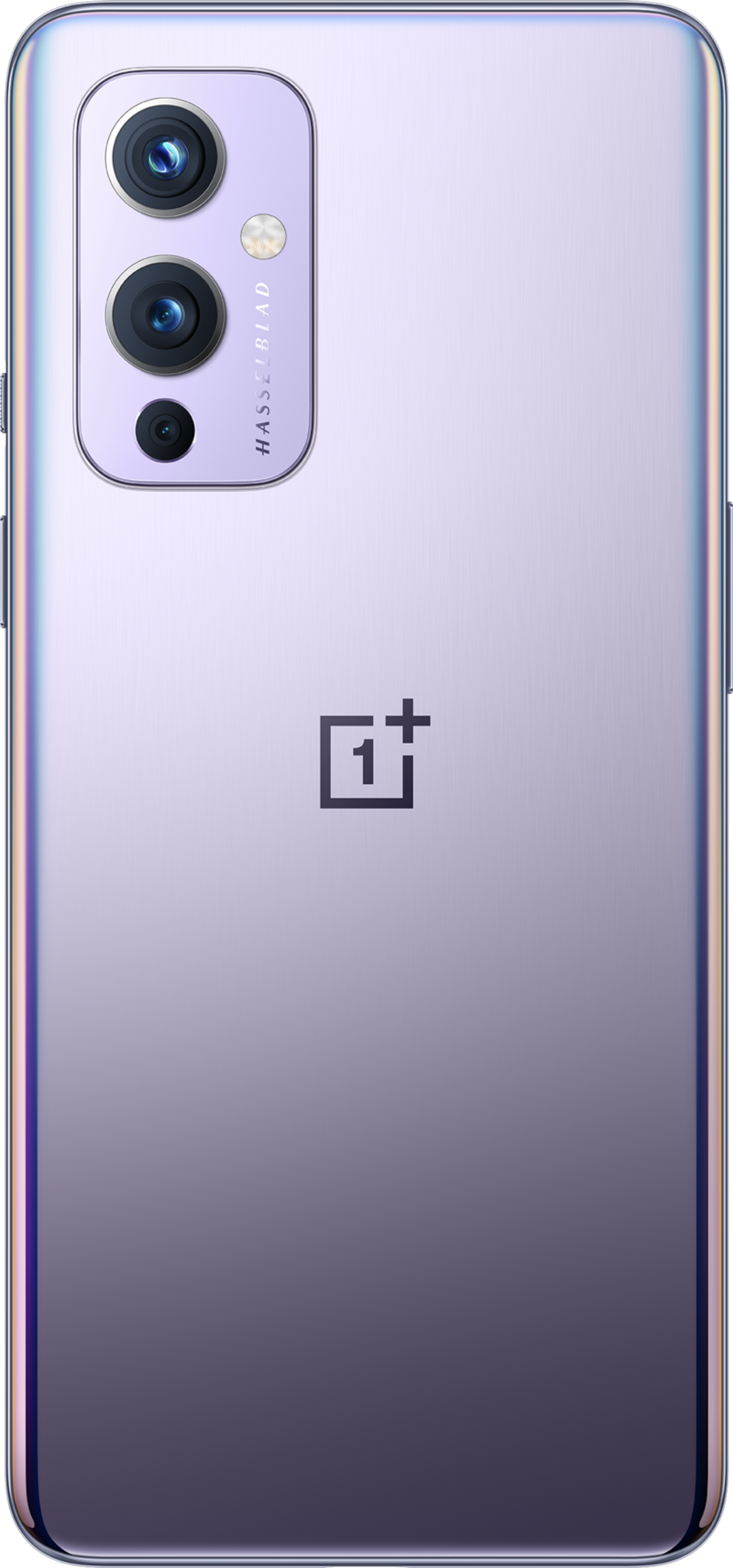How to stop Google Maps from storing your location
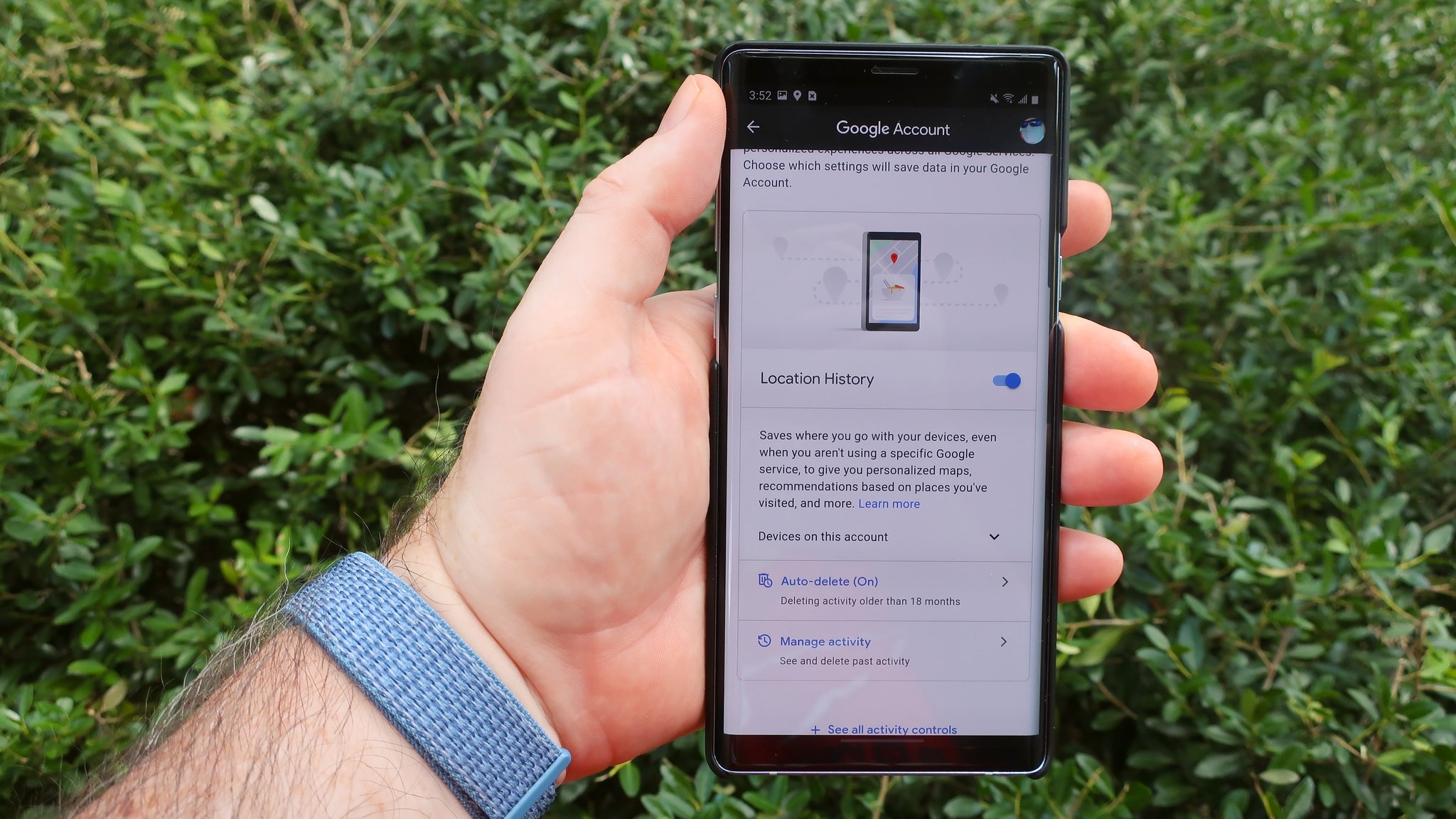
Google Maps is an amazing service that we're lucky to have, but sometimes people want to stop Google from storing their location data. Despite its obvious utility, the fact that Google Maps collects so much personal information makes many people nervous. If you want to know how you can take control of your location data, we've got you covered.
How to stop Google Maps from storing your location
There are a few different ways that you can take control of your digital privacy and stop Google from storing your Maps location data. We'll show you all the different ways you can do so from within the Google Maps app.
Turn on Incognito mode
If you want to limit your map search, browsing, and location history temporarily, consider enabling Incognito mode. Here's how to do that.
- Open the Google Maps app.
- Tap on your avatar icon in the top right corner.
- Tap Turn on Incognito mode.
- Tap Close.
When enabled, incognito mode will not save your browsing or search history from within Google maps, nor will it send you any notifications based on your activity. It will not update or store information to your Location history or shared location, and it will not use your incognito activity for any personalization within Google Maps.
To turn off Incognito mode, simply repeat this process and tap Turn off Incognito mode.
Delete specific location data from your Timeline
Get the latest news from Android Central, your trusted companion in the world of Android
- Open the Google Maps app.
- Tap on your avatar icon in the top right corner.
- Tap Your Timeline.
- Tap Let's go.
- Tap on the Today view to select the day or days you wish to delete location history for.
- Tap the three-dot menu in the top right.
- Tap Delete day.
- Tap Delete to confirm
This is a good option if you only want to delete specific days or locations from your Google Maps location history.
Delete bulk location data from your Timeline and location history
The best way to keep Google from storing your location history is to turn off this setting. The second best way is to delete your history in bulk — either manually or automatically. We'll show you how to do both.
- Open the Google Maps app.
- Tap on your avatar icon in the top right corner.
- Tap Settings.
- Tap Personal content.
- From here, you can tap on several sections to manage your location history. Tap Location is on.
- This will take you to your phone's system settings. Tap on the toggle at the top to turn off location sharing. You can re-enable this at any time.
- From back in the Personal content menu, tap on Location history is on.
- Tap on the account you want to manage.
- Toggle off Location History.
- A screen will pop up, asking you to confirm that you want to pause location history. Tap Pause.
- Additionally or alternatively, tap on Auto-delete.
- Choose how frequently you wish for Google to automatically delete your location history and tap on that option.
- Tap Next.
- Tap Got it.
How to use Your Data in Maps
If it seems like there are several different paths to achieving the same outcome of restricting or deleting Google's access to your location data, well, it's because there are! The Your Data in Maps section is perhaps the most comprehensive, with FAQs and detailed descriptions of what location data Google collects, why it collects that data, and what your rights and controls are over it. Dive in there and familiarize yourself with this section!
- Open the Google Maps app.
- Tap on your avatar icon in the top right corner.
- Tap Your data in Maps.
- Navigate through the various sections to learn more.
From here, you can see and delete your location activity, download your map data, and learn more about Google's location practices and policies.
How to stop Google Maps from storing your location on the web
All of the controls mentioned above for use in the Google Maps app can also be found in Google Maps on the web. Here's where to look.
- From your web browser, go to google.com/maps.
- Click on your avatar in the top right corner.
- Click on Manage your Google Account.
- Click Data & privacy.
- Click Things you've done and places you've been.
- Click Location History.
- Here you have the same location controls that we outlined above. Click to toggle off Location History.
- Click to set Auto-delete on.
- Click Manage activity to delete specific days or trips.
Now no matter which interface you use, you can control just what location history you share with Google (if any).
Be sure to check out our roundup of the best Google Maps tips and tricks for more ways to get the most out of your favorite navigation app.
Our top equipment picks
If you need a flagship smartphone that can take full advantage of super-fast 5G network navigation without breaking the bank, take a look at the OnePlus 9.

Jeramy was the Editor-in-Chief of Android Central. He is proud to help *Keep Austin Weird* and loves hiking in the hill country of central Texas with a breakfast taco in each hand.