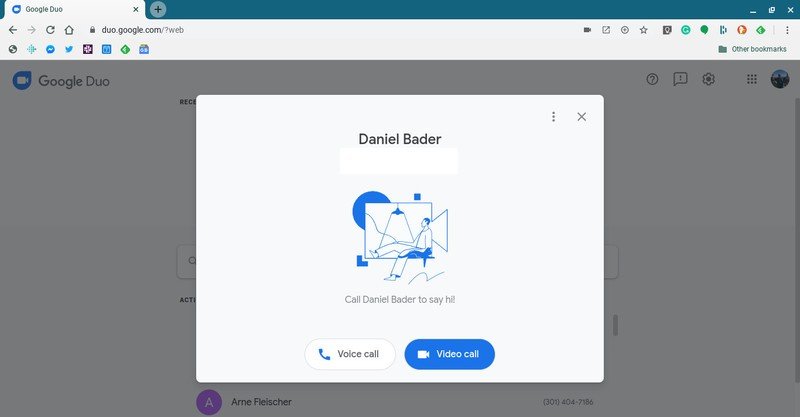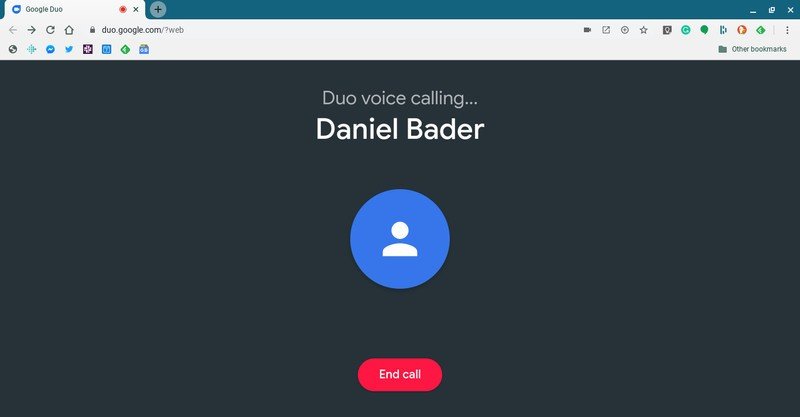How to set up and start using Google Duo on the web
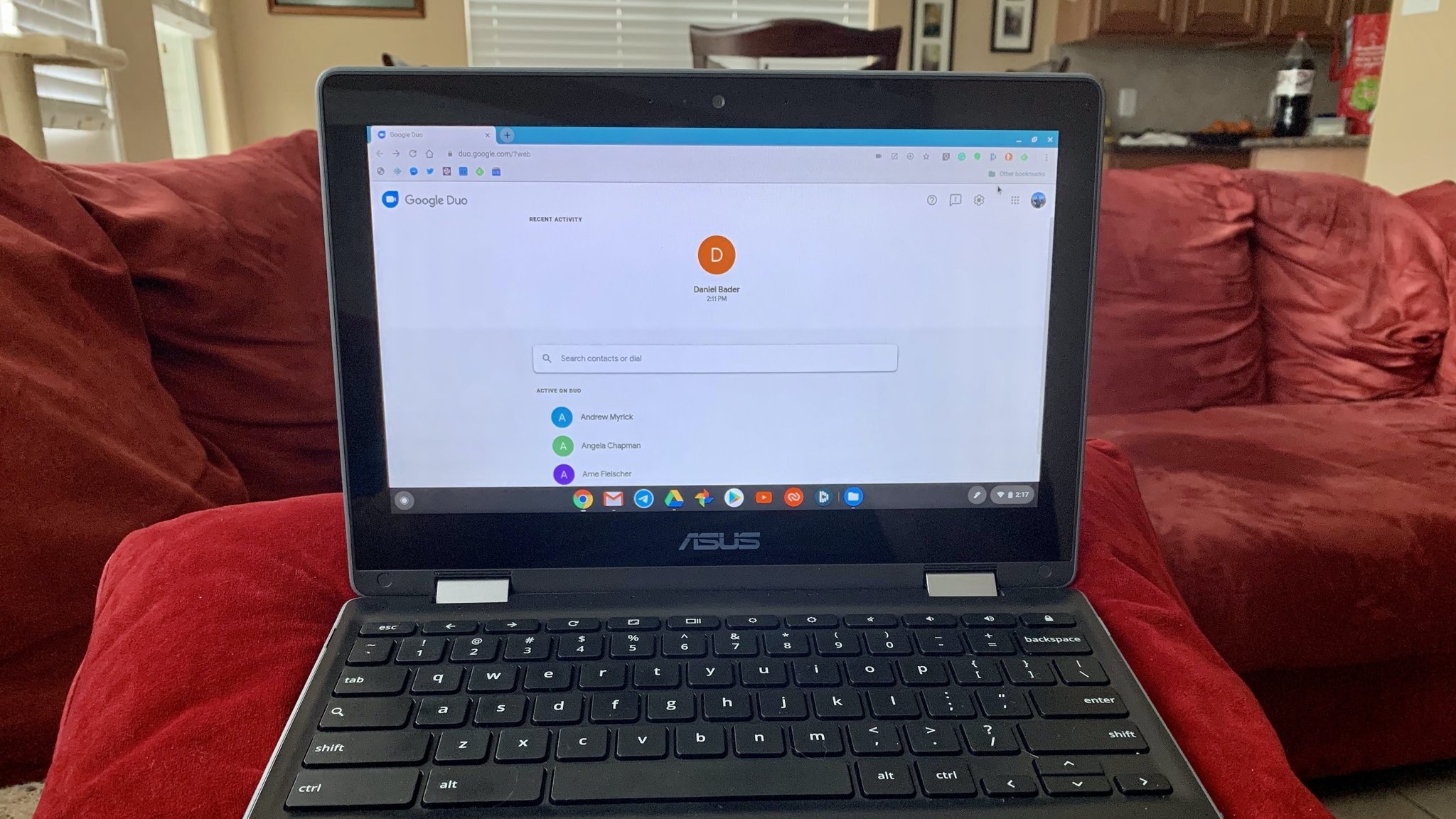
When you're looking for a video chatting platform, chances are you're interested in something that you can use on any device, not just your phone. Google Duo is a really good option that is available not only on your Android phone but also in a browser window or on your Chromebook or Chromebox device. I'll show you how to use Google Duo on the web and get set up on each computer-based option so that you can start connecting with your friends, family, and colleagues.
Products used in this guide
- Our favorite student Chromebook: ASUS Chromebook Flip C214 (From $383 at Amazon)
- Our favorite Chromebox: ASUS Chromebox 3 (From $229 at Walmart)
How to set up Google Duo for the web
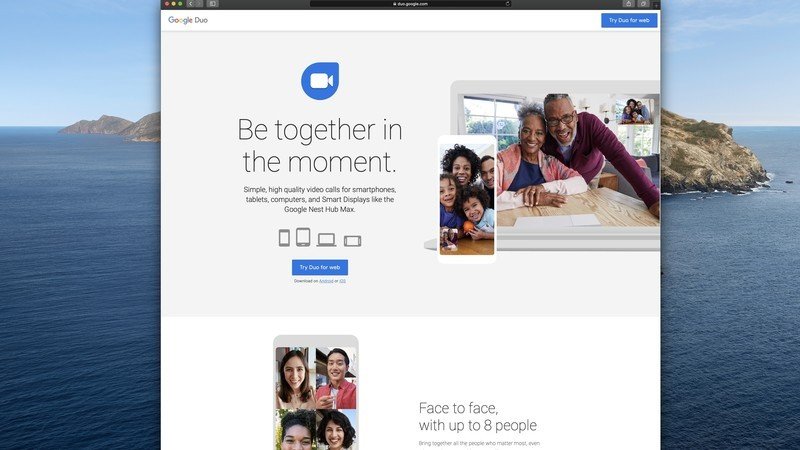
- In your web browser of choice, type in the address duo.google.com.
- Verify the phone number your Duo account is associated with by entering it on the screen.
- Click Get verification code.
- You will receive an SMS at the number you provided with a one-time code.
- Enter the one-time code on the screen.
You should now be logged in and ready to make your first call.
Using Google Duo on the web is accessible from just about any of the most common browsers, including Chrome, Safari, and Firefox. Earlier this year, Google also added support for group calls on Google Duo on the web. You can now have up to 32 people together on a web Duo call — perfect for that next family get together!
How to set up Google Duo on a Chromebook
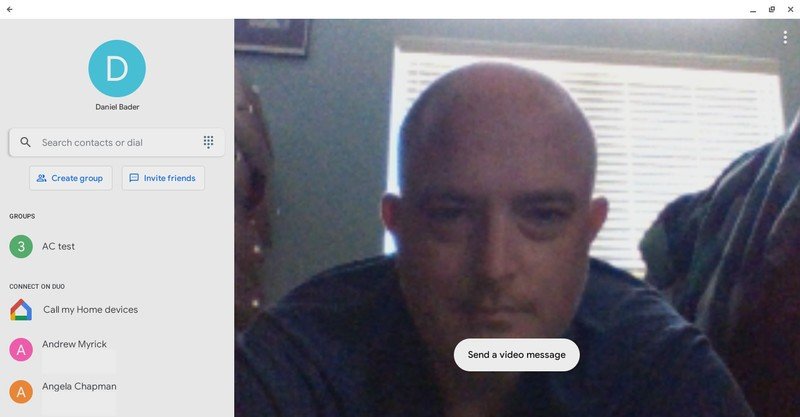
- Download and install the Duo app from the Google Play store.
- Agree to the terms and conditions to grant access to your camera, microphone, and contacts as you would on your Android phone.
- If you've already signed in to Duo from another device, you can just log in with your Google account.
- Google will ask you to verify the phone number associated with your Duo account.
- Select Agree.
- You will receive an SMS to the number you gave with a one-time code. Enter the code on the screen.
You should now be logged in and ready to make your first call.
Note that some enterprise and/or school-issued Chromebooks may not permit you to use the Duo Android app on your Chromebook. If this is the case, you may need to contact your administrator for permission to enable this feature.
Of course, you can still go to duo.google.com and use the service via your Chrome web browser, but just remember that this method won't allow for group calls.
Get the latest news from Android Central, your trusted companion in the world of Android
How to use Google Duo once you're set up
- In your web browser of choice, type in the address duo.google.com. Alternatively, you can make a Duo call on a Chromebook or Chromebox through the Duo app.
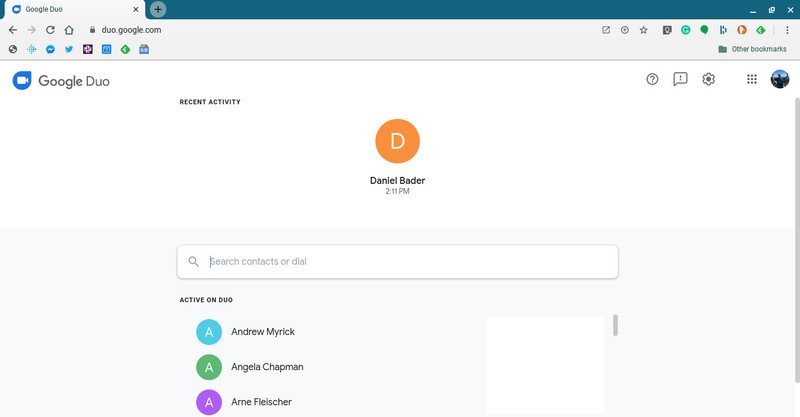
- Search for and/or choose a contact to call.
- Click Start call.
- Choose video or voice.
- When the call is over, select end call.
That's it! Now you know how easy it is to use Google Duo from your computer. Get ready to start (re)connecting with your contacts while at your desk, on the couch, or back in the office. And if you're looking for more Google Duo tips and tricks, we have a handy roundup of all our favorites!
Our top equipment picks
While you can make Duo calls in the browser on any Mac or PC, doing so on a ChromeOS machine such as one of the best Chromebook or best Chromebox devices gives you the option to choose from the browser or Android app method. Here are a couple of our favorite affordable ChromeOS devices.

Jeramy was the Editor-in-Chief of Android Central. He is proud to help *Keep Austin Weird* and loves hiking in the hill country of central Texas with a breakfast taco in each hand.