How to setup and use keyboard shortcuts on the BlackBerry Priv

The BlackBerry Priv has a physical keyboard. You probably know this by now. But when you get down to the nitty gritty, a physical keyboard is just a bunch of buttons, and when using the right software, you can do a lot of things with buttons. The BlackBerry launcher has that software baked in, and you can set shortcuts to do things like toggle your Wifi or Bluetooth, set a destination for navigation or send an email or text message to a specific contact.
That's pretty cool, and worth a closer look.
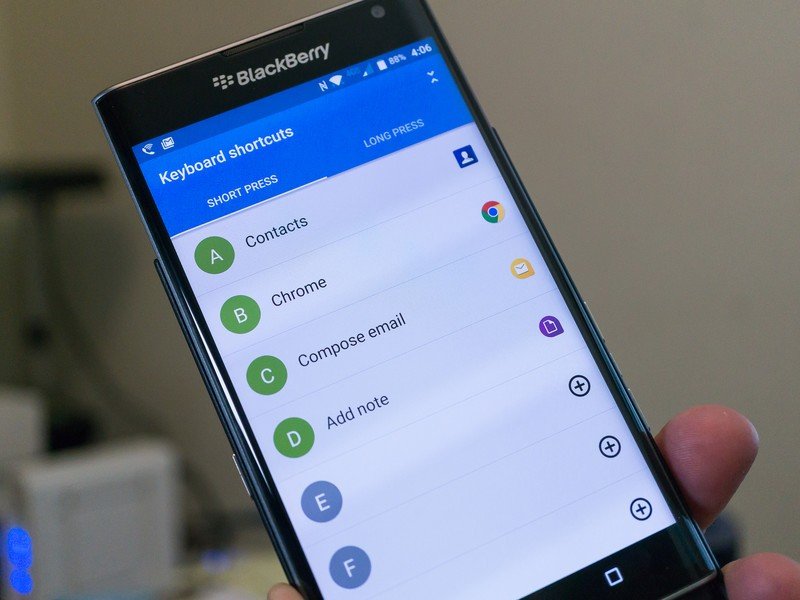
You have a handful of shortcuts already in place when you enable them. We'll talk about just how you enable them all in a second, but in the meantime here's what the folks at BlackBerry have pre-loaded for keyboard shortcuts:
- A - Open the Contacts app
- B - Open a browser
- C - Compose an email
- D - Add a note in the Notes app
- H - Open the Help app
- K - Lock the device screen
- L - Open a calendar app to the current day
- M - Open the BlackBerry Hub
- N - Open BBM
- O - Open the device settings
- P - Open the call history
- S - Open a search app
- T - Add a task in the Tasks app
- U - Open the Calculator
- W - Call voicemail
A couple things here — by default, none of these are turned on and you can edit these as you like once they are enabled. Let's take a look at how to get that done.
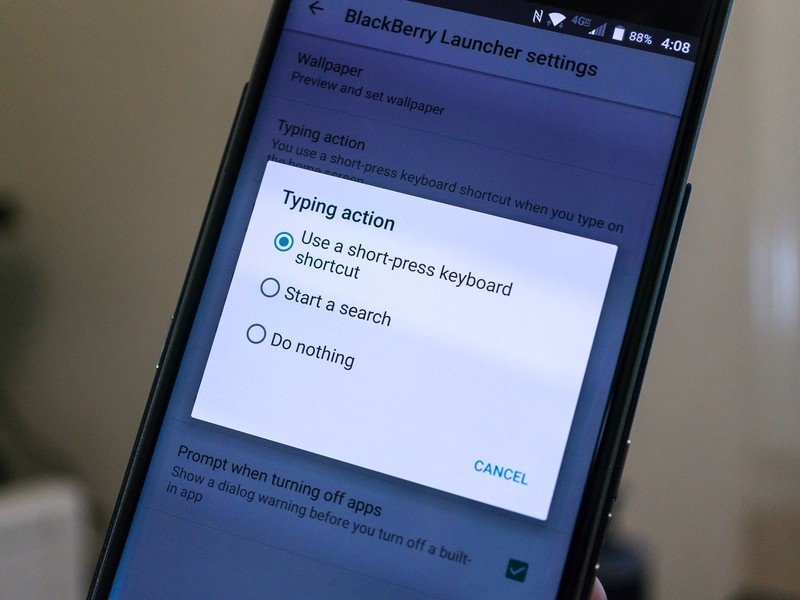
The keyboard shortcuts are part of the BlackBerry launcher, which has its own settings page. You won't find it bundled with the rest of the device settings (which is ridiculous and silly all at once), so the first thing to know is where you find them. Luckily, that's easy.
Long press on your home screen, just like you would if you were going to add a widget or change the wallpaper. When the home screen shrinks down you'll see four actions — Wallpapers, Widgets, Icon Packs and Settings. Naturally, we're interested in the Settings one, so go ahead and tap on it.
Once you're into the BlackBerry launcher settings, you'll need to tap the Typing action entry to turn keyboard shortcuts on. Tap it, and choose "Use a short-press keyboard shortcut" from the list of choices. You'll be whisked back to the main launcher settings, where you tap on the Keyboard shortcuts item to get started.
Get the latest news from Android Central, your trusted companion in the world of Android
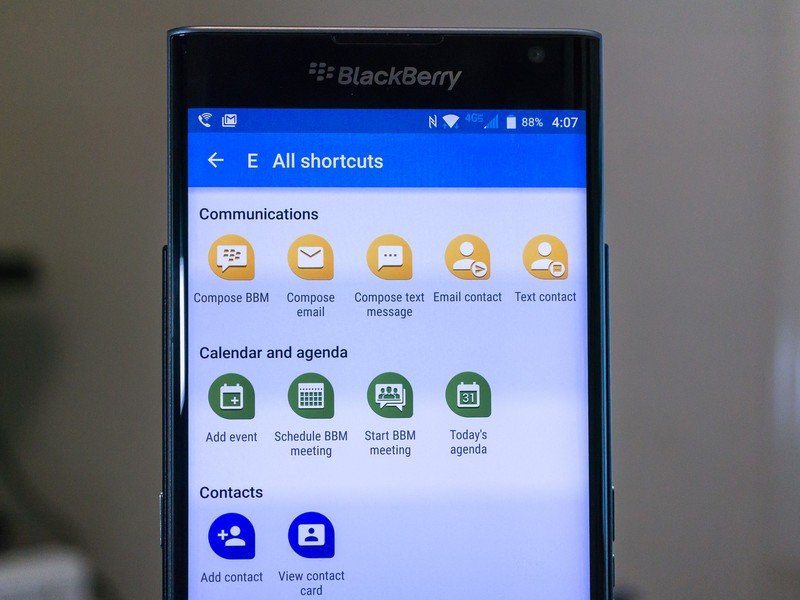
This is pretty easy to understand. On the left, you see the key you're assigning a shortcut to. On the right, you see the action assigned to that key. For example, the defaults are set so that tapping the A key will open the BlackBerry contacts app. The D key will launch the BlackBerry Notes app ready to make a new note. All cool stuff, but being able to assign your own shortcuts makes it better. And that's also pretty easy to do.
To add a shortcut, either press the + sign on a blank entry, or tap and existing one and choose edit. A small window will slide up from the bottom with a few choices. You can pick one of these by tapping on it, or you can tap on the "All shortcuts" item to bring up the big list. You should totally bring up the big list.
Here you'll find a list of all the shortcuts you can assign to a keyboard key. Besides being able to open any app using a key (that shortcut was first in the list before you opened this page) you have things browser bookmarks, call your voicemail, make a new alarm or open a specific Gmail label. Be sure to have a look at all your choices, because you have 26 different keys you can use. And you can use each one twice.
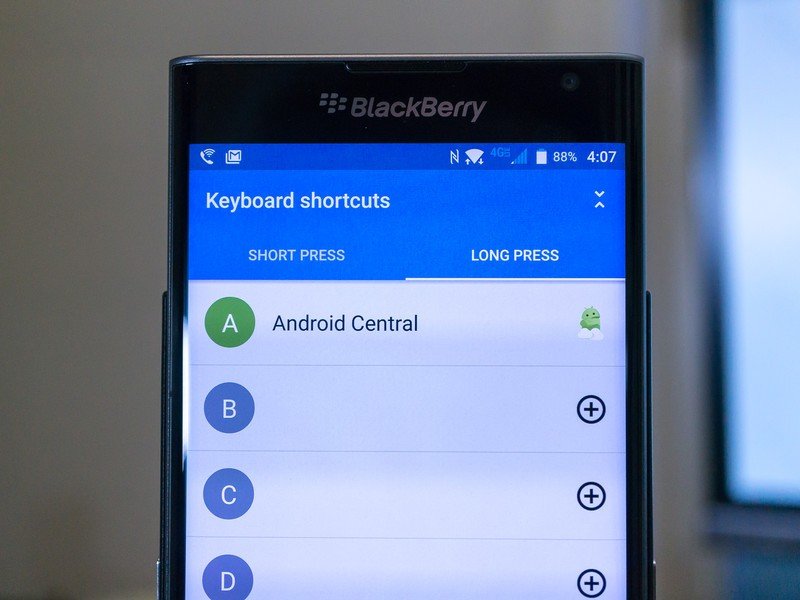
Go back a few steps to the main Keyboard shortcuts list. Up at the top you'll notice there are two tabs — one for a short press and one for a long press. This works exactly like you think it would work. Assign a shortcut that is activated when you press a key, and then add another to the same key that happens when you press and hold. This gives you 52 different things you can assign to the keyboard that aren't typing words. That's pretty cool.
One last thing — your shortcuts only happen when you're on the homescreen and not trying to actually type something. When I'm writing out an email or replying to a message, hitting the B key drops the letter B in the text field, just like it should. If I pull my phone out of my pocket, unlock it and tap the B key while I'm on the homescreen, Chrome pops open.
This probably won't radically change the way smartphones are used (it hasn't so far and it's been a BlackBerry feature for a long time) but they are pretty handy and a good way to put all those extra buttons to good use.

Jerry is an amateur woodworker and struggling shade tree mechanic. There's nothing he can't take apart, but many things he can't reassemble. You'll find him writing and speaking his loud opinion on Android Central and occasionally on Threads.
