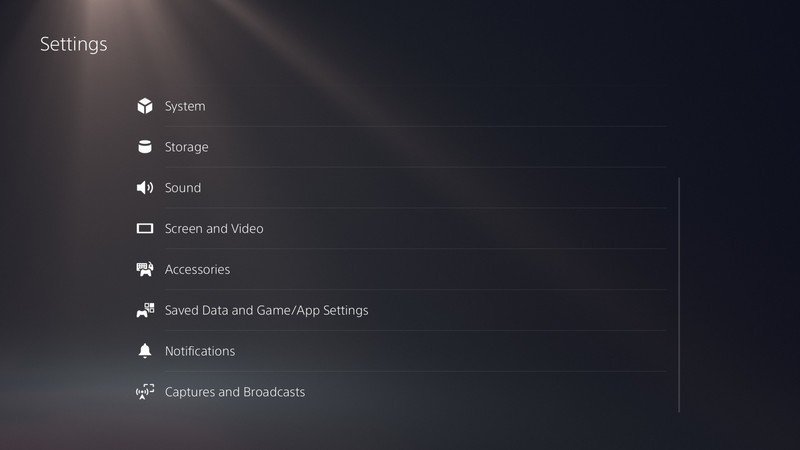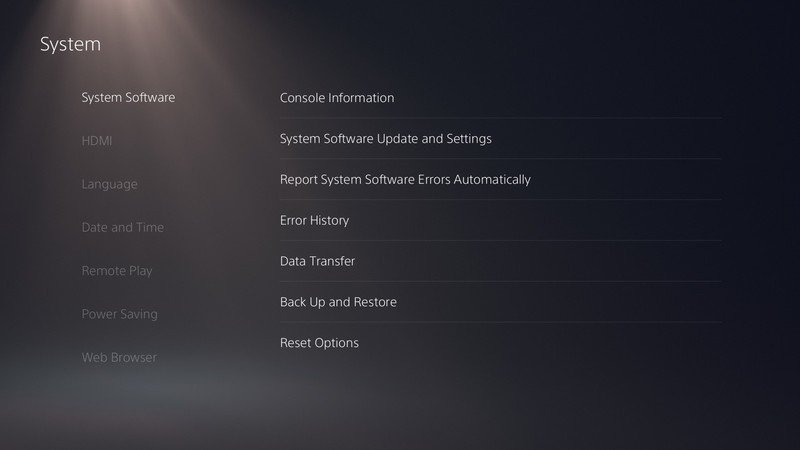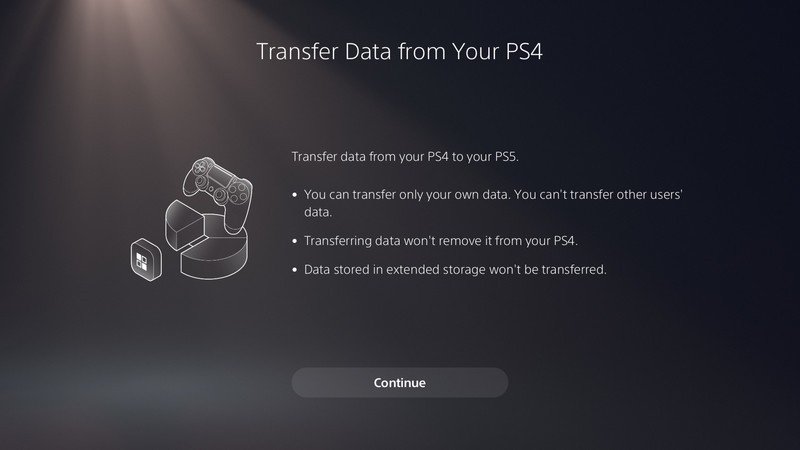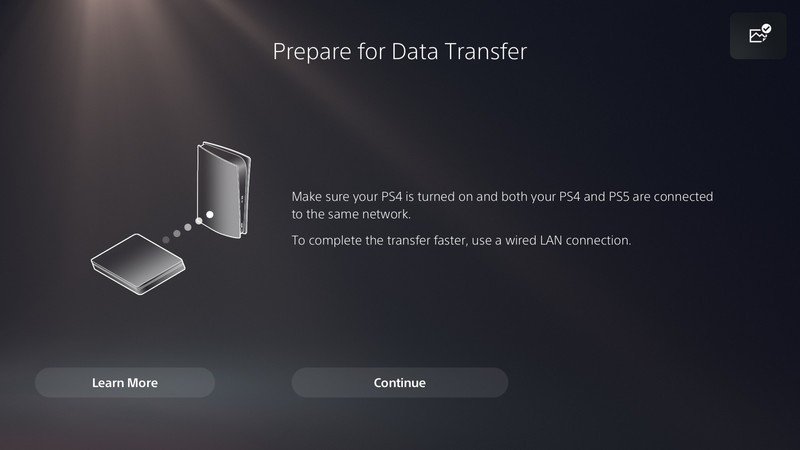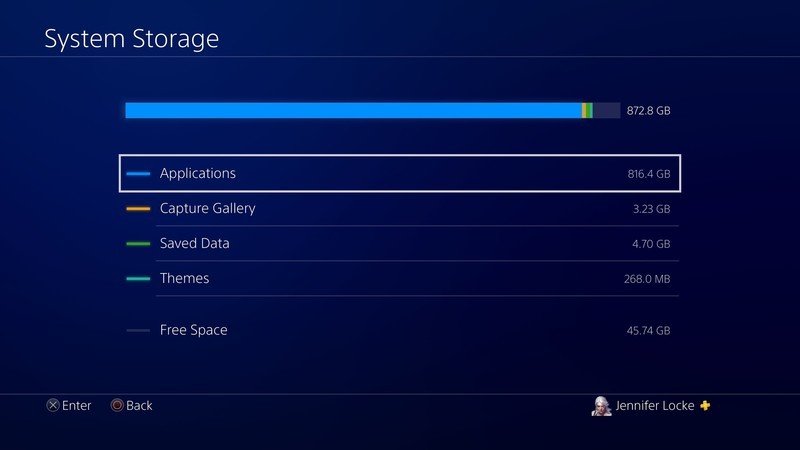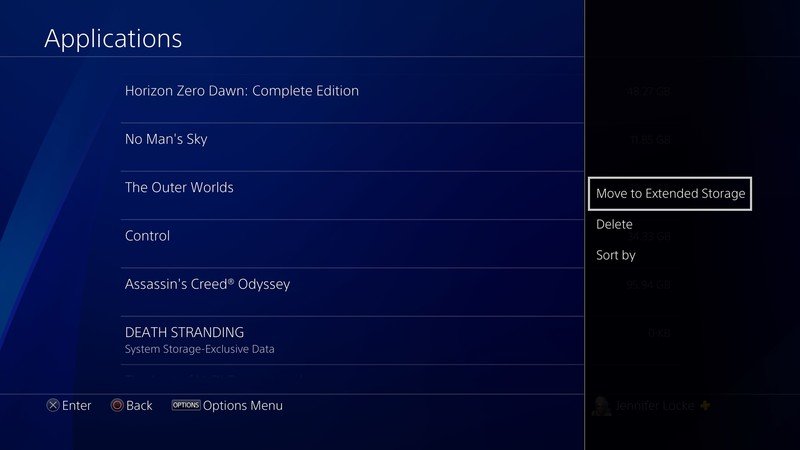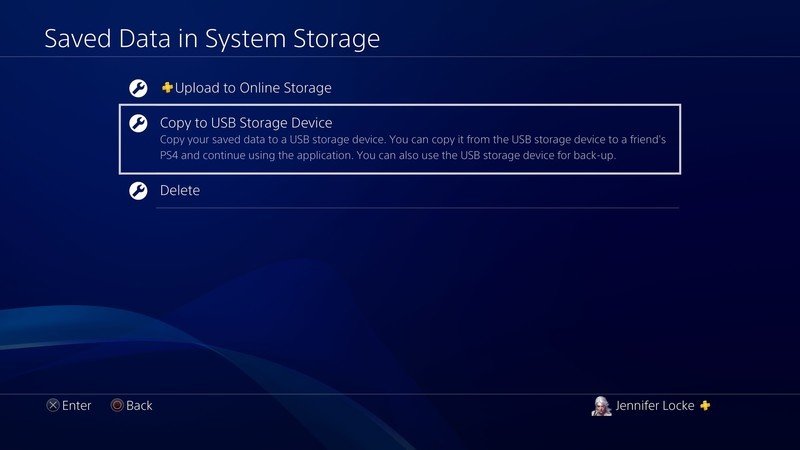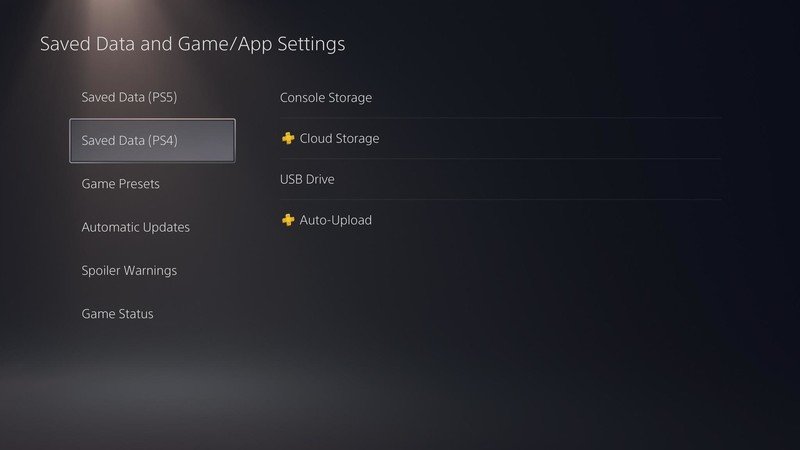How to transfer PS4 games and save data to PS5

Before you start playing those PS5 games on your shiny new PS5 console, you might want to play some of your backward compatible games first. The PS5 supports thousands of PS4 games through backward compatibility, but given its limited 825GB internal SSD, it's easy to run o ut of storage space. We'll walk you through transferring digital games and saving data through a wireless network with an external HDD so you can start gaming.
Products used in this guide
- Try to find the next-gen: PS5
- Transfer: WD Elements 2TB External Hard Drive
How to transfer PS4 games and save data to PS5
Transfer games through network
- Make sure both your PS4 and PS5 are turned on and connected to your Wi-Fi.
- Sign into the same account on both consoles.
- On your PS5 go to the Settings in the top right of the dashboard, next to your account icon.
- Select System.
- Highlight System Software and select Data Transfer to the right.
- Select Continue when it asks if you'd like to transfer data.Source: Android Central
- Allow your data to transfer in the background. It should give you an estimate on how long the process will take.
Transfer games from an HDD
- On your PS4, go to Settings.
- Select Storage.
- Select System Storage.
- Select Applications.
- Highlight the game you want to transfer via USB and click the hamburger Options button on your controller.
- Select Move to Extended Storage if you have a compatible external hard drive plugged in.
- Turn on your PS5.
- Plug your USB into one the USB ports on either the front of back of the PS5.
- Your games should automatically show up in your library.
Transfer save data from a USB
- On your PS4, go to Settings.
- Select Application and Save Data Management.
- Select Save Data and System Storage.
- Select Copy to USB storage (make sure you have a USB drive plugged in).
- Plug the USB drive into your PS5.
- On your PS5, go to Settings.
- Select Saved Data and Game/App Settings.
- Select Saved Data (PS4).
- Select USB Drive and copy your save data over.
We recommend playing any PS4 games on an external HDD so that you can save your SSD storage to run PS5 games. Because PS5 games can only run and be stored on the internal SSD right now, you'll need as much space as possible for them.

Not for PS5 games
You can only store and run PS4 games from an external hard drive, but that's probably the best option right now. With PS5 games taking up its internal SSD, you want external storage for your backward compatible games sooner rather than later.
Get the latest news from Android Central, your trusted companion in the world of Android

Jennifer Locke has been playing video games nearly her entire life. You can find her posting pictures of her dog and obsessing over PlayStation and Xbox, Star Wars, and other geeky things.