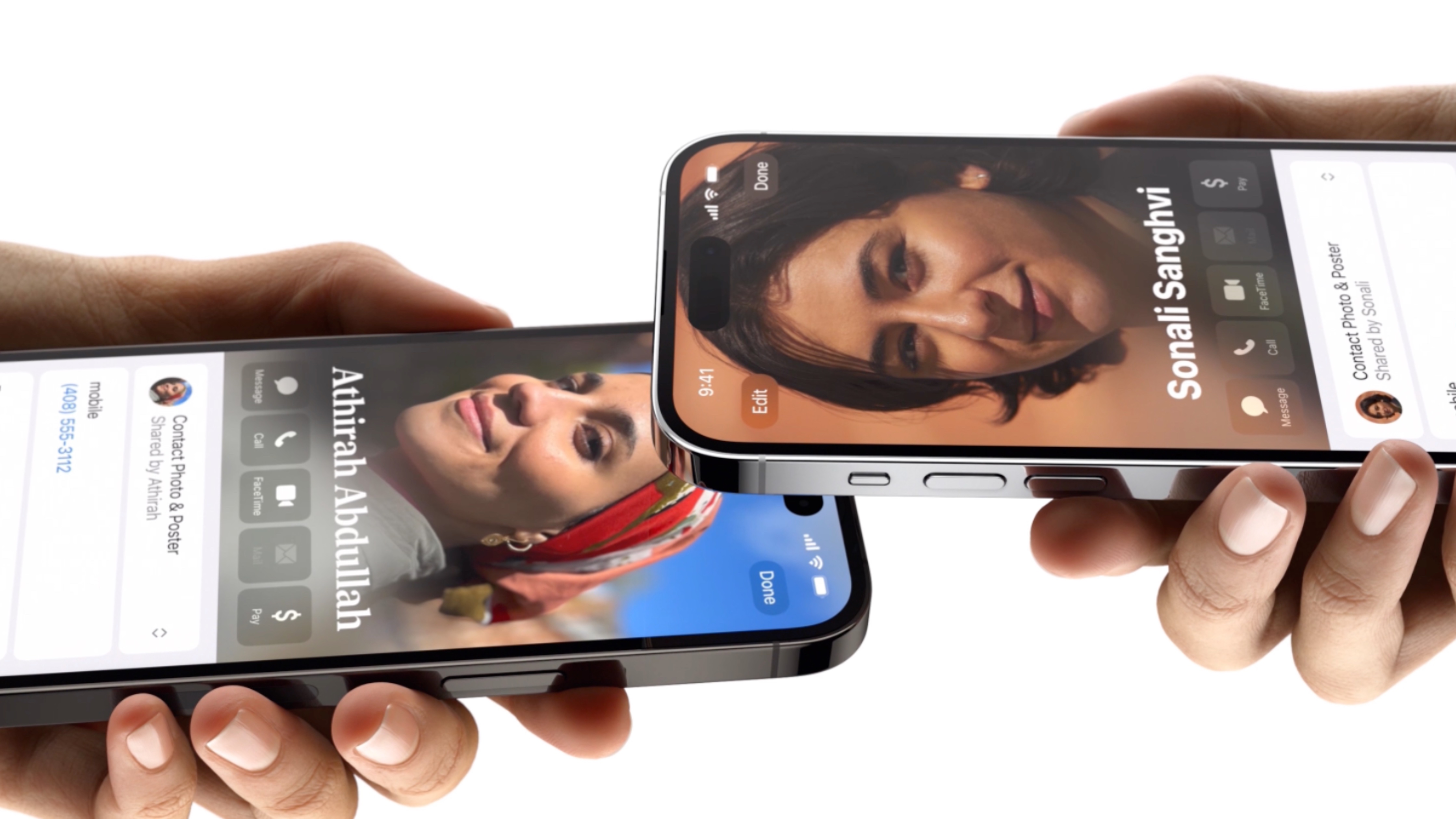Setting up and using the fingerprint scanner on the Sony Xperia Z5 and Xperia Z5 Compact
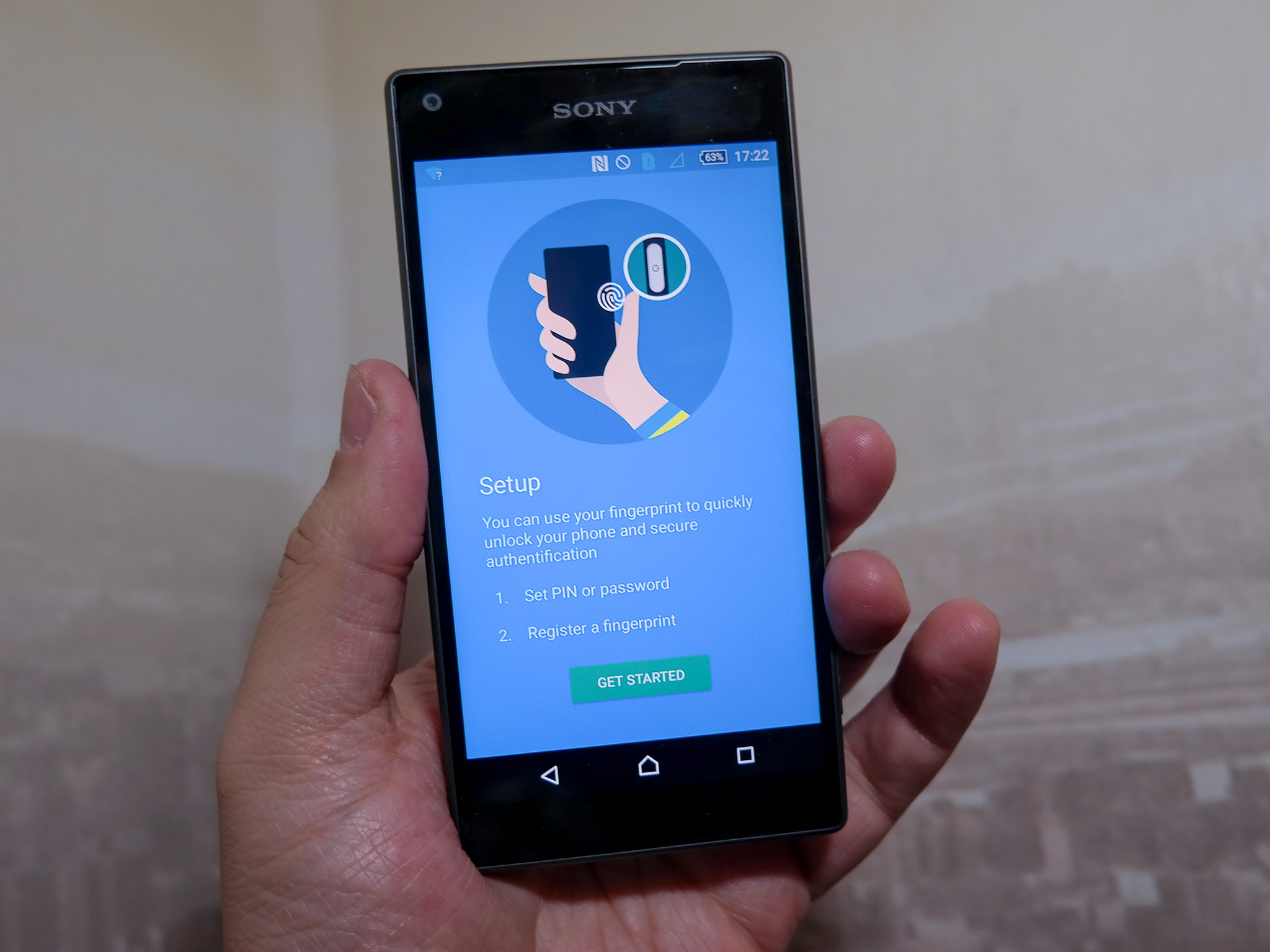
If you didn't know it going into your purchase, it's really easy to miss the fact that the Sony Xperia Z5 has a fingerprint scanner.
It doesn't seem to come up during phone set up and it's not obvious where it is on the phone. There's also only a very teeny tiny fingerprint logo on the box that indicates its presence. So, easy to miss.
If you've just got or are about to get a Sony Xperia Z5 or Xperia Z5 Compact here's what you need to know.
Where is it?
Unlike a bunch of recent Android smartphones, the fingerprint sensor isn't a dedicated reader on the front or the rear of the phone.
On the Xperia Z5 phones it's in fact built into the power button on the right hand edge of the phone.
Setting it up
Get the latest news from Android Central, your trusted companion in the world of Android
Setting up the fingerprint scanner on the Xperia Z5 is as simple a process as it is on many other Android phones.
- Open up Settings > Security > Fingerprint Manager
- Before enrolling a fingerprint you need to set up a PIN or password lock. Choose whichever you prefer now.
- Select your desired notification privacy settings for the lockscreen. You can show all, hide sensitive content or show nothing.
- Touch your finger to the power button when told to.
- Keep removing and replacing your finger on the power button as many times as dictated. It will take a good number of goes, we've counted as many as 19.
When completed you then get the option to add another if you see fit.
Using your fingerprint
The most obvious use is for unlocking your phone. When you've set up a fingerprint in Fingerprint Manager you can toggle this feature on or off, so be sure to check that it's actually enabled.
To unlock your phone this way the screen first needs to be on at the lock screen. The quickest way is to press the power button with a finger that you've enrolled and the phone will unlock almost instantly after this.
Outside of the U.S. this is about all you'll be doing with your fingerprint right now. When Android Pay has rolled out to more locations around the world your fingerprint scanner will be of great use here.
The one drawback we've found is with the location of the power button, and as such the fingerprint scanner, on the Xperia Z5. It's not so bad on the Z5 Compact, being smaller, but on the bigger phone it almost forces you to use the phone in your right hand to get the best from the fingerprint scanner.
Not a huge deal for some, but it is a little awkward to use with your left hand unless you have long fingers.