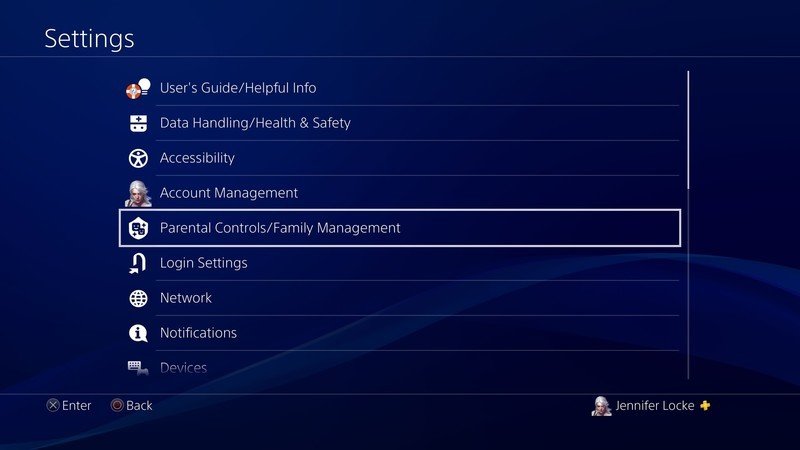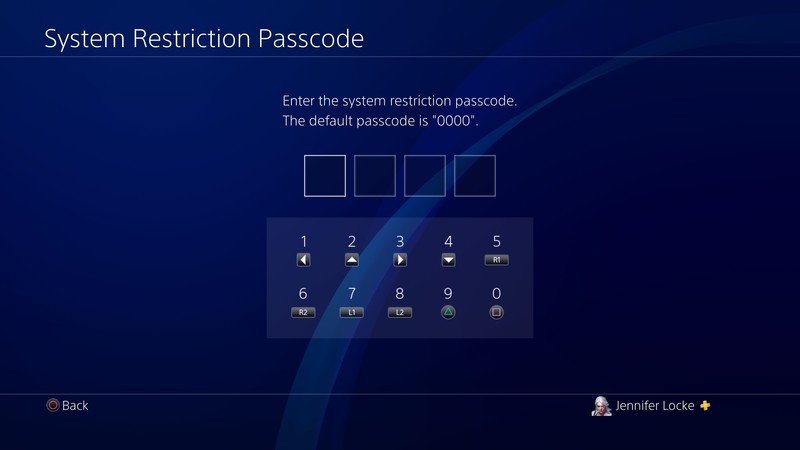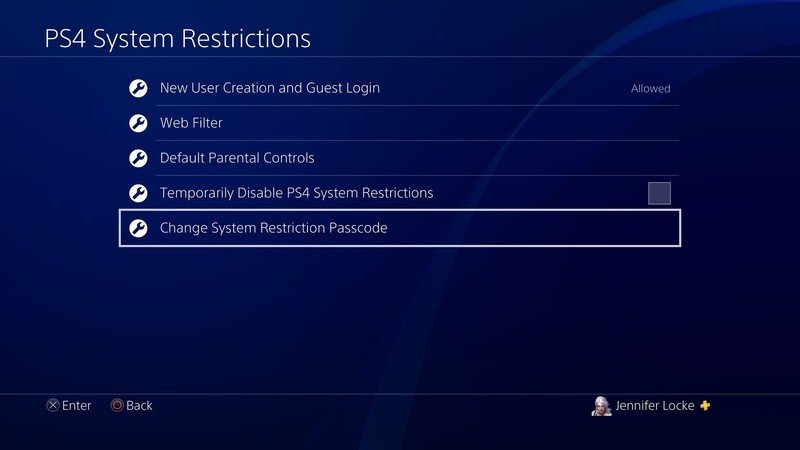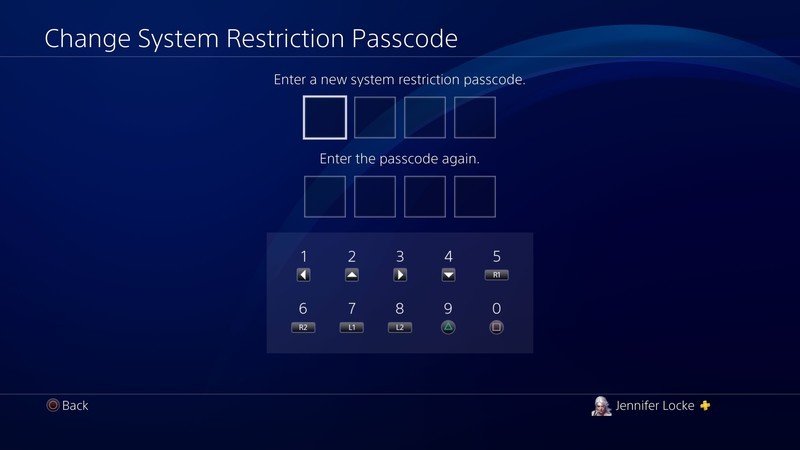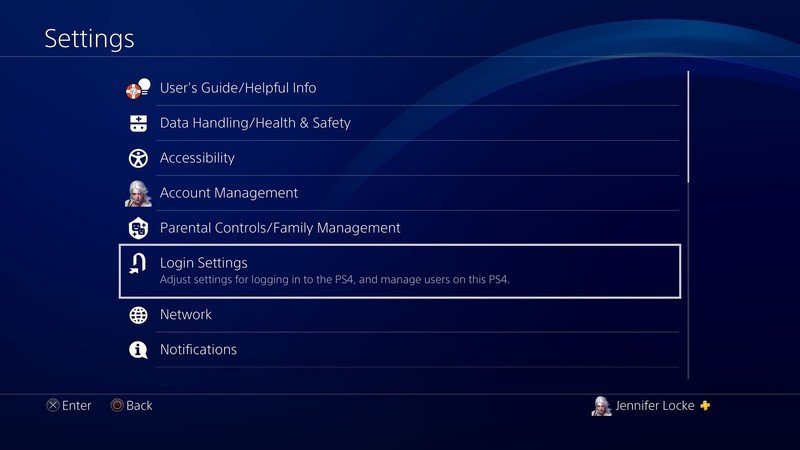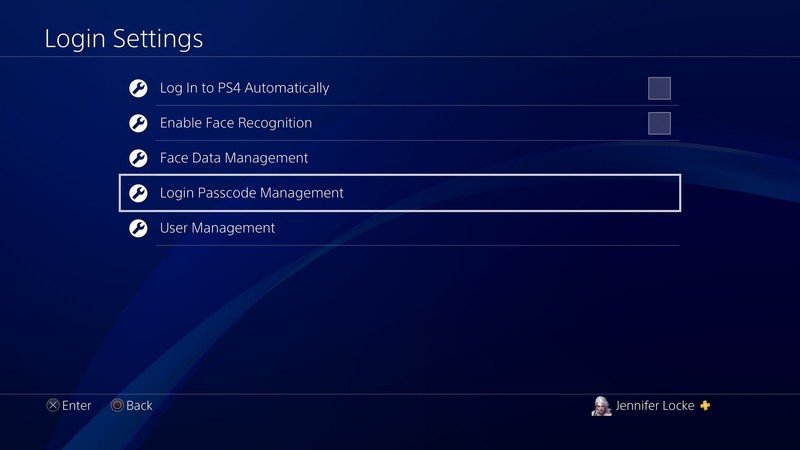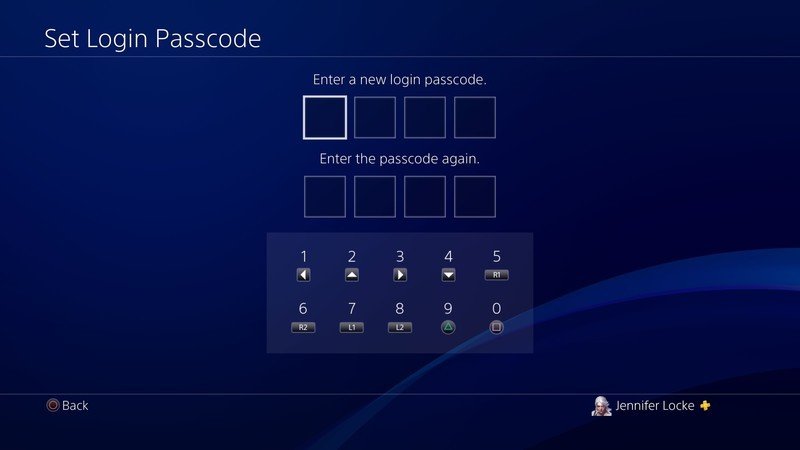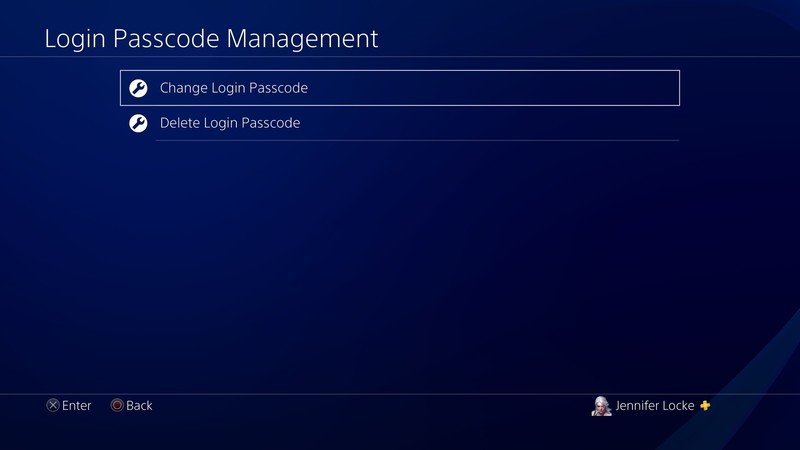How to set system restriction and login passcodes on PS4 for extra security

Worried about a family member making unauthorized purchases? Maybe you don't want your children playing rated M games? You're not alone. A quick way to mitigate this is to set up a system restrictions passcode on PS4. This is different from two-factor authentication and prevents anyone from tampering with the parental control settings. And when you want to keep someone out of your account, you can set up a quick login passcode so that only you can login to the family manager's local user.
How to set a system restriction passcode
- Go to Settings.
- Select Parental Controls/Family Management.
- Select PS4 System Restrictions.
- Enter the system restriction passcode (defaults to 0000 if you haven't set one up yet).
- Select Change System Restriction Passcode.
- Following the prompts on screen using the corresponding buttons.
- Enter the new passcode you'd like to use.
- Reenter the passcode you've selected.
How to set a login passcode
- Go to Settings.
- Select Login Settings.
- Select Login Passcode Management.
- Like before, following the prompts on screen using the corresponding buttons.
- Enter the new passcode you'd like to use.
- Reenter the passcode you've selected.
How to change or delete your login passcode
- Go to Login Passcode Management in your system settings.
- Select either Change Passcode or Delete Passcode.
- No matter which you choose, you'll be asked to enter your current passcode.
- If you're changing your passcode, enter the new passcode you'd like to use using the corresponding buttons.
- If you're deleting your passcode, simply select OK and it will be deleted.
Now, when you want to keep your entire account and personal information as secure as possible, that's when you'll want to set up two-factor authentication on your PlayStation 4.
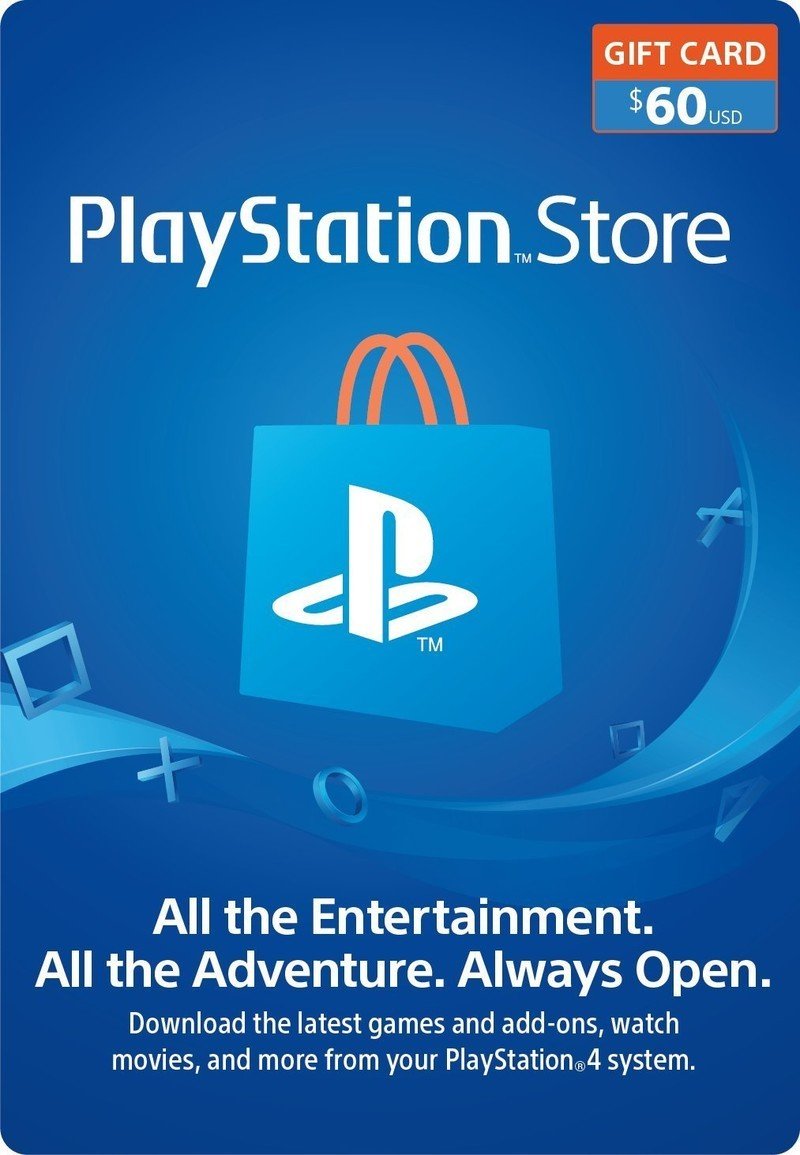
Keep people from using your credit card
A PlayStation Store Gift Card is always a good option to pick up, especially when you don't want people using your credit card for purchases. You can buy anything from games, add-ons, themes, and more. The best part is that gift cards are good for any game on the digital store, no matter if it's a PS2 Classic or a brand-new PS4 game.
Get the latest news from Android Central, your trusted companion in the world of Android

Jennifer Locke has been playing video games nearly her entire life. You can find her posting pictures of her dog and obsessing over PlayStation and Xbox, Star Wars, and other geeky things.