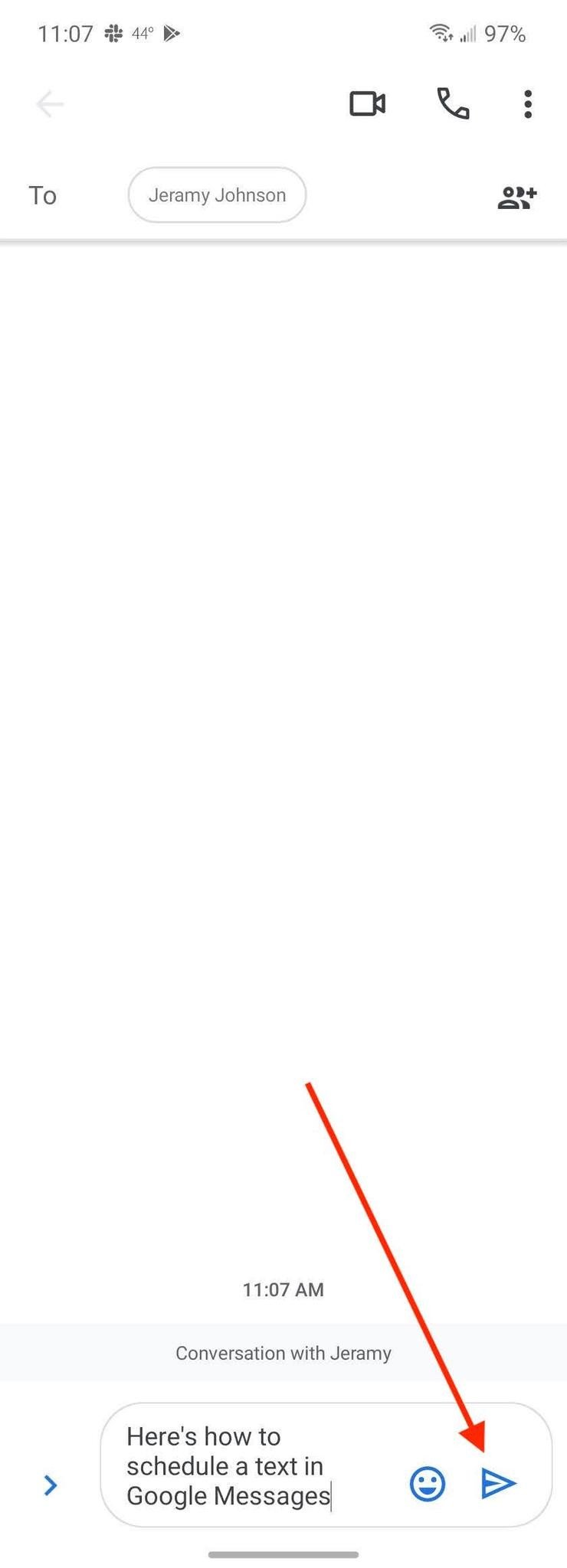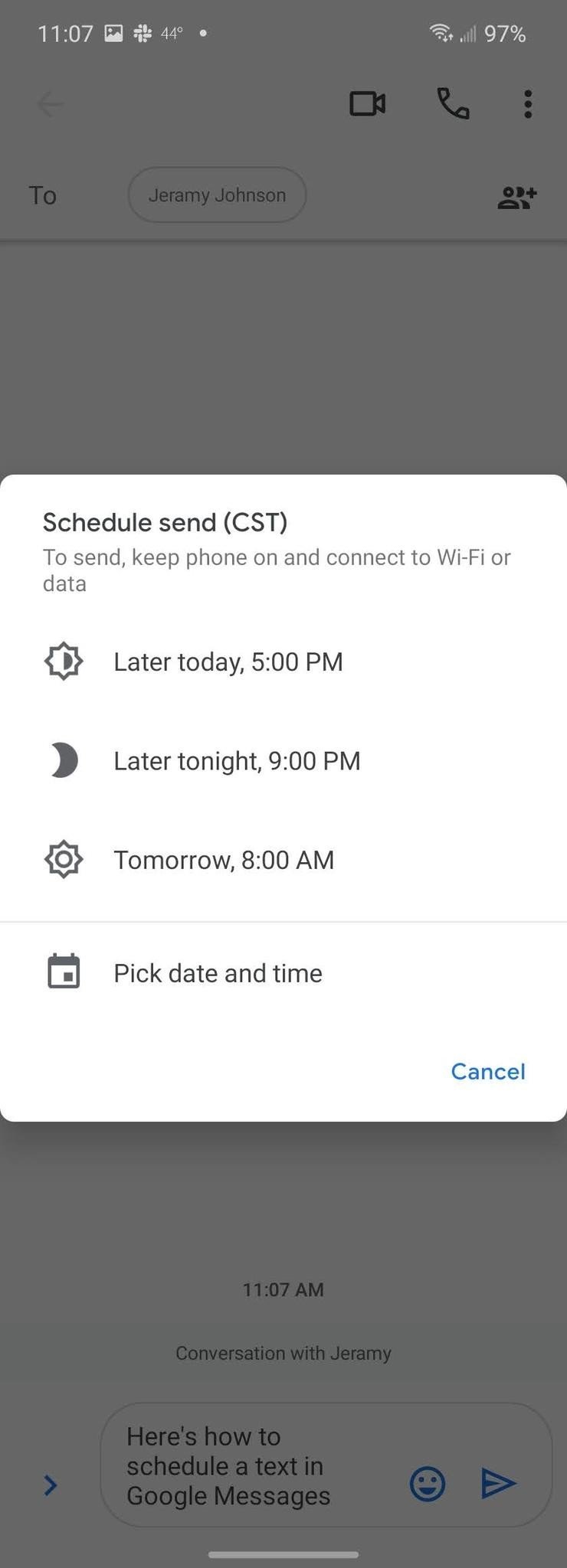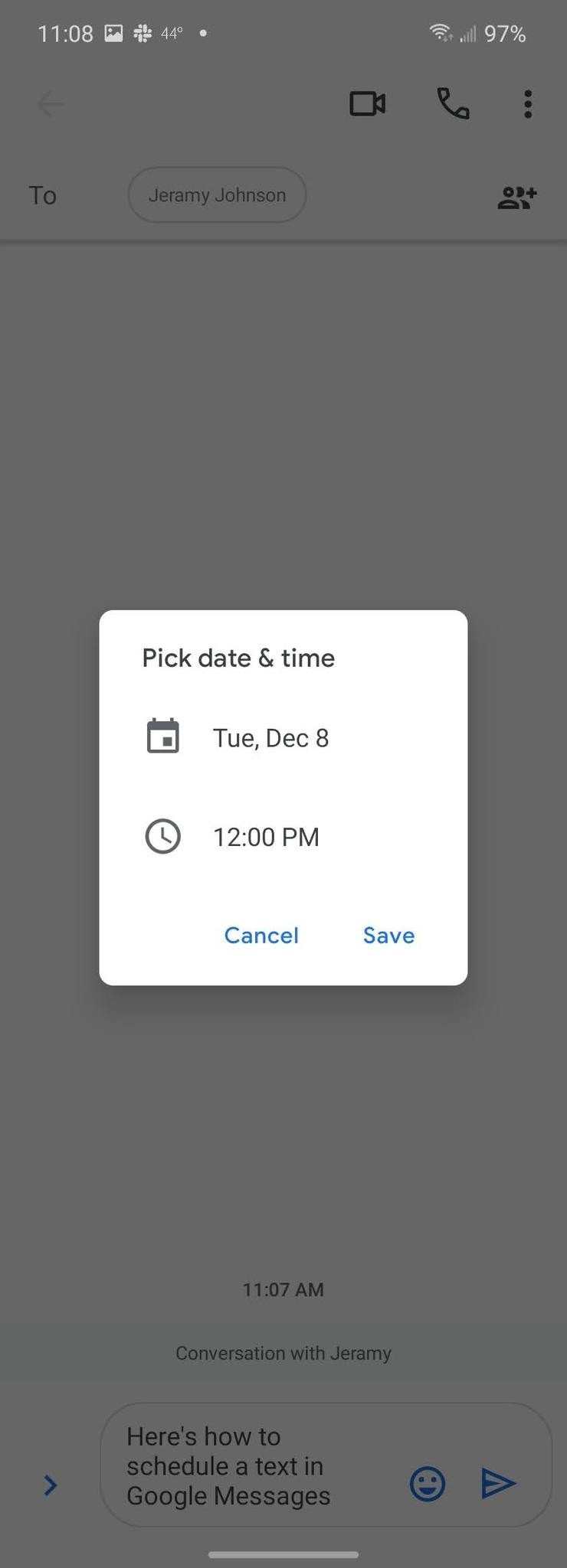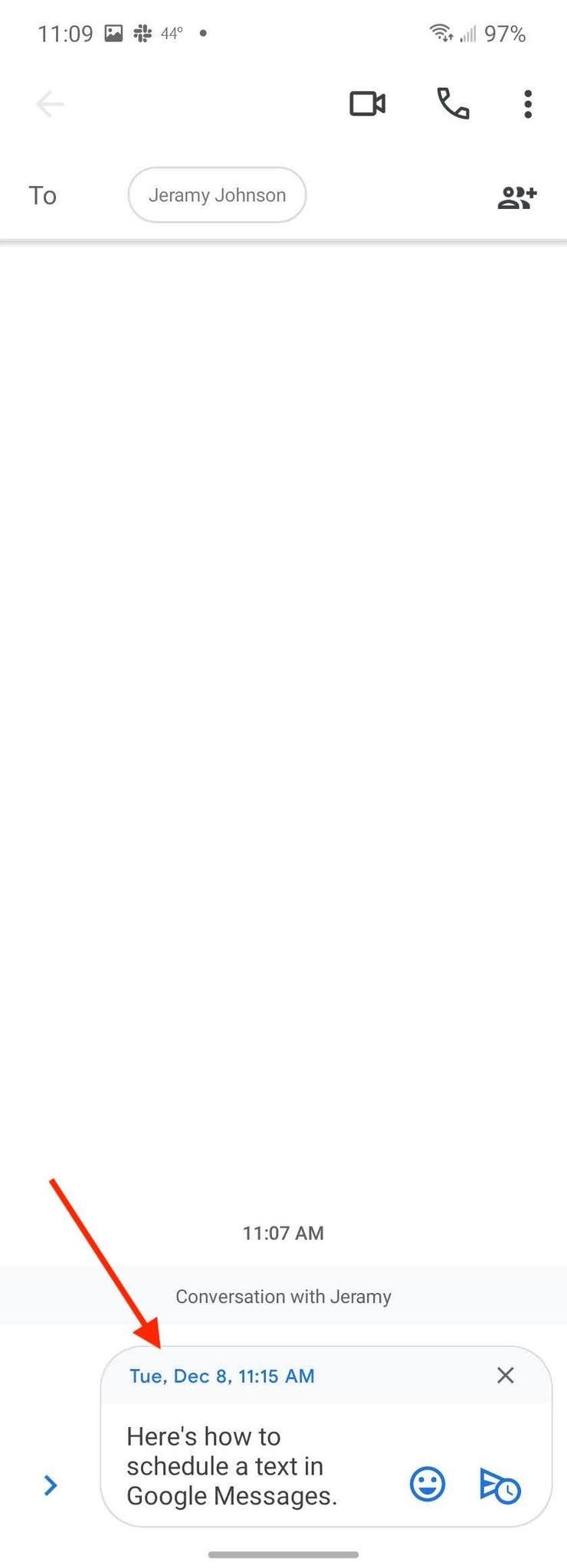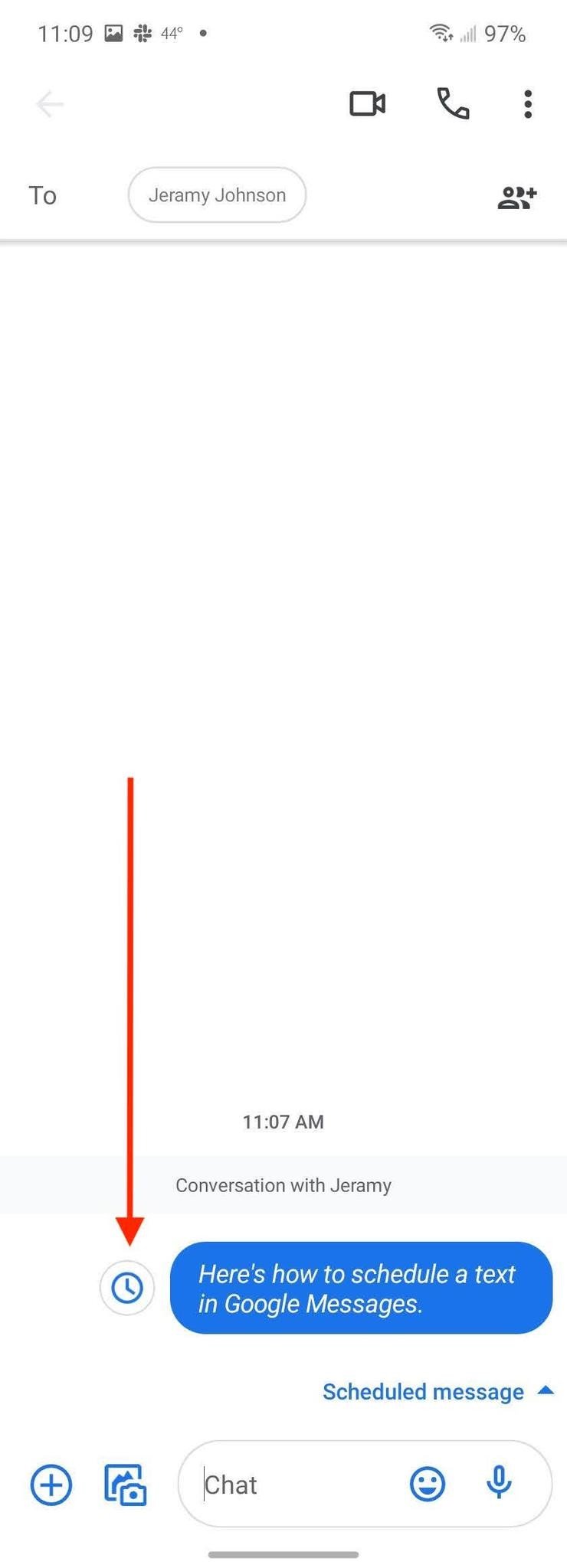How to schedule texts through the Google Messages app
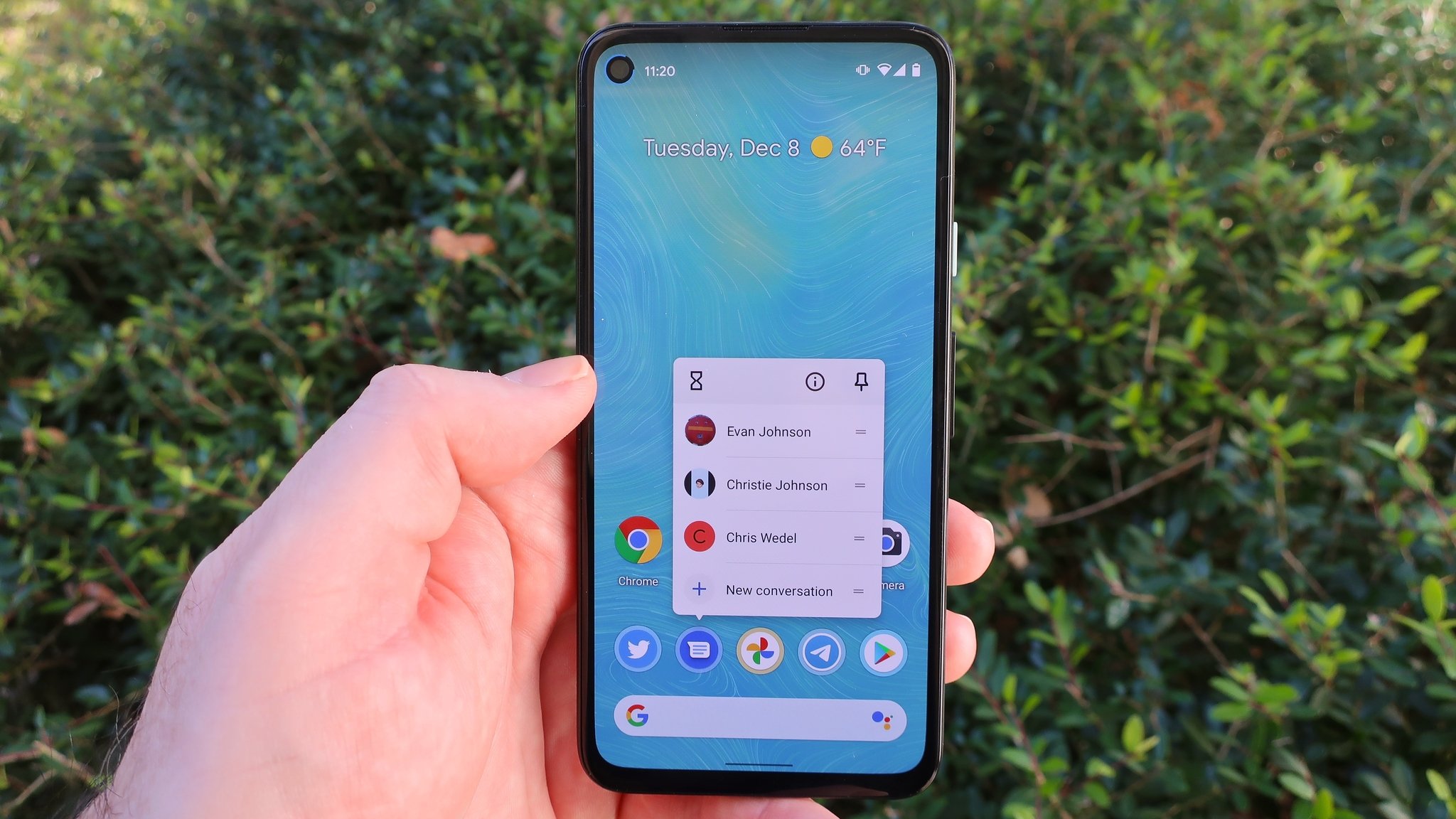
If you're like me, sometimes you get a great idea or have a thought that you want to share with friends or family, but the timing just isn't right. Maybe it's 2 a.m. and you want to make sure your mom remembers to take her medicine in the morning, but you don't want to wake her up. Or maybe you know your partner is in a meeting and you don't want to disturb them. That's what scheduled messaging is for! I'll show you how to schedule texts from the Google Messages app so you can type and send away without worrying about bothering others. Ready to get started? Here's what you need to know.
- Open the Google Messages app.
- Tap on a contact to message.
- Type your message.
- Press down and hold the send message arrow.
- Decide when you want to send the message or pick your own date and time.
- Tap Save.Source: Android Central
- You will see the scheduled time in blue above the message. Tap the send message arrow.Source: Android Central
That's it! Now you know how to schedule messages in Telegram. Scheduled messages will appear italicized in your conversation thread, with a little clock icon next to it indicating that it is scheduled. There should also be a text indicator of this below the scheduled message.
Note that this only works if you have a cellular network connection. It won't work solely over Wi-Fi. Also, it's important to know that the update is still rolling out worldwide, so keep checking to see if your phone has updated to include this new feature (at the time of writing, my Pixel 4a had not). Of course, Google Messages is not your only option on Android, nor is it the most fully-featured messaging app. But with web-based messaging, RCS, and scheduled sending, it's catching up in a lot of ways!

Reach anyone anywhere
The Pixel 5 is Google's latest 5G-enabled phone with a powerful Qualcomm Snapdragon 765G chipset and 8GB of RAM, perfect for firing off those witty text messages. It's also well-built, with an aluminum frame that can accommodate wireless charging and the best cameras in the business.
Don't forget a great messaging app
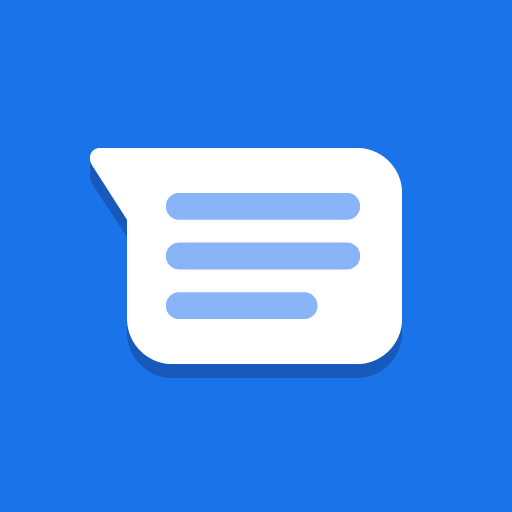
Google Messages (Free at Google Play)
Google's official messaging app supports SMS, MMS, and RCS and allows you to schedule messages to send at your leisure.
Get the latest news from Android Central, your trusted companion in the world of Android

Jeramy was the Editor-in-Chief of Android Central. He is proud to help *Keep Austin Weird* and loves hiking in the hill country of central Texas with a breakfast taco in each hand.