Android 101: Using multiple Android devices

'Tis the season for getting cool electronic gifts, and there's a good chance that some of us will be getting another Android device for a holiday present. While for many it will be a new smartphone to replace their existing Android phone, for others it might just be a new Android tablet or Google TV, and will be used in addition to your beloved Android phone. Some of us are old pros at handling multiple devices, but for the first timer it can be a bit confusing, not knowing how things like Google applications and other apps with an account will work while on more than one device. That's where we come in. There's two ways to handle it all, and we're going to cover them both after the break.
Big thanks to Android Central member whitenack for the idea!
The easy way -- use the same account
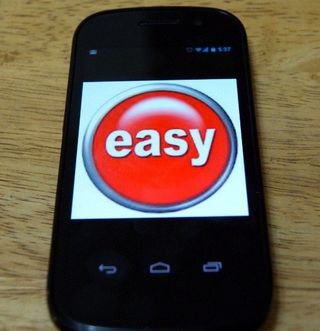
As long as you're not opposed to getting mail and messages from your main account on both devices, this is the way to go. When you set up your new Android device, use the same Google login credentials as you did on your first phone or tablet, and you'll have access to all of the same content -- including your Android Market purchases (minus any in-app purchases -- those don't transfer). Everything syncs well, so when you check Gmail on your phone and delete or archive chainmail spam from your mom about Bill Gates and Disneyland, it will disappear on both devices, and Google Talk messages will appear on both, chat history included. All Google services work on more than one device, although some have limits. Google Music can only accept logins from eight different places -- try to add a ninth and you'll be told you've maxed out and need to delete one from the Google Music website settings. A strange one is Google Talk. I've noticed, and I've talked to a friendly Panda who has the same issue, that if you try to have an active connection from more than six different devices it just stops working. That's probably not going to affect anyone who isn't a bit crazy, or an Android blogger (as if there were a difference!). If you're dealing with just two or three different Android powered devices, you'll be just fine.
Third-party apps like Twitter clients or anything else that can be location-based is device-specific while you're using it. If I check in to Foursquare from my favorite fishing hole on my phone, it grabs that location even if my tablet is up and running on my dresser, or one of the kids is playing Riptide GP with it. Switch it around, and one of the kids can check in from my house while I'm out not catching a few smallmouth bass. Which is a good lead in to the other method ...
Make a new Google account, and add your main account where needed
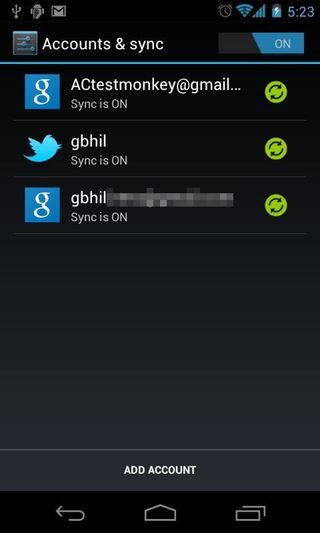
Doing things this way is a bit trickier, but well worth it if you have a device you're sharing with others. When setting up your new Android device, create a new Google account (sorry, ACtestmonkey is taken). Go through the motions, and when you're up and running add your main Google account in Settings>Accounts and sync. This way you'll have access to it from other Google apps, but it's not the main device account. The newest versions of the various Google applications all have a spot in the settings where you can choose a second account to use, even the Android Market. Crack the settings open and try it.
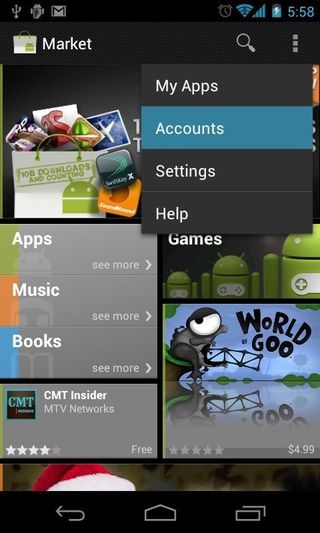
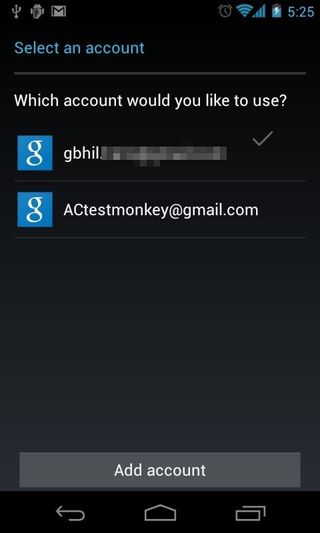
For things like GMail and Talk, you can either use your "real" account and use the built in app, or just use the HTML web apps Google has written. Setting up the applications is basically the same, look in the settings and choose the account you would like to use. To use the web client versions, just log in to the Google homepage and tap "more" to find them all.
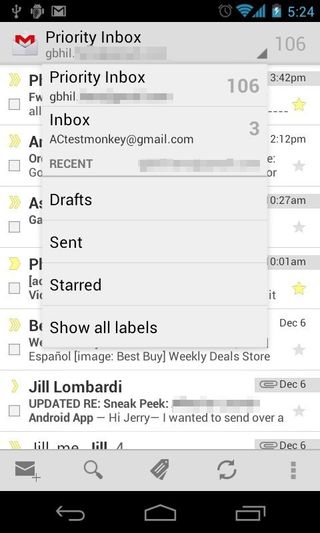
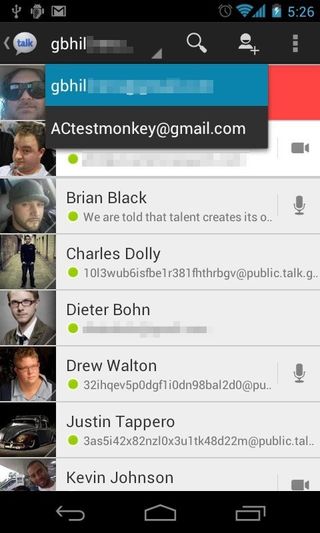
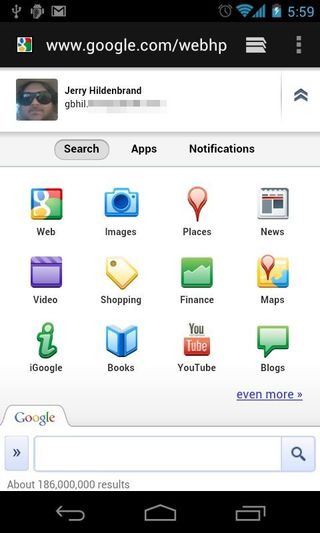
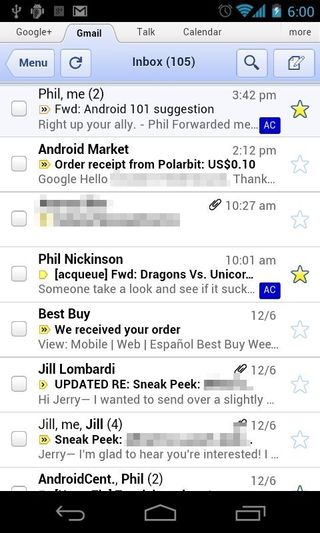
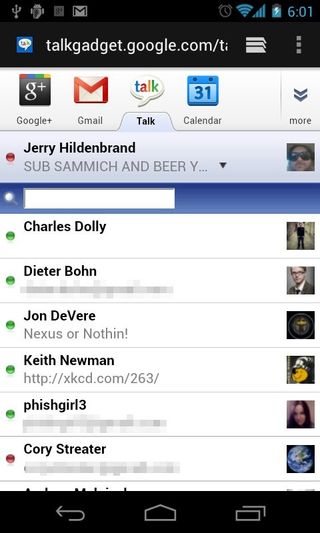
Whether you want the ease of using the same login on more than one device, or you would rather your kids didn't muck around in your GMail so you use different accounts, it's simple to set up and use more than one Android device and still have access to everything Google. Here's hoping everyone gets a great Android tablet for the holidays!
Be an expert in 5 minutes
Get the latest news from Android Central, your trusted companion in the world of Android

Jerry is an amateur woodworker and struggling shade tree mechanic. There's nothing he can't take apart, but many things he can't reassemble. You'll find him writing and speaking his loud opinion on Android Central and occasionally on Twitter.
