Gaming
Latest about Gaming
-
-
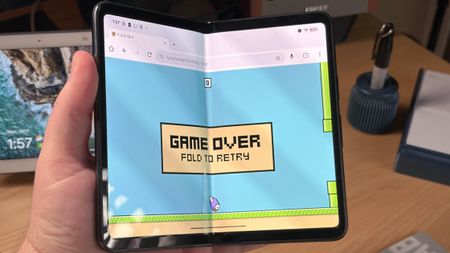 Folding fun
Folding funSomeone made 'Foldy Bird' and it's a glorious way to destroy your foldable
By Brady Snyder Published
-
 More power for less cash
More power for less cashXreal 1S brings 1200p visuals and a lower price to the best AR glasses
By Jay Bonggolto Published
-
 It's gonna be big
It's gonna be bigIf you thought 2025 was a good year for XR, just wait until you see what's coming in 2026
By Nicholas Sutrich Published
-
 Best of 2025
Best of 2025Android Central's Best of 2025: XR/VR headsets, smart glasses, and games
By Shruti Shekar Published
-
 Wider European fallout
Wider European falloutXreal and Viture enter a patent battle in Europe, marking a milestone in XR
By Jay Bonggolto Last updated
-
 ThVRsday
ThVRsdayVR and XR report card 2025: Attack of the face computers
By Nicholas Sutrich Published
-
 AC thVRsday
AC thVRsdayThese two new Meta Quest games revive the classic stealth genre in fresh ways
By Nicholas Sutrich Published
-
Explore Gaming
Android Games
-
-
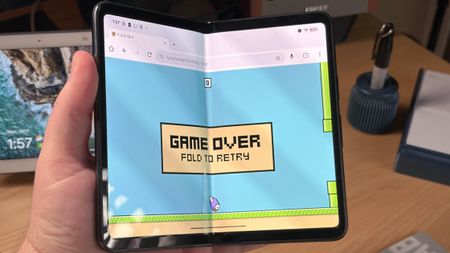 Folding fun
Folding funSomeone made 'Foldy Bird' and it's a glorious way to destroy your foldable
By Brady Snyder Published
-
 Risky Reels, anyone?
Risky Reels, anyone?Fortnite's back: Epic Games sees its hit battle royale return to the Play Store
By Nickolas Diaz Published
-
 Something catchy and short
Something catchy and shortI keep coming back to this controller from Razer, and it's nearly 50% off for Black Friday
By Andrew Myrick Published
-
 Fun-sized joysticks
Fun-sized joysticksBest game controllers for Android 2025
By Andrew Myrick Last updated
-
 Beyond the Alphabet
Beyond the AlphabetI love Android gaming handhelds, but there's a communication problem that needs to be solved
By Andrew Myrick Published
-
 Windows on Android!
Windows on Android!GameHub makes surprise Play Store appearance, making it easier than ever to play Windows games on Android
By Andrew Myrick Published
-
 Free rewards
Free rewardsGoogle Play will reward your gaming skills in the new Free Fire League
By Brady Snyder Published
-
 Exciting times
Exciting timesAndroid gaming handhelds are having their 'Steam Deck moment' and I'm here for it
By Andrew Myrick Published
-
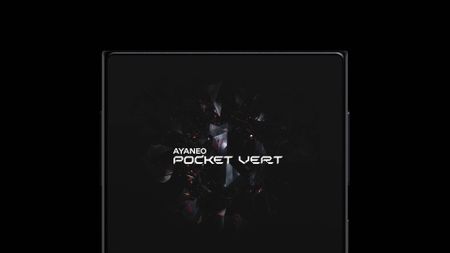 Something short and catchy
Something short and catchyAYANEO's Pocket Vert breaks cover in its first teaser video
By Andrew Myrick Published
-
Fortnite
-
-

Best Multiplayer Games for Android in 2022
By Marc Lagace Published
-

Epic wanted to emulate Fortnite on Android to get around Google's 30% Play Store cut
By Anthony J Nash Published
-

Epic CEO: Sony forces Epic to pay for Fortnite cross-play on PlayStation
By Jennifer Locke Last updated
-

Horizon Zero Dawn joins Fortnite's Primal Season soon
By Anthony J Nash Published
-
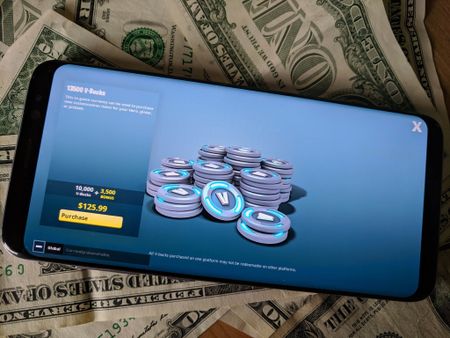
Are money launderers exploiting in-app purchases in Fortnite?
By Marc Lagace Last updated
-

Check out the full list of Fortnite's Season 9, Week 2 Challenges
By Anthony J Nash Last updated
-

Epic teases another Fortnite x Avengers Crossover
By Anthony J Nash Last updated
-

Check out the full list of Fortnite's Season 8, Week 10 Challenges
By Anthony J Nash Last updated
-

Check out the full list of Fortnite's Season 9, Week 1 Challenges
By Anthony J Nash Last updated
-
Gaming Accessories
-
-
 Something catchy and short
Something catchy and shortThis Backbone controller is one of my favorites, and now it's $35 off for Black Friday
By Andrew Myrick Published
-
 Game anywhere
Game anywhereI used GameSir's latest budget mobile controller, and it has a lightweight design with hall effect joysticks, all at just $27
By Harish Jonnalagadda Published
-
 Mean & green
Mean & greenBackbone and Microsoft team up for an Xbox Edition of its Pro mobile game controller
By Brady Snyder Published
-
 Incredibly versatile
Incredibly versatileMy favorite phone controller is almost 50% off, so I bought an extra
By Andrew Myrick Published
-
 So comfy
So comfy8BitDo's 'ultimate' phone controller just got a huge discount ahead of October Prime Day!
By Andrew Myrick Published
-
 Upgraded gaming
Upgraded gamingThis is the one controller you should buy before Prime Day ends
By Andrew Myrick Published
-
 So, so good
So, so goodWHOA! My favorite phone controller is cheaper than ever, so I picked up a spare
By Andrew Myrick Published
-
 Game On
Game OnWoah! The top-rated Razr Kishi V2 controller just scored a whopping 50% discount at Amazon, but it won't last long
By Zachary David Published
-
 Undeniable fun
Undeniable funThis fun-sized Bluetooth mechanical keyboard lives up to its name
By Harish Jonnalagadda Published
-
Playstation
-
-

How much space do you need for PSVR 2 roomscale games?
By Michael L Hicks Last updated
-

Should you use your PS5 vertically or horizontally?
By Jennifer Locke Published
-

God of War Ragnarök's best moments are commentary on masculinity
By Samuel Tolbert Published
-

How to fix a flashing white PS4 controller
By Jennifer Locke Last updated
-
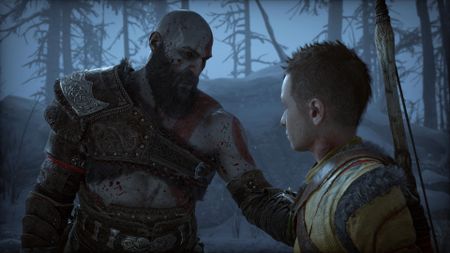
God of War Ragnarök: Beginner's tips and tricks
By Samuel Tolbert Published
-

How to clean a PS5 DualSense controller
By Jennifer Locke Published
-

God of War Ragnarök for PS5 review: A strong adventure with a few loose ends
By Samuel Tolbert Published
-

Samsung 990 Pro SSD review: A perfect PS5 SSD
By Nicholas Sutrich Last updated
-

Sony Q2 financial results see 25 million PS5 units sold, PS Plus loses 1.9 million subscribers
By Samuel Tolbert Published
-
Pokemon Go
-
-

10 perfect Pokémon catches to blow your Pokémind
By Alex Dobie Last updated
-
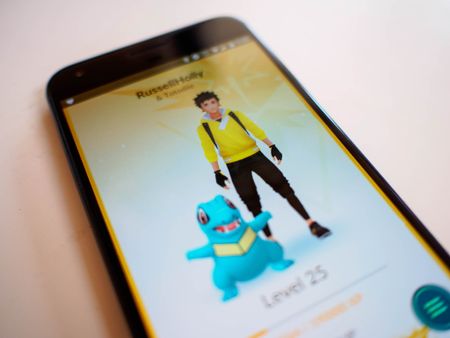
Pokémon Go Legendary event may finally be coming in July
By Jerry Hildenbrand Last updated
-

Huge Pokémon Go update adds avatar re-customization, removes Pokémon footprints
By Andrew Martonik Last updated
-

Why don't I have the new Nearby mode in Pokémon Go?
By Russell Holly Last updated
-

Pokémon Go 'tips' that are total nonsense
By Russell Holly Last updated
-

Police mistakenly identify three Pokémon Go players as drug dealers
By Harish Jonnalagadda Last updated
-

Looking for Pokémon Go outside official launch countries? Beware of fake apps
By Alex Dobie Last updated
-

Pokémon Go update adds support for Android Q
By Jason England Last updated
-
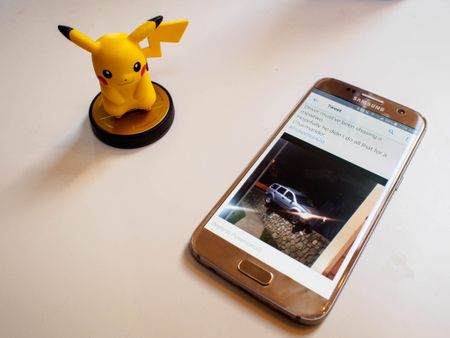
Pokémon GO and your privacy
By Jerry Hildenbrand Last updated
-
Stadia
-
-
 A little more time
A little more timeEx-Stadia users, there's still time to unlock Bluetooth mode and give your controller new life
By Nickolas Diaz Published
-

Google begins the refund process for Stadia hardware purchases
By Nickolas Diaz Published
-

Stadia: Everything you need to know about Google's cloud gaming service
By Thomas J Meyer Published
-

First on Stadia title Wavetale coming to PC and consoles in December
By Thomas J Meyer Published
-

Elder Scrolls Online Stadia players get free PC copy with account transfer
By Thomas J Meyer Published
-

Cyberpunk 2077 dev details how Stadia players can transfer their saves before shutdown
By Thomas J Meyer Last updated
-

Stadia exclusive Outcasters will not be coming to other platforms
By Thomas J Meyer Published
-

What else can I do with my Stadia controller?
By Samuel Tolbert Published
-

Stadia Pro's October lineup now claimable despite store shutdown
By Thomas J Meyer Published
-
Virtual Reality
-
-
 More power for less cash
More power for less cashXreal 1S brings 1200p visuals and a lower price to the best AR glasses
By Jay Bonggolto Published
-
 It's gonna be big
It's gonna be bigIf you thought 2025 was a good year for XR, just wait until you see what's coming in 2026
By Nicholas Sutrich Published
-
 Best of 2025
Best of 2025Android Central's Best of 2025: XR/VR headsets, smart glasses, and games
By Shruti Shekar Published
-
 Wider European fallout
Wider European falloutXreal and Viture enter a patent battle in Europe, marking a milestone in XR
By Jay Bonggolto Last updated
-
 ThVRsday
ThVRsdayVR and XR report card 2025: Attack of the face computers
By Nicholas Sutrich Published
-
 AC thVRsday
AC thVRsdayThese two new Meta Quest games revive the classic stealth genre in fresh ways
By Nicholas Sutrich Published
-
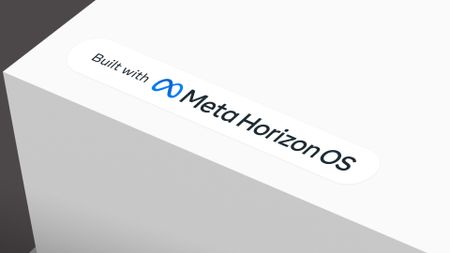 Strategic pause
Strategic pauseMeta reportedly scraps Horizon OS partners to focus on the Quest
By Jay Bonggolto Published
-
 Lightning sale!
Lightning sale!Holy frijoles! The Quest 3 is now $407 for a VERY limited time and I'm really going to have a Feliz Navidad now
By Nicholas Sutrich Published
-
 AC thVRsday
AC thVRsdayMeta's Quest 4 shift: Reality Labs is reportedly cutting the fat in a move to prioritize gaming. Here's why that's best for everyone
By Nicholas Sutrich Published
-
More about Gaming
-
-
 AC thVRsday
AC thVRsdayThese two new Meta Quest games revive the classic stealth genre in fresh ways
By Nicholas Sutrich Published
-
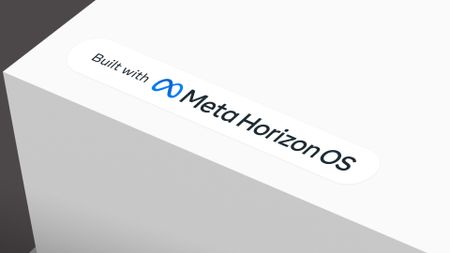 Strategic pause
Strategic pauseMeta reportedly scraps Horizon OS partners to focus on the Quest
By Jay Bonggolto Published
-
 Lightning sale!
Lightning sale!Holy frijoles! The Quest 3 is now $407 for a VERY limited time and I'm really going to have a Feliz Navidad now
By Nicholas Sutrich Published
-