Top tips and tricks for your Lenovo Smart Display

The Lenovo Smart Display is the first device that brings the power of Google Assistant to life with its own screen. That means it can do a lot of really cool things that other "smart" devices can't.
Its beautiful design means you can place it anywhere, and you'll find its right at home in the kitchen, living room, bedroom, and everywhere else that you are right at home in. Here are some great tips that help you make the most of your Smart Display no matter where you use it.
Make a video call
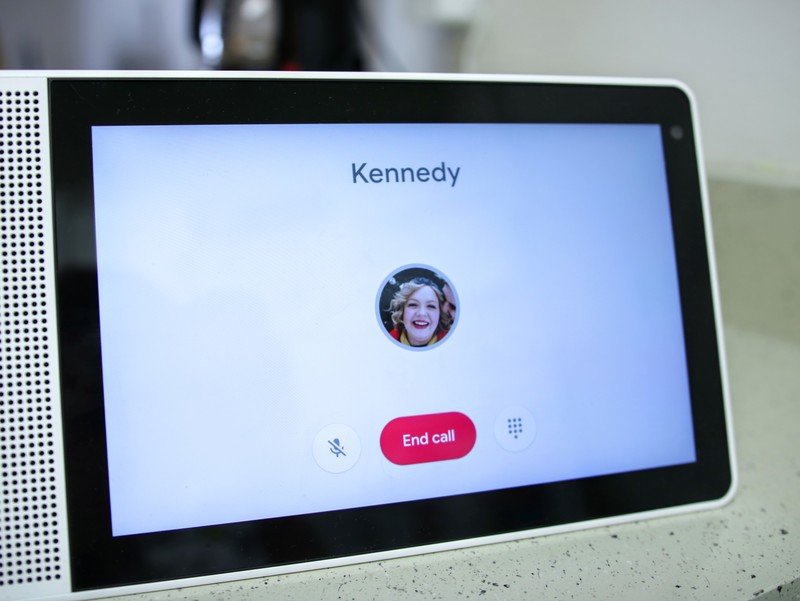
The Lenovo Smart Display can use Google Duo to make high-quality video calls. Even when your hands are full, you can use your voice to call your friends or family members because Google Assistant is right there ready to help.
The Smart Display's beautiful screen can be used in landscape or portrait during Duo calls, and you can make them to other Smart Display users or anyone with a smartphone who uses the Google Duo app.
Monitor and control your smart home
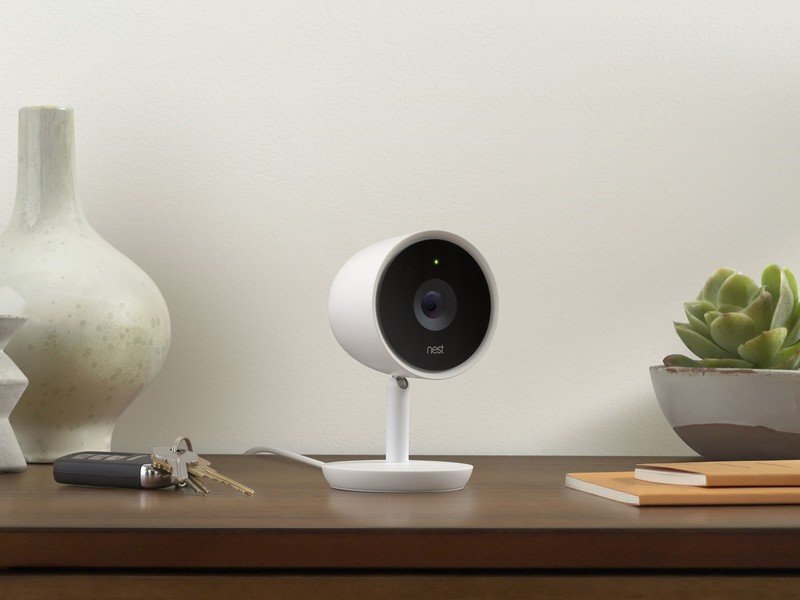
Google Assistant works with over 5,000 smart devices — including security systems and cameras.
With your Smart Display, you can not only control your lights and other smart things, you can see what a supported camera — like the Nest Cam — can see in real time. That makes it great for a baby monitor or to see what that noise in the garage was.
A smart ambient display

The Smart Display is best when its where you spend your time. That means it needs to look good all of the time, not just when it's being used.
Get the latest news from Android Central, your trusted companion in the world of Android
Several smart ambient display modes are available, including a Google Photos frame, a cycling art show, or a clock with the weather. You can bring everything right back to life with a quick "Hey Google!", too. I like to use the ambient clock display, as my Smart Display is the perfect bedside alarm clock.
Enable night mode
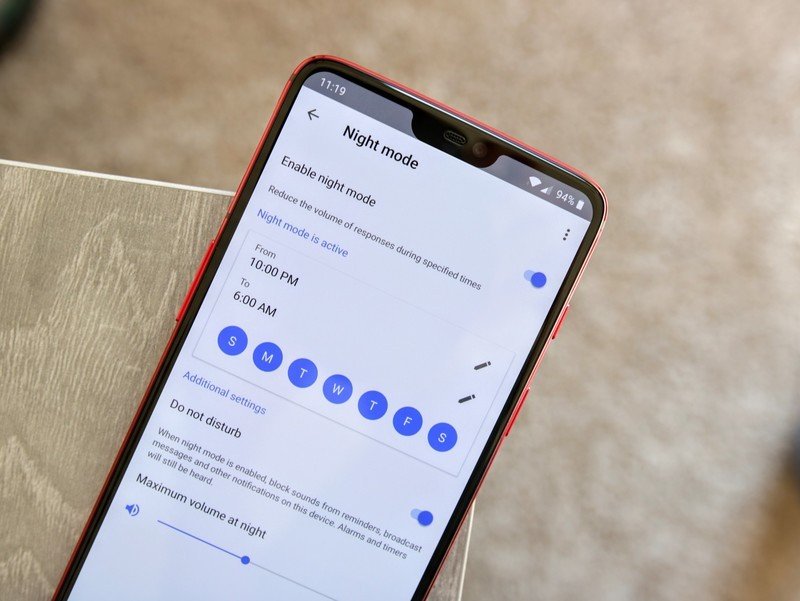
Because you can place your Smart Display out in the open, it needs a way to quiet itself down from time to time.
Night Mode is set up through the Google Home app and it dims the display and lowers the volume on a set schedule. You can also enable it manually so your next movie night doesn't get interrupted.
Digital recipe book
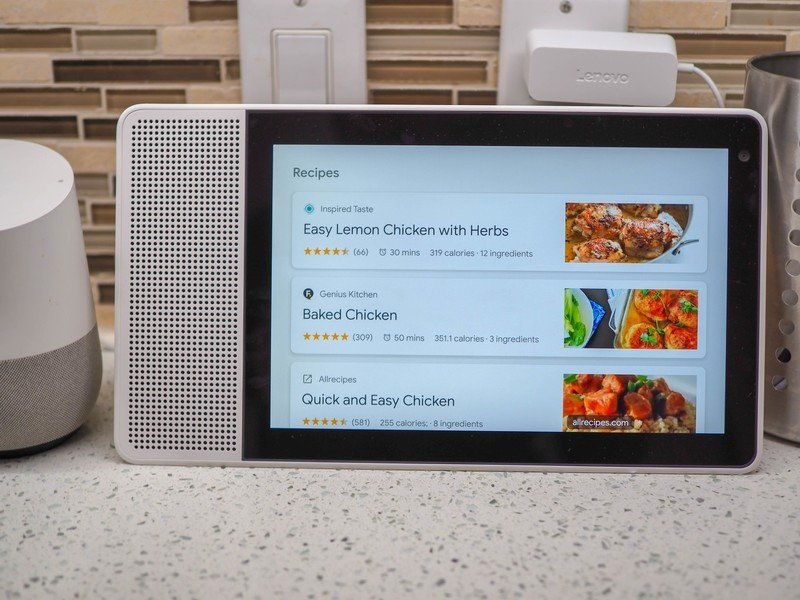
With your Smart Display in the kitchen, you'll get all the information you need to fix your next great meal.
Just ask to see a recipe for whatever it is you'd like to cook and the Smart Display will show you a list of delicious dishes. Pick the one you like and you'll get a complete walkthrough about how to fix and serve it, and it's all done hands-free using voice commands. You can even watch a video to see the action if you like!
Set a routine
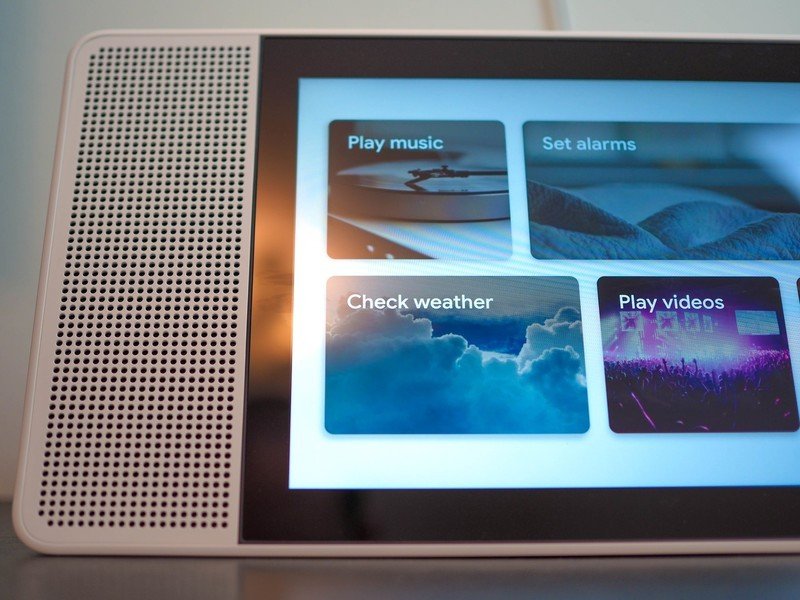
Routines are a set of actions the "play" automatically when you give your Smart Display a single command.
You already have a few preprogrammed routines — see them in the Google Home app — ready to customize, but the most fun way is to say "Hey Google, Good Morning!" and you'll be walked through the complete setup. Routines can also use Voice Match so up to six different users can program their own routines.
Watch YouTube
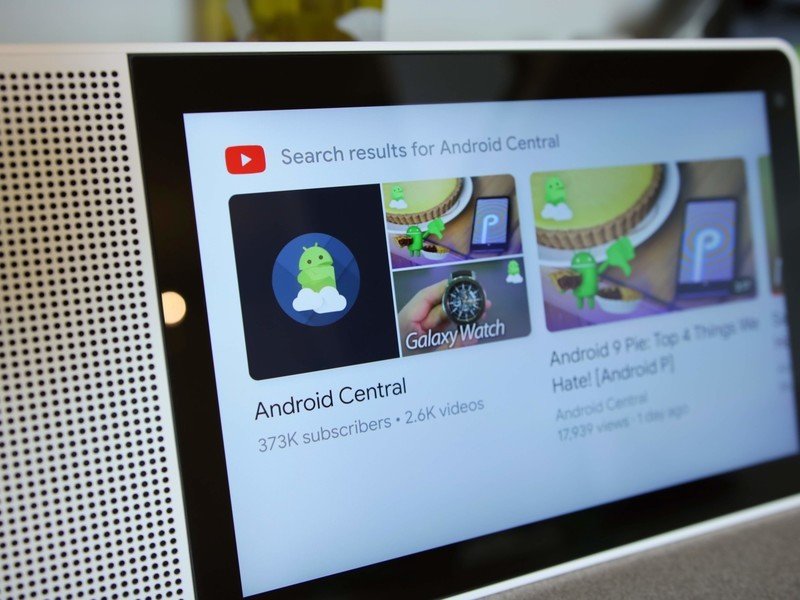
Of course, you can watch Google's own YouTube through the Smart Display's bright screen!
You can search for videos or content creators, watch a specific channel, or just go to your TouTube home all wplentyice commands. We've got the whole write up to get you started.
How to watch YouTube videos on the Lenovo Smart Display
Your tricks?
We know planty of folks are enjoying their Smart Display and have some awesome tricks of their own. Be sure to share your favroites in the comments below!

Jerry is an amateur woodworker and struggling shade tree mechanic. There's nothing he can't take apart, but many things he can't reassemble. You'll find him writing and speaking his loud opinion on Android Central and occasionally on Threads.
