How to find your lost Galaxy Buds 2 Pro with SmartThings Find
Samsung helps you keep them close.
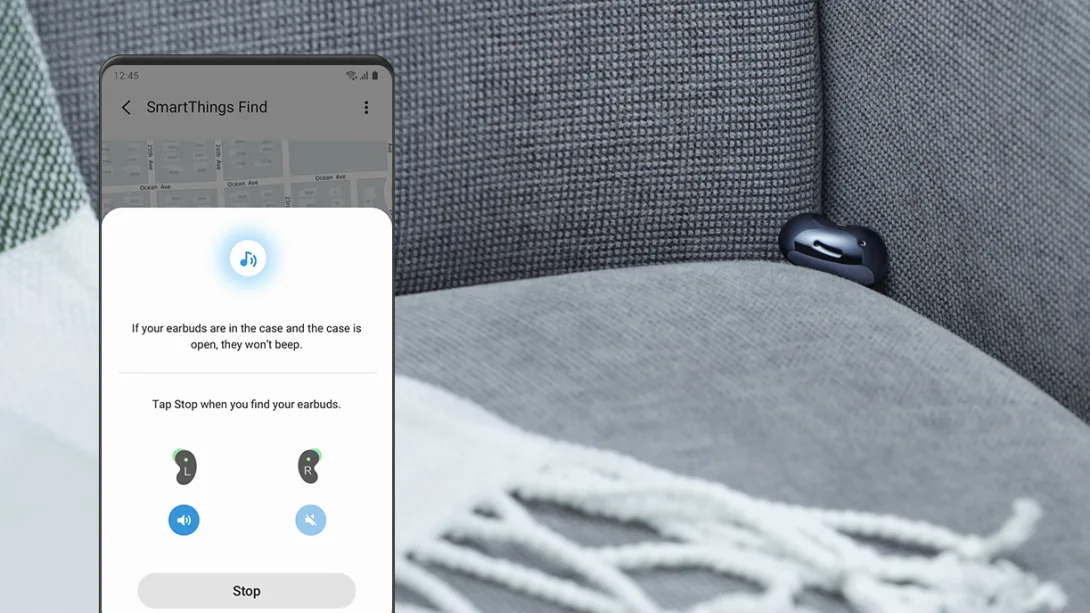
People lose earbuds. It happens all the time, but you shouldn't have to suffer through the same angst over where you last placed them. Samsung developed its SmartThings platform to include a "Find" feature capable of tracking down your Galaxy Buds 2 Pro.
SmartThings is Samsung's connected ecosystem that allows compatible devices to see each other, and the company's own devices are tops on the list. All you need to start your search is your phone or tablet, and it doesn't have to be a Samsung one, either.
How to set up SmartThings Find
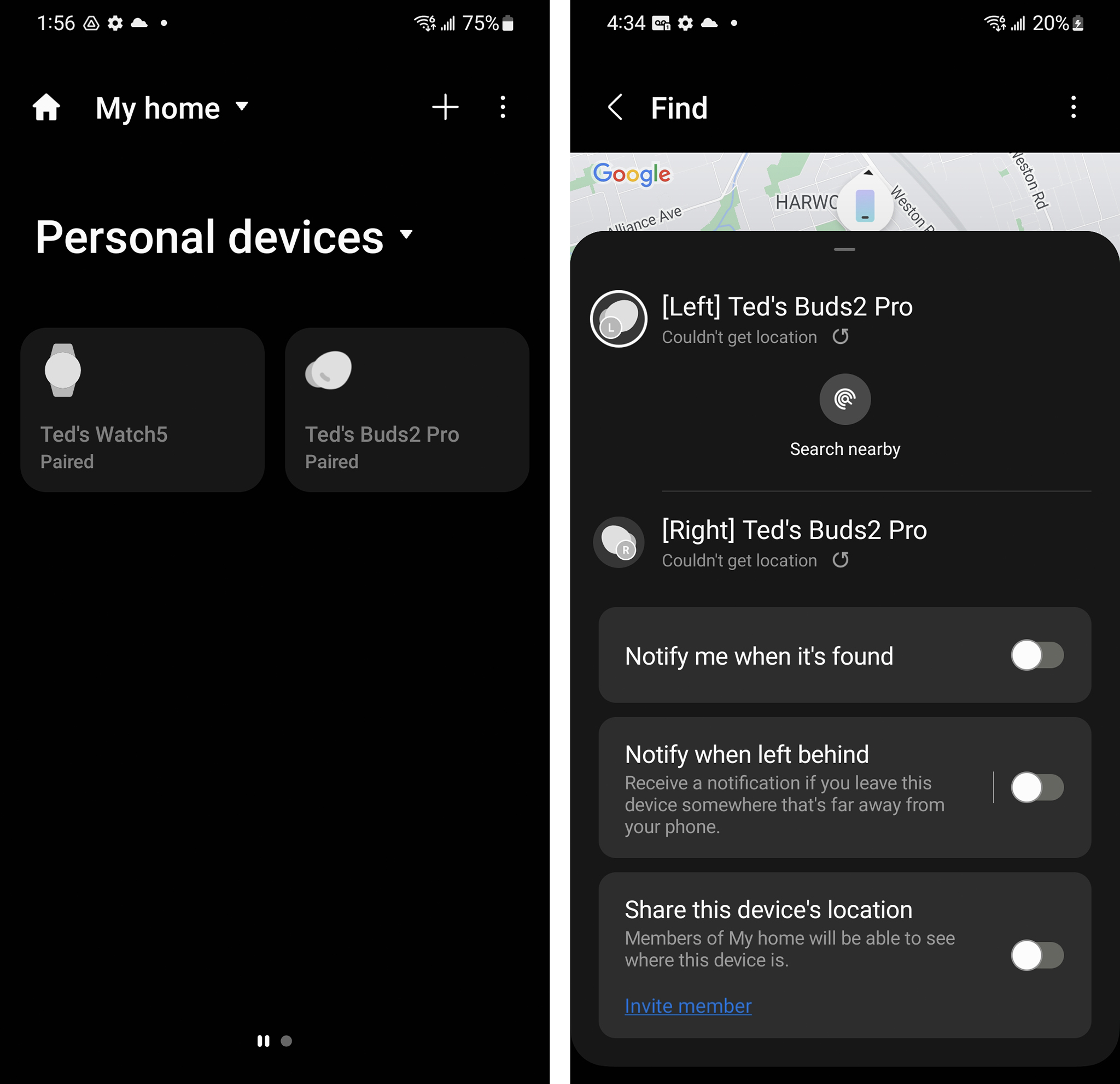
SmartThings Find utilizes Bluetooth LE (Low Energy) and Ultra-Wideband (UWB) to scan for signals coming from the earbuds. The major catch is that the Galaxy Buds 2 Pro can't be closed in their charging case. When loose, or while the case is open, they become easier to track and pinpoint their location.
The SmartThings app is not a Samsung exclusive. You can use it on any Android phone that's compatible. Technically, that should be any device running Android 8 or later, but since SmartThings works with a wide range of products, you can check compatibility by either downloading the app from the Google Play Store or Galaxy Store (on your Samsung device).
Another shortcut runs through the Galaxy Wearable app. The Find My Earbuds section in the app directly accesses the same SmartThings interface.
1. When you first open the SmartThings app, you will have to agree to the terms and conditions.
2. You will also have to turn on Location Services for the app to be able to track your Galaxy Buds 2 Pro.
3. If you choose to go through the Galaxy Wearable app, go to Find My Earbuds and run through the process from there.
4. Tap on Devices at the bottom menu.
5. You will then see a roundup of your connected and compatible devices. Select the Galaxy Buds 2 Pro and you will see a set of available features.
6. Tap Find my device and you will then see a map pinpointing the earbuds' approximate location.
How to set up other SmartThings Find features
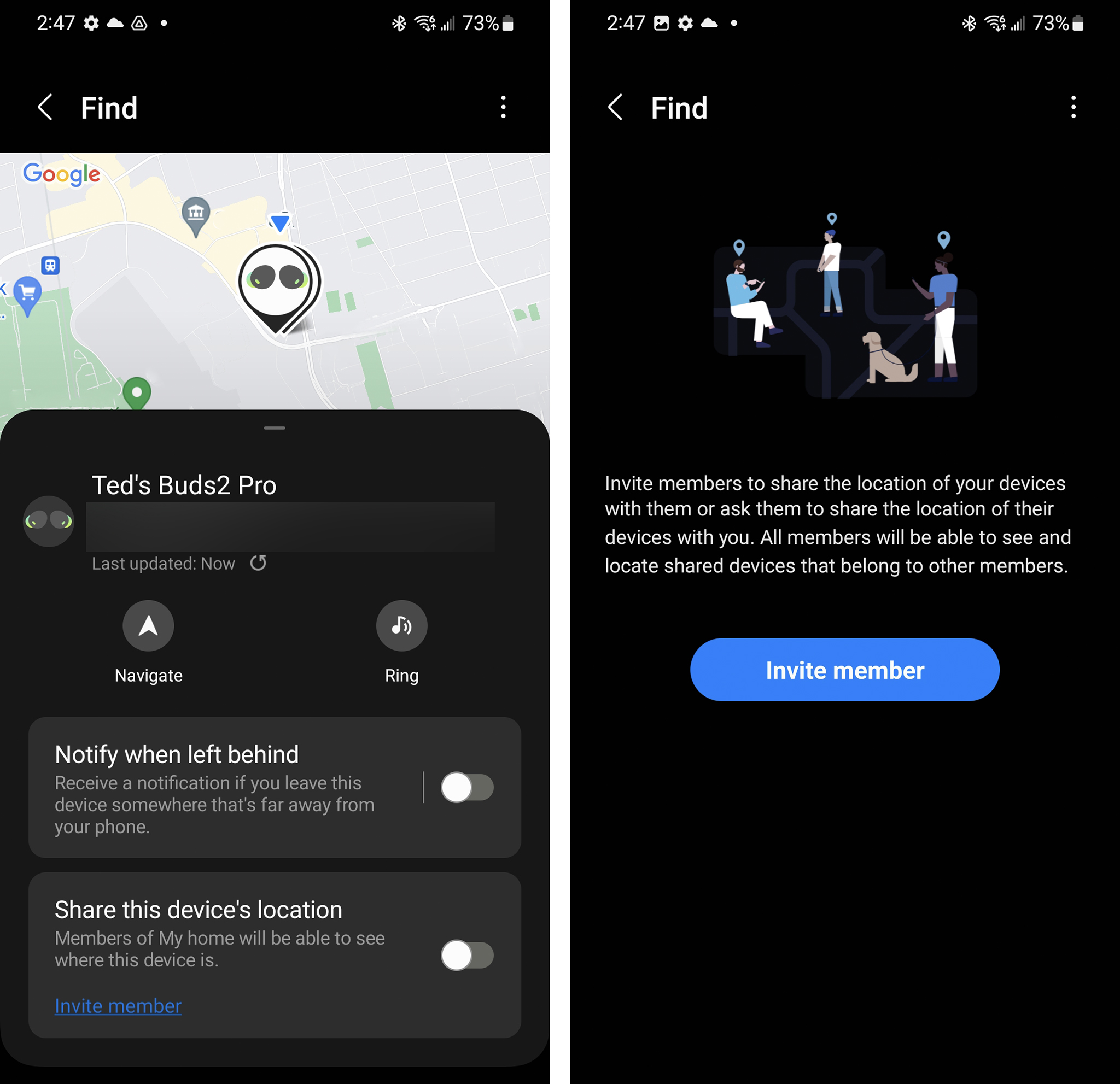
There are a few key features you can access from SmartThings Find to help you find your missing earbuds. If you have a location but haven't yet laid eyes on them yet, tap Navigate to help you get as close as possible. You can then tap Ring to have the earbuds sound an alarm to help you hear where they might be.
Get the latest news from Android Central, your trusted companion in the world of Android
You also have the option to receive a notification if you forget to bring the earbuds with you. Toggle that on and you will get a warning once you're out of range, which could alleviate the possibility of losing or misplacing your Galaxy Buds 2 Pro.
You can also share the earbuds' location with other members of your SmartThings My Home setup by inviting them to join. You will see that option when tapping Members' devices and then toggling on Share this device's location.
Don't lose or misplace the Galaxy Buds 2 Pro
As previously mentioned, SmartThings Find only works when the Galaxy Buds 2 Pro case is open, or when the earbuds are loose. If you've lost or misplaced the earbuds case closed, the app will show you the last known location. This also works with other Samsung earbuds as well, so is not exclusive to this pair.
If they're opened up again by someone who finds them, crowdsourced searching may kick in, meaning SmartThings uses its community of users to help triangulate the real-time location, similar to how Tile and Apple AirTags work. So long as other Samsung devices are within range, the earbuds' location becomes active again.

Searching the Galaxy
Samsung shaved down its Galaxy Buds 2 Pro just enough in the right places to make them fit and feel better. You can also track them down if you ever misplace them via the Galaxy Wearable app and Samsung's SmartThings Find.

Ted Kritsonis loves taking photos when the opportunity arises, be it on a camera or smartphone. Beyond sports and world history, you can find him tinkering with gadgets or enjoying a cigar. Often times, that will be with a pair of headphones or earbuds playing tunes. When he's not testing something, he's working on the next episode of his podcast, Tednologic.
