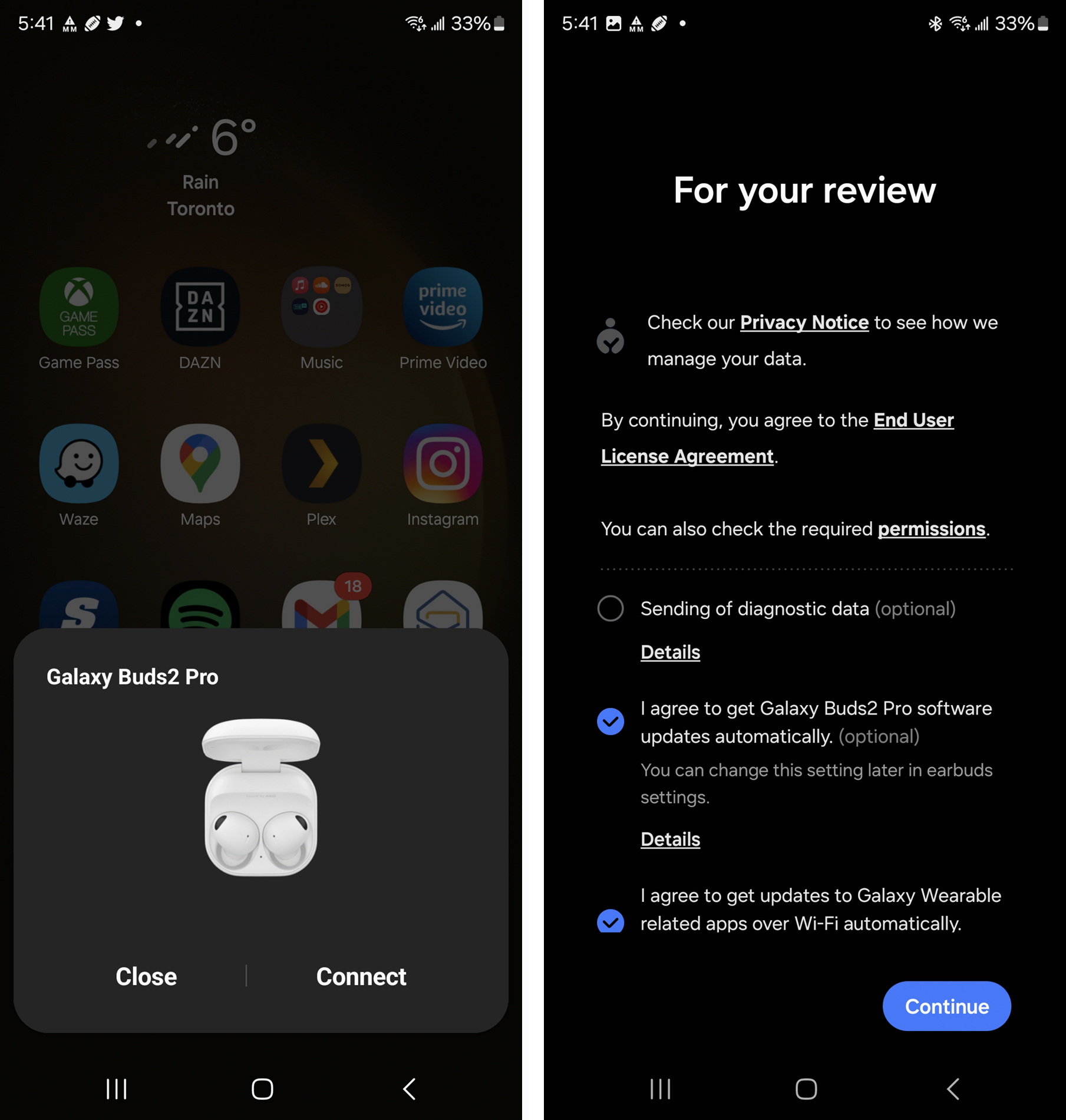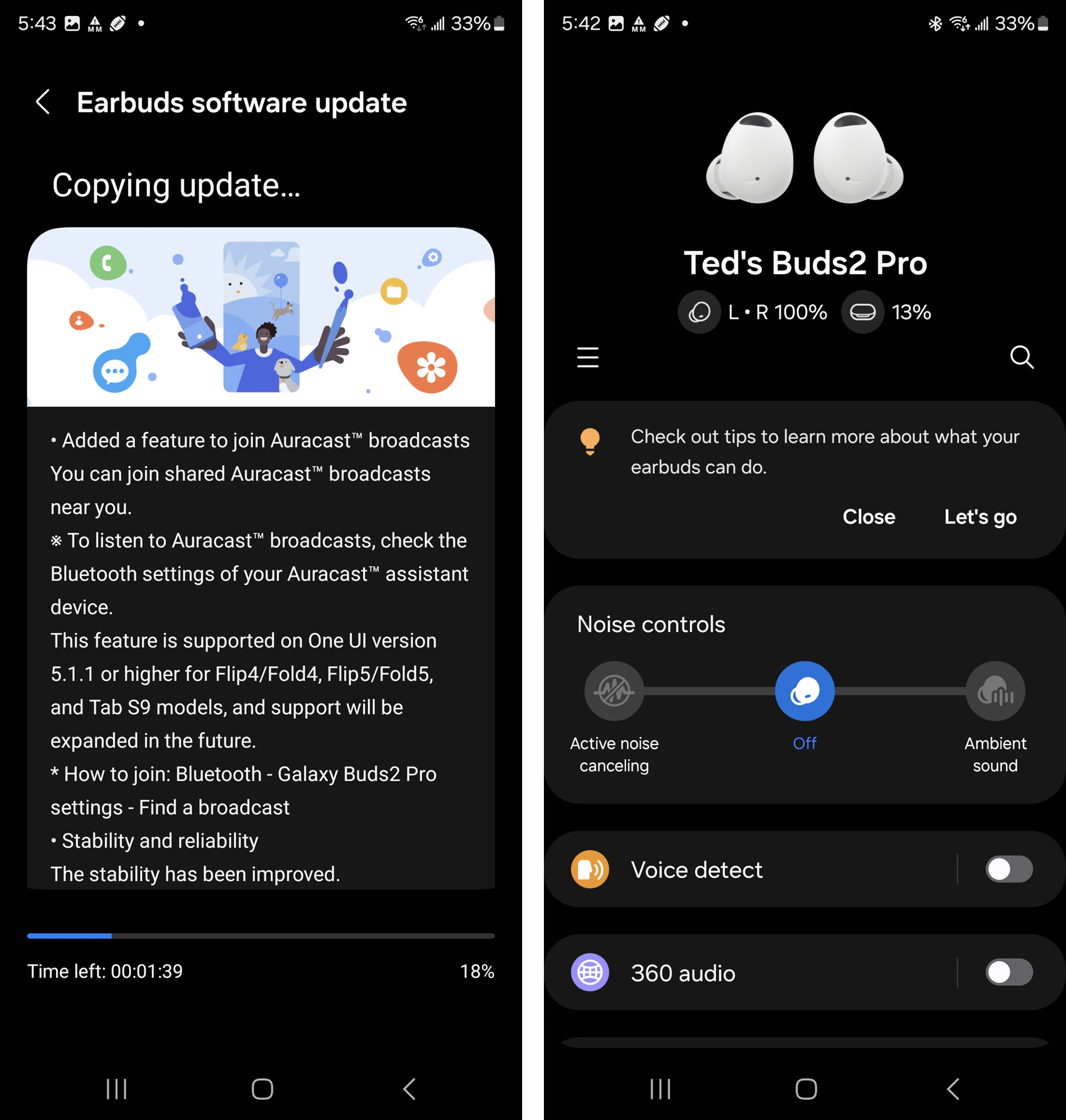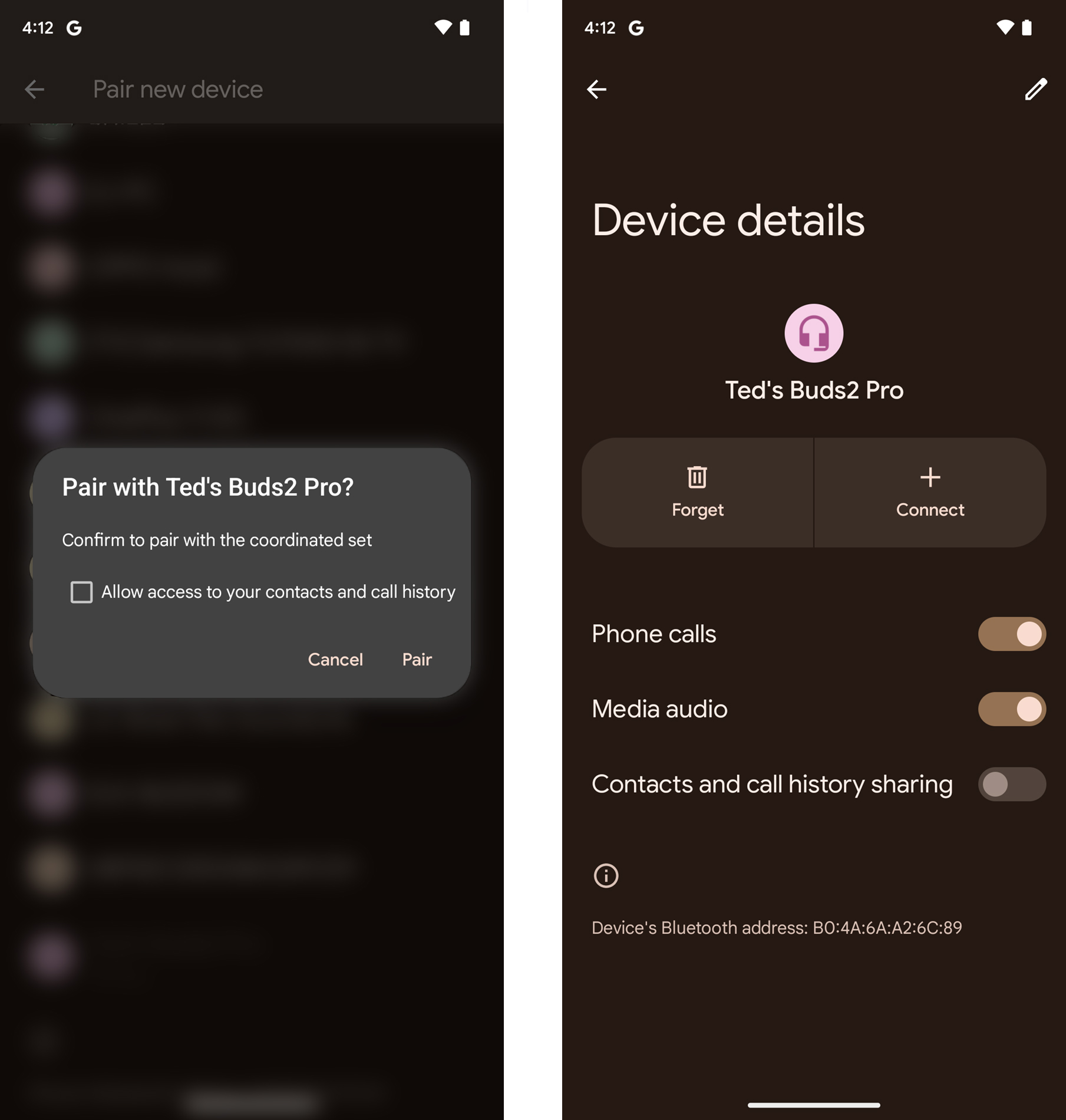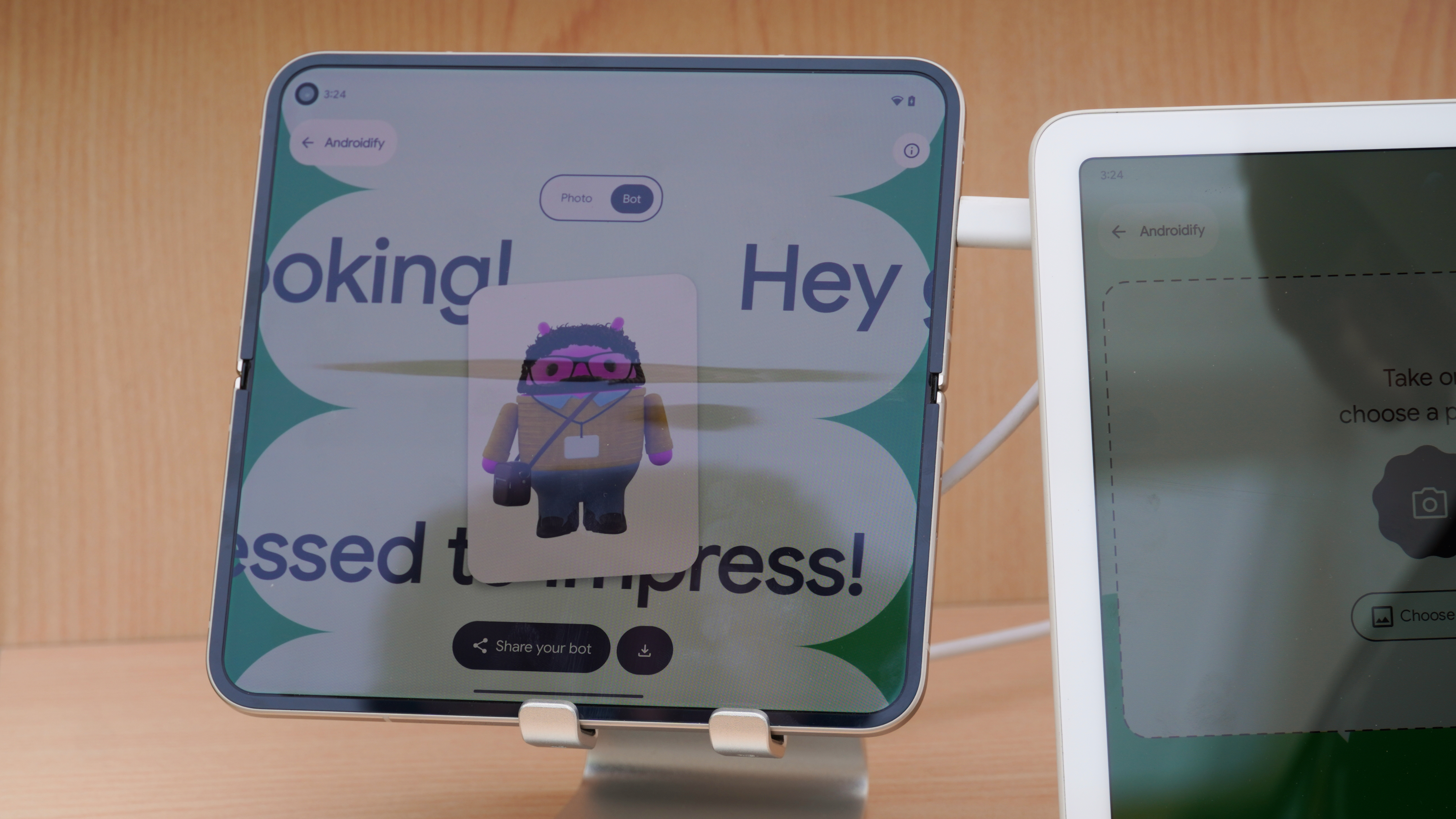How to pair your Samsung Galaxy Buds to your Android phone
Start listening in a matter of minutes.

True wireless earbuds are better than ever considering they keep getting smaller, yet offer an array of features, and Samsung's earbuds are no different in that regard. Thankfully, Samsung Galaxy Buds are some of the easiest wireless earbuds to set up and use, regardless of whether you have a Samsung Galaxy phone or not. Follow these steps and you'll be listening through your Galaxy Buds in no time.
How to pair your Samsung Galaxy Buds to your Samsung phone
1. Make sure that your phone's Bluetooth is enabled.
2. Open the lid to your new Galaxy Buds
3. They will go into pairing mode right away, and a pop-up will appear onscreen. Tap Connect.
4. (Optional) If your Galaxy Buds have been previously paired to another device, keep them in the case and then tap and hold onto the outside of both earbuds for three seconds until the light turns red and blue. That indicates they're in pairing mode again.
5. Your phone may need to download or update firmware, so just wait until it finishes.
6. Tap OK to connect your Galaxy Buds with your Samsung phone.
Now that your Galaxy Buds are paired with your Galaxy phone, you can go through the Galaxy Wearable app to tweak the Galaxy Buds' settings to suit your preferences. These include adjusting the audio profile through the onboard equalizer, switching between the active noise cancelation (ANC) and ambient sound modes, customize touch controls, and access other unique features. There's even a way to locate your lost earbuds.

How to pair your Samsung Galaxy Buds to your non-Galaxy Android phone
1. Open your phone's Bluetooth settings.
2. Make sure Bluetooth is enabled.
3. Tap Pair new device.
4. Find the Galaxy Buds you want to pair on the list and tap on them.
5. Tap to allow the Galaxy Buds to access your contacts and call history.
6. Tap Pair.
Samsung makes some of the best wireless earbuds on the market, so it makes sense why you might look at the brand as a good choice to plug your ears, especially if you're already rocking a Samsung phone. Not that it matters if you have a non-Samsung Android phone because compatibility remains high that way too.
Samsung also makes different types of earbuds that work seamlessly with Galaxy devices, and are just as effective with other Android devices. Follow the steps above and you can enjoy listening to your favorite audio content without delay.
Get the latest news from Android Central, your trusted companion in the world of Android

Perfectly portable
The Samsung Galaxy Buds 2 are some of the most portable and affordable earbuds around, featuring good sound, excellent active noise cancellation, and incredible battery life.

Ted Kritsonis loves taking photos when the opportunity arises, be it on a camera or smartphone. Beyond sports and world history, you can find him tinkering with gadgets or enjoying a cigar. Often times, that will be with a pair of headphones or earbuds playing tunes. When he's not testing something, he's working on the next episode of his podcast, Tednologic.