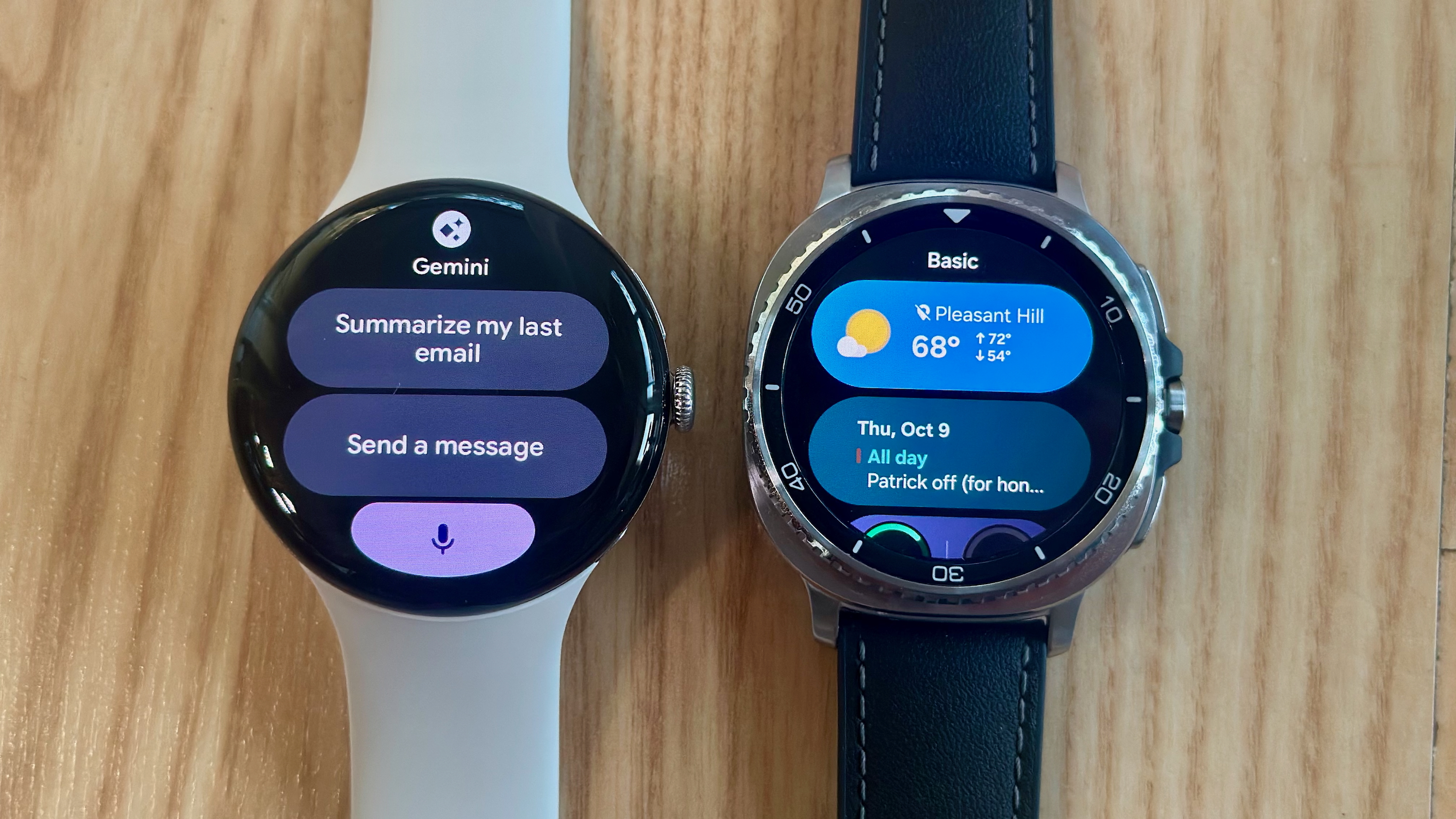Chrome OS 77 brings Google Assistant to more Chromebooks

What you need to know
- Google Assistant has started rolling out to non-Pixel Chromebooks.
- You will need to enable the Assistant in your Chromebook's settings to get started.
- Google Assistant on Chromebooks can help you create new documents, set reminders, play music, and a lot more.
After a long wait, Google has finally started rolling out Assistant support to non-Pixel Chromebooks. Just as it had announced earlier this year, Assistant support is now arriving on more Chromebooks with Chrome OS 77.
To enable the Assistant on your Chromebook, you will need to head over to Settings > Search and Assistant > Google Assistant. Next, enable voice input and then train the Assistant to recognize your voice. Once you have done that, Assistant will respond to you whenever you say "Hey Google."
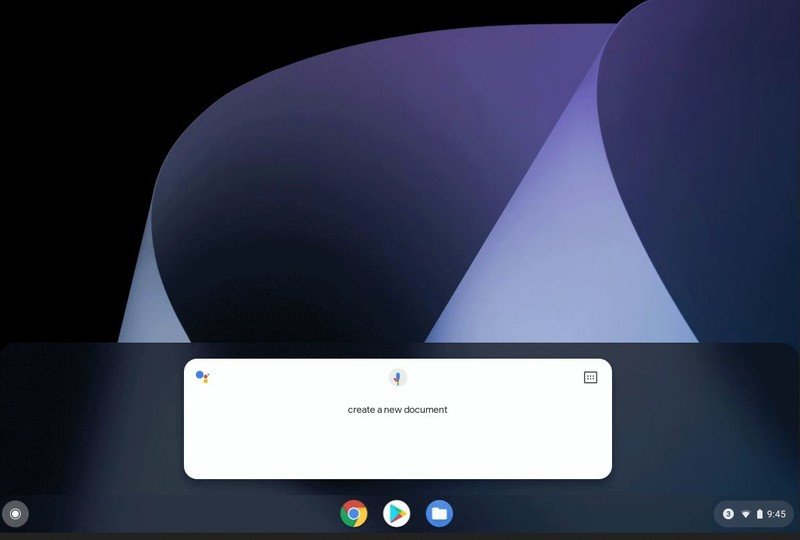
In addition to waking up the Assistant with your voice, you can access it using your keyboard as well. Since non-Pixel Chromebooks do not have a dedicated "Assistant" button, you will have to use the keyboard shortcut 'Search' + 'a' and type your query.
Google added Assistant support to Chrome OS in 2017 with the first-generation Pixelbook. The Pixel Slate, which was released last year, also comes with Google Assistant support.
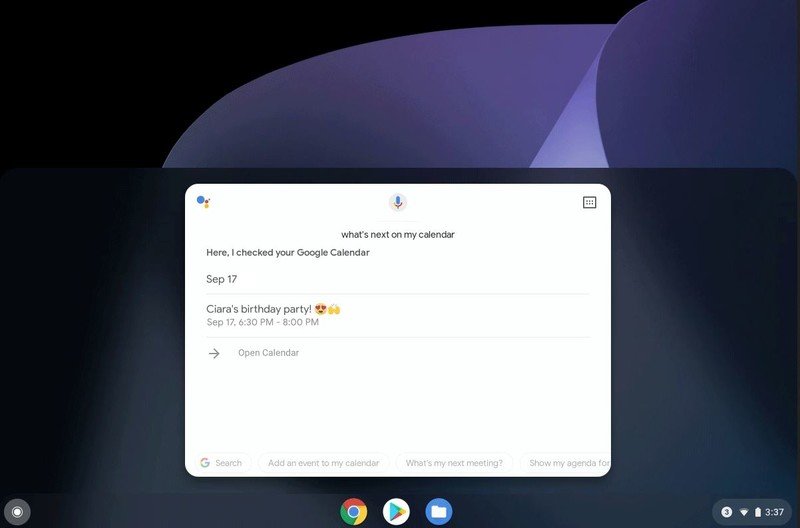
As with previous releases, it will take a few weeks before the Chrome OS 77 update is rolled out to all compatible Chromebooks. Sadly, however, Google hasn't released a list of Chromebooks that are getting Assistant support.
With Google Assistant support, Chromebook owners will be able to easily create new documents in Google Drive, stay on top of their schedule, set reminders, play music, control smart home devices, and more. As noted by Google in its blog post, the Assistant supports thousands of actions and is continuously getting better.
Get the latest news from Android Central, your trusted companion in the world of Android