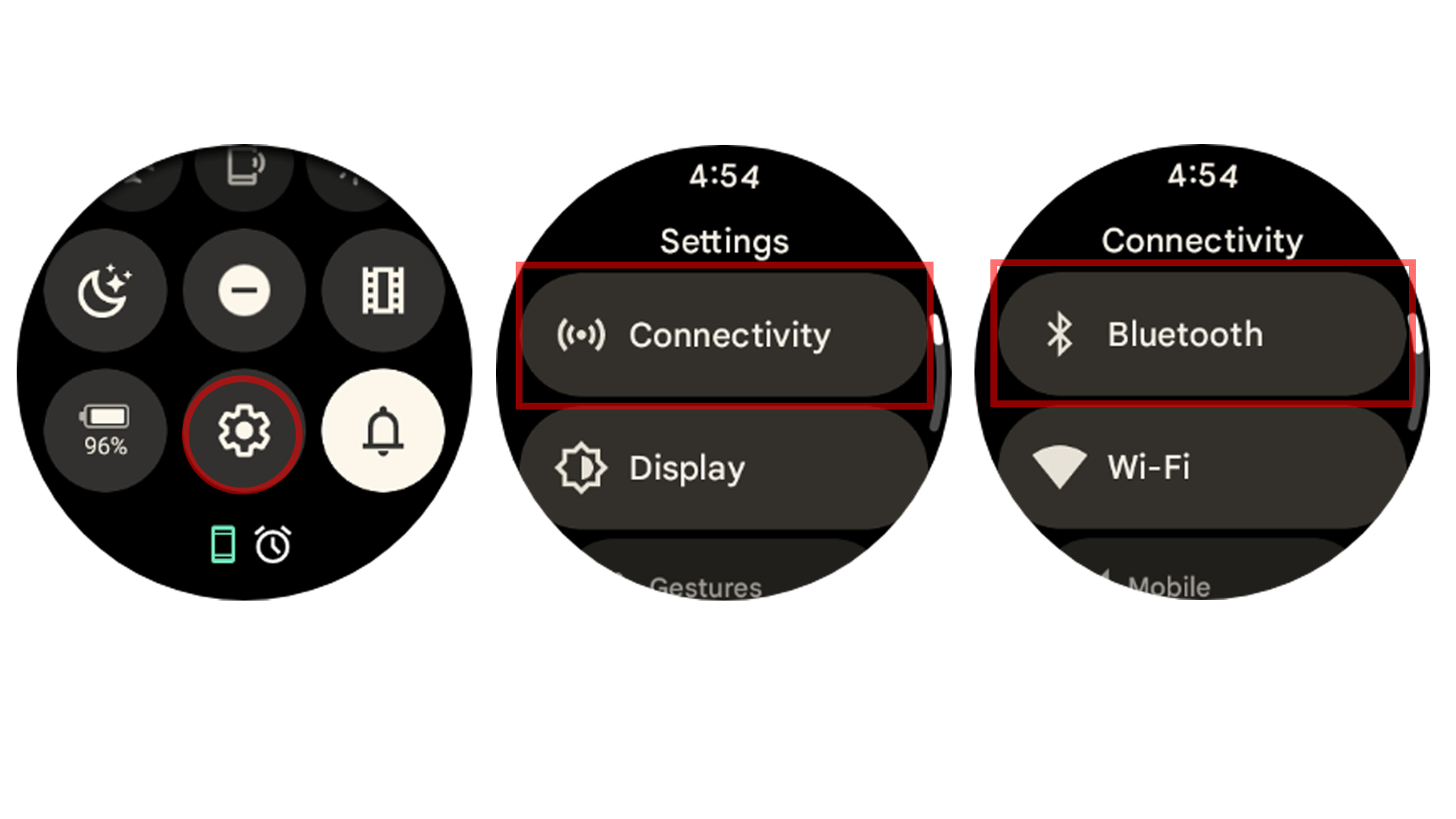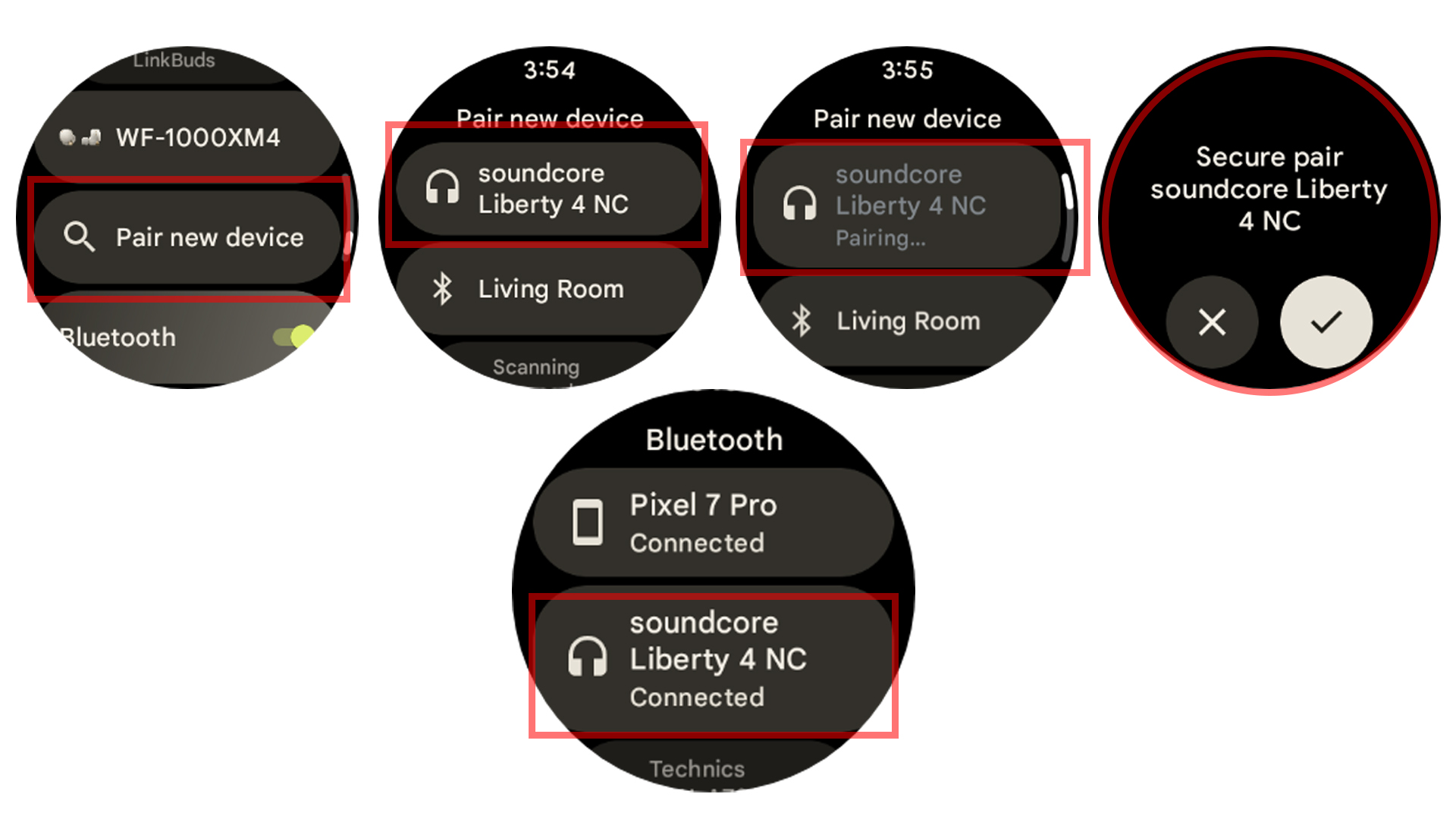How to pair Bluetooth headphones to a Google Pixel Watch
You don't need your phone.

In October 2023, Google launched the Pixel Watch 2, their follow-up to the first-gen Pixel Watch. The Pixel Watch 2 shipped with WearOS 4 and upped the ante on all the glorious things you could do from your wrist with or without your phone. However, one thing that has remained pretty much the same is the ability to pair headphones to a Pixel Watch to give your phone a break.
That "without your phone" part is one of my favorite uses of an Android smartwatch because I try to pack light when I hit the gym. But staying consistent in the gym or exercising outdoors at the intensity that works for me requires the help of a solid music playlist. That means grabbing my favorite Bluetooth earbuds or headphones and making it happen, Cap'n!
These steps work for both Pixel Watch models, but for this demonstration, I'll be using the Pixel Watch 2.
How to pair Bluetooth headphones a Pixel Watch
1. Put your earbuds in pairing mode. This will vary depending on the model that you are using.
2. From your Pixel Watch, swipe down on the watch face to reveal the Quick Settings panel.
3. Tap the Settings (cog) icon.
4. Tap Connectivity.
Get the latest news from Android Central, your trusted companion in the world of Android
5. Select Bluetooth.
6. Tap the Pair new device button.
7. Select your earbuds from the list of available devices.
8. Here’s where things will differ depending on your earbuds. If you pair with a Bluetooth device that supports Bluetooth 4.2 or above, you’re greeted with the “Secure pair” screen below. There is no need to do anything on your part; the Pixel Watch 2 automatically detects the type of the device and initiates the correct pairing flow. If your device supports an earlier version, you’ll just see the word “Pair,” the name of the device, and the same “X” and checkmark options. In either case, tap the checkmark to finish pairing.
After just a few moments, your favorite Bluetooth earbuds will be paired with your Pixel Watch. For offline listening, you get 32GB of onboard storage, so if you’re like me and already have workout playlists comprised of the many MP3 files you’ve amassed over the years, just upload them to YouTube Music, then onto the watch and get going! If you're a YouTube Music subscriber, you don't have to worry about installing any other streaming music service. But that's also an option if you prefer to use something like Spotify.
Once your earbuds and Pixel Watch are paired, your watch can control your media playback. Once you find a song or playlist, there will be on-screen controls to play, pause, or skip songs. Controlling your volume is handled by rotating the crown "up" or "down," and the music will respond appropriately.
Control your music and audio from your Watch
Another "nice to have" feature is for those who opted to grab the LTE version of the Pixel Watch or Pixel Watch 2. With a mobile connection, you can leave your Android phone behind, head out for a run, and still enjoy all of your favorite music and playlists with some Bluetooth headphones and one of the best Android smartwatches.
As you might expect, the ability to pair Bluetooth earbuds with Pixel Watch isn't limited to specific models. The same steps that we covered above will work on practically any of the best wireless earbuds, including Google's own Pixel Buds Pro. So you can create the ultimate Pixel ecosystem with a Pixel 8, Pixel Buds Pro, and Pixel Watch 2, getting the full Google experience from wherever you are.
And for those of you who just picked up Google's latest smartwatch, don't forget to check out our guide on the first things you should do with the Pixel Watch 2 for more tips and tricks!

A sequel better than the original!
Google's Pixel Watch 2 is an exciting improvement upon the first gen Pixel Watch. Better battery life, more advanced health and fitness tracking, and a faster chipset make this a worthy successor.
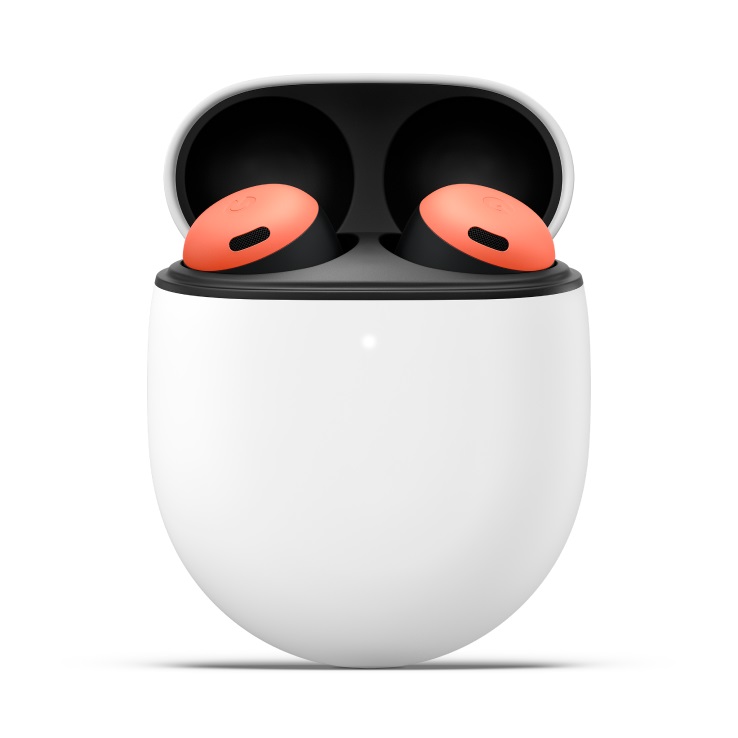
Flagship earbuds
With the Pixel Buds Pro, Google finally released a set of earbuds that include Active Noise Cancelation, with a recent update bringing customizable EQ settings.

Andrew Myrick is a Senior Editor at Android Central. He enjoys everything to do with technology, including tablets, smartphones, and everything in between. Perhaps his favorite past-time is collecting different headphones, even if they all end up in the same drawer.
- Tshaka ArmstrongContributor
You must confirm your public display name before commenting
Please logout and then login again, you will then be prompted to enter your display name.