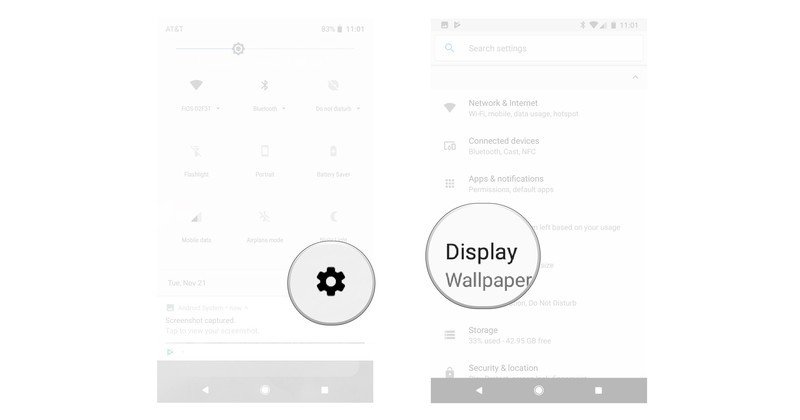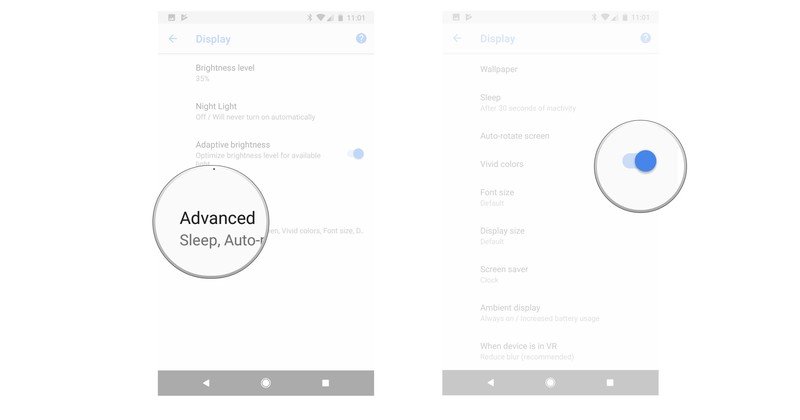How to change the color profile on the Pixel 2 and Pixel 2 XL
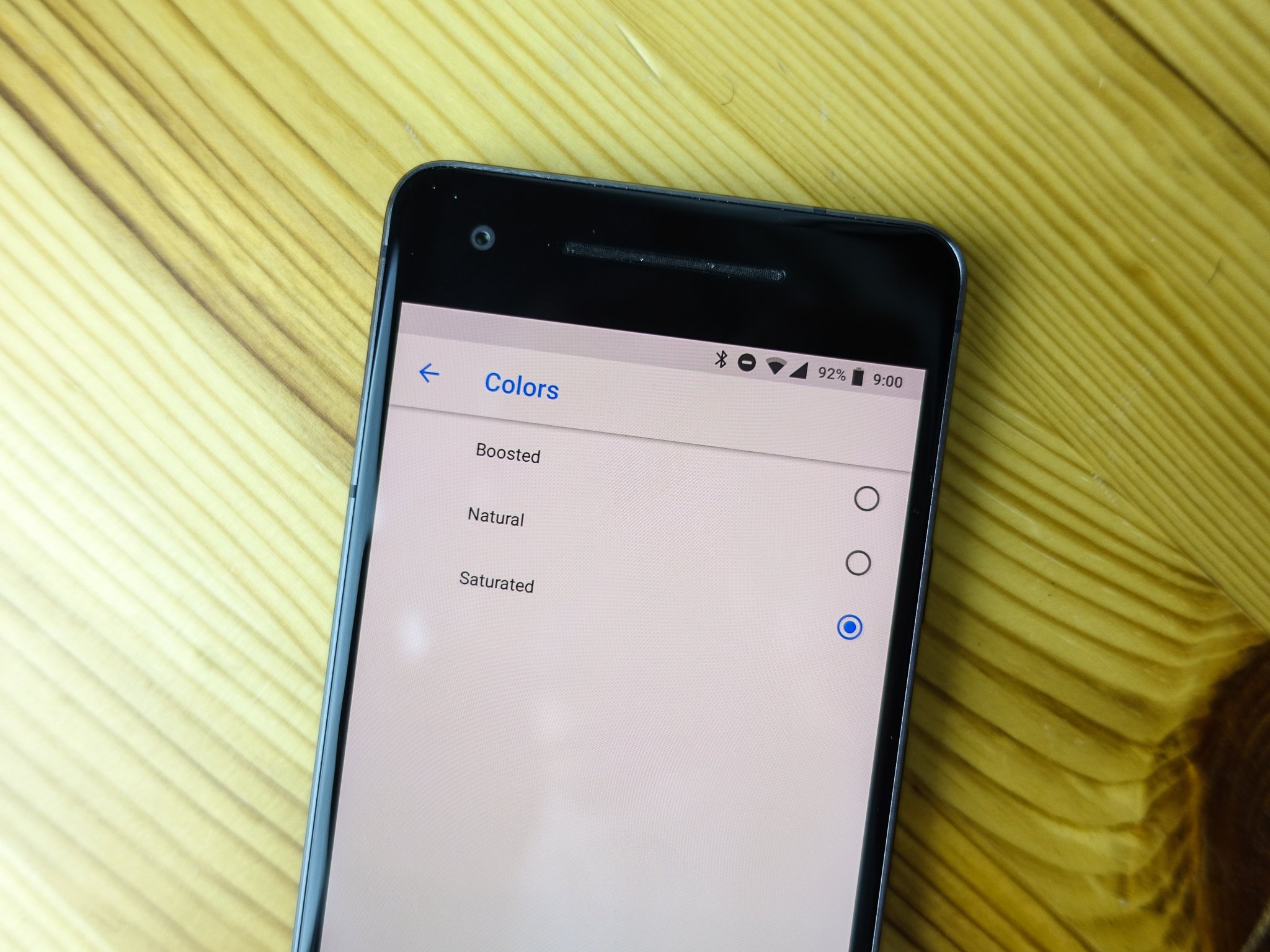
Google's Pixel 2 and Pixel 2 XL both have OLED displays, but they show colors very differently. If you want to adjust the way colors look on your screen, you have a few options from within the Settings. We've got the details on how to do it here!
How to switch your color profile with Google's Pixel 2 or Pixel 2 XL
When the Pixel 2 and Pixel 2 XL launched, there were two options in the Settings for display colors: Balanced, and Vibrant. Both kept the colors pretty muted, and they looked fine on the Pixel 2 but due to the Pixel 2 XL's colder display, neither made the colors pop. With the November update, both phones got new color options: Boosted, Natural, or Saturated colors. Here's how to change them.
- Open the Settings on your phone.
- Scroll down and tap Display.
- Tap Advanced to open more options for Display.
- Tap the toggle to switch between color profiles.
The Saturated option is arguably more important for the Pixel 2 XL, but if you're used to the vibrant colors of a Galaxy phone, it's a great change for both the larger and smaller Pixels.
Questions?
Do you have any questions about changing the color profile on your Pixel 2, or Pixel 2 XL? Have you switched from the default color profile? Let us know about it in the comments below!
Get the latest news from Android Central, your trusted companion in the world of Android

Jen is a staff writer who spends her time researching the products you didn't know you needed. She's also a fantasy novelist and has a serious Civ VI addiction. You can follow her on Twitter.