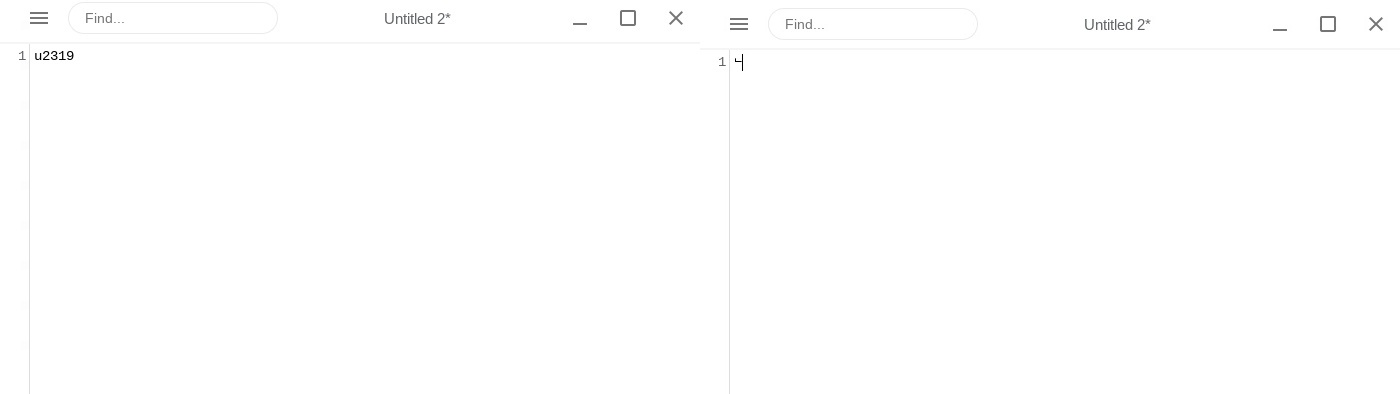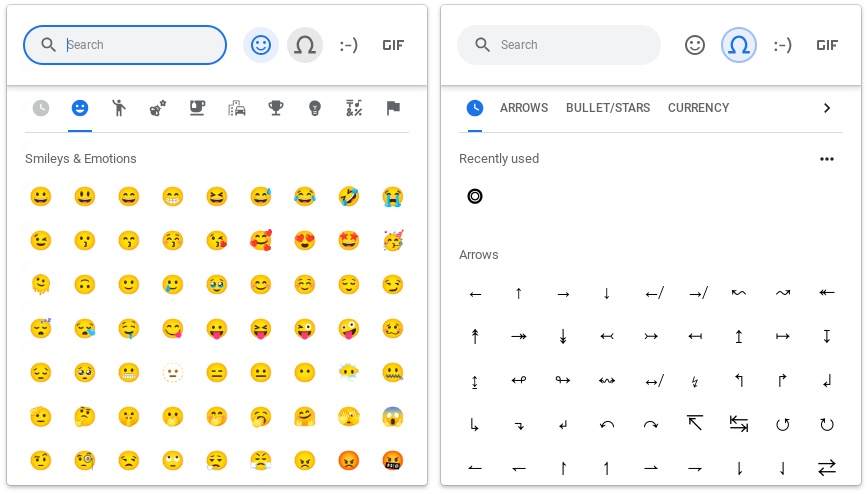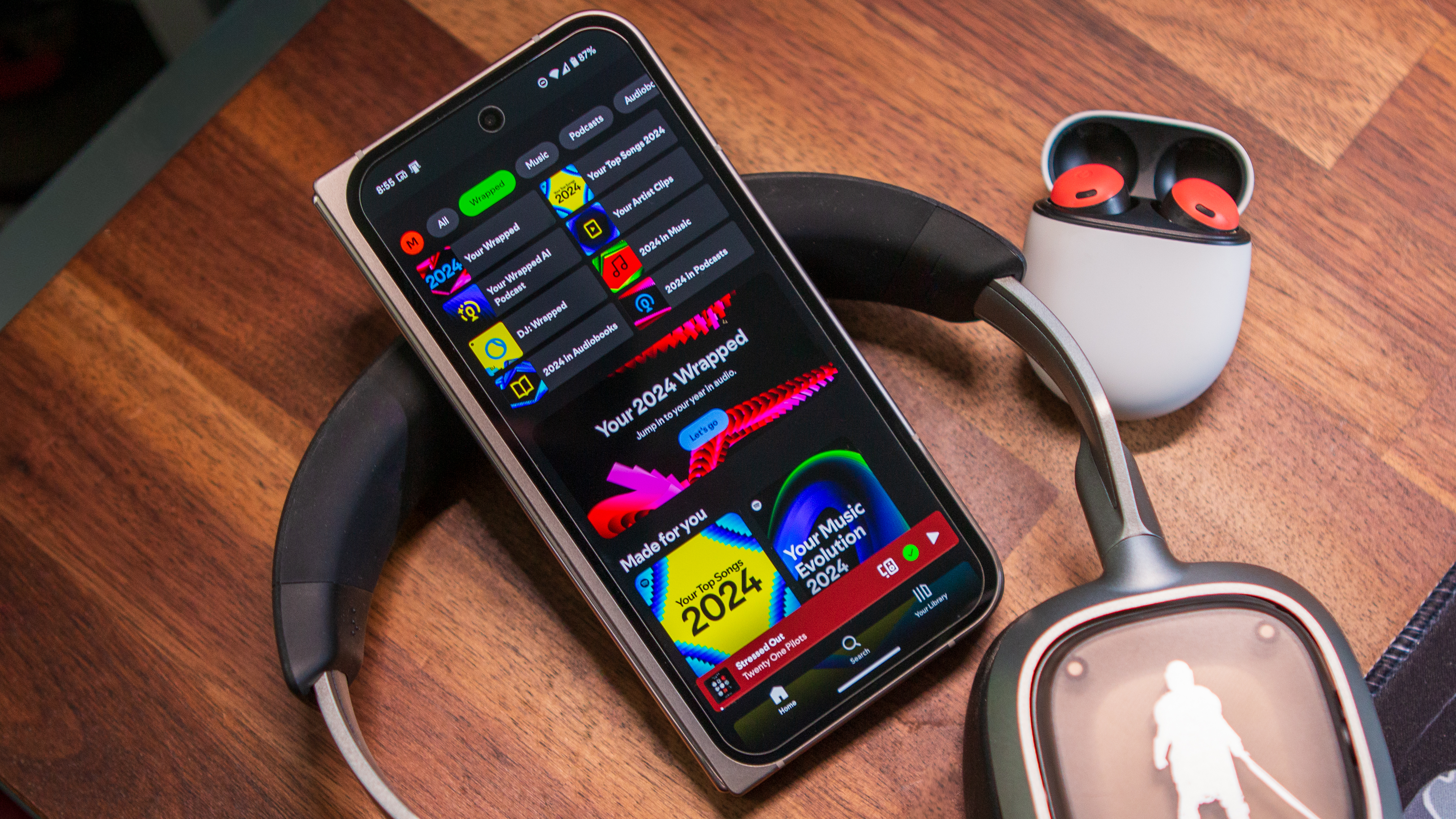How to type special characters and symbols on a Chromebook
Master the art of typing on ChromeOS with this trick.

Chromebooks make life easy, and they are super affordable, but Chrome OS isn't as easy to manoeuvre as a regular old Windows or macOS computer. If you've got yourself a spanking new Chromebook or ChromeOS device, you'll want to learn a few things.
Besides learning how to take a screenshot and set up Smart Lock on a Chromebook, the keyboard has a learning curve too. Save yourself some time and pick up how to type special characters and symbols on a Chromebook. Here's how you can do just that.
How to type special characters and symbols on a Chromebook
1. Open the app that you want to type special characters in.
2. On your keyboard, press Ctrl + Shift + U at the same time, and let go.
3. When the underlined "U" appears, type the code for the symbol you want to use.
4. Press the Enter key.
This method requires you to know the character code for the special character — also known as Unicode — that you want to type out.
Get the latest news from Android Central, your trusted companion in the world of Android
You can always use the emoji picker in ChromeOS to take a shortcut instead. Here's how you can type special characters and symbols on a Chromebook using the emoji picker.
1. Open the app that you want to type special characters in.
2. Make sure your cursor is in the text field.
3. Press the Search + Shift + Space keys at the same time.
4. Click the horseshoe icon next to the emoji button to view special characters.
5. Scroll through the different options and select the character you want to use.
The emoji picker lets you type out special characters like stars, arrows, and currency symbols, among others.
Make the most of your Chromebook
Chromebooks are excellent for light to medium work on the go. Because they're so affordable, these portable computers are great companions for college-going students. These lightweight and versatile laptops run Chrome OS, so users must familiarize themselves with the software and UI before making the most of their Chromebooks.
First off, be sure to memorize the 20 best Chromebook keyboard shortcuts to make your life easy. Next, research and install helpful Chromebook extensions and apps. Keep an eye out for essential tools such as note-taking apps and calendar add-ons.

Almighty Chromebook
The HP Dragonfly Pro Chromebook is the most powerful and capable Chromebook out there. This wonderful device is flexible, versatile, and perfect for productivity-focused individuals.

Namerah enjoys geeking out over accessories, gadgets, and all sorts of smart tech. She spends her time guzzling coffee, writing, casual gaming, and cuddling with her furry best friends. Find her on Twitter @NamerahS.