How a Raspberry Pi and the Lenovo Tab M10 Plus can fix your smart home woes this Black Friday
Having a smart home is fun, until things stop working.
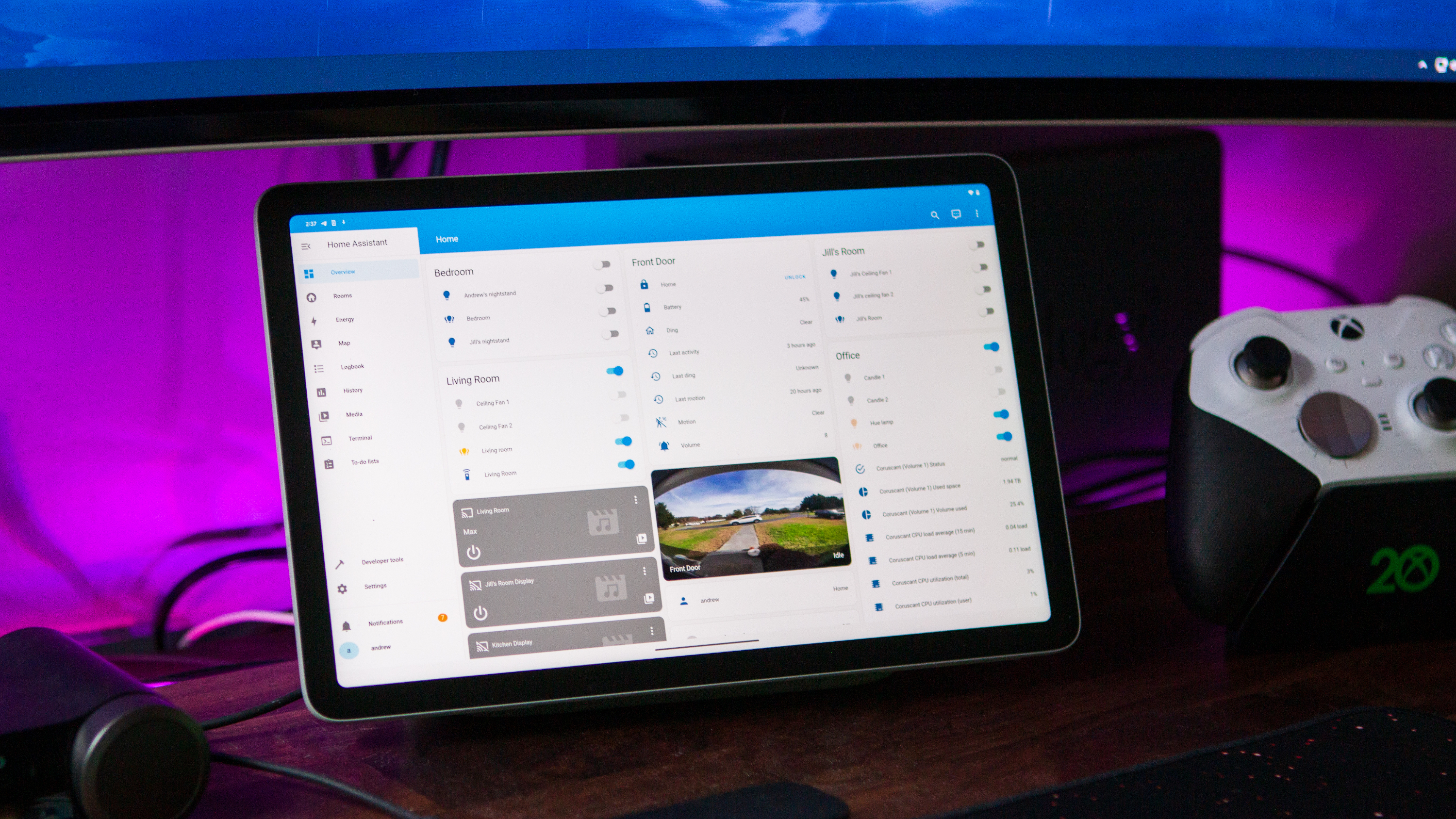
As someone who has been enamored with gadgets and phones for as long as I can remember, creating a smart home was a no-brainer project. That was the case, until I kept adding new lights and accessories to the mix. Before long, my smart home was less useful than before I started. Thankfully, that's no longer the case thanks to my trusty Raspberry Pi and Home Assistant.
Raspberry Pi 4 Model B (4GB): $66.88 $61.65 at Amazon
The Raspberry Pi 4 provides the "brains" of the Home Assistant operation. This is also one of the recommended models, as the Raspberry Pi 5 is not readily available for everyone just yet.
SanDisk Extreme Pro SDXC MicroSD card (128GB): $25 $19.45 at Amazon
While the Raspberry Pi is fantastic, you'll need a microSD card so that you can install an operating system. The SanDisk Extreme Pro offers fast read/write speeds, while also being temperature, water, shock, and X-Ray proof.
It's all made possible by the Raspberry Pi

The problem that I was facing was interoperability, as some accessories don't work with the Google Home app. So instead of being able to ask my Nest Hub to turn something on or off, I had to go into the folder of dedicated apps. Something else that was an issue was that my wife had an even worse time trying to control things because all of those different apps were tied to accounts that I created.
And frankly, she didn't want to have to install a bunch of apps and go through the steps of creating an account. Plus, if I ended up swapping something out, like my front doorbell, it would only exacerbate the issue. Needless to say, I really needed to find an alternative solution that worked for both myself and my wife, without being needlessly complicated.
Argon ONE V2 Aluminum Case w/ Power Button and Fan: $25 at Amazon
There are an endless number of Raspberry Pi 4 cases to choose from. The Argon ONE V2 is one of my personal favorites with its sleek design, which makes it easy to plug everything in and grab the microSD card if I need to.
This is where Home Assistant comes in, as it's a free and open-source solution for those wanting more control over their various smart home devices. At the time of this writing, Home Assistant integrates with more than 1,000 different APIs and services, many of which "are created and maintained by the Home Assistant community."
However, this isn't something that you can just head down to Best Buy, buy a device, and start tinkering. Home Assistant is just a piece of software that opens the doors to endless possibilities. So in order to use it, you'll need something to install it on, and that's where the Raspberry Pi comes in.
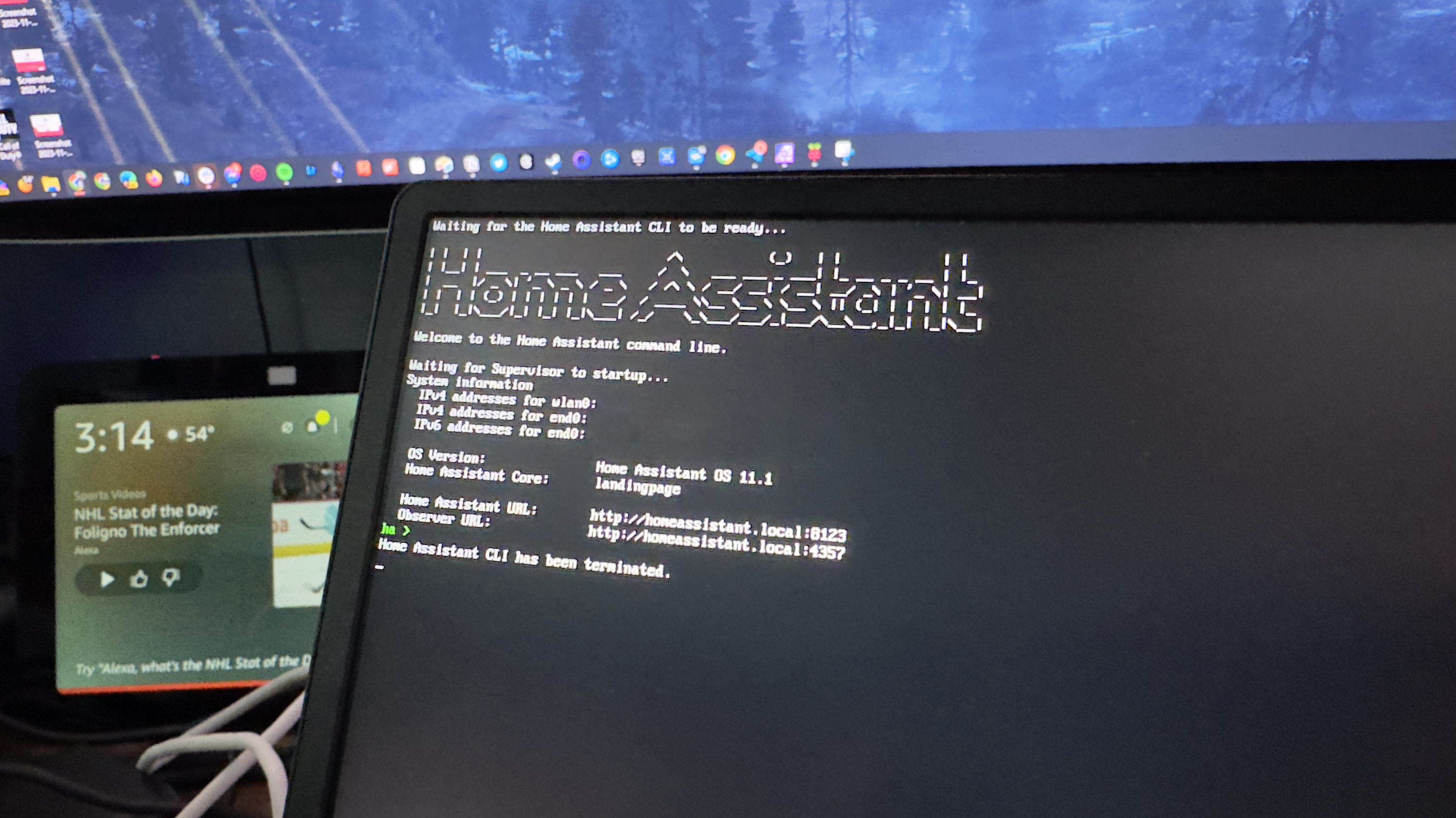
I'm not going to dive into the nitty-gritty when it comes to actually installing Home Assistant, as there's an excellent guide on the website that walks you through the steps. Just as a note, you aren't limited to installing this software on a Raspberry Pi, as it can be installed in a Docker container, on a NAS, or even in a VM on your computer.
But seeing as I had a spare Raspberry Pi just sitting in a drawer, it was an obvious match. If you're interested in traversing this path, you'll need a few more things besides the Pi and Home Assistant. Along with a power supply for the Raspberry Pi, you'll need a microSD card to actually install Home Assistant. We also recommend grabbing a Raspberry Pi case, just make sure that it provides ample cooling and airflow.
Get the latest news from Android Central, your trusted companion in the world of Android
CanaKit 3.5A Raspberry Pi 4 Power Supply: $12.99 $9.99 at Amazon
There's a good chance that you already have a charging cable and block to provide power to your Pi 4. But we'd recommend grabbing the official Power Supply from CanaKit, just to be on the safe side.
After about an hour of getting Home Assistant installed onto my microSD card, my instance was up and running. One of the best parts about using this is that after you go through the initial setup process, Home Assistant automatically recognizes the various devices that are attached to your network.
From there, all you'll need to do is hit the "Configure" button and then follow the on-screen steps to connect it to Home Assistant. The possibilities are practically endless, as you can create different rooms, scenes, and even different dashboards. This leads quite nicely into how I'm using Home Assistant now.
Controlling my smart home from anywhere
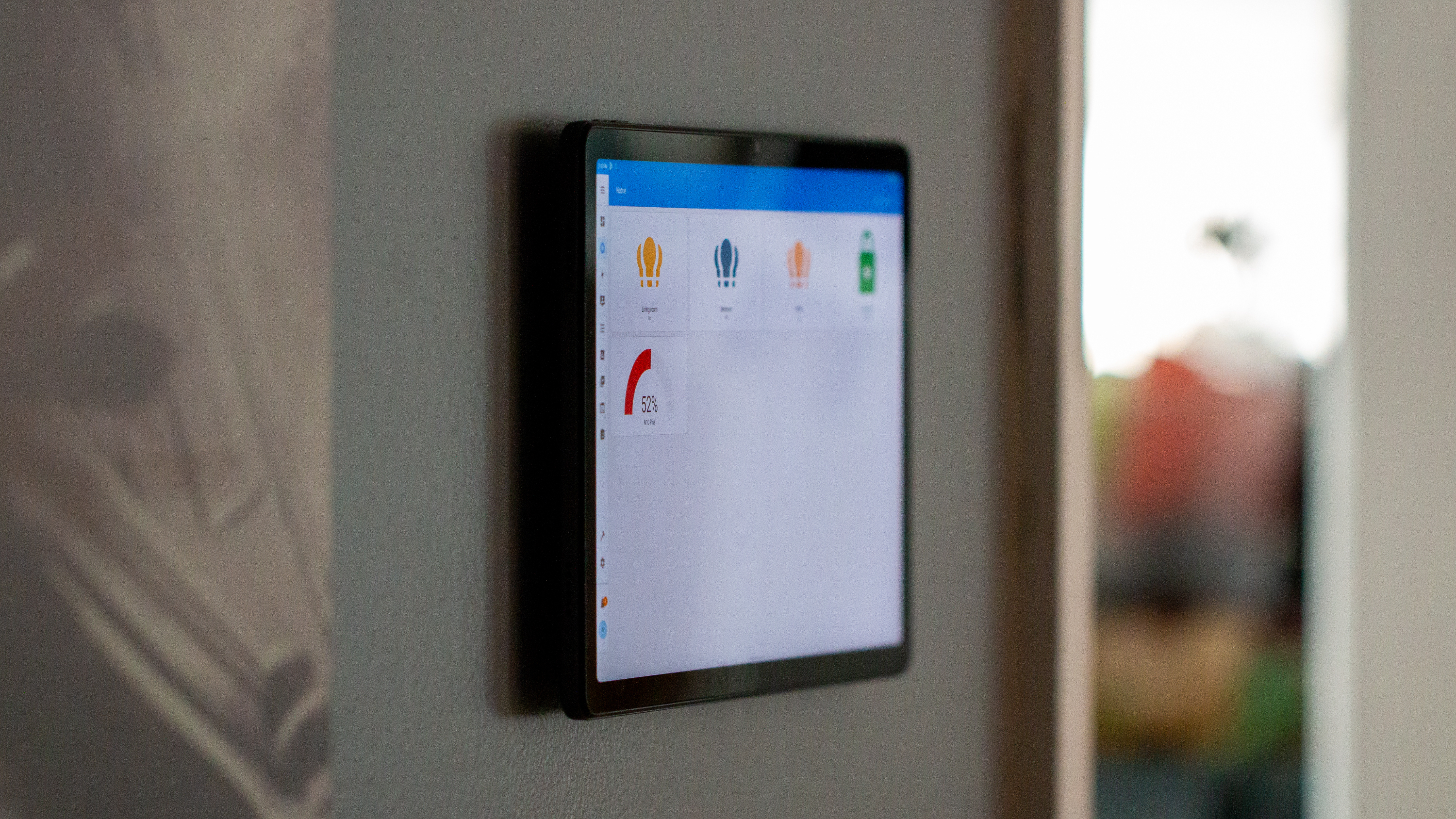
It's great being able to have control over all of my various smart home accessories. I can see who's at the door from my Ring Video Doorbell while keeping an eye on my puppy in the backyard from my Nest Cam. I can also turn on my ever-growing set of Nanoleaf lights in my office when I'm getting the day started, and make sure the Hue lights in the living room are on when my wife gets home from work.
Lenovo Tab M10 Plus (3rd Gen): $209.99 $179.85 at Amazon
Using the Tab M10 Plus as a dedicated smart home controller might seem like overkill. But the truth is that this tablet is absolutely perfect with its excellent display, and quad-speaker array, while still being pretty darn affordable.
Nillkin Magnetic Tablet Wall Mount: $26.99 $22.67 at Amazon
There are a surprising number of tablet wall mounts to choose from. But this one from Nillkin is low-profile and has a total of 38 magnet rings to ensure a strong connection between your tablet and the wall mount.
However, there was still the issue of making everything easy to access, view, and control for my wife. So I started looking at the Home Assistant subreddit and saw so many different examples of people using tablets as wall-mounted dashboards. For reasons that I don't even understand, I have more tablets at my disposal than I can shake a stick at.
Instead of trying to get the Home Assistant app set up on my wife's phone, I made sure that the Google Assistant integration worked, and then created a few different dashboards. Then, I grabbed a magnetic wall mount from Amazon and after it arrived, attached it to the wall in my hallway.
Google Pixel Tablet w/ Charging Speaker Dock (128GB): $499 at Amazon
Google's first tablet since the Nexus days does a pretty good job as a home hub on its own. But if you throw a Home Assistant dashboard on there, it gets even better.
After logging into the Home Assistant app on the Lenovo Tab M10 Plus, I changed the dashboard view, and voila! Now, anyone who comes over can control all of the lights just by tapping the appropriate button on the dashboard.
But, me being who I am, I wanted something similar so that I could just tap a button while I was sitting at my desk without needing to get up. I'm still working on getting the Home Assistant integration set up on my Stream Deck, so in the meantime, I decided to install the app onto my Pixel Tablet, and set up a different dashboard. Now, I can just glance over and see who's at the door, while also knowing that even my Apple TV and other HomeKit accessories work with Google Assistant with relative ease.
It's a fun project

I'm tired of hoping that Matter and Thread support come to my existing smart home accessories. And while I know that Amazon's Echo Hub is coming sometime in the near future, that still won't solve all of my problems. In fact, it might end up being another project to see if I can turn it into another Home Assistant hub to put somewhere else in my home.
On the surface, the Echo Hub is basically the same thing as what I've created with Home Assistant. But there aren't Alexa Skills for every accessory out there, and some Skills have been deprecated or removed entirely. So while I'm a fan of what the Echo Hub aims to provide, there's a good chance it won't be able to do everything that Home Assistant and a tablet can do.

Andrew Myrick is a Senior Editor at Android Central. He enjoys everything to do with technology, including tablets, smartphones, and everything in between. Perhaps his favorite past-time is collecting different headphones, even if they all end up in the same drawer.







