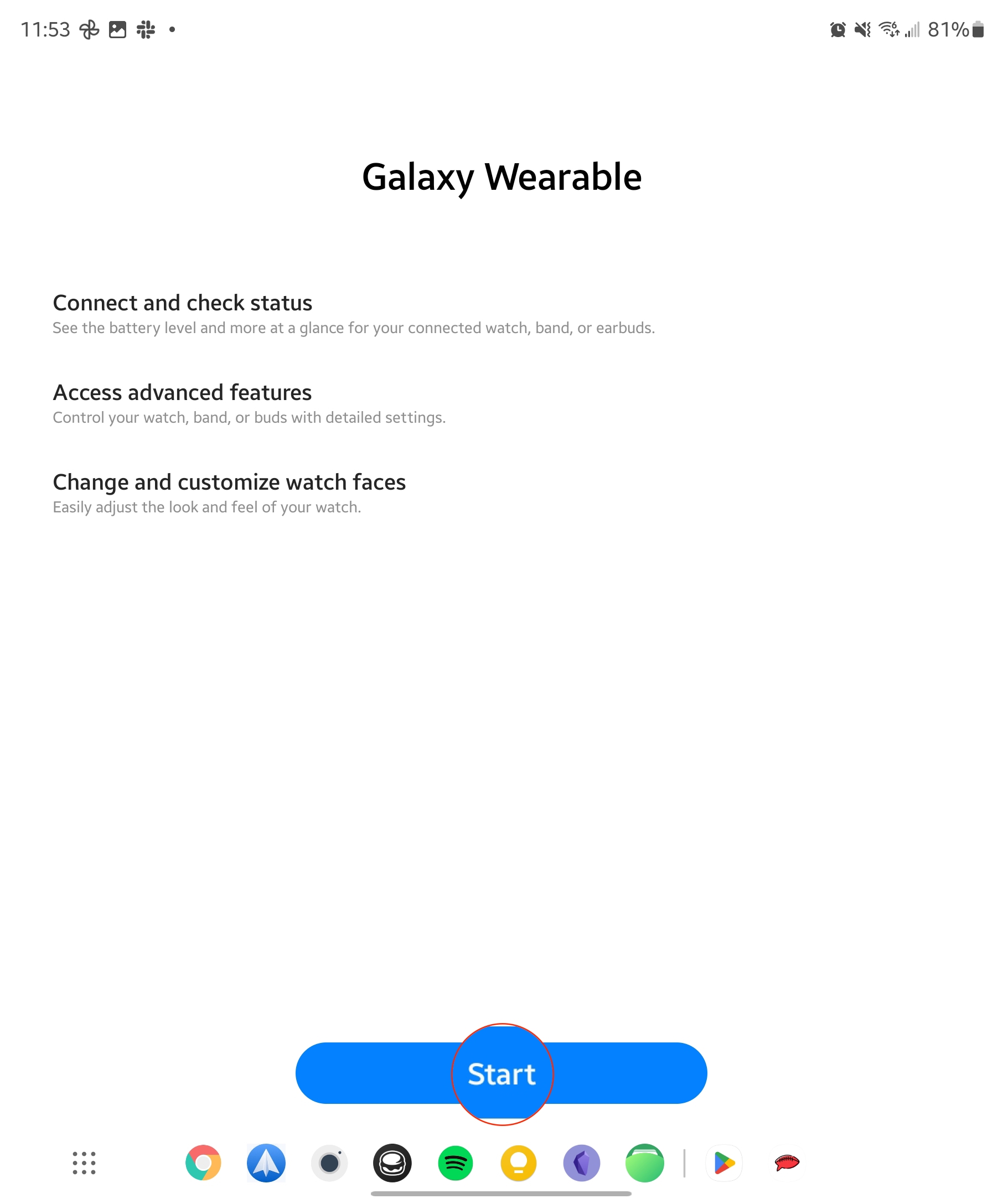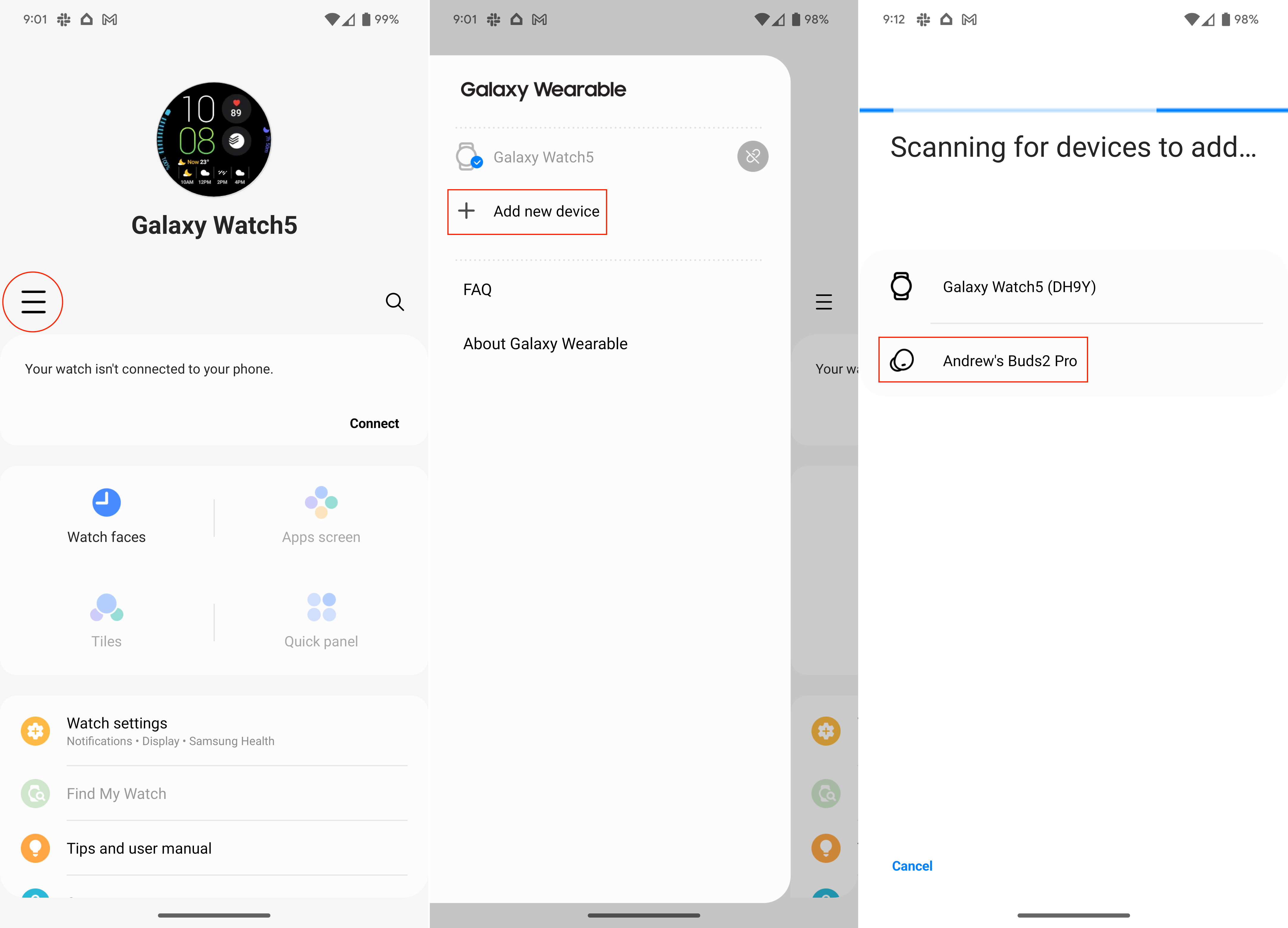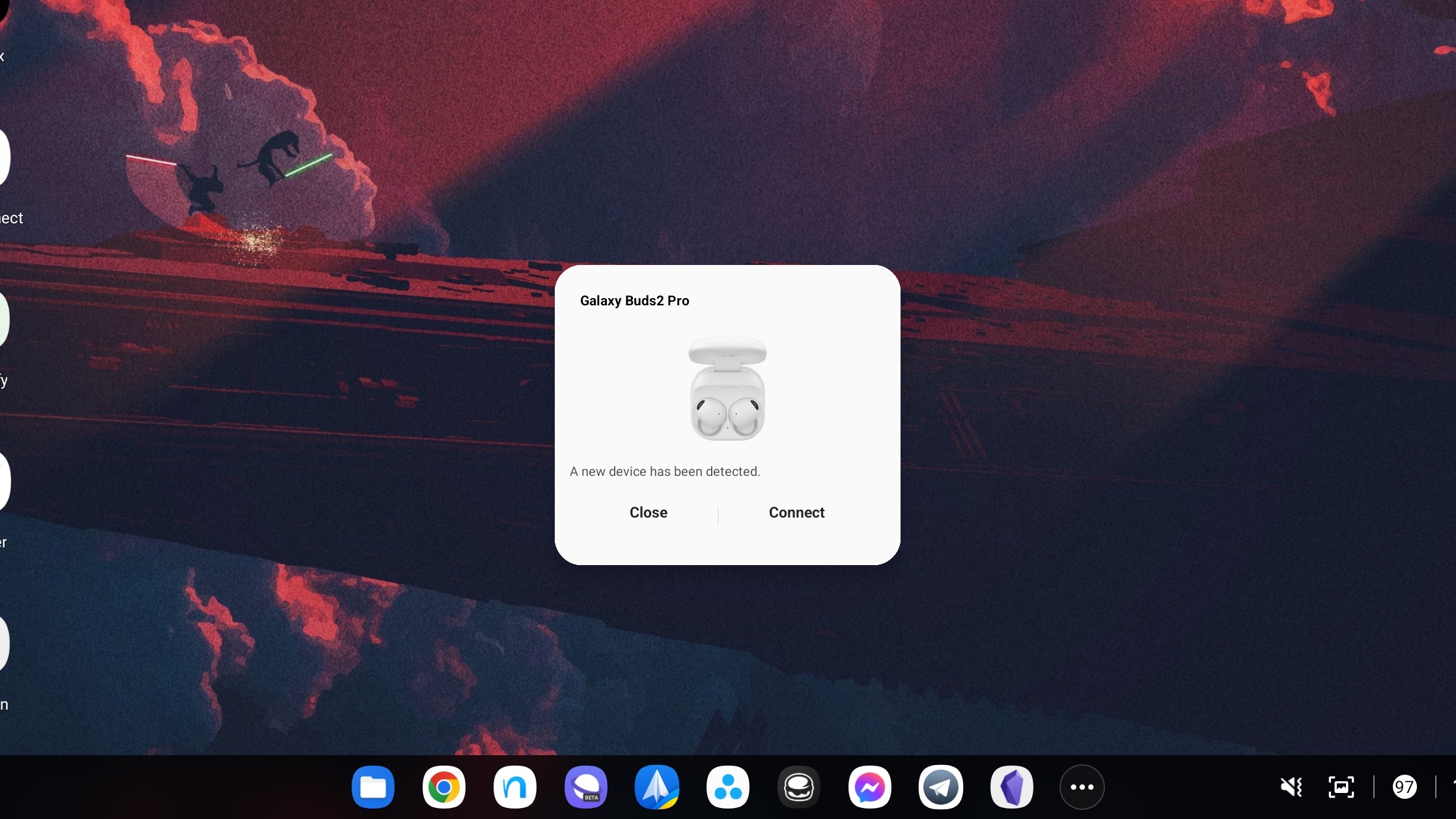How to switch between devices with Galaxy Buds 2 Pro
It's easy, with some devices.

While the competition continues to mount, Samsung ranks among the best for those looking at AirPods Pro competitors for Android phones. The Galaxy Buds 2 Pro continues this trend, offering even more functionality, along with a much more comfortable design, compared to its predecessor. One nifty feature is the ability to switch between devices with Galaxy Buds 2 Pro and we're going to take a look at how you can do just that.
Pair your Galaxy Buds 2 Pro
1. Download the Galaxy Wearable app from the Google Play Store.
2. Make sure that your Galaxy Buds 2 Pro are adequately charged.
3. Bring your phone and earbuds close to each other.
4. Open the lid of the Galaxy Buds 2 Pro charging case.
5. Tap the Start button in the Galaxy Wearable app.
7. When your Galaxy Buds 2 Pro appear, select them from the list of available devices.
Get the latest news from Android Central, your trusted companion in the world of Android
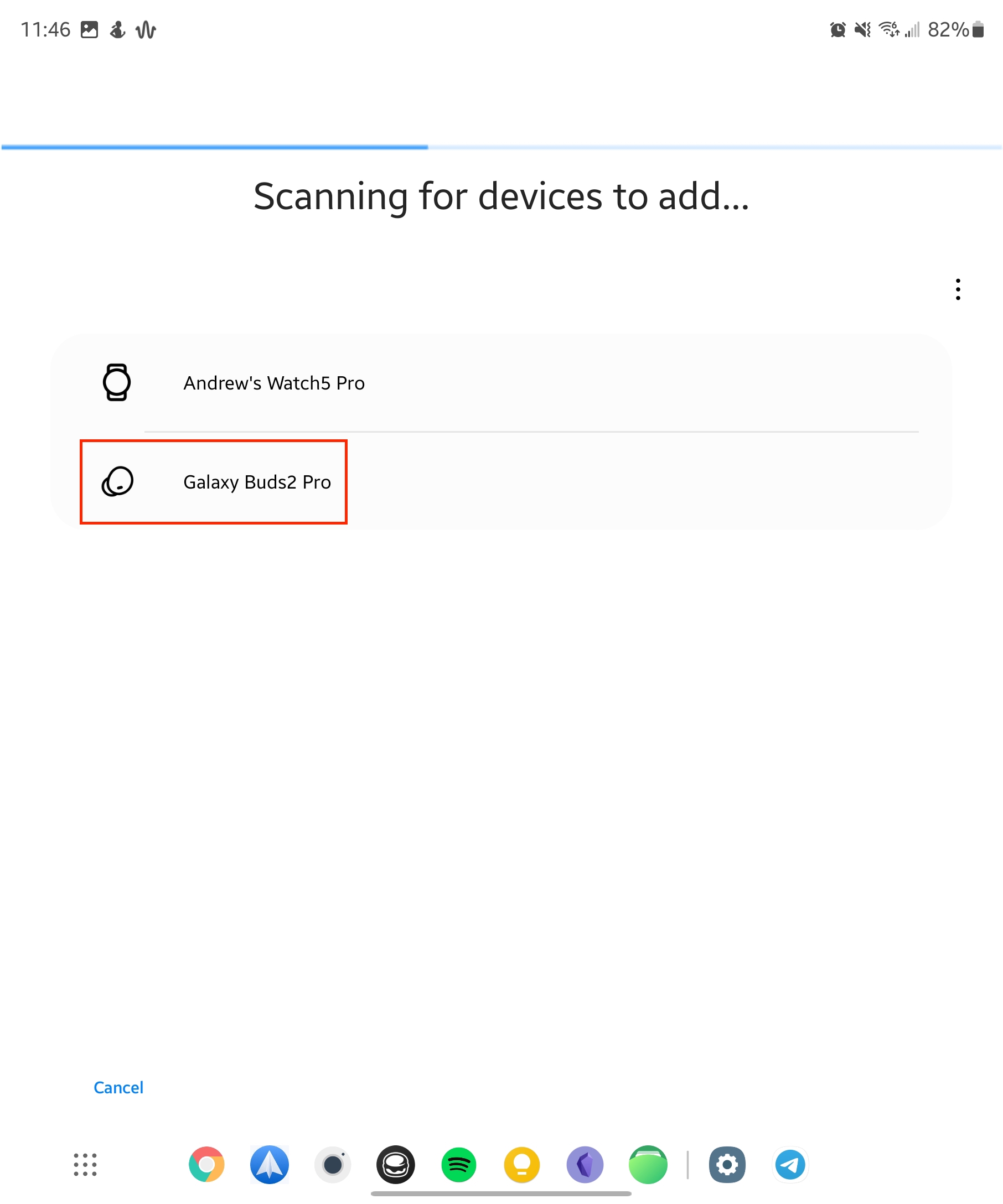
8. When prompted, tap the OK button to confirm the pairing.
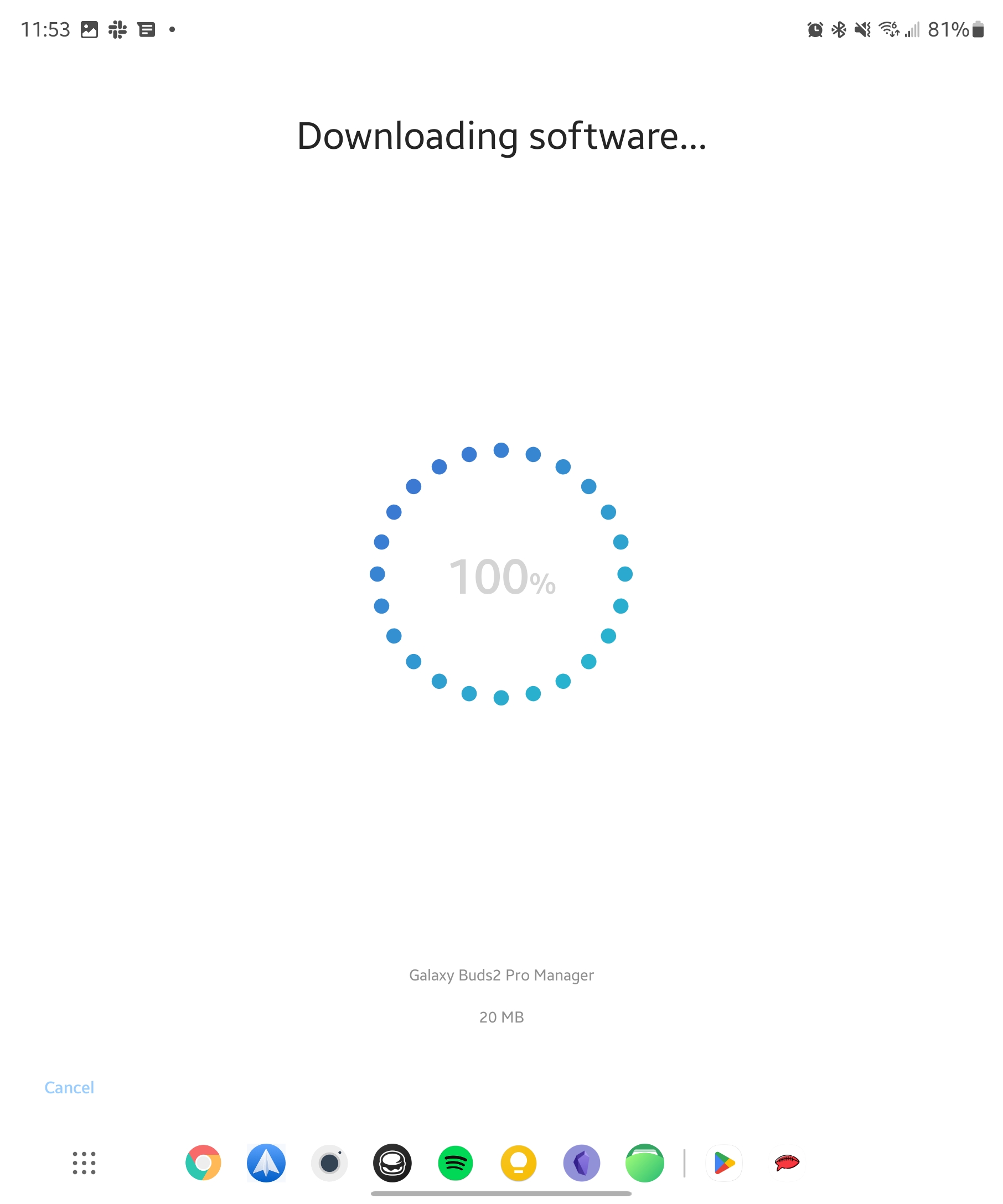
While Samsung relies on the Galaxy Wearable app to handle the different settings and controls, there are also plugins that usually need to be downloaded. In some instances, you might be prompted to install the Galaxy Buds 2 Pro plugin during the setup process. However, this is usually done in the background before you are taken to the main screen in the Wearable app.
If you want to pair your Galaxy Buds 2 Pro with a second device, you'll first need to put them into pairing mode. This is done by putting the earbuds in your ears, and touching the touchpad for a few seconds.
Now that your Galaxy Buds 2 Pro are in pairing mode, you can proceed with pairing them with a secondary device.
1. Download the Galaxy Wearable app from the Google Play Store.
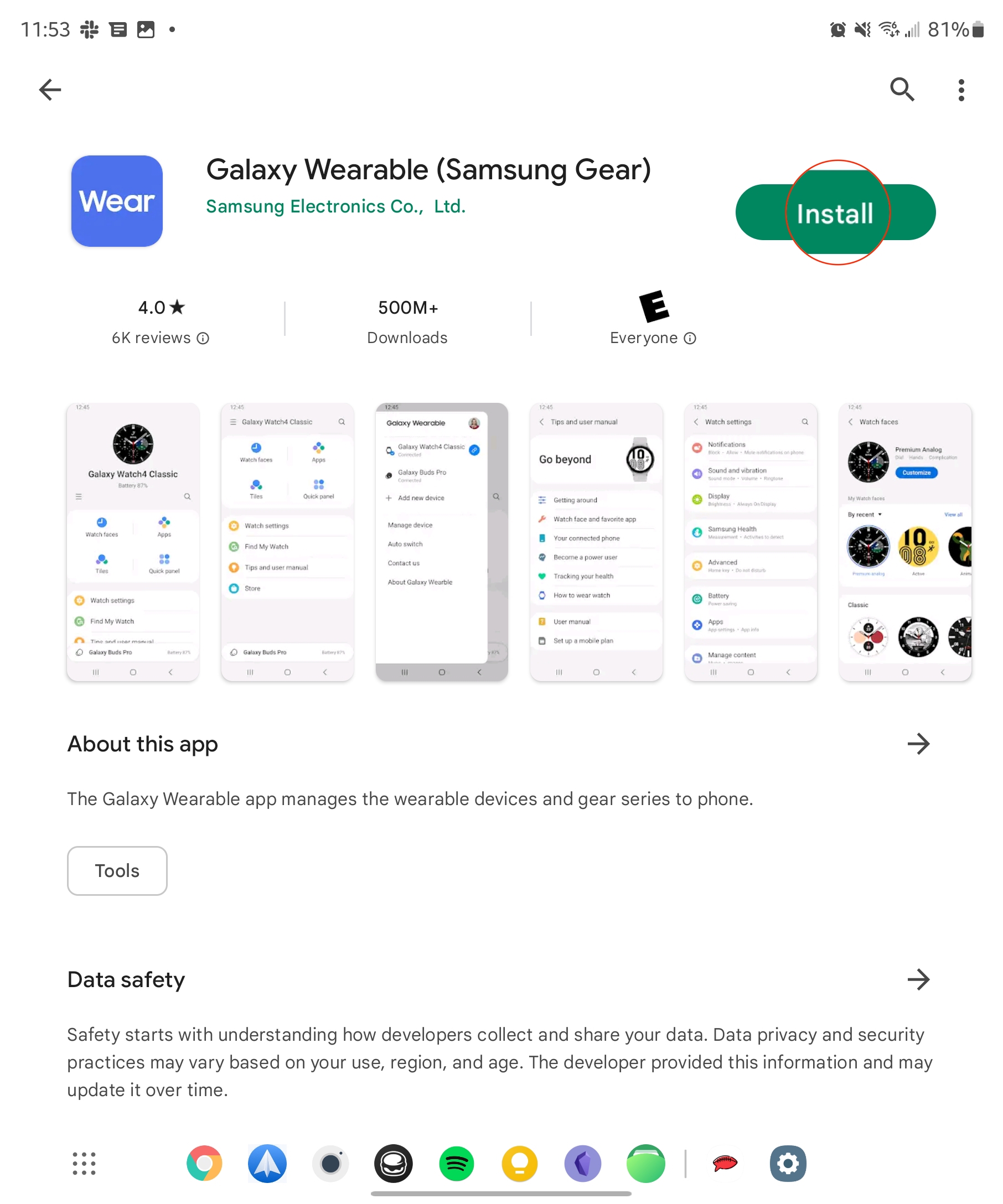
2. Open the Galaxy Wearable app.
3. From the main Galaxy Wearable screen, tap the three horizontal lines on the left side.
4. Tap + Add new device.
5. Select the name of your Galaxy Buds 2 Pro from the list of devices.
After a moment, you might be prompted to install the Buds 2 Pro plugin to your device. If you are using a non-Samsung phone, you'll be taken to the Play Store to install it. Then, you just switch back over to the Galaxy Wearable app to complete to pairing process.
Switch between Galaxy devices with Galaxy Buds 2 Pro
1. Download the Galaxy Wearable app from the Google Play Store on your secondary device if it's not already installed.
2. Once installed, open the Galaxy Wearable app.
3. Make sure that you are signed in with the same Samsung account as your other Galaxy device.
4. When prompted, tap the Connect button.
If you have both of your Galaxy devices near one another, Samsung also makes it possible to switch to a different device simply by opening the case. Then, a pop-up menu appears at the bottom with the name of your Buds 2 Pro and a small graphic. Just tap the Connect button, and your earbuds will switch from your phone to your Samsung Galaxy tablet.
How to switch between devices with Galaxy Buds 2 Pro
Because the Galaxy Buds 2 Pro don't include multipoint functionality, this means that you are unable to be simultaneously connected to two devices at once. Audio Switching is only available when using the earbuds with two Galaxy devices at the same time. So if you are using multiple non-Samsung devices with the Galaxy Buds 2 Pro, you will need to manually pair them with both devices.
1. With the Galaxy Buds 2 Pro paired to multiple devices, open the Galaxy Wearable app on the device you want to switch to.
2. Tap the three horizontal lines on the left side of the app.
3. Select the Galaxy Buds 2 Pro from the list of devices.
4. Tap the Connect button.
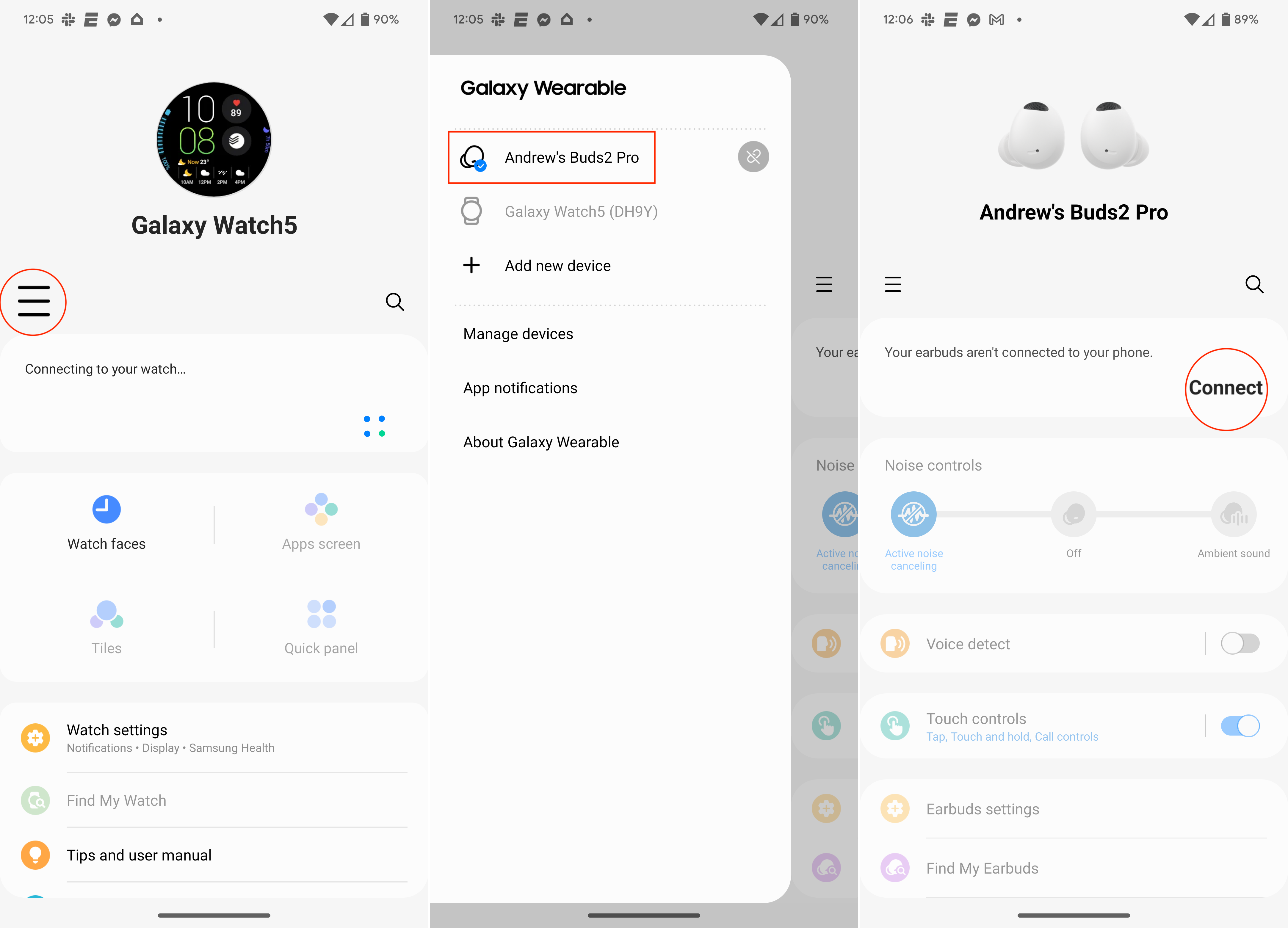
The Galaxy Buds 2 Pro will switch to the new device, halting the connection to the previous device. And if you want to switch back to the other device, you will need to open the Bluetooth settings for said device and select your Galaxy Buds 2 Pro.
Great for Galaxy, not so much for anything else

Unlike the new Google Pixel Buds Pro and some of the other best wireless earbuds, the Galaxy Buds 2 Pro still lack true multipoint functionality. Samsung is able to replicate this, to a certain degree, provided that you are using its latest earbuds with other Galaxy devices. If you don't fall into that category, then you'll have to go the old-school route of manually pairing whenever you want to go from your phone to a laptop or tablet.

Perfect for Galaxy owners
While we wish that the Buds 2 Pro had multipoint functionality, it mostly works the same provided that you are using multiple Samsung devices. Even still, the Buds 2 Pro are some of the best wireless earbuds that you'll ever use.

Andrew Myrick is a Senior Editor at Android Central. He enjoys everything to do with technology, including tablets, smartphones, and everything in between. Perhaps his favorite past-time is collecting different headphones, even if they all end up in the same drawer.