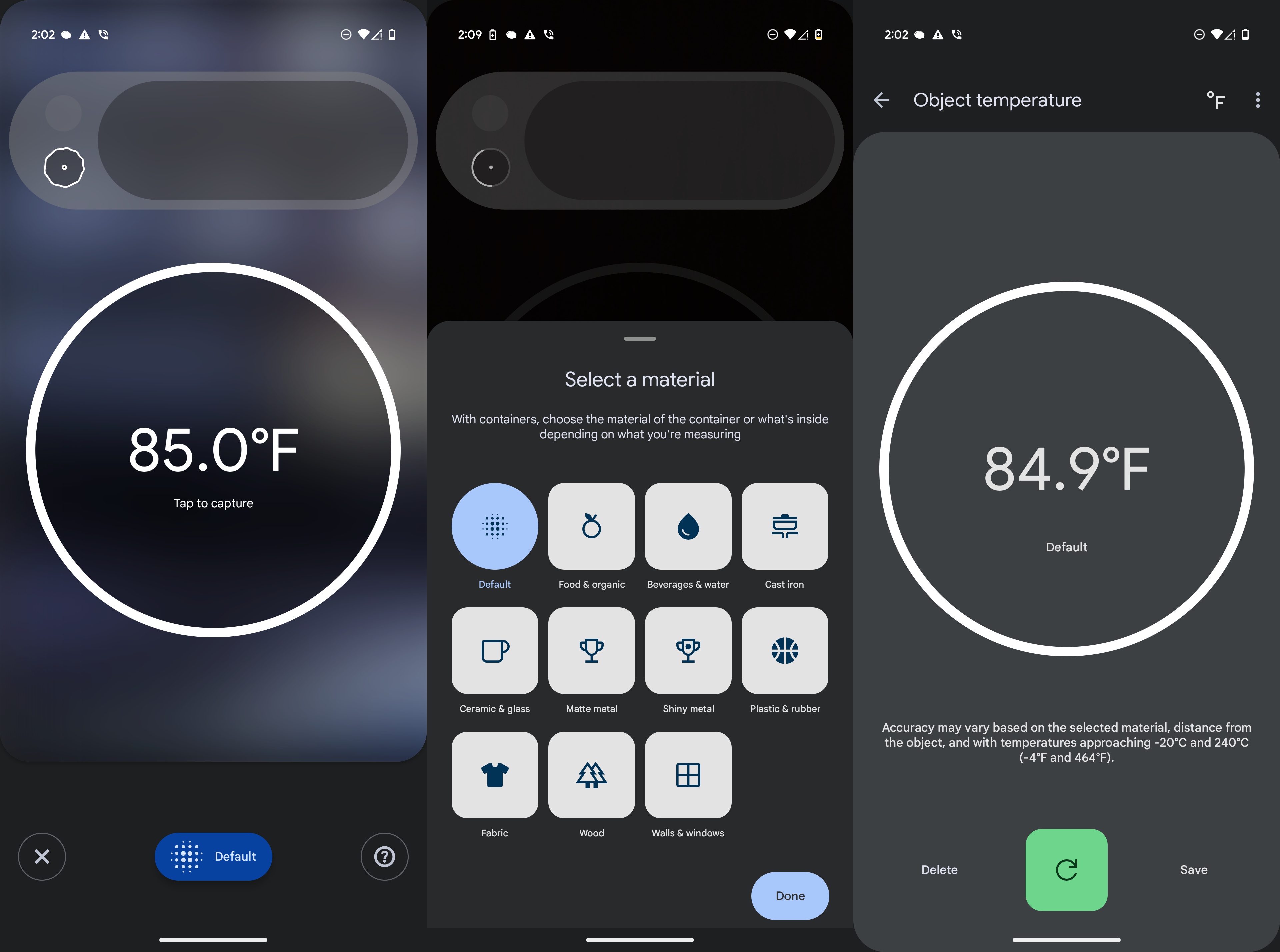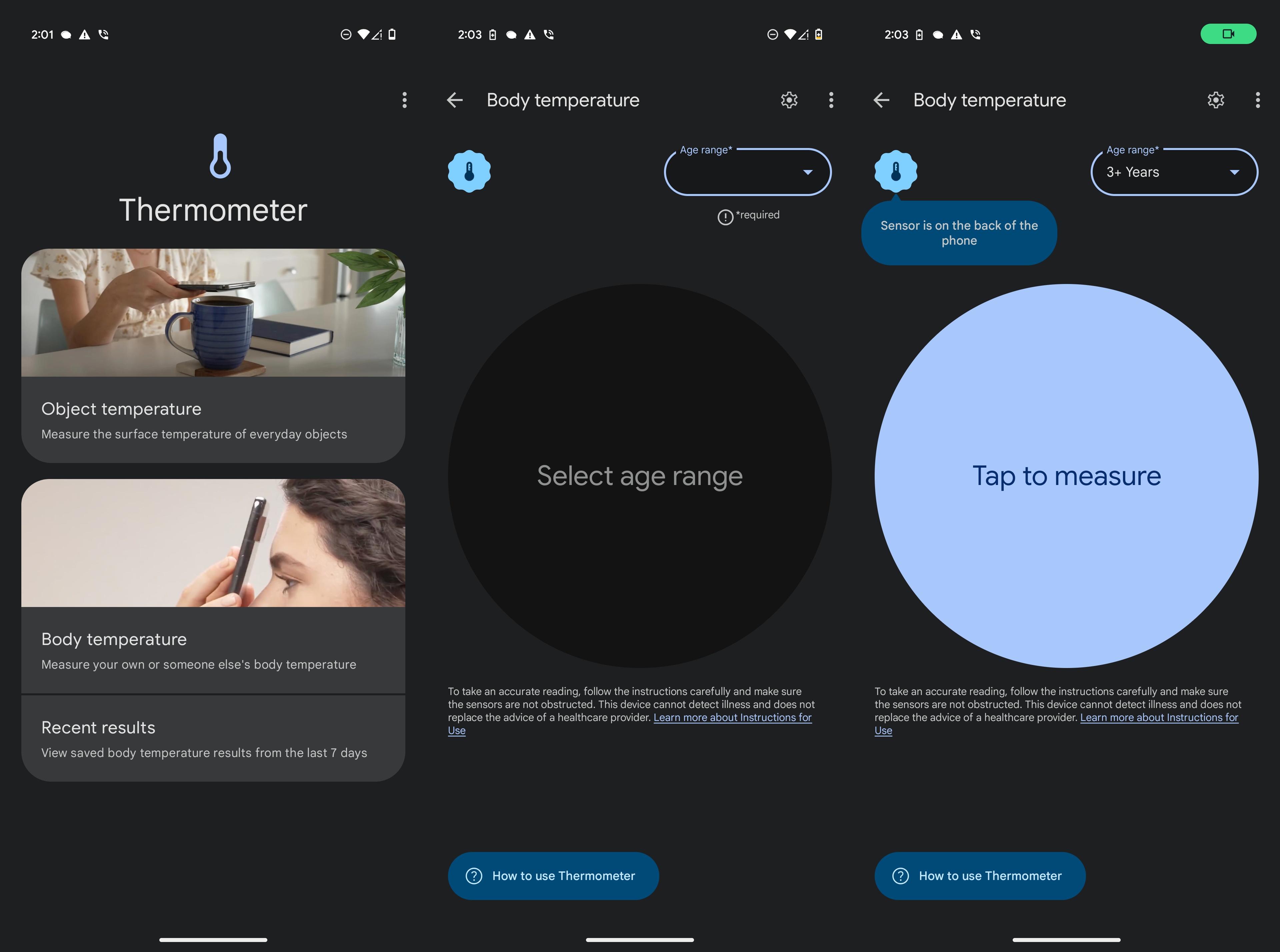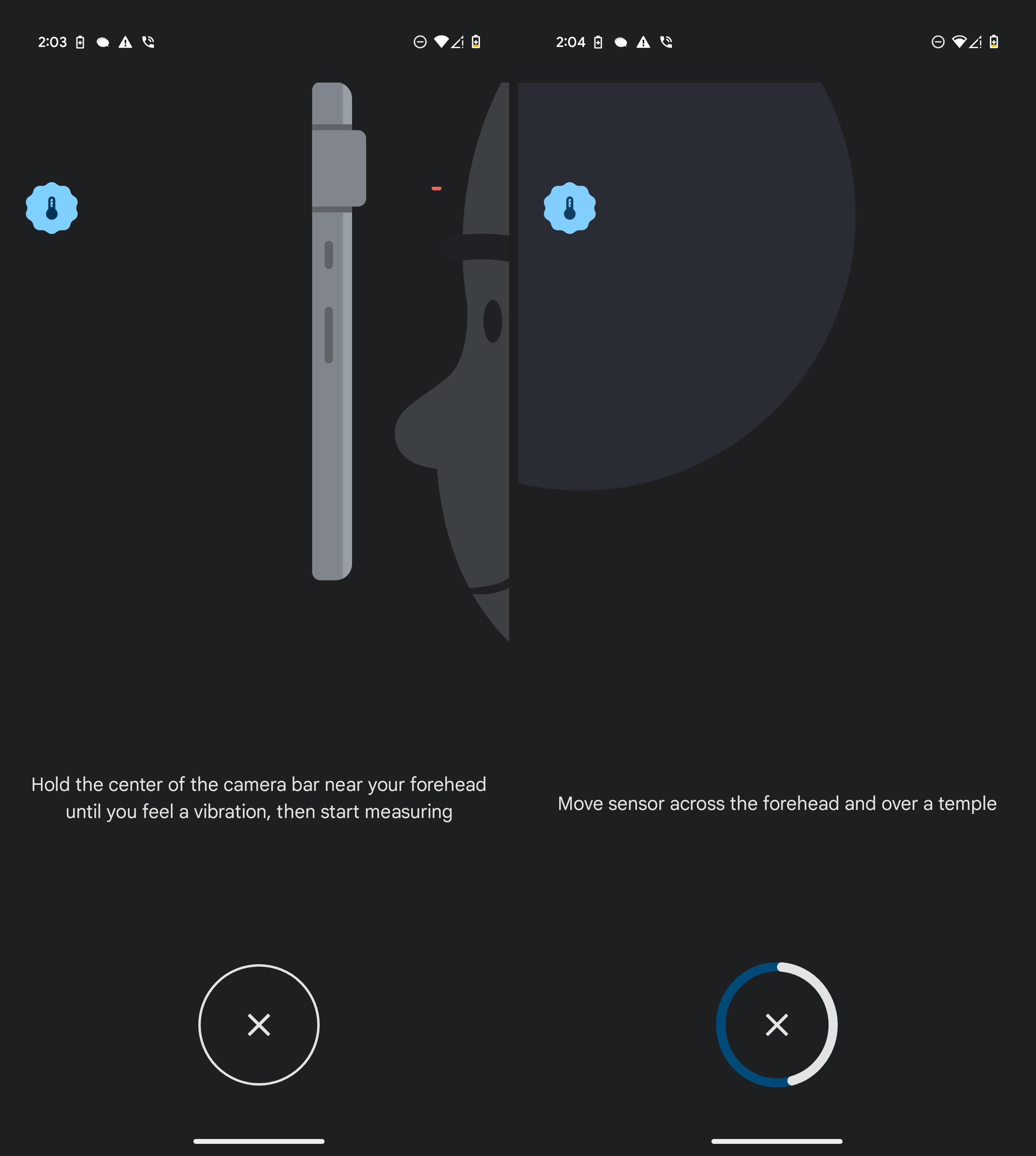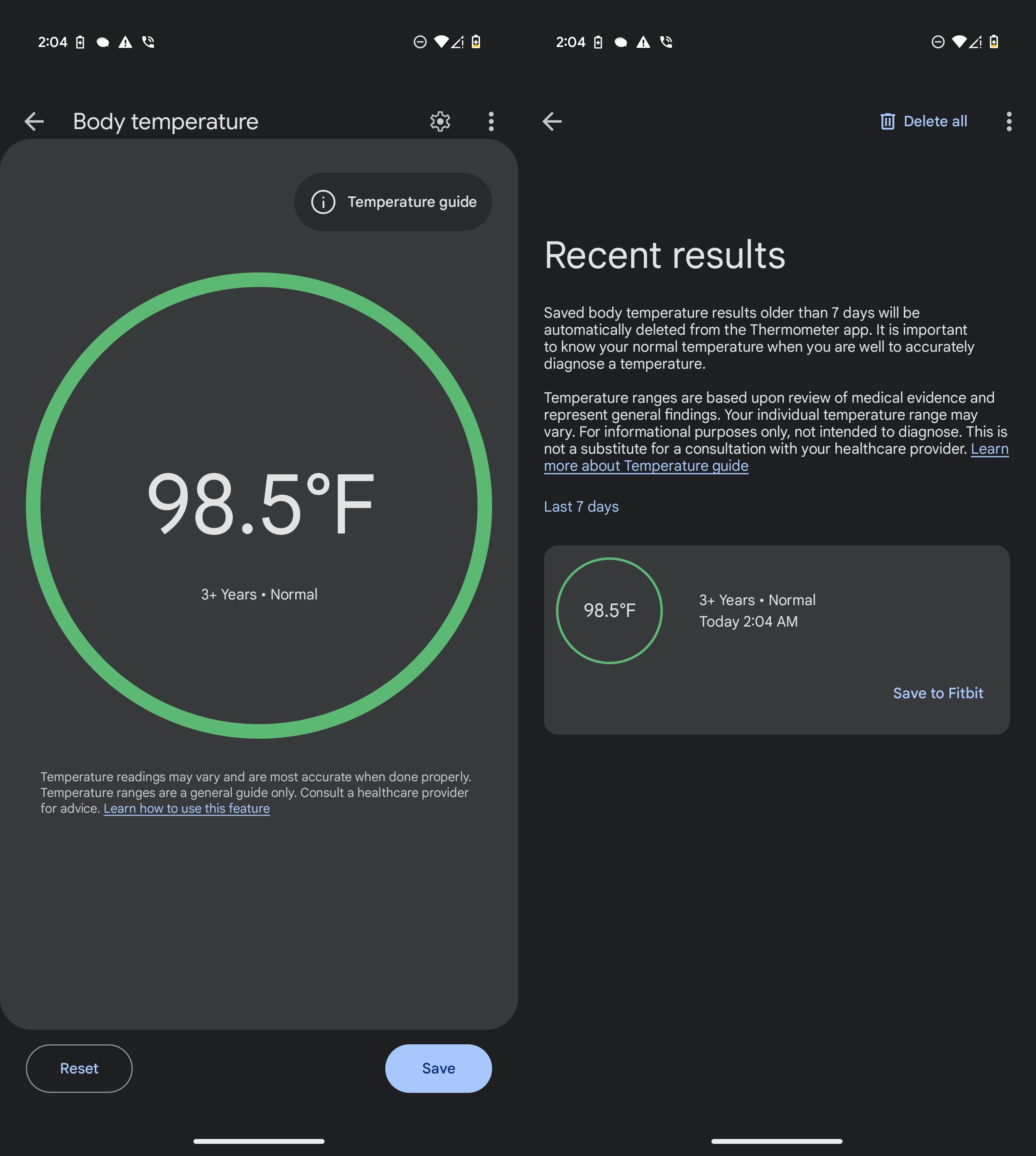How to use the temperature sensor on your Pixel phone
Great for the kitchen or when drawing a bath.

Google brought a never-been-seen-before feature to the Pixel 8 Pro in the form of a temperature sensor. The sensor has a few use cases, such as measuring the temperature of dishes or food in the kitchen or checking to see if the bath isn't too hot. Ideally, you can get even more out of the feature by measuring the temperature of people and pets.
Whether you find it odd or practical, it's there, so you might as well learn how to use it. The process is pretty straightforward, but you might be unsure about initiating it. Here's how you can use the temperature sensor on your Pixel phone.
How to use the temperature sensor on your Pixel phone
1. Open the Thermometer app on your Pixel phone.
2. If this is your first time using the Thermometer app, allow the requested permissions.
3. Choose the Object temperature or Body temperature option.
4. If measuring object temperature, select one of the "Routine measurements" or tap the + button to just start measuring.
5. Hit the big Tap to measure button.
Get the latest news from Android Central, your trusted companion in the world of Android
5. Alternatively, you can choose the type of object being measured by tapping the button at the bottom.
6. Choose the type of object and tap the Tap to measure button.
7. After the temperature is measured, you can either Save, Delete, or Measure again.
8. If measuring body temperature, tap the drop-down in the top right and select the Age range.
9. Once selected, tap the Tap to measure button.
10. Turn the Pixel phone so that the camera bar is facing your forehead.
11. Move it closer until you feel your phone vibrate.
12. Slowly move your phone from the center of your forehead to your temple, at which point your phone will vibrate again.
13. After the measurement is complete, either Save or Reset.
If you save the body temperature reading, you'll be taken to the Recent results screen, where it's explained that your data will be automatically deleted from the app after seven days. However, you also have the option to save the results to the Fitbit app, at which point they will be recorded and will be available for future reference.
Based on your region, you might not see the Body temperature option in your Thermometer app on the Pixel. The January 2024 Pixel feature drop enabled the feature on the device but only for phones with U.S. SIM cards in them.
However, this became much less of an issue following the Pixel 9 Pro launch, as the Temperature app was expanded to many more regions. As of March 2025, it's available in 25 countries, for those who have the Pixel 8 Pro, Pixel 9 Pro, or Pixel 9 Pro XL running Android 14.
Google's best Pixel to date
Google has been on a roll over the past few years, as its Pixel lineup continues to improve in ways we couldn't imagine. While the addition of the Temperature app came as a surprise with the Pixel 8 Pro, Google decided to also bring it to the Pixel 9 Pro and 9 Pro XL.
While these phones might not be quite as powerful when compared to the Snapdragon 8 Gen 3 or 8 Elite, they are still incredibly capable. And as our own Jerry Hildenbrand points out, this isn't exactly a small feat when you consider that Google doesn't have a foundry to manufacture the Tensor G4 itself.
With that being said, users also get a stunning display, a bold design, and unique features like a temperature sensor. This easily makes the Google Pixel 9 Pro and 9 Pro XL two of the top Android phones that money can buy.

Pixel perfect
Enjoy unique features such as a temperature sensor built-in, all of the AI you could want, powered by Gemini, along with one of the best camera systems, all courtesy of the Pixel 9 Pro.

Namerah enjoys geeking out over accessories, gadgets, and all sorts of smart tech. She spends her time guzzling coffee, writing, casual gaming, and cuddling with her furry best friends. Find her on Twitter @NamerahS.
- Andrew MyrickSenior Editor — Smartphones (North America), Chromebooks & Tablets
You must confirm your public display name before commenting
Please logout and then login again, you will then be prompted to enter your display name.