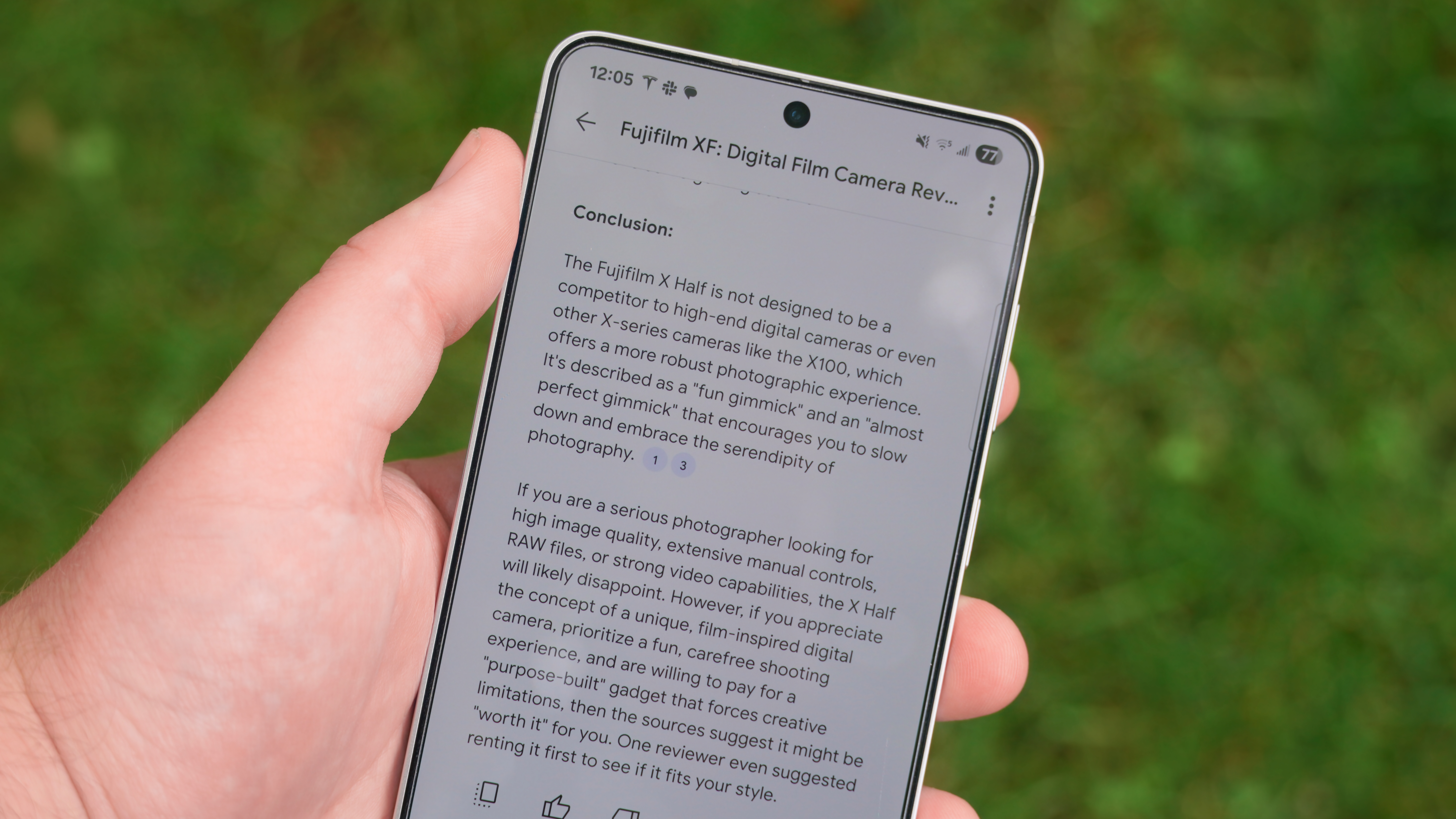How to use your songs as alarm tones on the Samsung Galaxy S5
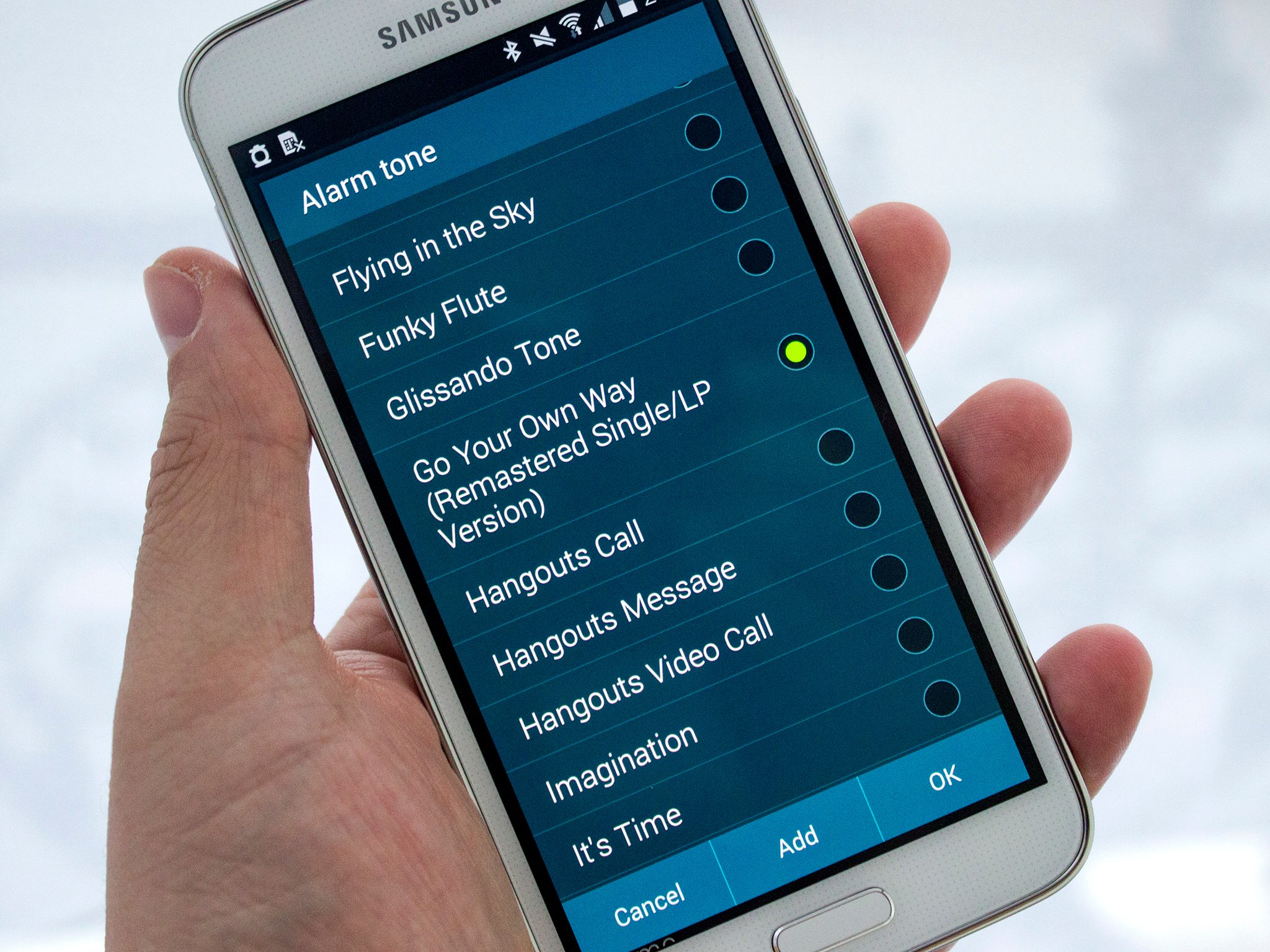
Wake up to your favorite song every morning in a few simple steps
Waking up in a morning is a chore at the best of times, but waking up to some of your favorite music can make it, well, a little easier. On the Samsung Galaxy S5 you're able to add such songs to the stock alarm clock app with ease. You only need to know where to look.
So head on past the break and we'll show you how.
The first thing to do is to make sure that you do actually have the songs you want stored on your phone. It sounds silly, but with cloud music so common nowadays it can be easy to forget to actually have the music saved to storage.
After that, there's just a few steps you need to follow:
- Open up the alarm 'editing' screen
- Once you've set the time, scroll a little further down and look for "Alarm tone"
- Tap this to see the pre-loaded selections
- Tap "Add" at the bottom of the screen
- The next screen will show all music currently on your phone
- Select the track(s) you want, hit done and you're set!
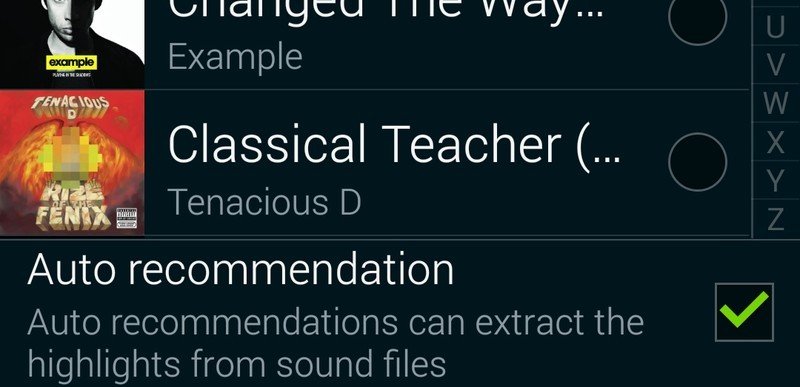
After this you'll see your favorite songs listed alongside the regular system tones available to wake you up in the morning. A little extra tip though; make sure the "Auto recommendation" box is ticked when you're choosing music. With this enabled the phone will extract the highlights from the songs to use instead of just starting at the beginning. Hopefully that means it's going to pull the loudest parts out, too!
And that's all there is to it. It's a simple process to carry out and definitely gives you some better sounds to rise to every morning!
For more, see our Galaxy S5 help page, and swing by our GS5 forums!
Get the latest news from Android Central, your trusted companion in the world of Android